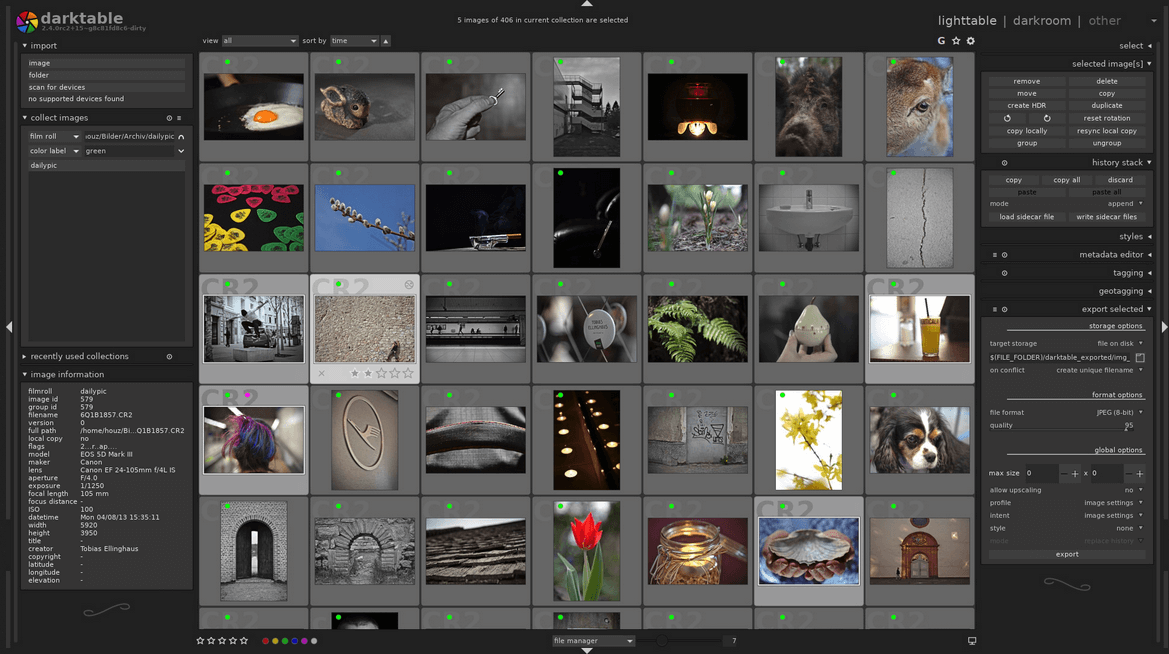Tethering Software for Professional Cameras [2024 Guide]
7 min. read
Updated on
Read our disclosure page to find out how can you help Windows Report sustain the editorial team Read more
Key notes
- If you want your digital camera to sync with your PC, you definitely need the best photo tethering software.
- The first pick provides you with an amazing tool designed to support around 50+ cameras.
- Another program has a unique tethering feature that lets you access and change camera settings directly.
- You can also find here a program compatible with MacBook and Windows PCs, as well as Android and iOS mobile platforms.
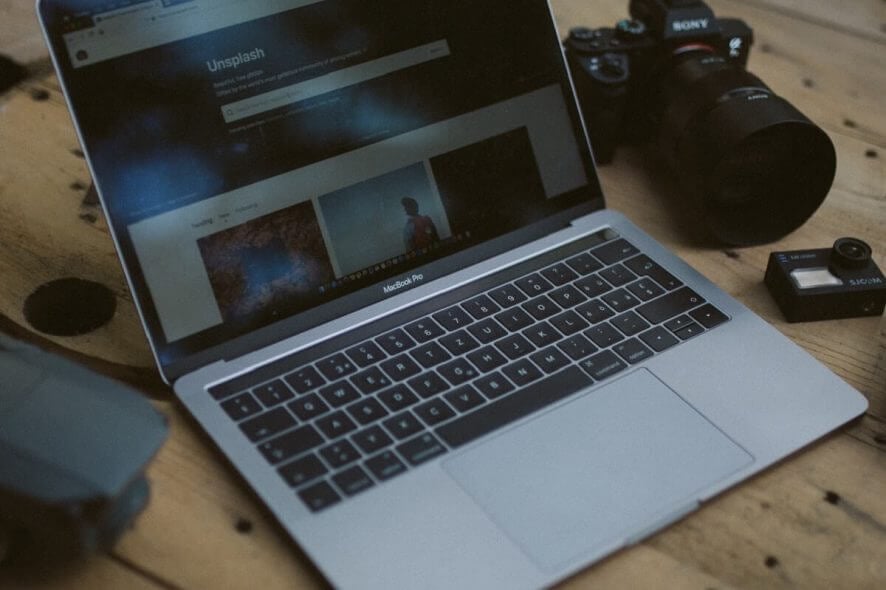
In this digital era of photography, digital cameras and computer systems go hand-in-hand in the production of quality photographic shots. The main question here is: how does digital camera sync with a PC? What pops up is the term tethering.
And that is what we’ll be treated in this article. Basically, we are going to be looking at some of the best photo tethering software, any of which can be employed to synchronize digital cameras with computer systems.
Today, most of the beautiful scenes and photos you see around are refined works of specialized computer software, which have been designed to improve picture quality.
Simply put, a photographer takes a shot, exports the shot into his computer, edits, and puts final touches to it. The channel/process of importing photos from a camera into a computer is what we call “photo tethering”.
There is a set of tools, which are specially designed to facilitate this procedure. These tools are collectively referred to as “photo tethering software”. And we’ll be looking at five of the – best photo tethering software – in this article.
What is tethering software?
Essentially, photo tethering refers to the process of connecting a digital camera (or smartphone) to a computer system via a USB cable or a wireless setup. The primary aim is to transfer camera shots into the computer for final retouching, editing, or manipulation.
Using tethering software can exponentially improve the process of managing your photos.
Whether you’re an advanced photographer or just starting, seeing your photos at full resolution on the PC will certainly help you.
You can watch your images as you shoot them and easily select the best ones using your device, either desktop, laptop, or tablet.
If you wonder how to begin using tethering software, here is what you need:
- A camera tethering software that supports image transfer.
- A compatible USB cable to connect your camera with the PC.
- Efficient tethering software to manage your photos.
Note: Not all digital cameras support tethered photography. Hence, we’ll be basing our compilation on only supported cameras.
Best photo tethering tools to organize your camera photos on PC
Adobe Lightroom (recommended)
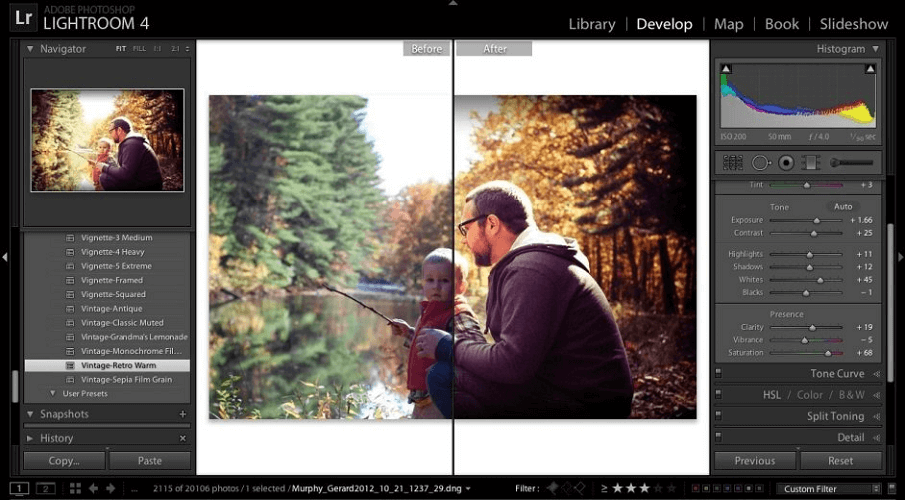
You all probably know Lightroom as one of the best photo management tools out there.
Guess what? It also stands out as one of the best photo tethering software available. The software is supported on Windows computers.
Lightroom’s tethering functionality is flexibly designed to support about 50+ cameras, including those manufactured by Canon, Nikon, Leica, and others.
It easily imports photos taken by these cameras, and subsequently evaluates (and adjusts) its focus, lighting, and overall quality.
Key features of Lightroom tethering software include photo import, instant view, direct camera settings (from via a tethered system), photo tagging, zooming, 50+ DSLR support, photo rating, lighting adjustment, multi-format image support (including RAW), and more.
Other notable features of Lightroom include Built-in storage (up to 10 TB), HDR support, Color management, Photo library, Image sharing, Smart preview, keywords, and many more.

Adobe Lightroom
Be a professional photographer using Adobe Lightroom to thoughtfully sync your camera with the PC.Capture One Pro
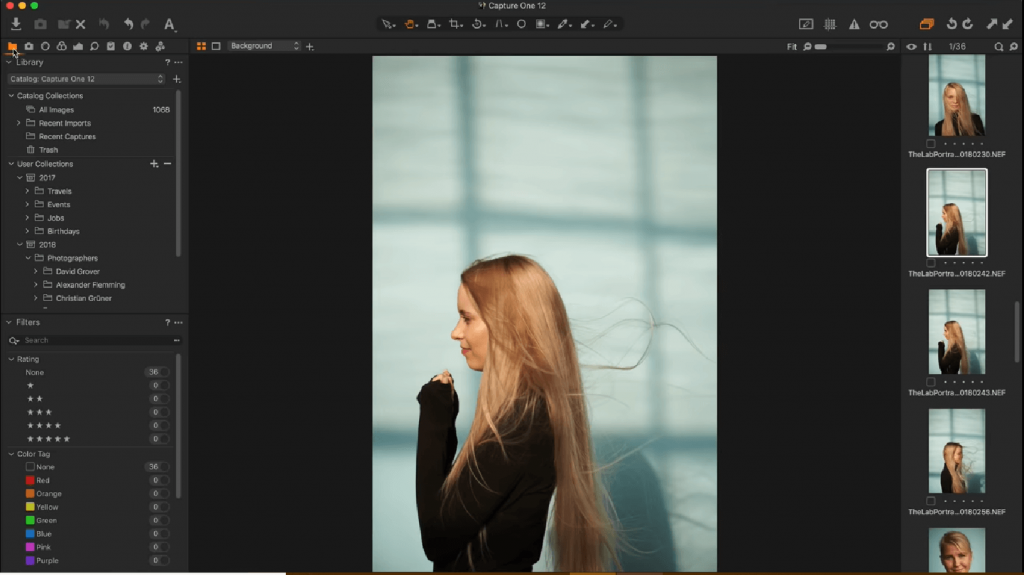
Capture One Pro is a popular RAW image manipulation software, which hosts a powerful set of tethering features. The software hosts exclusive support for only Windows and Mac operating systems.
Furthermore, it houses wide tethering support for a host of camera brands, including Canon, Sony, Fuji, Panasonic, Mamiya, Nikon, Olympus, and Phase One (Capture One developer). This makes it an all-inclusive tool, which is ideal for various classes of photographers.
Capture One Pro stands out as one of the best photo tethering software for Windows, with a unique tethering feature that allows it to access camera settings and modify them directly.
With this, you are able to streamline all your photographic workflow on a single platform, thereby improving your operational efficiency and overall productivity.
Basically, the photo tethering/management software allows you to transfer captured shots, from your digital camera to your Windows PC. And then ensure every photo editing, colorizing, and another photo management function is executed right on Capture One Pro’s platform.
Capture One Pro, aside from being a standard photo tethering software, is an all-around photo manipulation/management/editing tool.
Helicon Remote

Helicon Remote is a versatile photo tethering software, flexibly designed to run on all major computer systems and mobile platforms.
The software is widely compatible with Macbook and Windows PC, as well as Android and iOS mobile platforms. However, it hosts exclusive tethering support for only Nikon and Canon digital cameras.
In addition, Helicon Remote hosts an easy-to-navigate UI, which affords you the opportunity of taking tethered shots with unimaginable convenience.
Furthermore, the software features a powerful set of built-in manipulation tools, which enable you to take tethered shots, view and edit those shots directly on a synchronized PC.
Helicon Remote is available in three major options. These options are:
- Helicon Remote Multi-platform
- Helicon Remote Mobile
- or Helicon Remote Mobile (for Focus Pro users)
There is also a free trial edition, for a period of one month, prior to full package purchase.
darktable
darktable is another top-rated photo tethering software, which doubles as a RAW converter. It is one of the most widely used apps for streamlining photographic workflow, with exclusive support for the three major computer operating systems: Linux, Mac, and Windows.
Also, darktable hosts exclusive support for virtually all major brands of cameras, including Sony, Canon, Fujifilm, and Nikon among others, with general support for over 50 digital cameras.
It basically facilitates the synchronization of DLSR with PC and consequently simplifies the transfer of RAW photos between both media (from DSLR to PC).
Notable features of darktable include Tethered shooting, Live view, GPU-accelerated photo processing (OpenCL- enhanced), Color management, Zoomable UI, Multi-format support (RAW inclusive), Advanced editing, Optimized photo export, Framing, Split toning, Color balance, Multilingual support (20+ languages) and many more.
The darktable photographic workflow/photo tethering software is an open-source program; hence, it is available for free download.
TetherPro
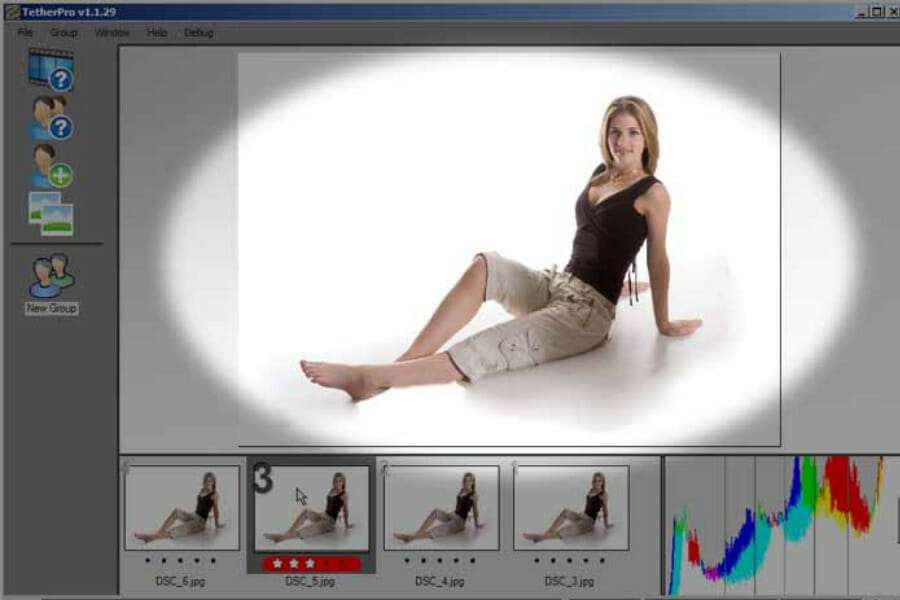
TetherPro is one of the first sets of digital tethering tools to be developed. It was originally designed for Nikon digital cameras, before expanding support to Canon and other top DSLR models.
The software currently hosts exclusive support for only Windows.
TetherPro features a customizable UI, which can easily be tailored to suit your photographic workflow.
Furthermore, it features a powerful tagging setup, as well as a unique remote control system that allows you to modify your camera settings, directly from a connected system.
Other noteworthy features of TetherPro include LiveView, accept/reject/maybe photo tagging system, full-screen review, remote control, image security, free lifetime upgrades, money-back guarantee, and more.
Why use a tethering software?
As a photographer, you can best use photo tethering software to manage all your shots by transferring them to your PC.
This improved workflow will highly support you to organize and edit your images efficiently. Then, you can see your shots on a bigger screen immediately after you take them.
In this way, you have the chance to analyze your best shots directly on your PC, plus observe potential issues with lighting or composition.
What’s more, using tethering tools offers the opportunity to get professional shots quicker and eliminate long photo sessions.
Conclusion
In this guide, we listed and described five of the best photo tethering software in the market, specifically those compatible with Windows operating systems.
These tools facilitate the synchronization of DSLRs (digital cameras) with PCs (or Macbooks) and streamline your entire photographic workflow.
Therefore, if you are a photographer who is in need of photo tethering software, the above-outlined tools are the recommended ones for you.