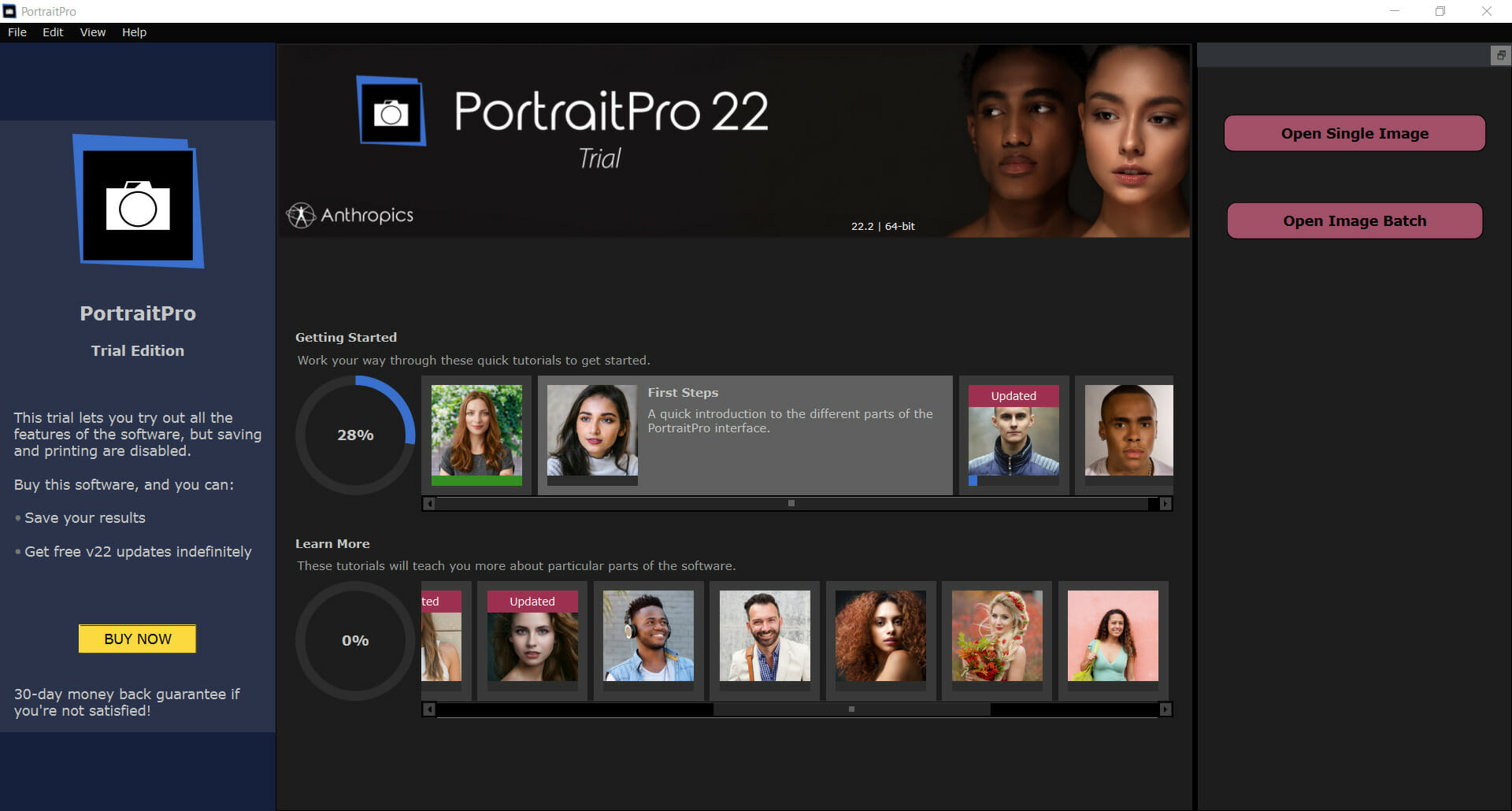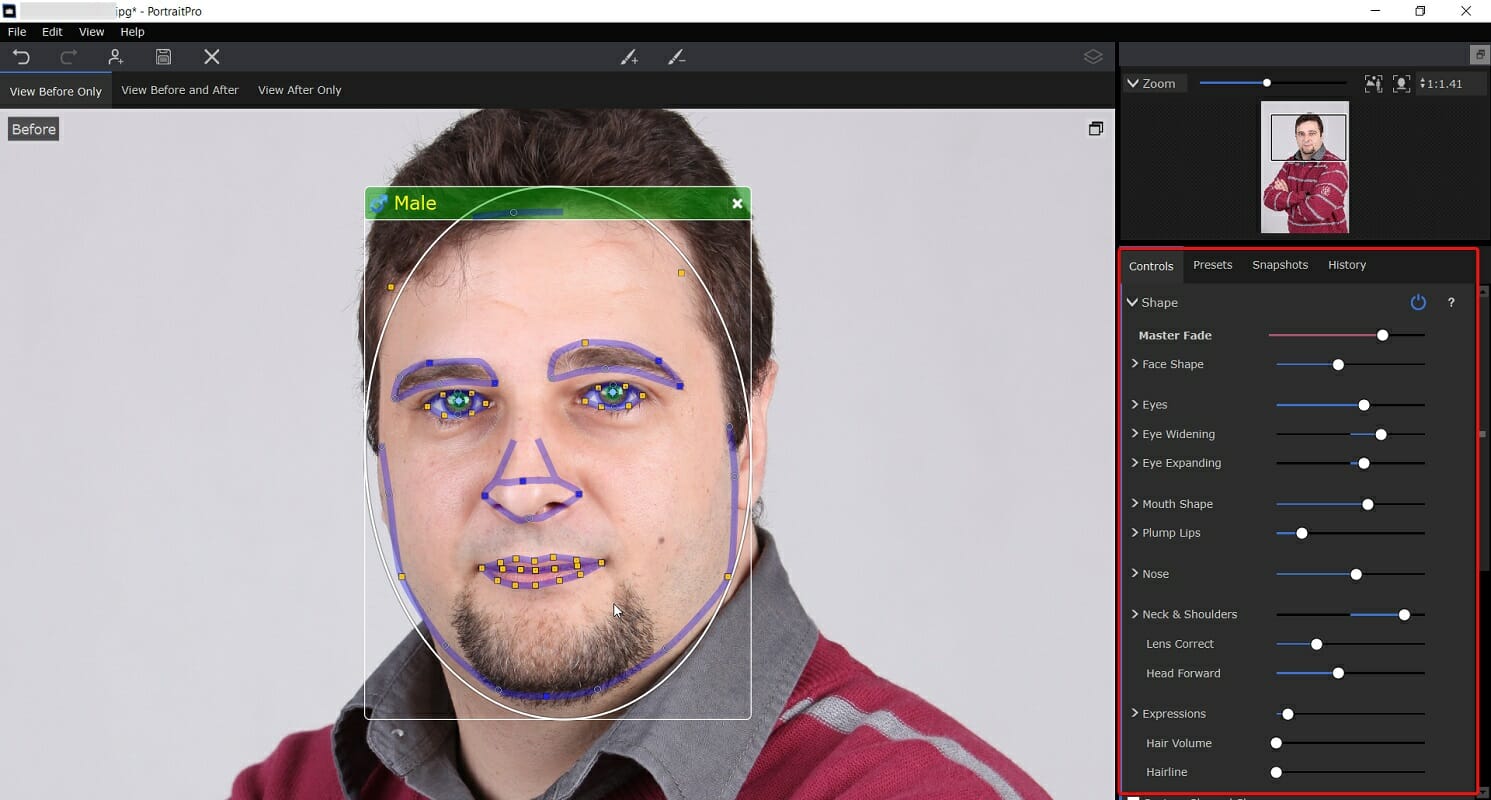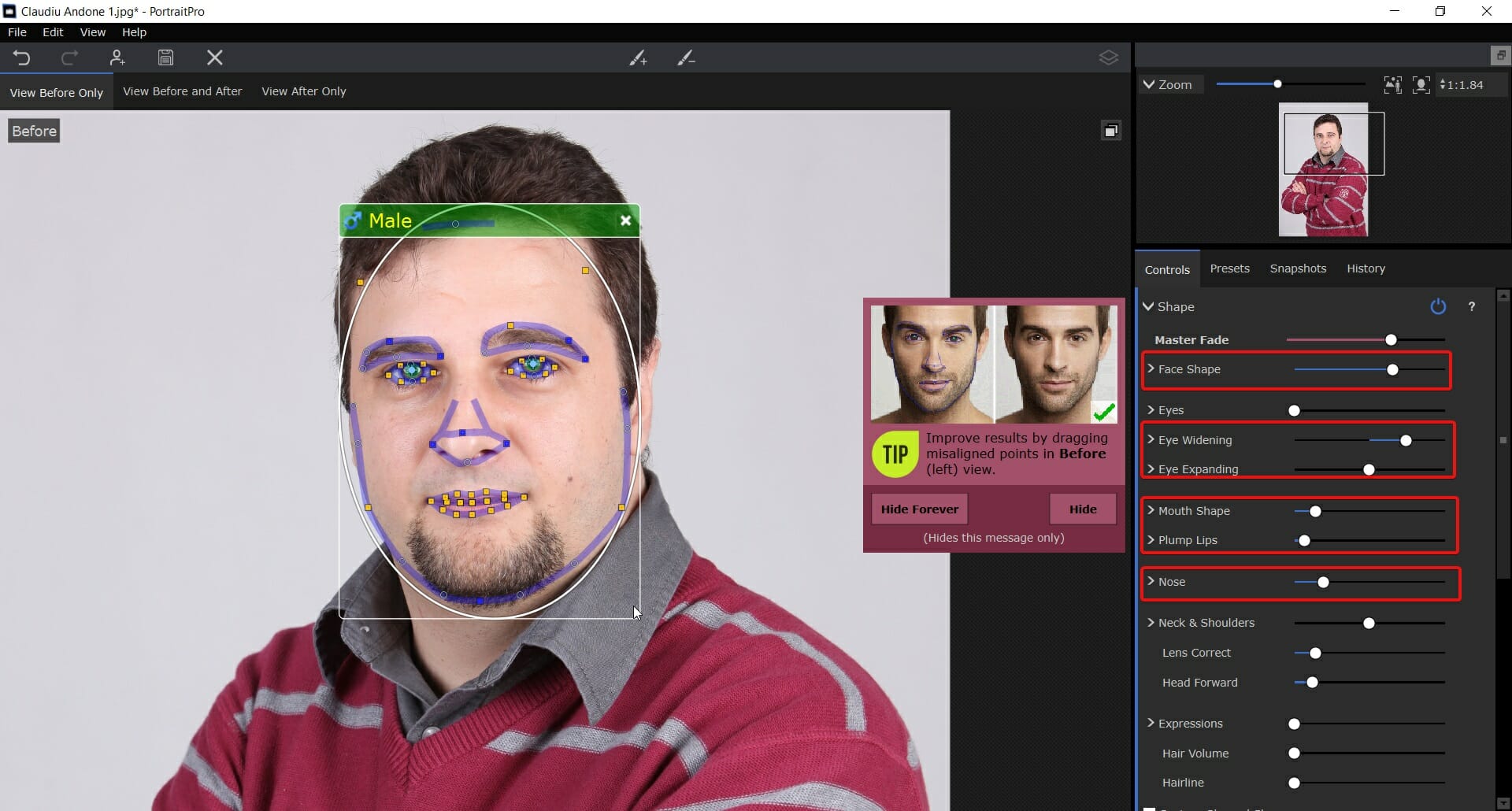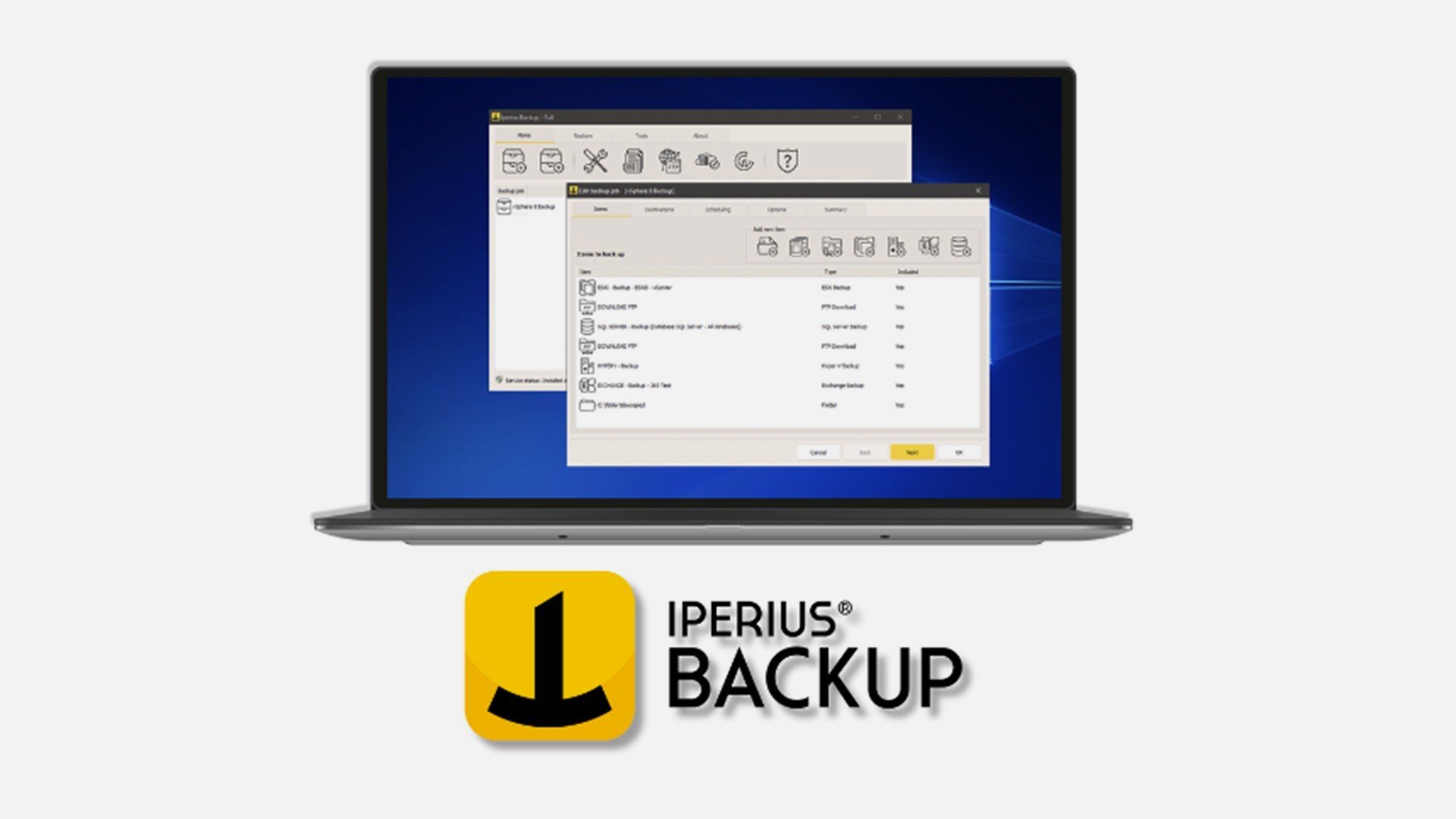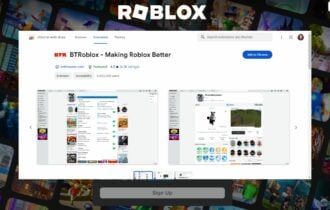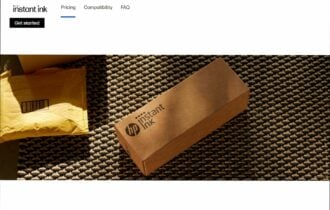PortraitPro 22 review: A photo editor trained in human beauty
9 min. read
Updated on
Read our disclosure page to find out how can you help Windows Report sustain the editorial team Read more
Key notes
- If you need a dedicated portrait photo editor, look no further than PortraitPro, a friendly solution with all the tools you need.
- Its user interface is so simple that editing becomes just a matter of moving some sliders around.
- With this tool, you can change all the features of the face including shape, skin, blemish correction, and more.
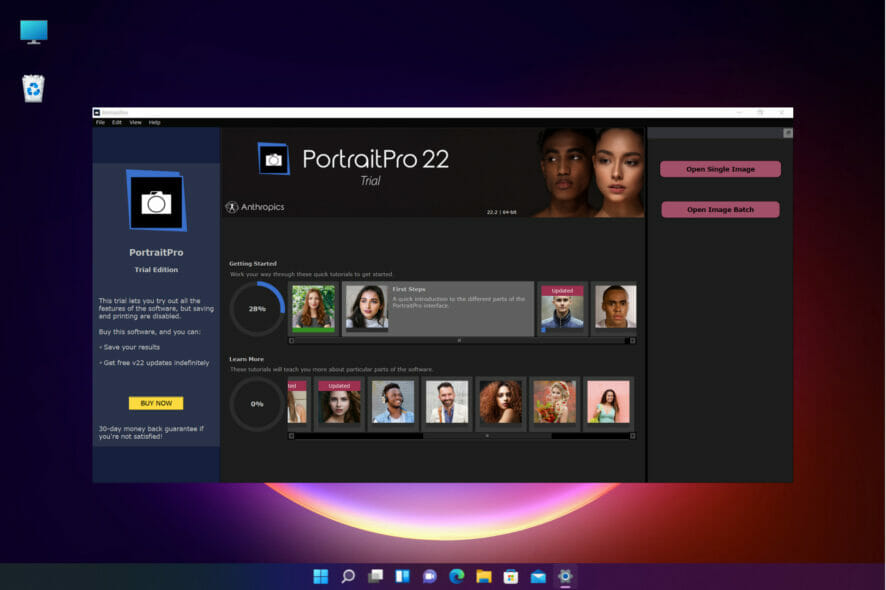
Every photographer and graphics editor knows that portraits are the hardest photos to edit.
Of course, that’s not a problem for a professional but it still takes a lot of skill and time. Even professionals can get overwhelmed if they have to process a lot of photos.
If you want to make your work a lot easier, an excellent tool called PortraitPro 22 from Anthropics will help you go through all that editing in just a few minutes.
We’re going to talk about its best features and how to use it to edit a portrait quickly, without any special skills and training.
How can PortraitPro 22 help you edit portraits quickly?
First of all, Portrait 22 from Anthropics is a dedicated tool for face and hair retouching that comes with extensive AI advancements into human beauty.
The second you import a headshot photo, it detects the subject’s face, gender, and even age but also its features, skin, hair, objects, and backgrounds.
Then, just by using some sliders, it’s easy to modify all the facial features, including their form and dimensions.
As a finishing touch, you will be able to smooth the skin to a natural degree thanks to the exclusive ClearSkin 5 technology and remove blemishes and shadows.
It can be a critical tool for any graphics editor, a magazine, or a business but it can be used by anyone thanks to its friendly UI.
That being said, let’s go through PortraitPro’s best features first, and then we will show you exactly how to use the app.
What are the best features of PortraitPro 22?
1. Simple and intuitive usage
Once the photo is uploaded, the software detects the face and zooms in on it, detecting all the important features in just a few seconds.
Then, you will have no less than ten sections on the right, where you can modify the shape of the different face elements, apply skin smoothing, change lighting and colors, and even apply makeup.
In the end, retouching the photo as a whole is just a breeze because, for everything we’ve mentioned, there is already a preset.
Of course, there is also possible to create your own presets so if you’re processing hundreds of portraits a day, you will be able to apply it with a simple click.
2. Skin Smoothing
The Skin Smoothing feature from PortraitPro will definitely become the best friend of any photographer or art director because it can do miracles with any face in seconds.
The ClearSkin 5 technology will automatically smooth the skin without that plastic Photoshopped finish you’re probably used to.
And if you want to target blemishes and problem areas directly, the Touch-Up brush from the top of the window will help you without needing to apply excessive overall smoothing.
3. Face sculpting
With PortraitPro’s face sculpting technology, changing the shape of the face, nose, eyes, and mouth has never been easier.
The technology is based on hundreds of hours of training in human aesthetics and rather than dragging or warping the face, as it would happen with other software, PortraitPro uses an intuitive slider interface.
With the face sculpting feature, you will be able to widen the eyes, correct wide-angle distortions, enhance the smile, and even simulate tilting the subject’s head forward to sculpt the jaw.
4. Skin lighting and coloring
If you’re mainly dealing with portraits taken in poor lighting conditions and not in a photo studio, with proper lighting PortraitPro can simulate the exact controlled lighting as you want, from any direction and intensity you prefer.
And that will help you remove any unflattering shadows, add volume, and even change the color of the light. It’s simple and easy thanks to this intelligent 3D lighting tool.
How can I edit a portrait quickly using PortraitPro?
- Go to the dedicated PortraitPro website and click the Try it now button.
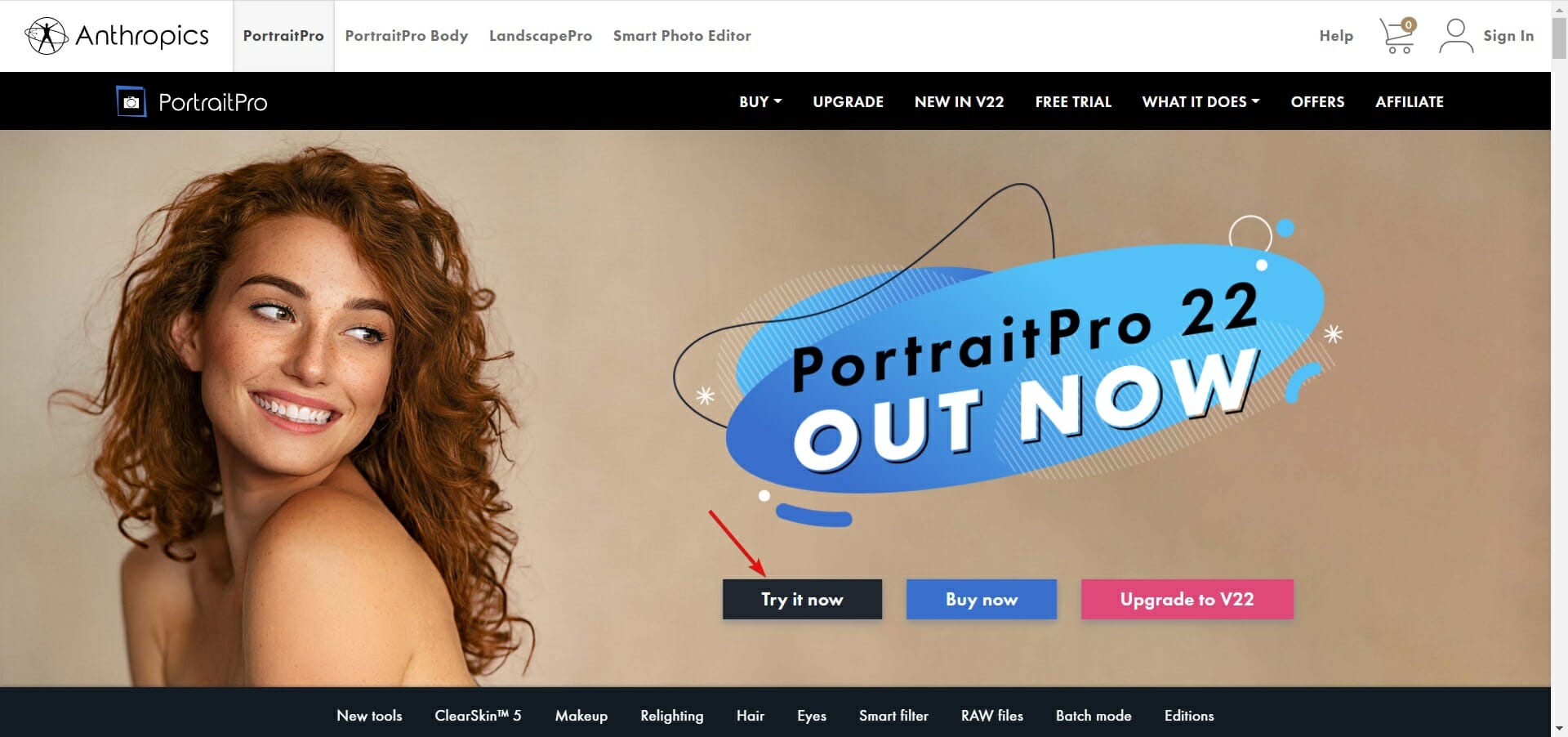
- In the next window, select the operating system (Windows or Mac) and the version and hit the Get Free Download button. It will automatically detect your OS, but it doesn’t hurt to doublecheck.
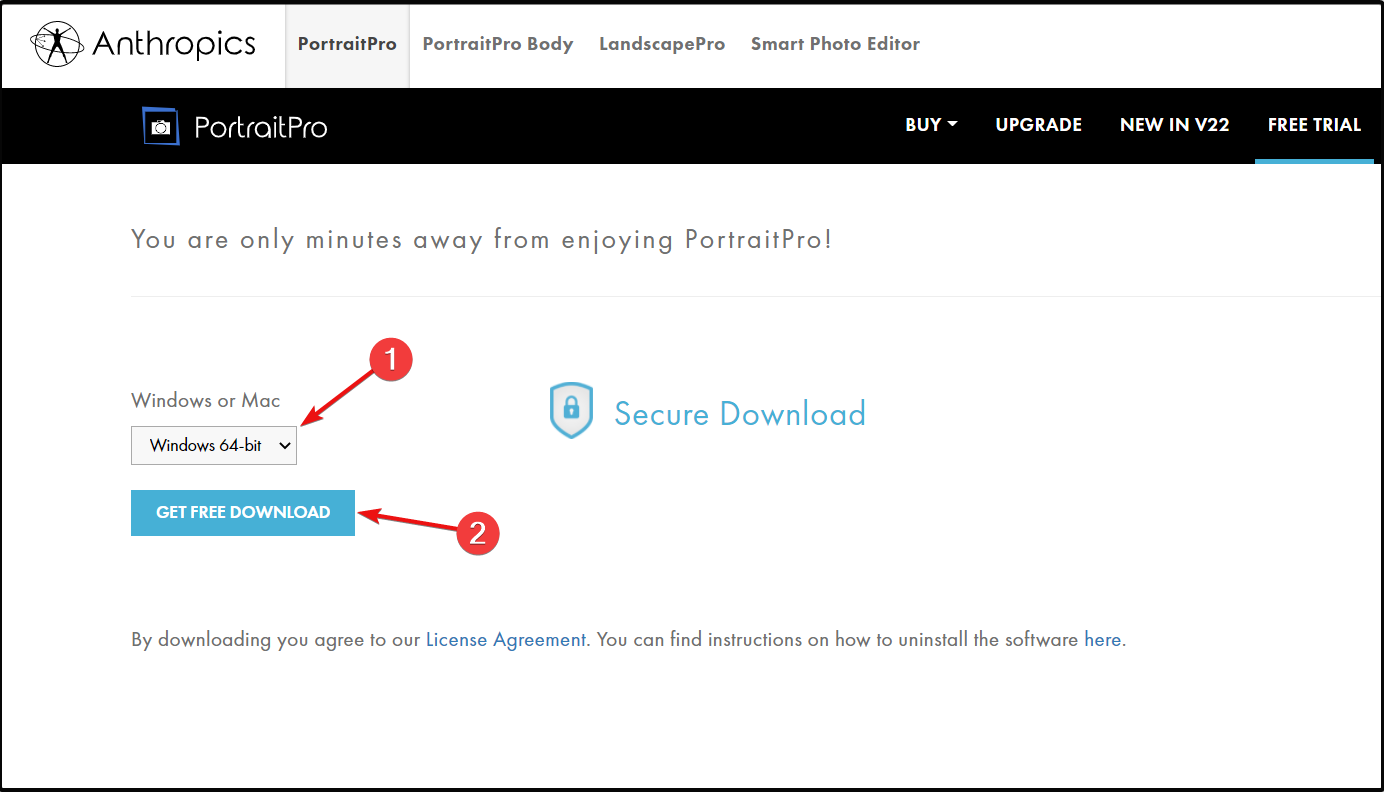
- You will get an executable file and once it downloads, running it will start the installation process. Accept the licence agreement and go through the steps for complete installation.
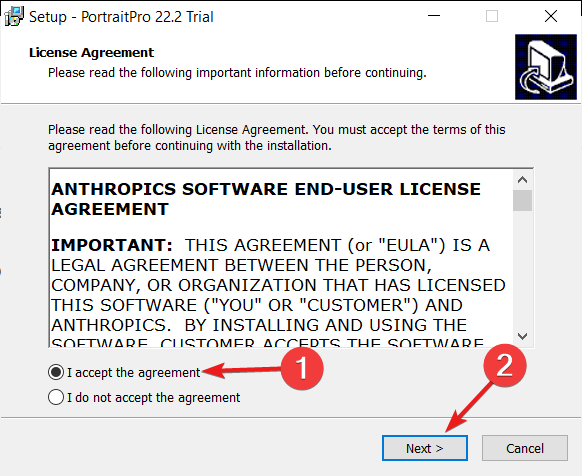
- After you select the installation folder and whether you want to include icons in Start menu and Desktop, hit the Install button.
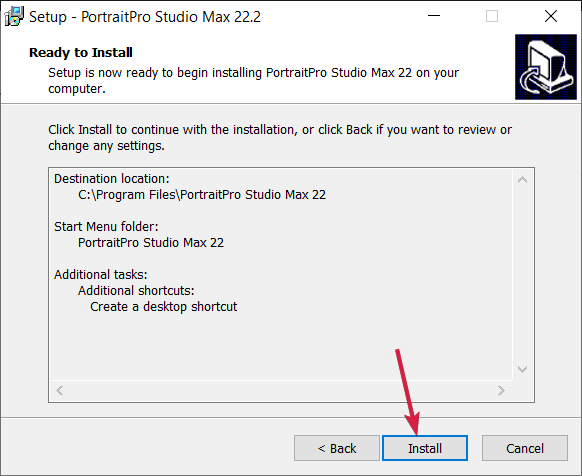
- In the end, the app will start, and you will see a left pane with the message that it’s a free trial version and you can’t save or print so after testing all your features, if you want the full experience, you should click the Buy button below.
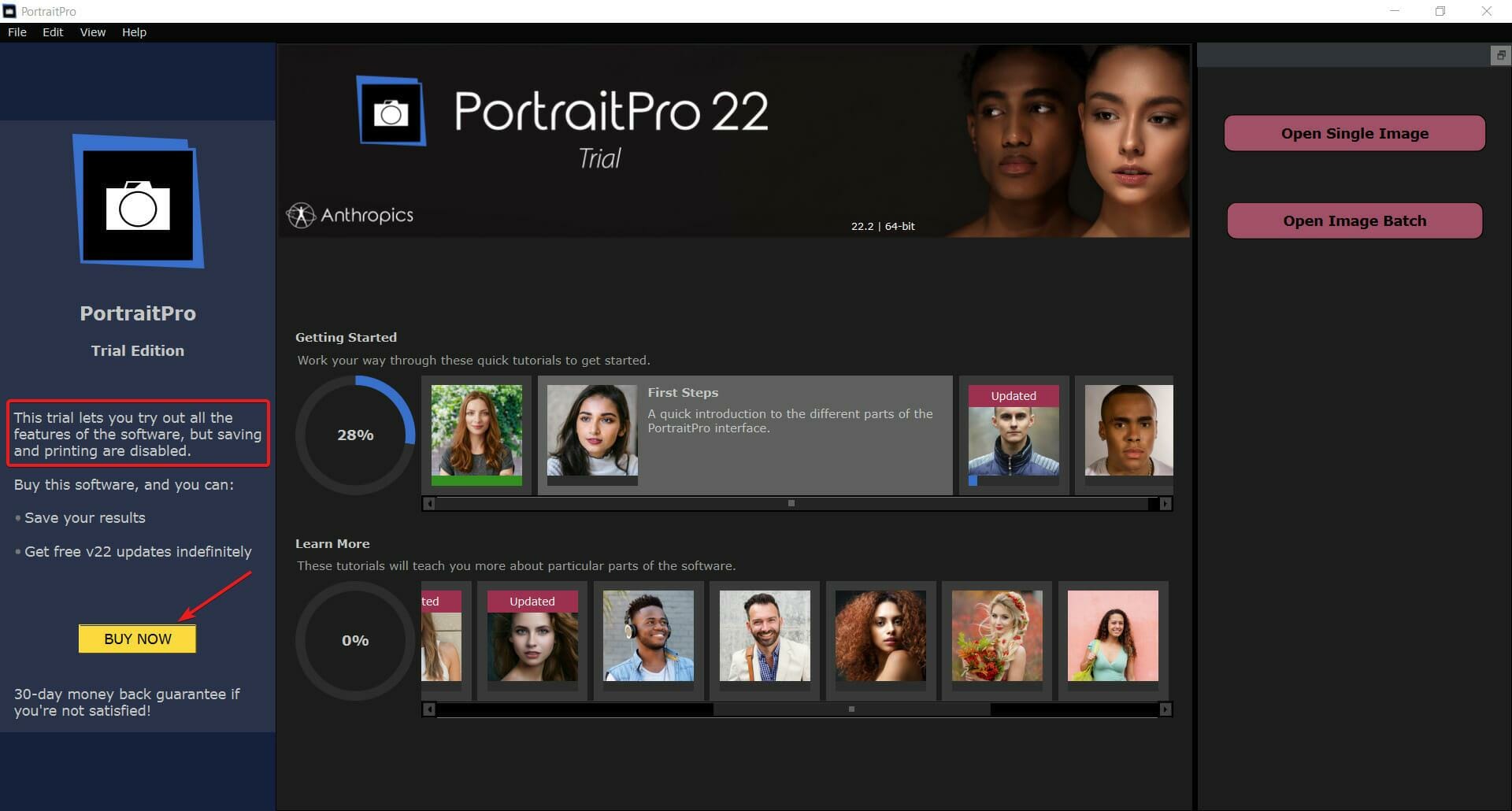
- You can start by selecting the Open Single Image button from the top-right corner but keep in mind that you can also load images in a batch to edit more of them in a single shot by clicking the button below.
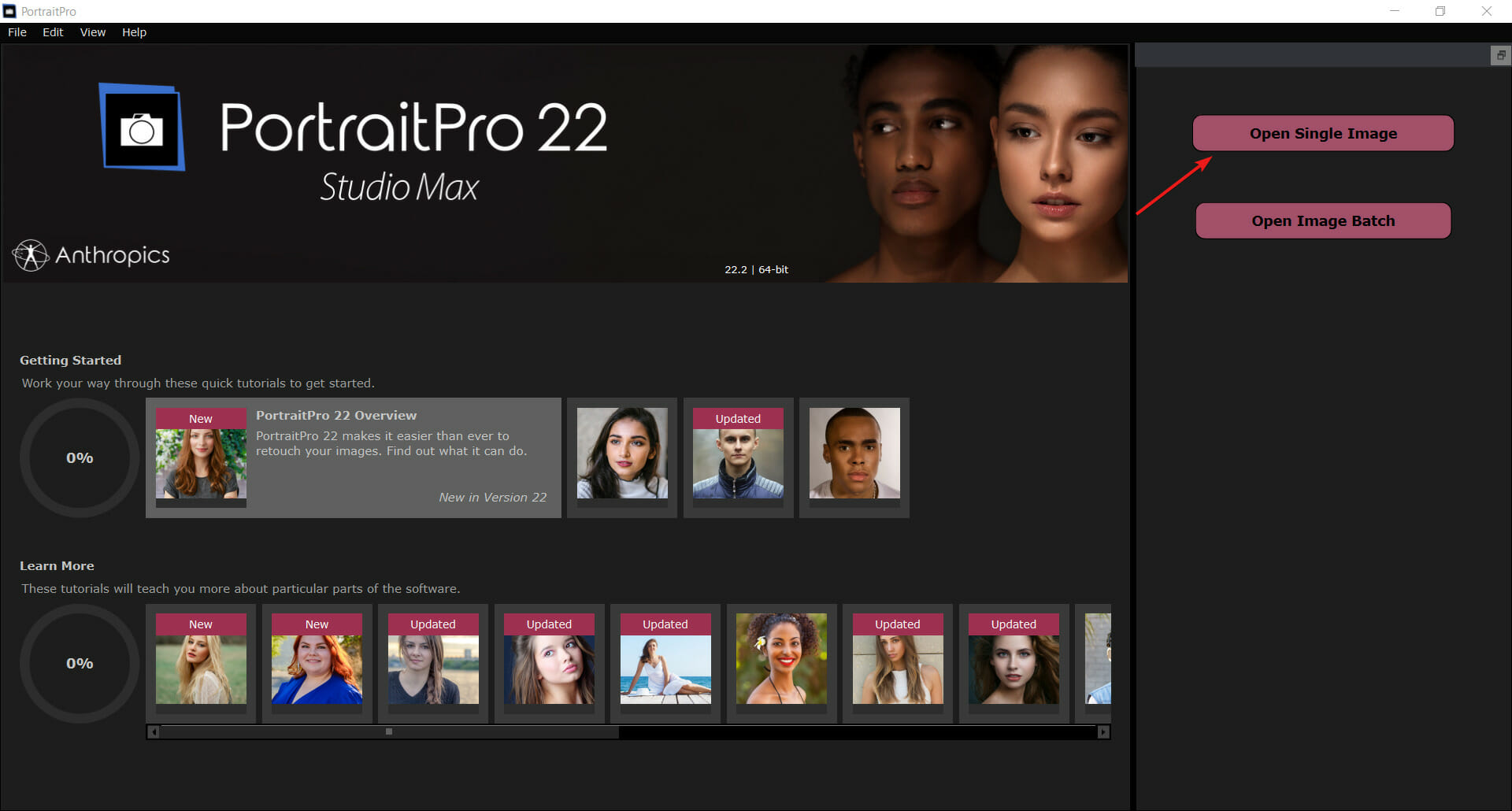
- One you’ve selected a photo from your drive, the software will automatically analyze it, find the face and magically identify all the facial features. In the upper-left corner, you have the option to select the before, before and after or only the after shot.
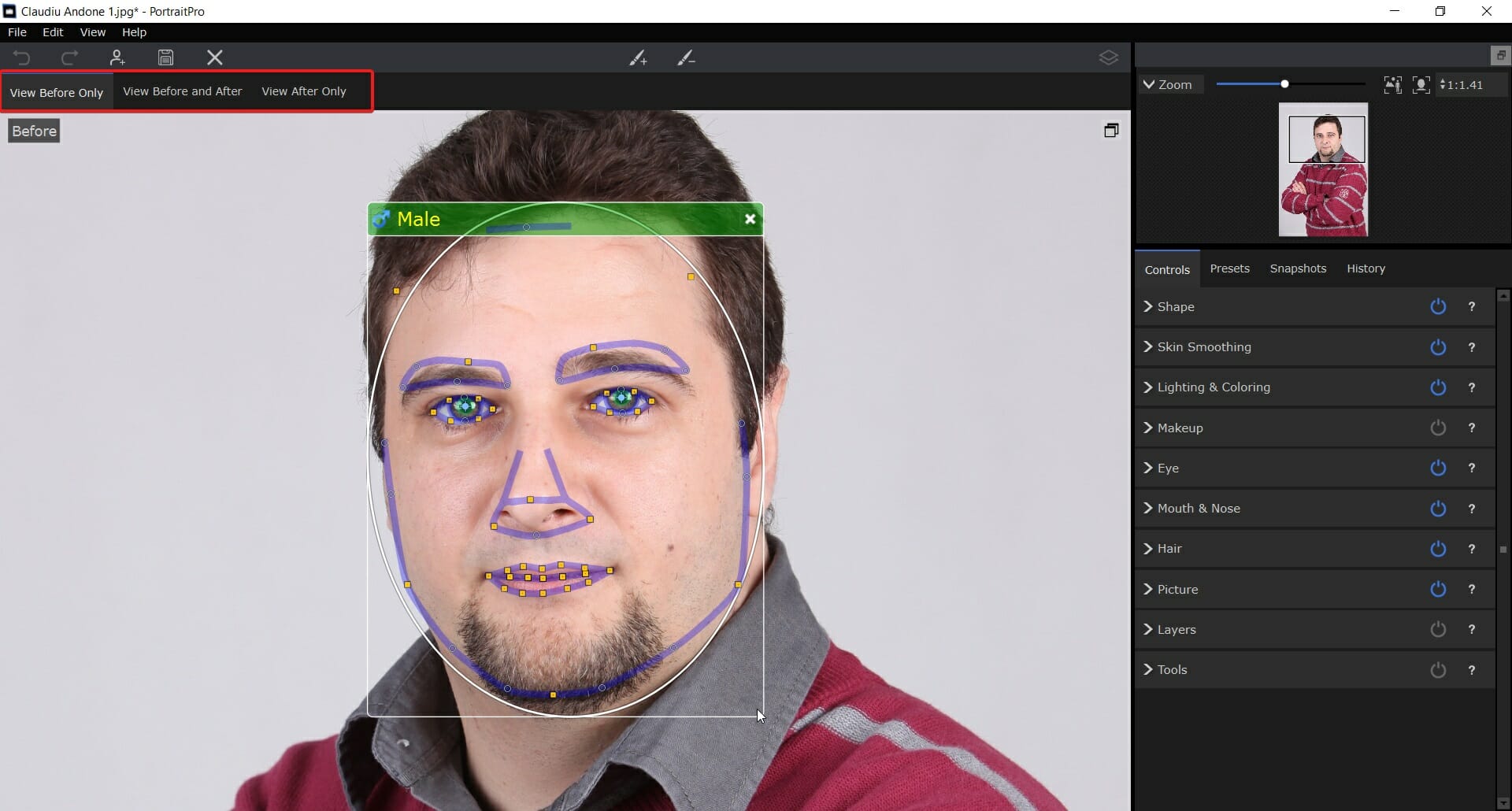
- Next, for a quick makeover, select the Before and after option from the top, then choose the Presets tab and click on one of the predefined ones in the list. You will immediately see a lot of differences, including the disappearance of a scar, blemishes, and grease from the skin and more and that’s only a standard preset.
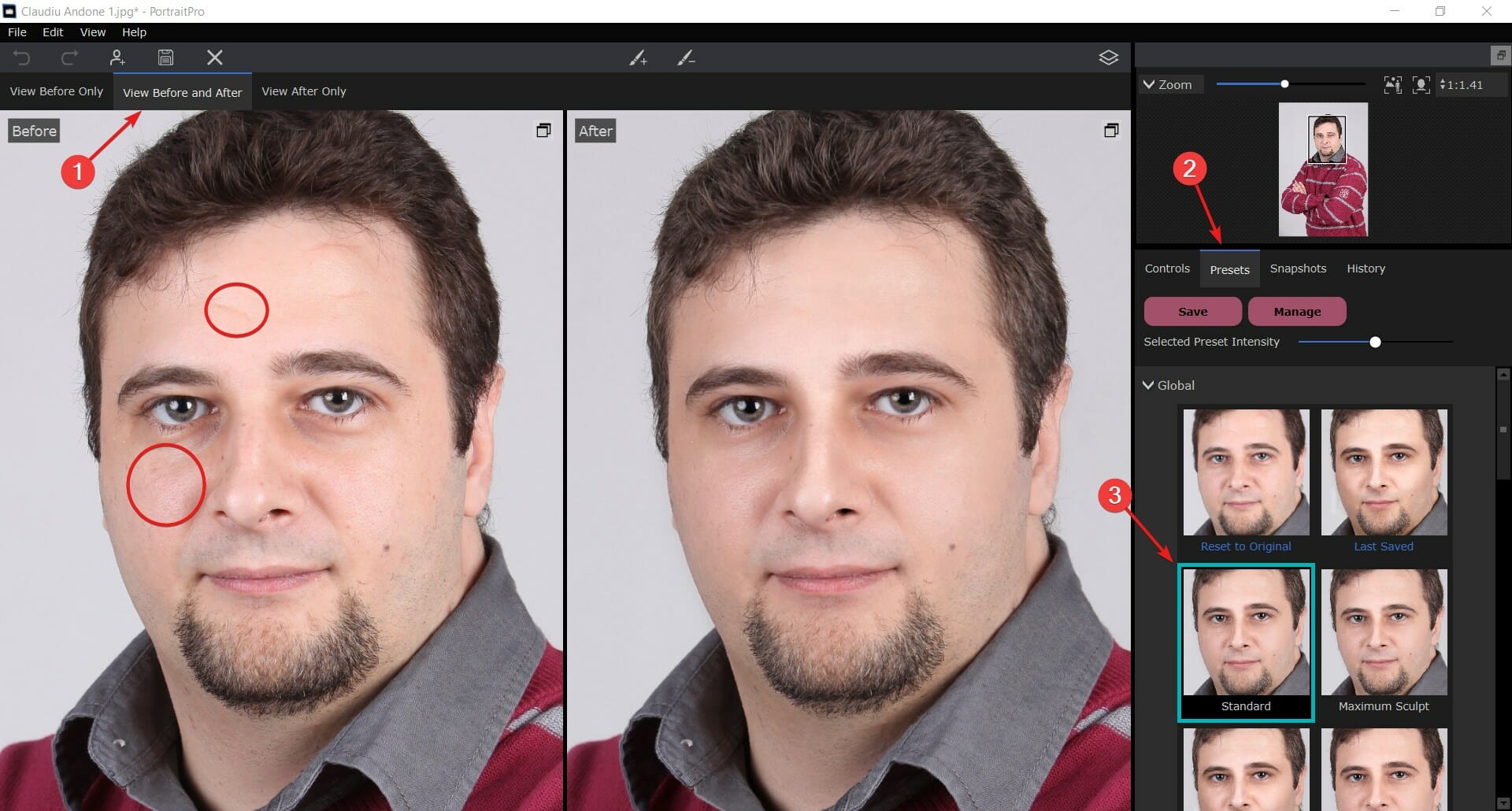
- A mole is not such a big deal if you ask us, but you can get rid of it, or at least make it less visible by clicking on the Touch-Up brush from the top and applying the effect just on that imperfection.
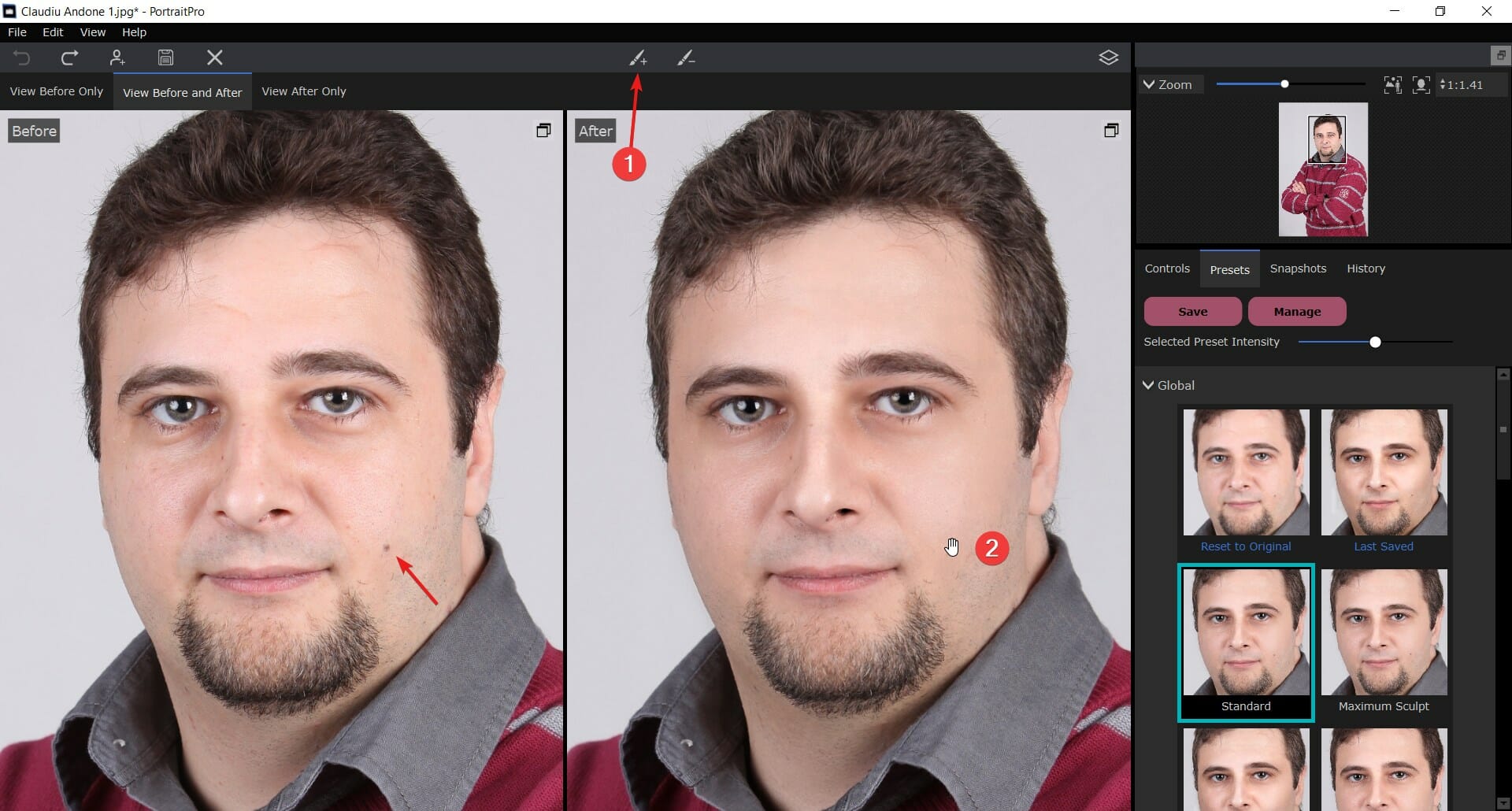
- As you can see from our screenshot, the imperfection is barely visible now.
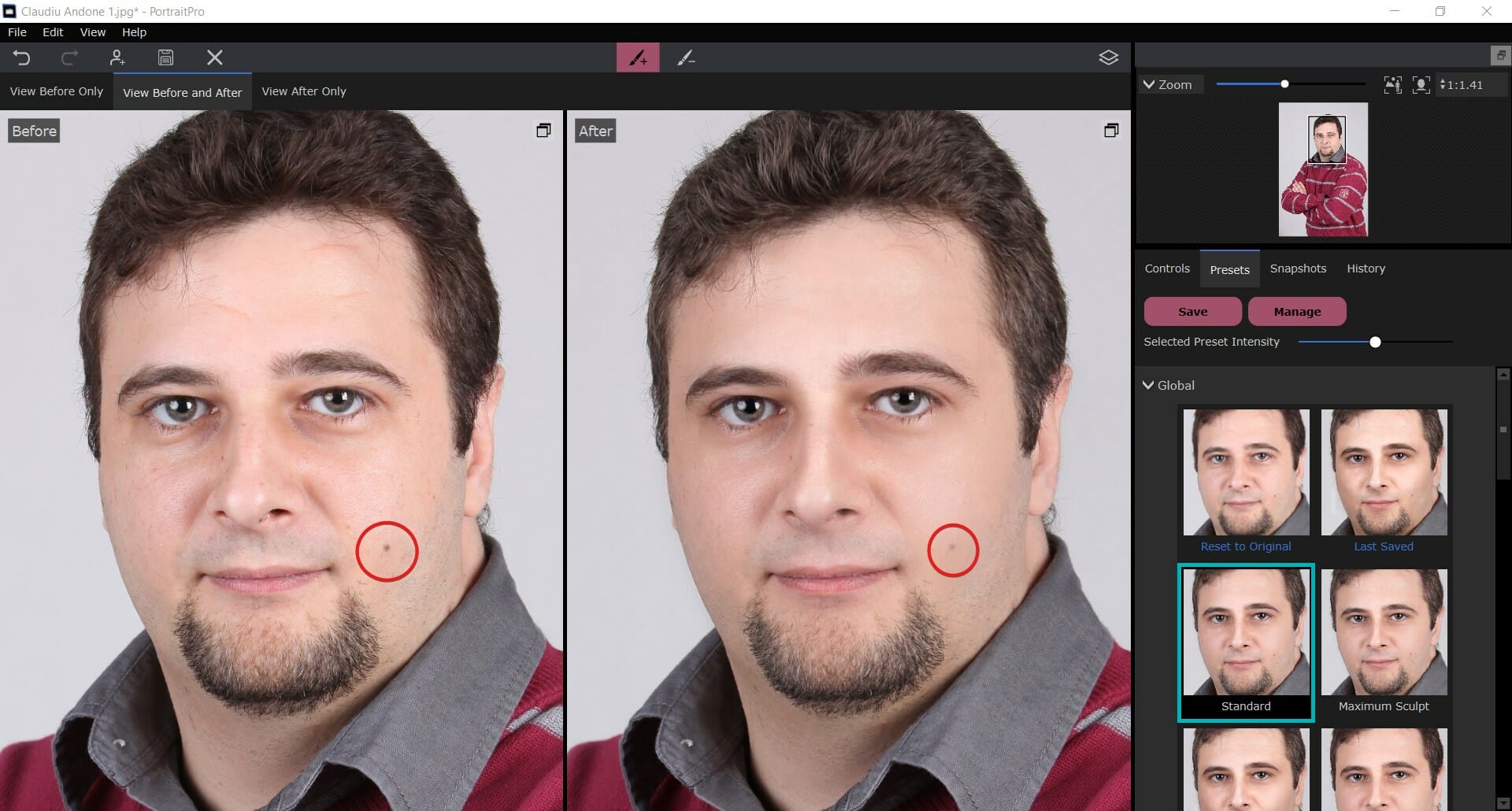
- Of course, there is also the option to increase or decrease the preset intensity by moving the slider to the left or right, but the Touch-Up brush allows you to apply it only to the needed areas, without changing the whole face.
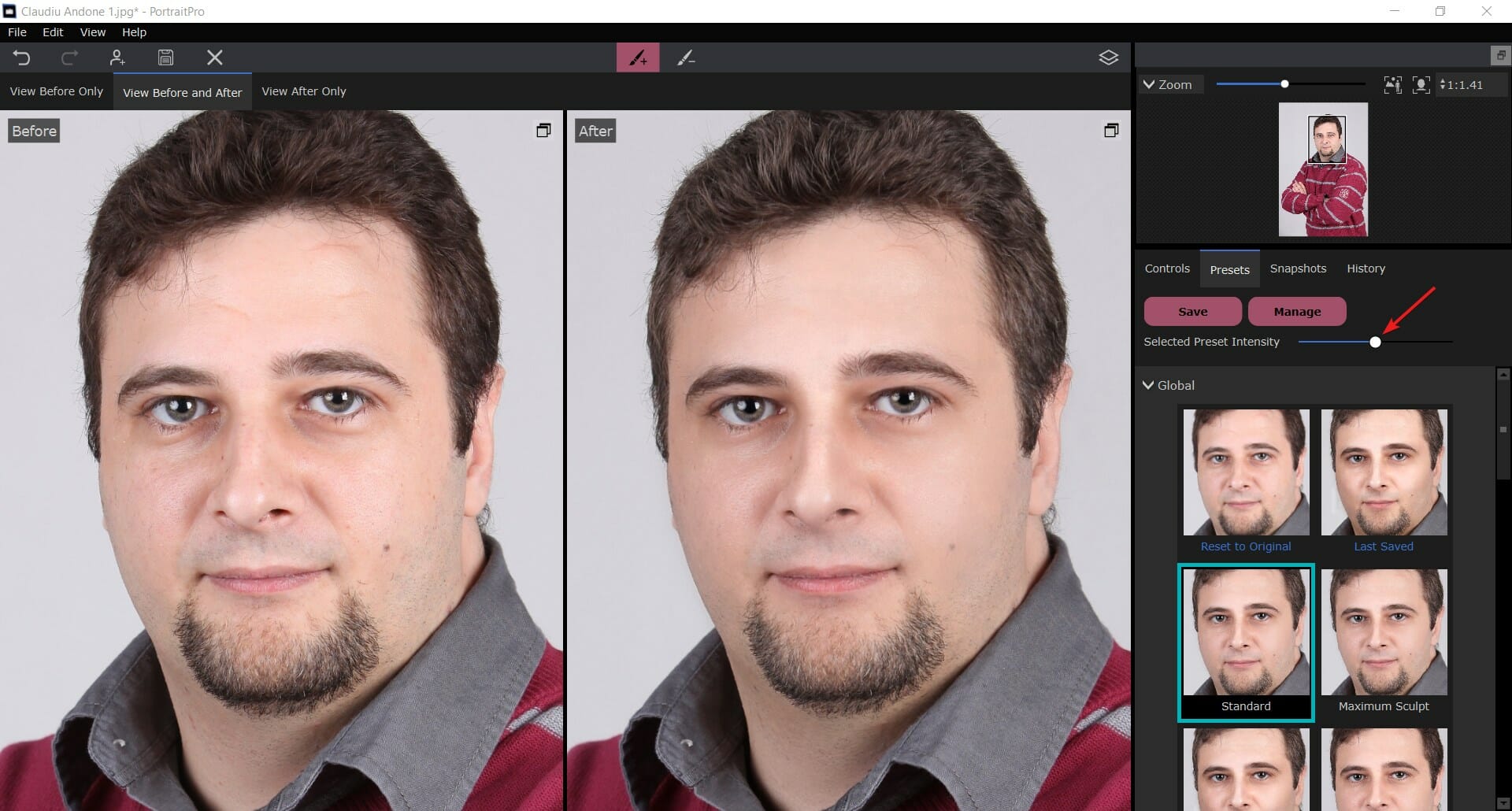
- And if you make any mistakes along the way, the Undo and Redo buttons from the top-left corner will help you correct them in an instant.
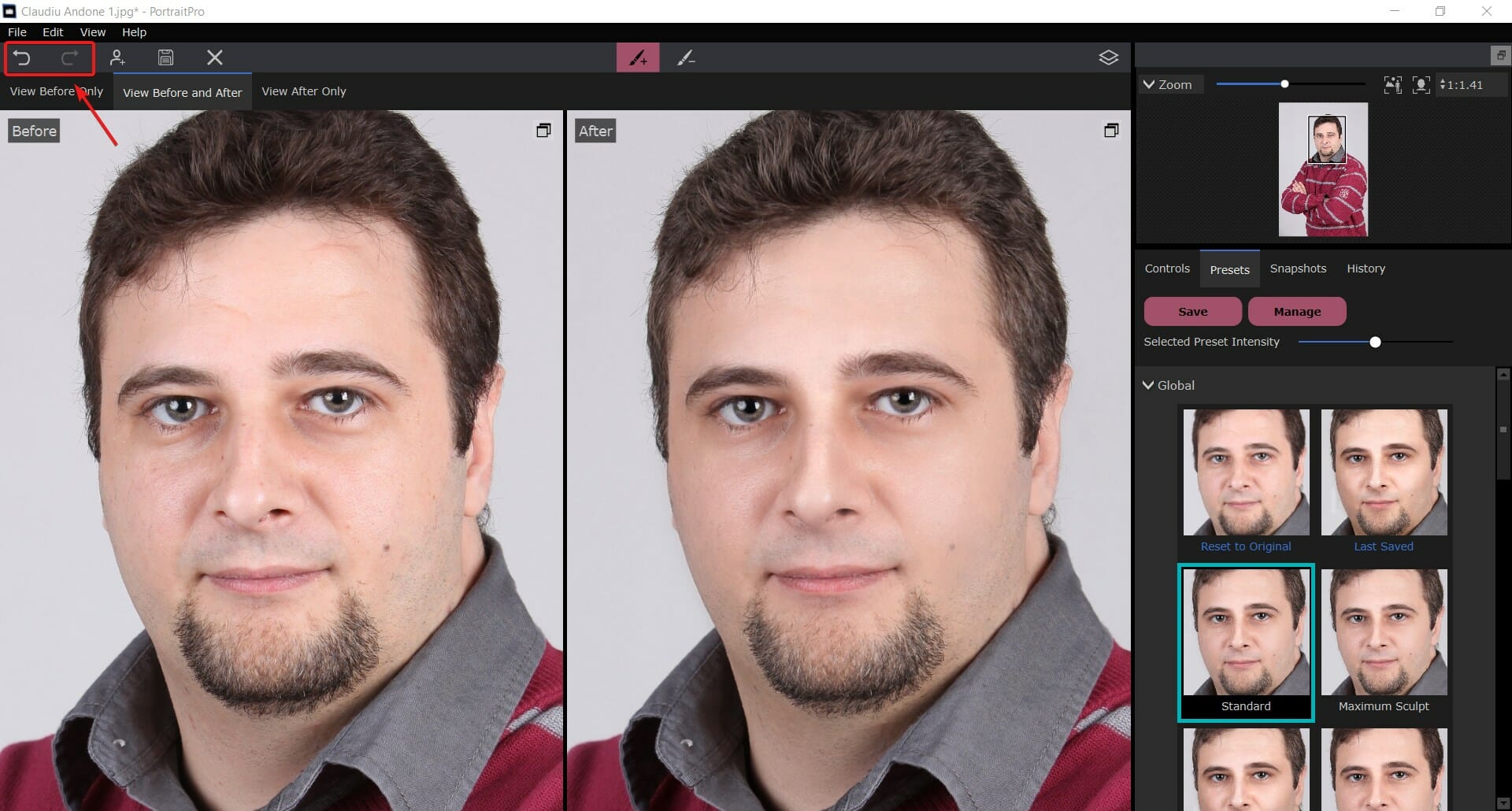
- After you finished the portrait editing, just click on the Save button, select the type and quality of the image, then hit OK. As you can see from our screenshot, there are options for vectorial, professional formats like TIFF and PNG.
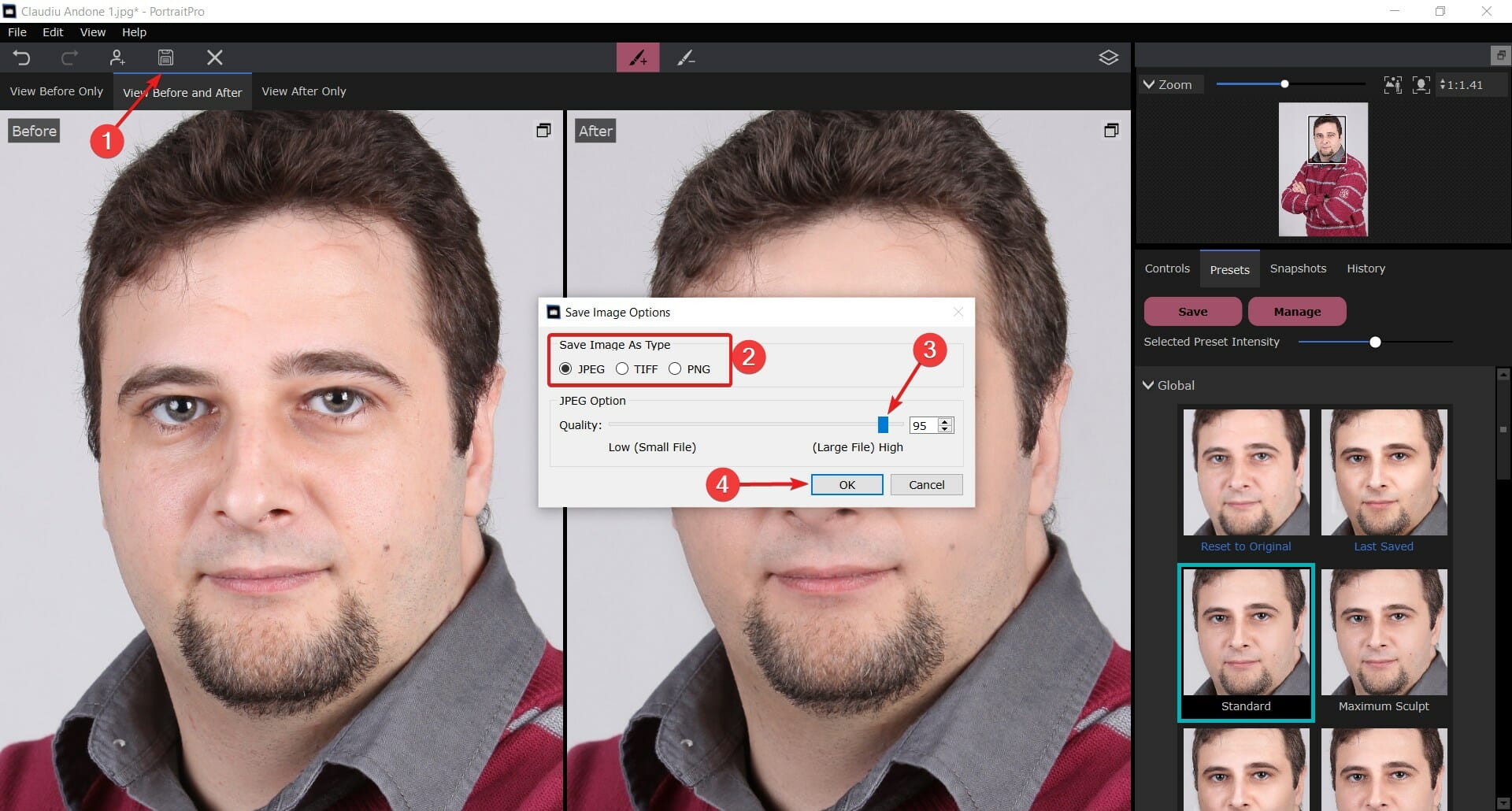
- That’s it for a very quick makeover that took us only about two minutes from start to finish.
We can’t stress enough the fact that you can do a lot more with PortraitPro, as we highlighted some of its best features above.
There is no limit to the level of detail you can work on. And if you don’t like the built-in presets, there’s always the option of creating and saving your own.
And it’s not only about face retouching but also the hair, the lighting, make-up, shoulders, and a lot more.
PortraitPro Studio and Studio Max pricing
There are two options of pricing for PortraitPro and there is a huge 50% OFF discount to take advantage of right now.
➡ PortraitPro Studio – Can be purchased now for only $54.95 and includes RAW file processing and free updates
This is a great option for photo artists or photographers who want to edit their studio shots to perfection. We could see it as a great asset for a fashion magazine, for instance.
➡ PortraitPro Studio Max – This complete version includes all the features of Studio but also includes image batch processing for only $169.95
The Studio Max version would increase the efficiency of any business and editor that needs to process hundreds of portraits per day.
Whether it’s about passport and ID photos or studio family shots, the batch processing feature from PortraitPro will certainly save you a lot of time.

PortraitPro
This is the ultimate tool for portrait editing and can be used by anyone without any graphical skills.The best part is that it comes with a free trial version for testing and even if you buy it and change your mind, you can benefit from a 30-day money-back guaranteed policy.
- Pros
- Simple and friendly user interface
- Extensive AI features for face detection and correction presets
- Compatible with Windows and Mac
- Advanced face touch-up features
- Professional built-in presets for quick editing
- Steep learning curve
- Cons
- The free trial version doesn't allow saving and printing the resulted image
Final notes
We really had fun with this hands-on review of PortraitPro because that’s exactly what that was: fun! And that’s because it’s so simple to work with.
Of course, a professional graphics artist will have a better eye on customizing the different aspects, applying the correct lighting, make-up, etc. but the results were amazing even with the existing presets.
That is so great about this app, that it can be used by untrained users like ourselves but it will also be an amazing tool in the hands of a professional.
And the pricing is a fraction of the one for more complex software that also require a lot of training and skills to operate.
You need to know that Anthropics also has a great tool for body editing called PortraitBody and another one called LandscapePro specialized for – you’ve guessed – landscape photo editing.
We hope that our review provided a clear insight on how to use PortraitPro and its best features.
Did you try it yet? Tell us all about your experience in the comments section below and if you have any questions, we will try to answer them as soon as possible.