How to get feedback on your PowerPoint presentation
You are now able to ask for live feedback on your presentation.
2 min. read
Published on
Read our disclosure page to find out how can you help Windows Report sustain the editorial team. Read more
Key notes
- The feature will make it very easy for you to know how to structure your presentations.
- You'll be able to easily set up a form where you can gather live feedback.
- The feature is now available to all Business and Education subscribers.
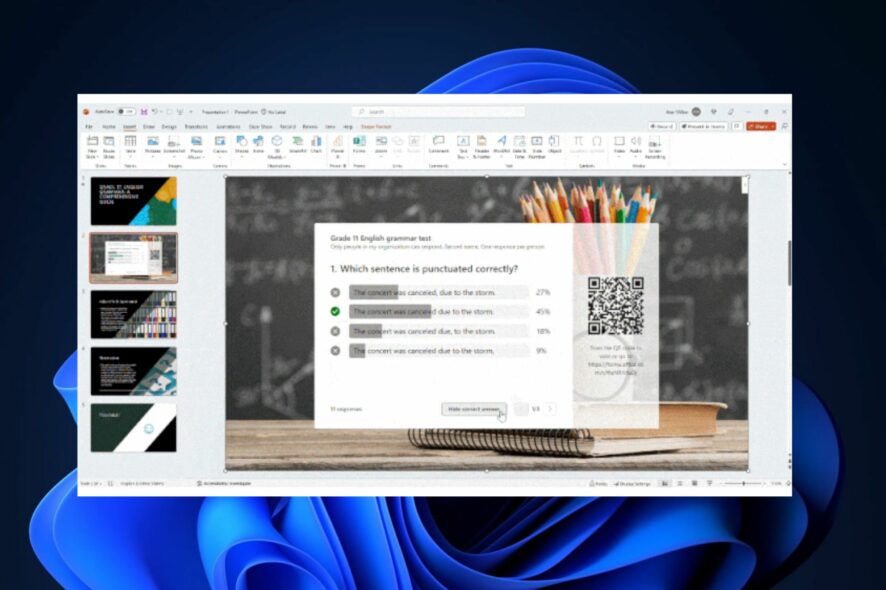
Good news for Microsoft Teams, and PowerPoint users everywhere. Microsoft has finally made it easier for you to ask for feedback on your PowerPoint presentation using a Microsoft form prompt.
If you’re using PowerPoint often in your meetings, and you think that your presentations are engaging, and overall informative, it’s useful to know what are the other people actually thinking about it.
While it can be a punch to your presentation abilities, getting feedback will actually help you improve the experience of presenting. And most of all, everybody will be happy and contented at the end.
So, Microsoft has released a feature that allows you to gather live feedback on your PowerPoint presentations. This way you’ll understand much better what the audience wants from you, and you can create meaningful conversations. And guess what: it’s actually easy to do it.
How to get feedback on your PowerPoint presentations using Microsoft Form
- Open your PowerPoint on your Windows device, and then open your presentation to which you want to get feedback. Once you’ve done this, click on the Insert pane, and go to the Forms.
- In the Forms pane, select an existing form from the My Forms list.
- If you want to engage with the audience and get a live feedback, select the Present for interaction meeting option.
- The form then will generate a QR code and the audience can answer in real time. The results will also be visible in real-time.
- You’re also able to collect feedback offline, by inserting a form into your slides and selecting the Collect responses offline option.
These features are now available in Microsoft PowerPoint now, to all Business and Education subscribers. So, you can start to ask people for feedback, especially in work or school contexts, where a presentation really matters.
What do you think about this new feature? Let us know in the comments section below.
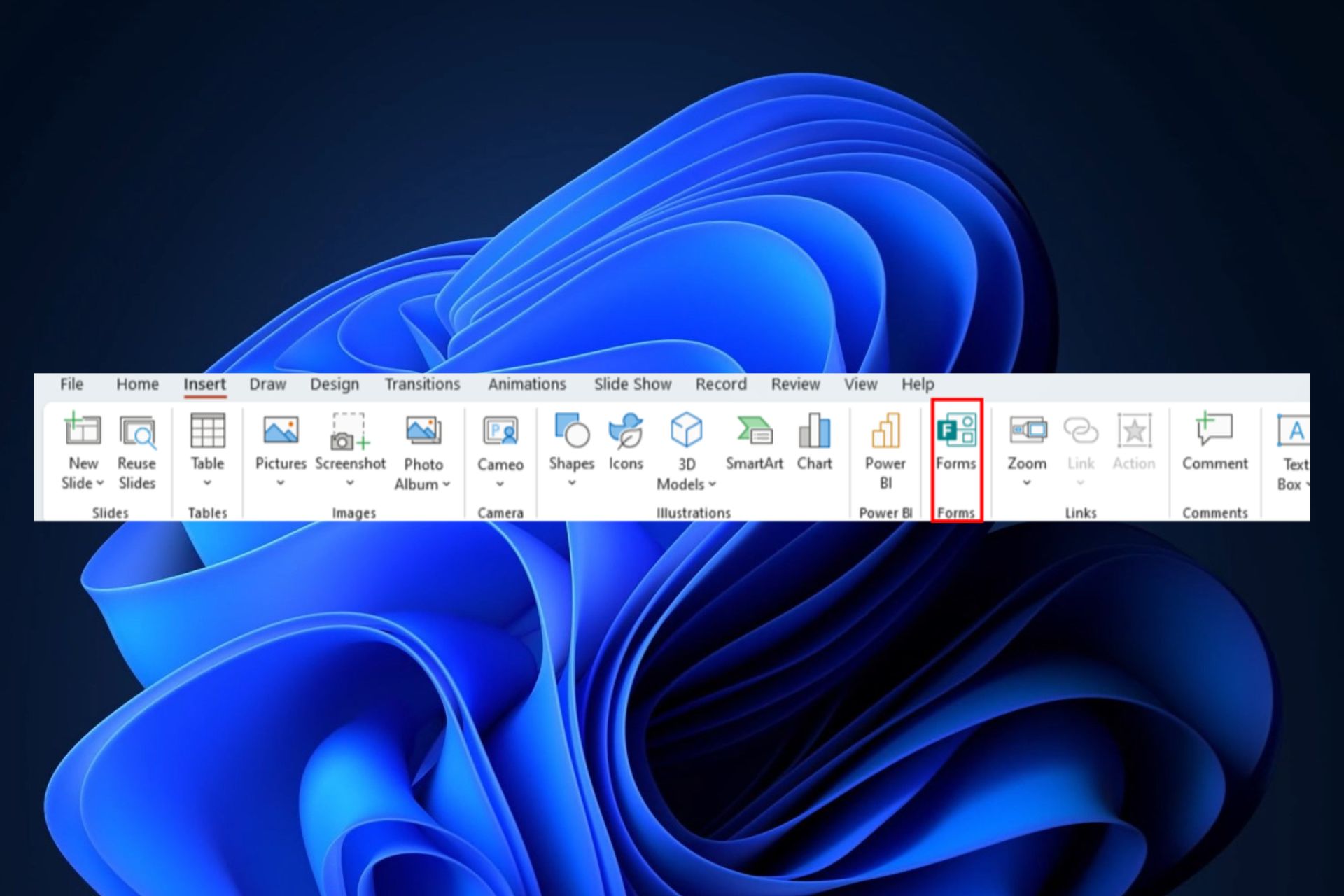
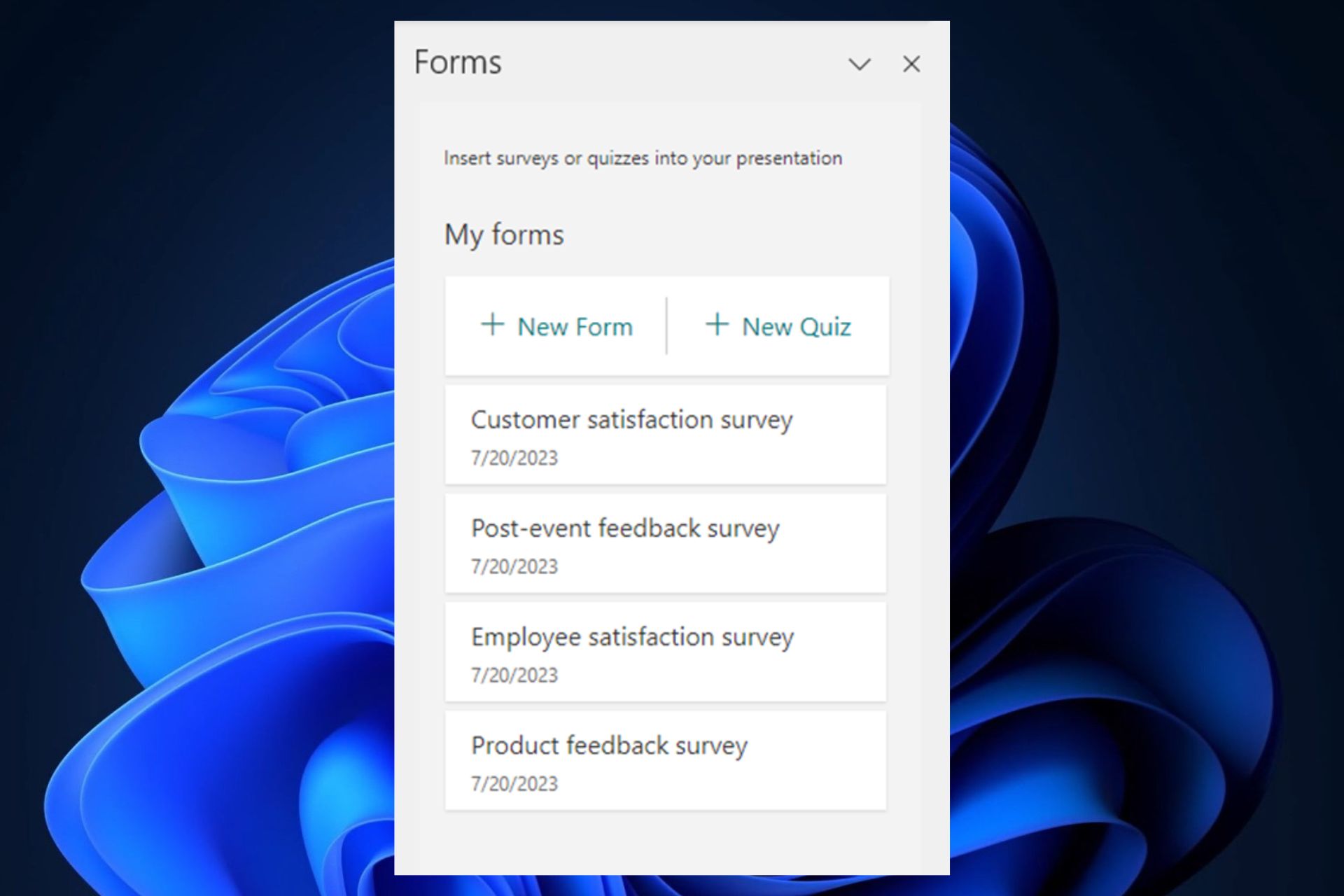
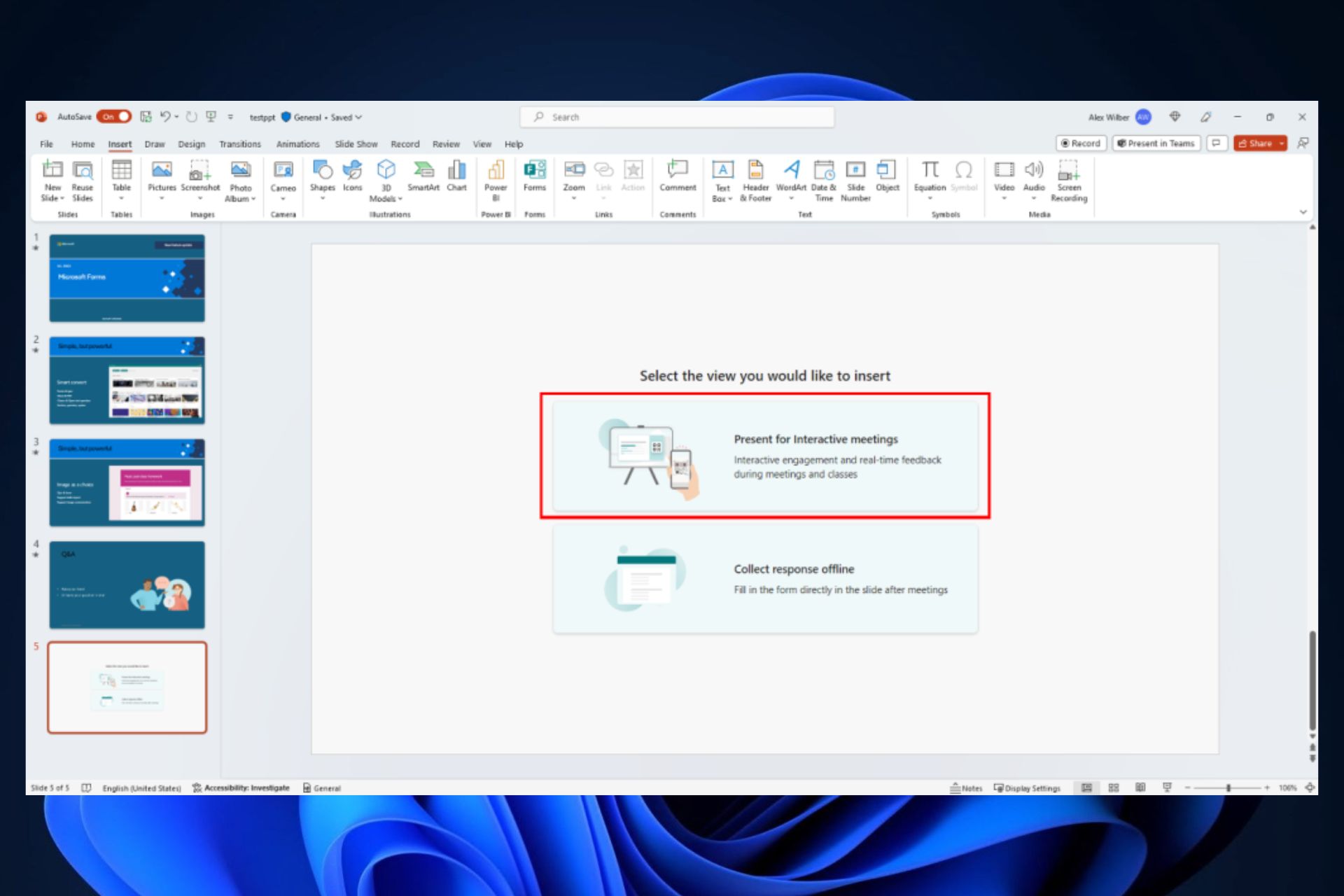
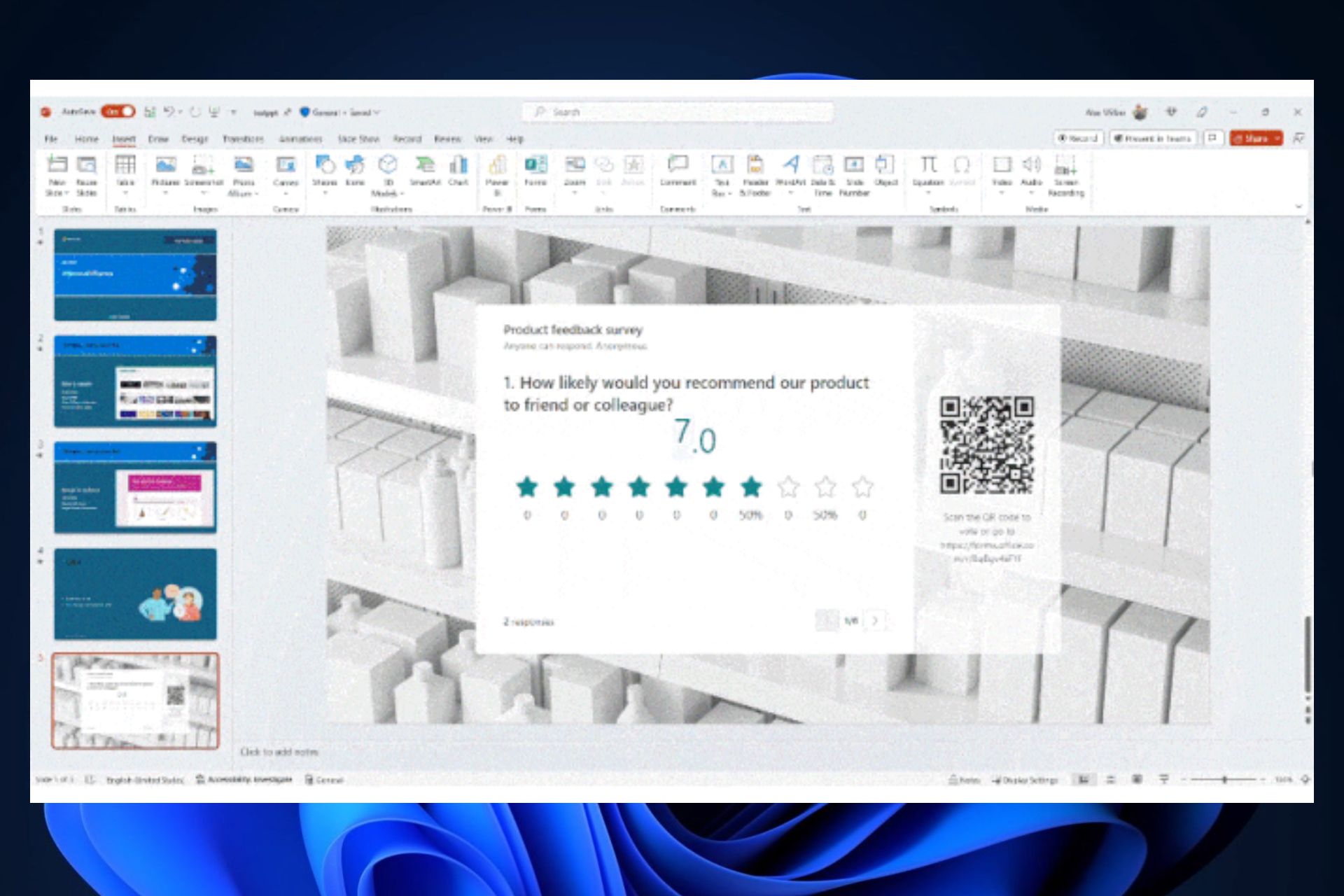
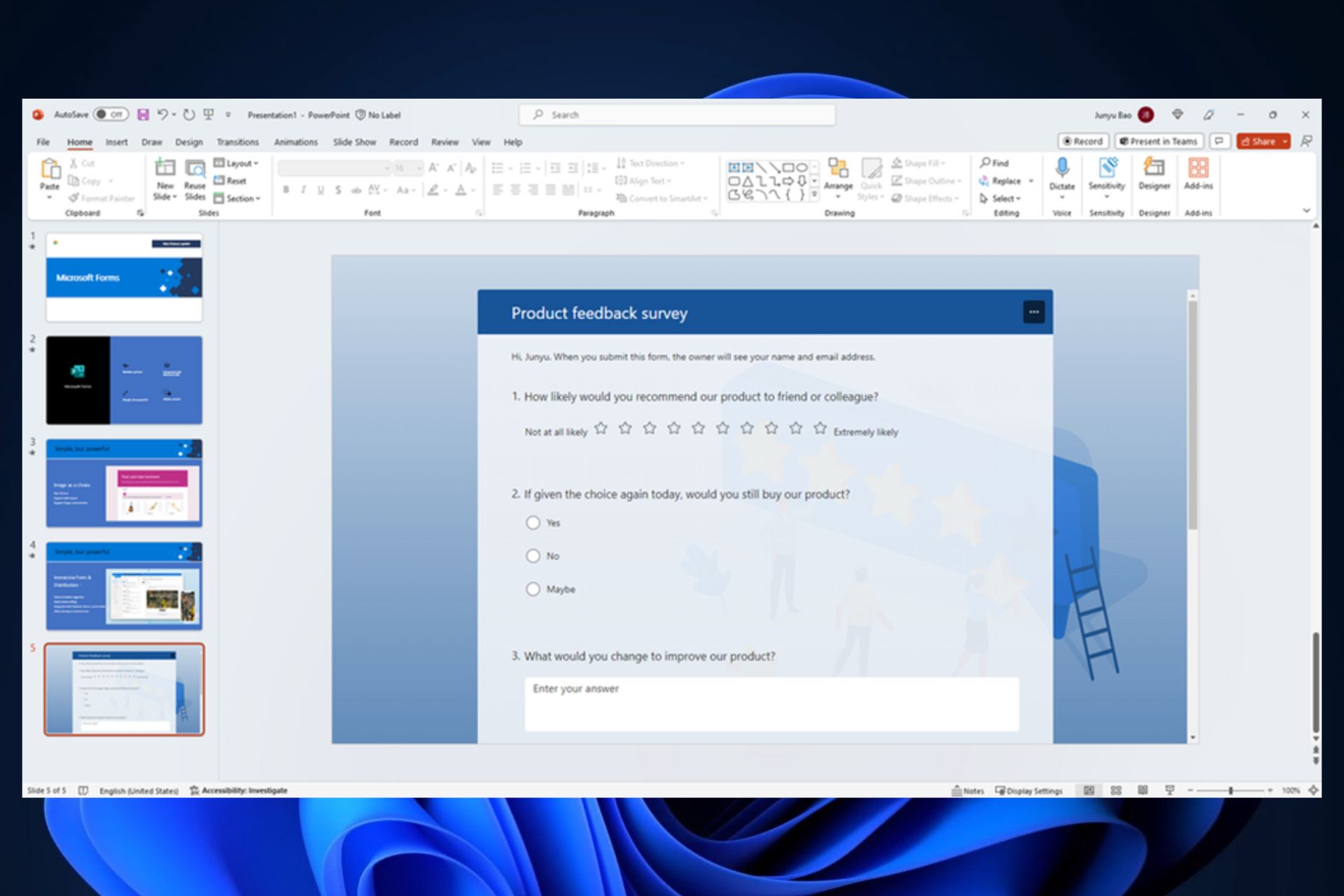


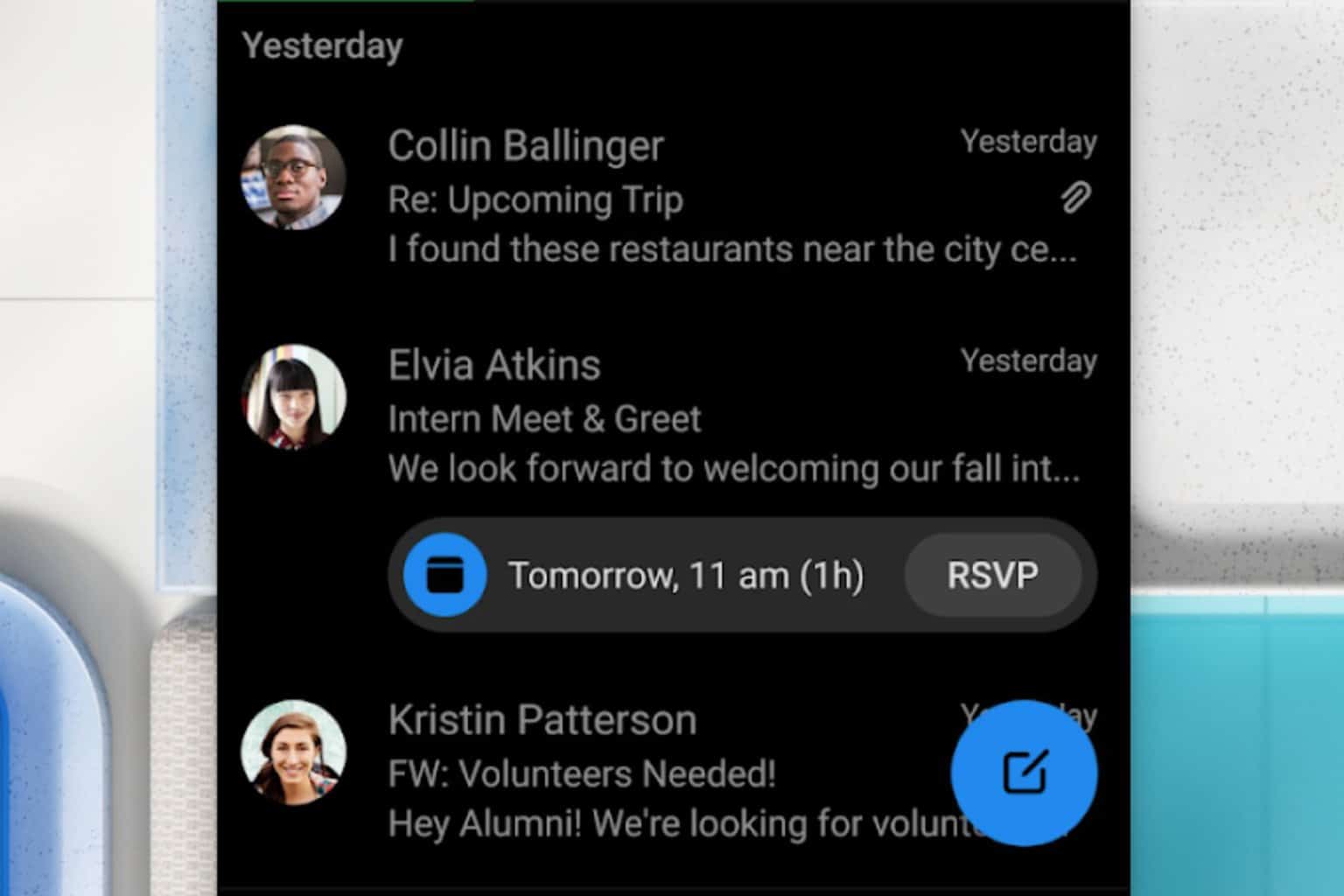
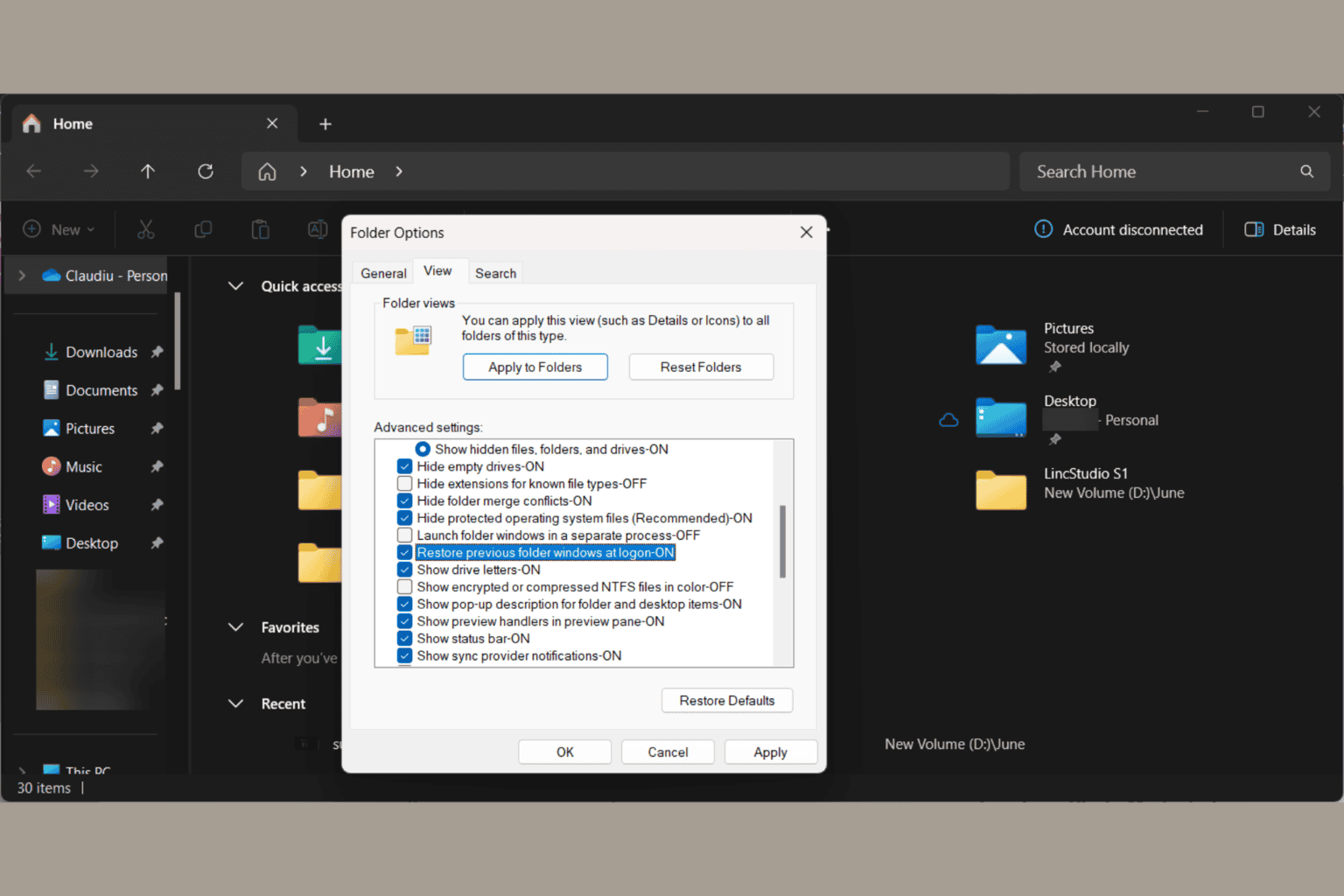
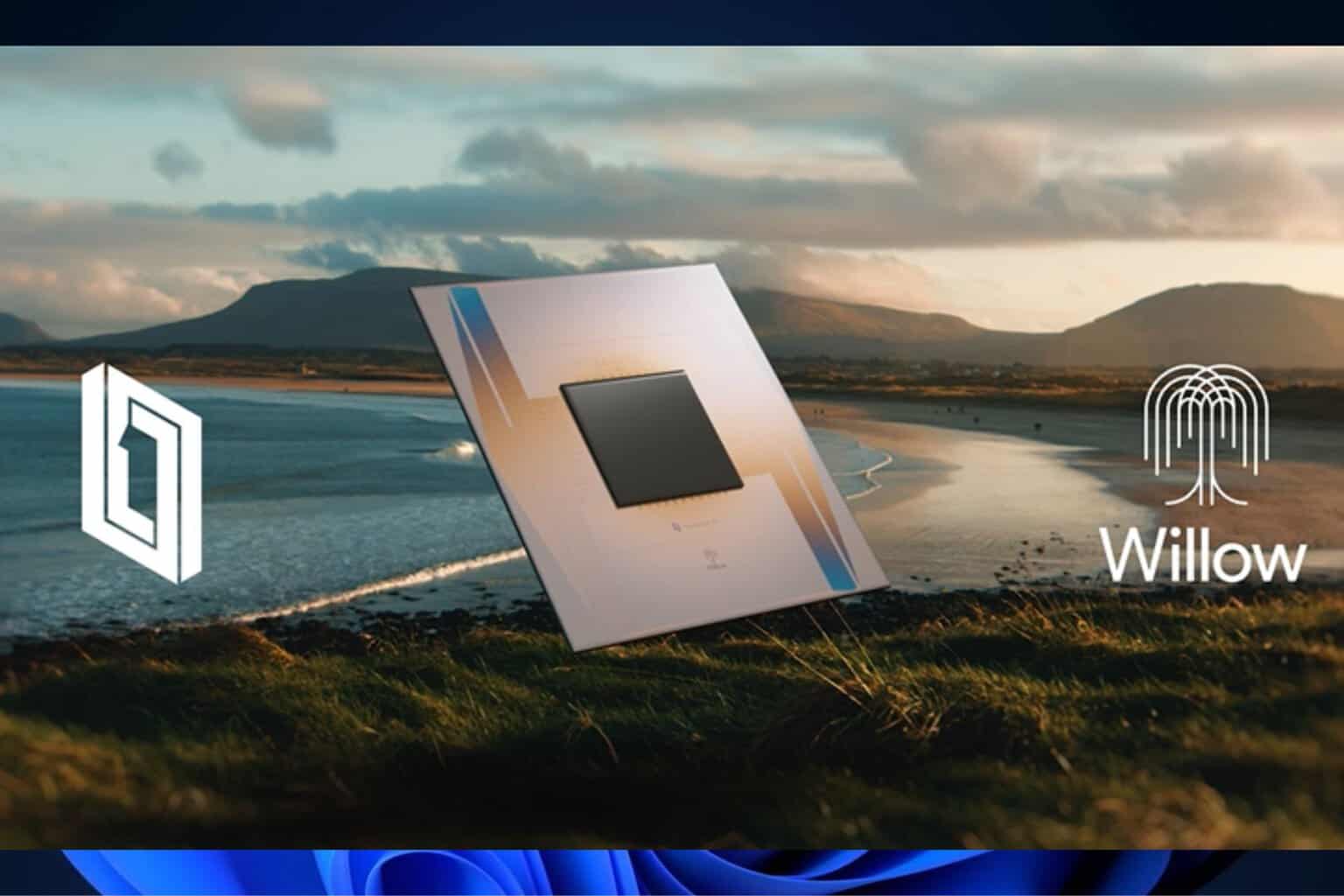

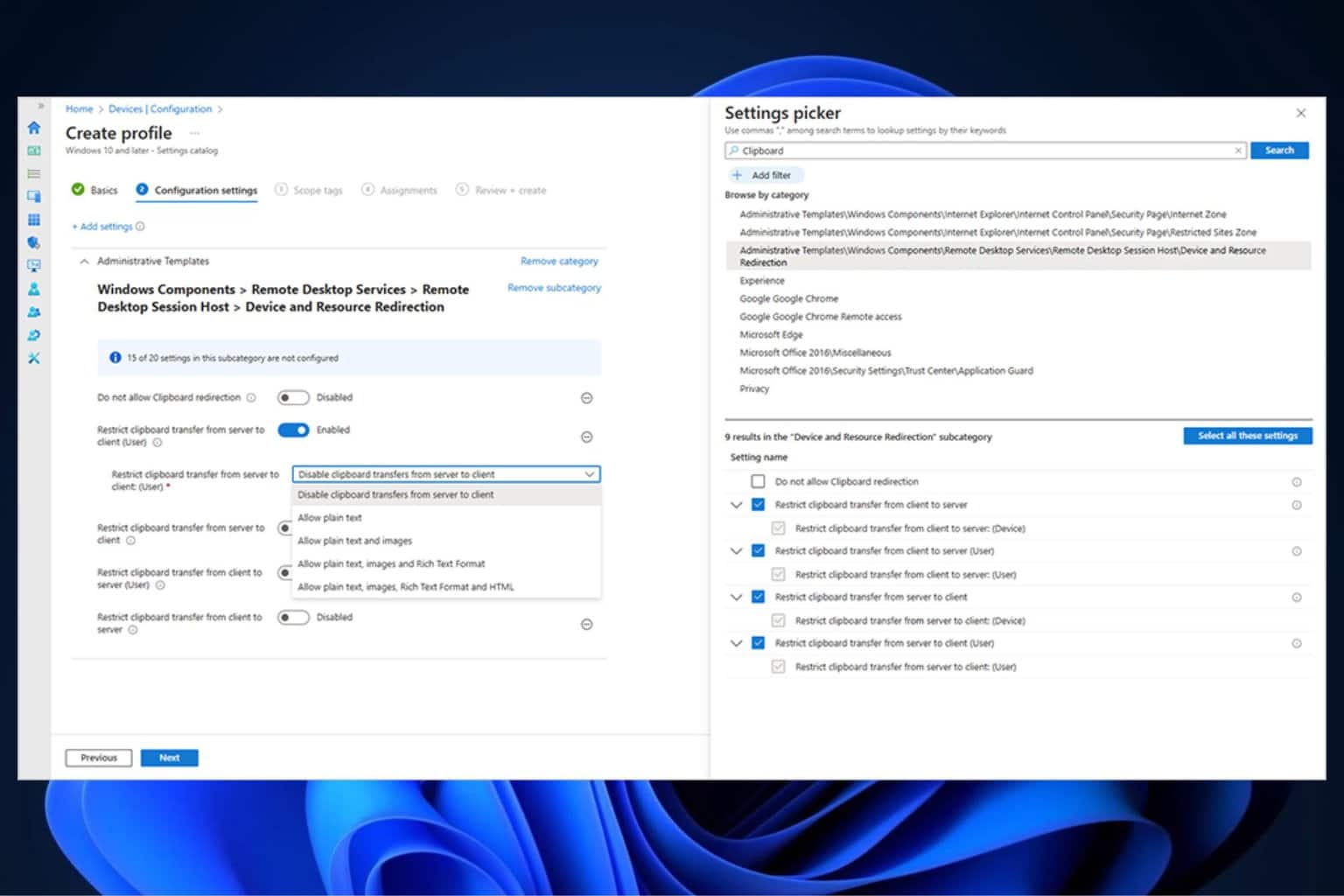
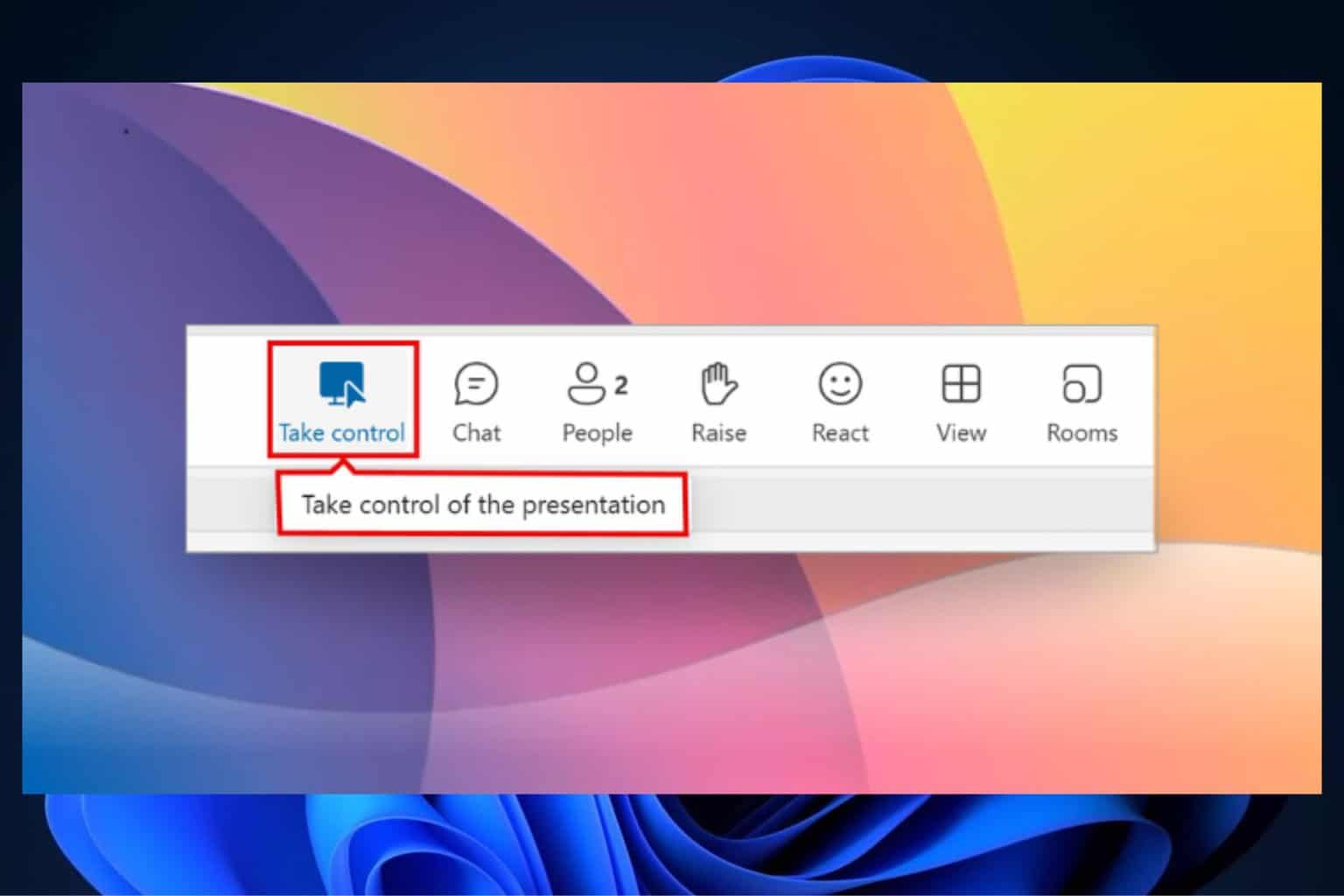
User forum
0 messages