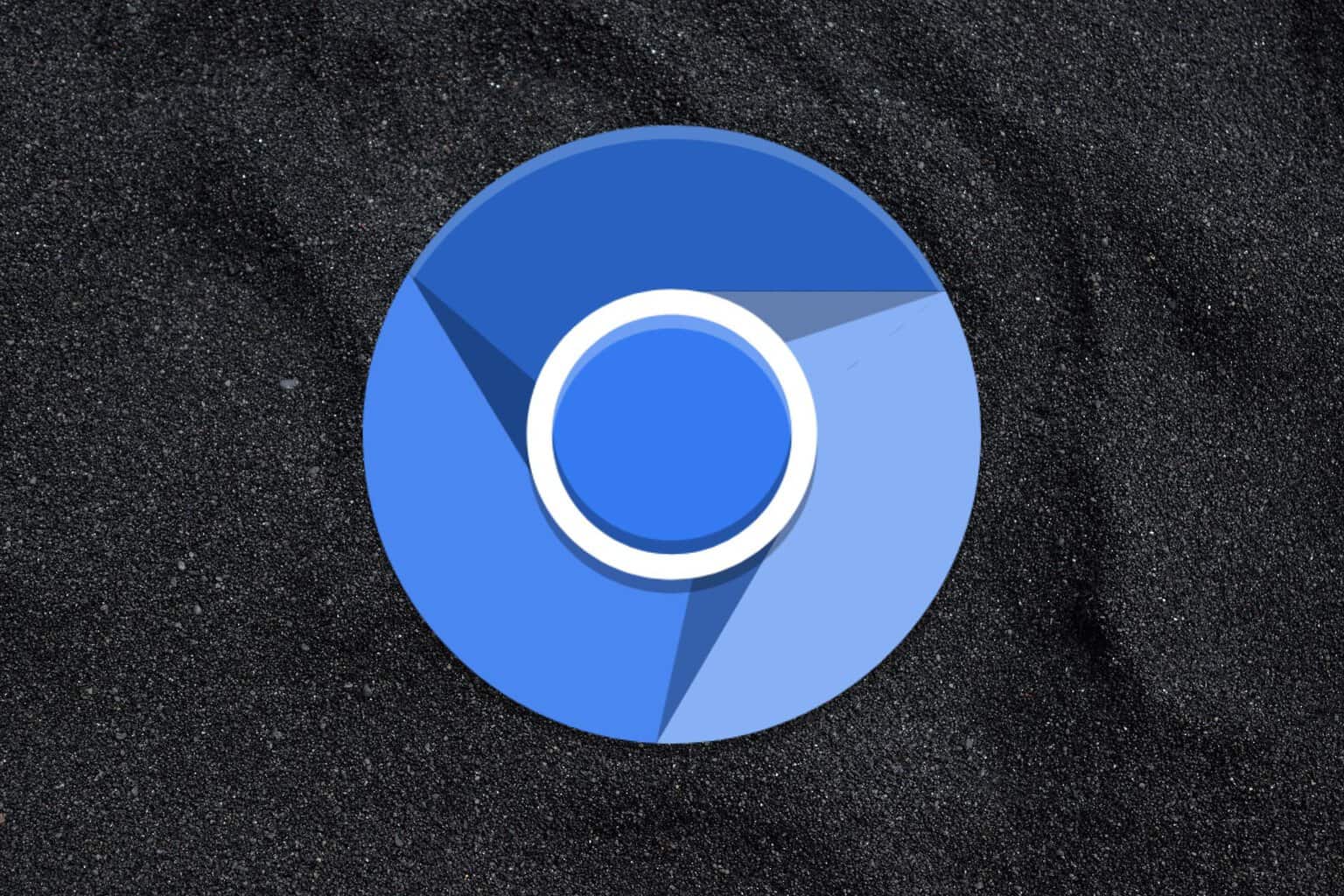Prevent forced Windows system shutdowns and restarts with ShutdownBlocker
2 min. read
Published on
Read our disclosure page to find out how can you help Windows Report sustain the editorial team Read more
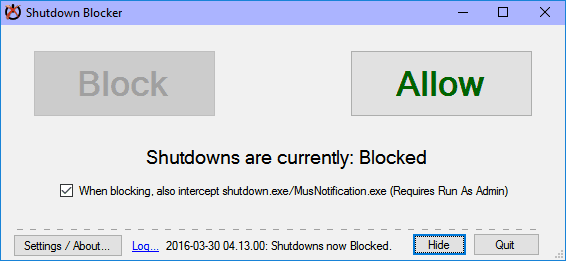
While you sometimes need to shut your PC down for a long periods to allow its hardware to cool down, some tasks may require you keep your computer running for long periods as well. However, problems can arise when a poorly designed program forces your PC to shut down, thus interrupting your task. Shutdownblocker is a simple tool that lets you intercept and block forced shutdown, restart, logoff, and other forms of interruption.
Simply put, the tool blocks all the calls and requests to shutdown or restart your computer that come from other users or applications. Shutdownblocker also blocks a reboot after installation of Windows updates. It registers a ShutdownBlockReasonCreate() reason and bars WM_QUERYENDSESSION messages. If you are an administrator, you can optionally set the tool to consume all calls to shutdown.exe and MusNotification.exe.
The program also provides a way to protect your PC from forced shutdown or restart due to user mistakes. To use the tool, follow these steps:
- Open ShutdownBlocker as an administrator and check the option that says, “When blocking, also intercept shutdown.exe.” Click Hide and the program displays an icon on your system tray.
- Launch the command window and type in shutdown.exe /?. Shutdown.exe no longer executes any tasks.
You will still be able to shut down your PC through the manual process from the Start Menu.
ShutdownBlocker must run continuously in order for the program to work. You can hide it in the notification tray using the ‘Hide’ button, the escape key, or the upper right close button. The tool also lets you conceal it completely in the tray icon. The program allows you to start ShutdownBlocker up automatically with the check-box found in its settings and also uses scheduled task to perform auto-start. Bear in mind that you must recreate the scheduled task once you move the app, though.
Shutdownblocker is free to download for users of Windows 7 and later versions.