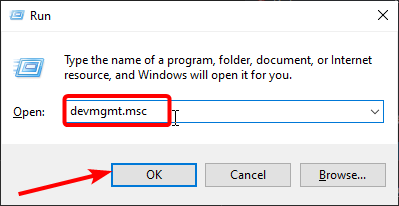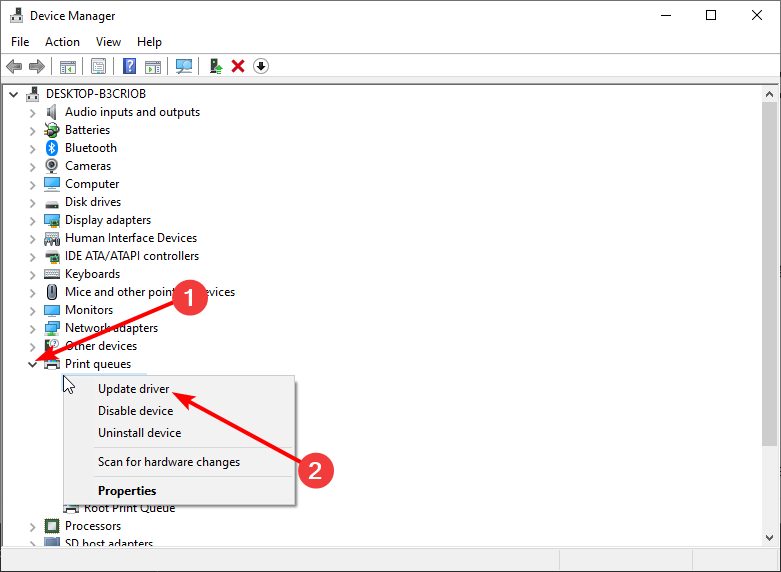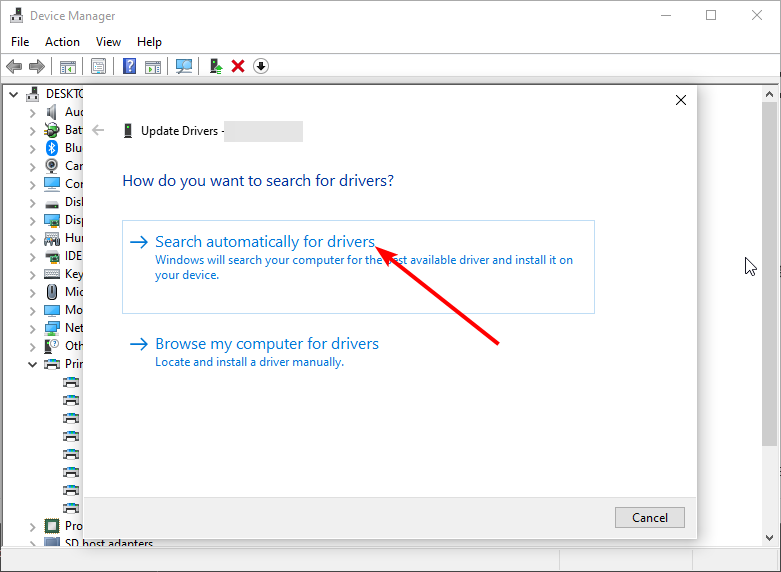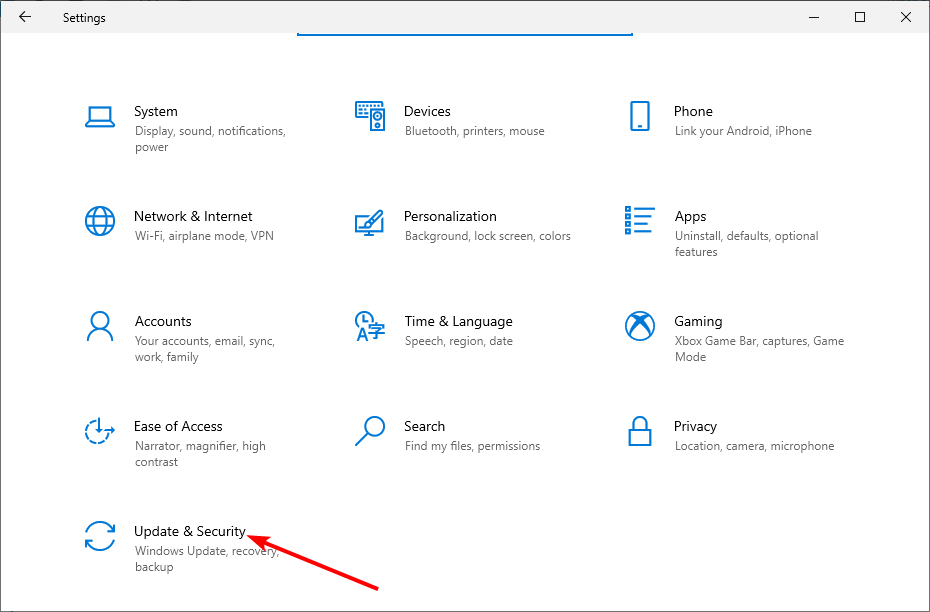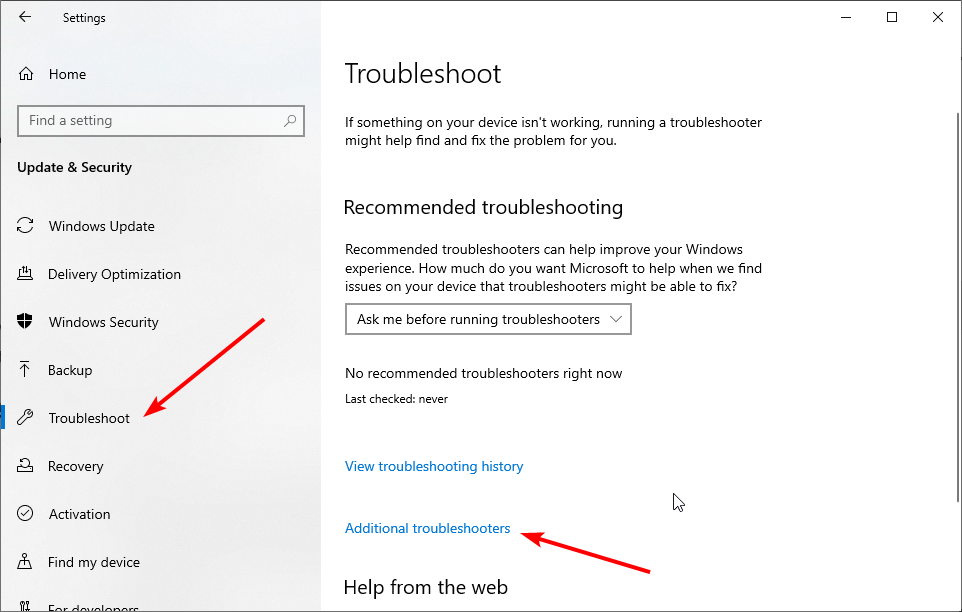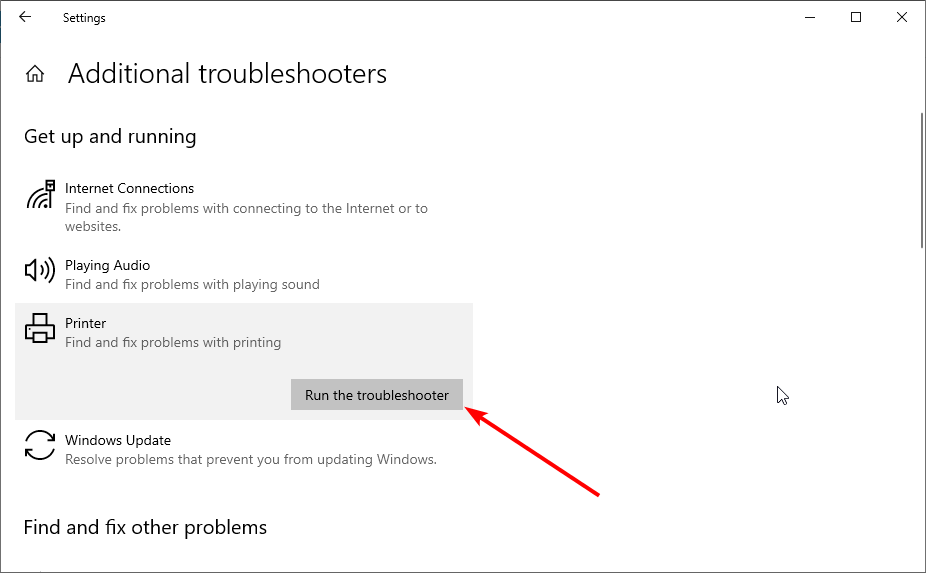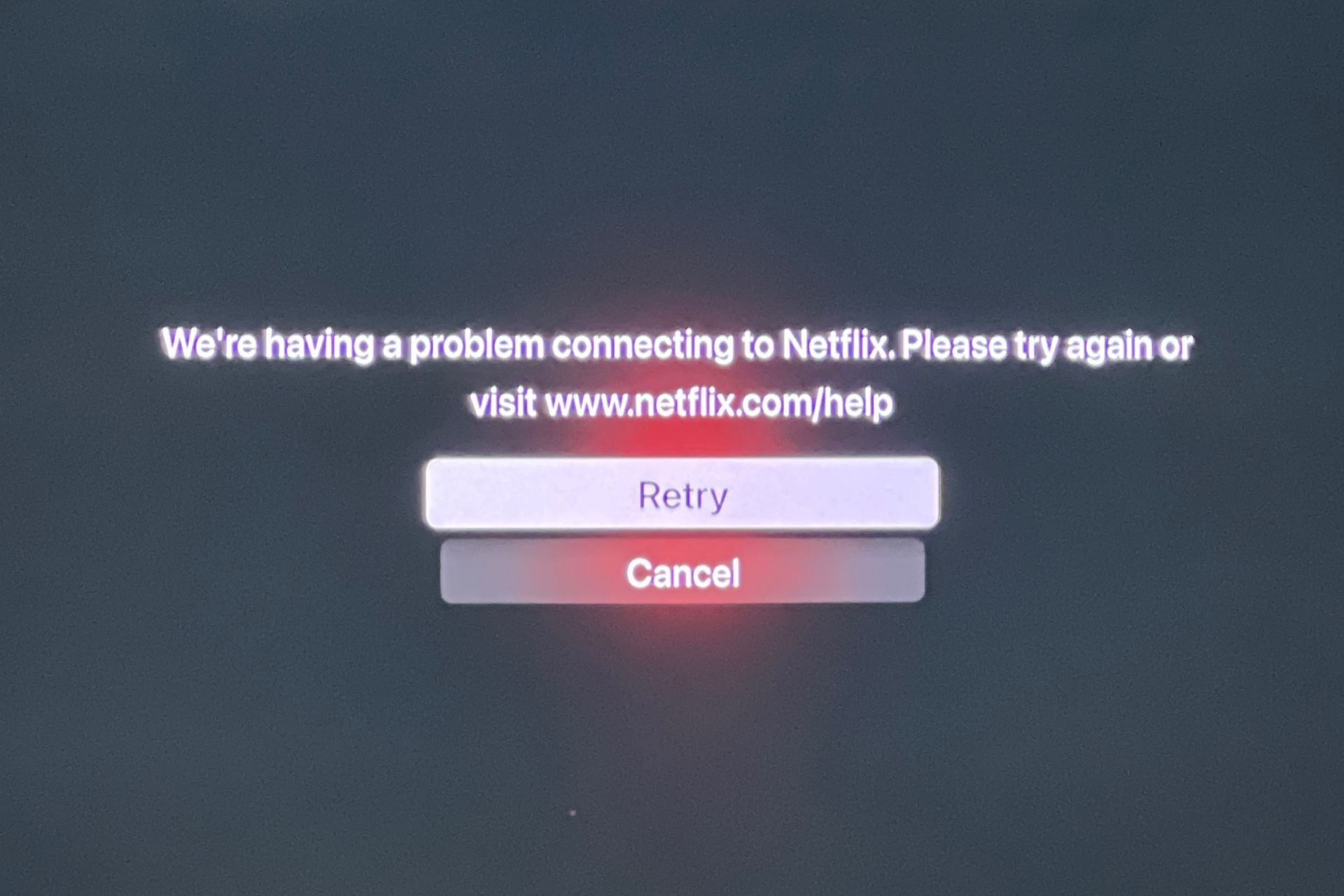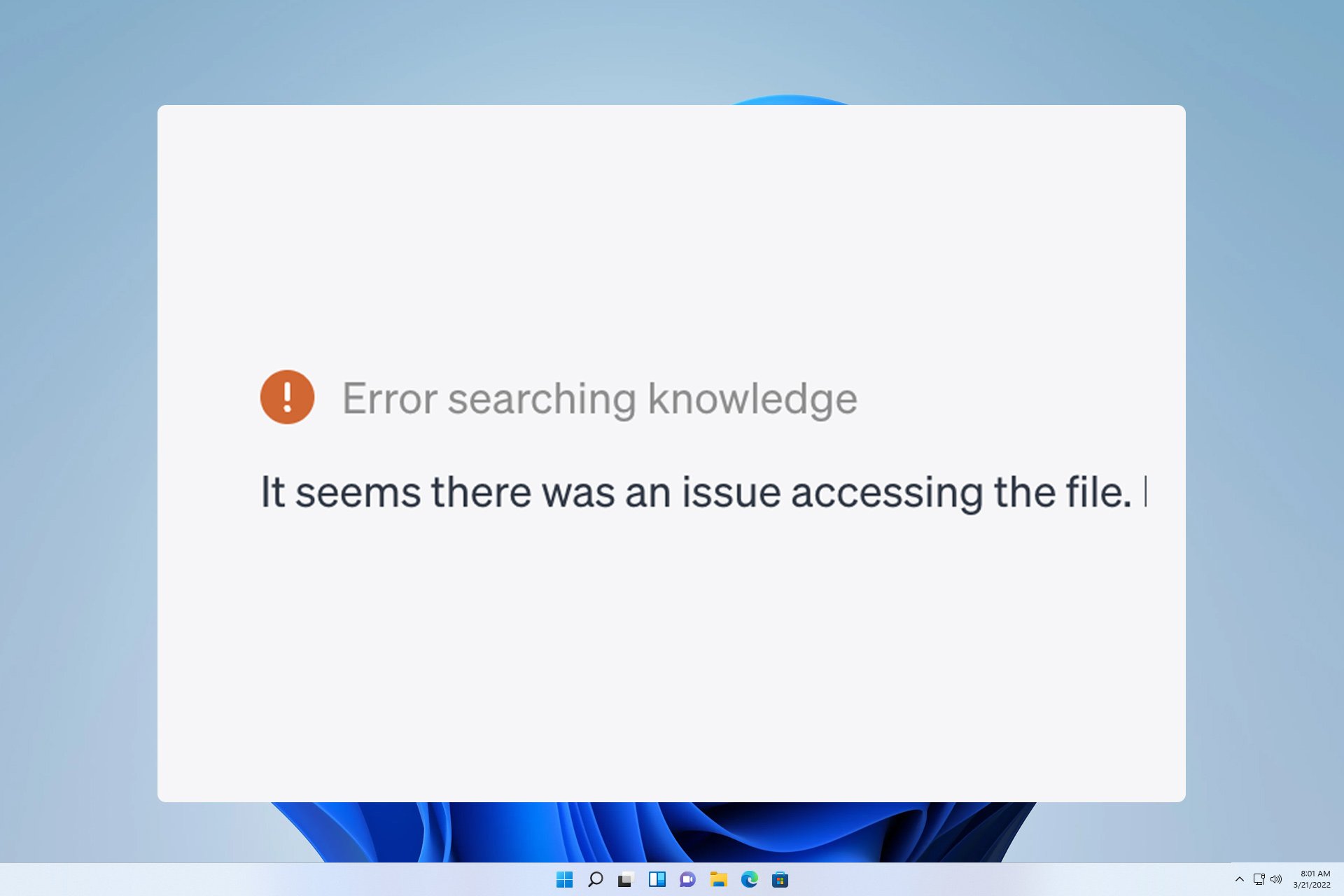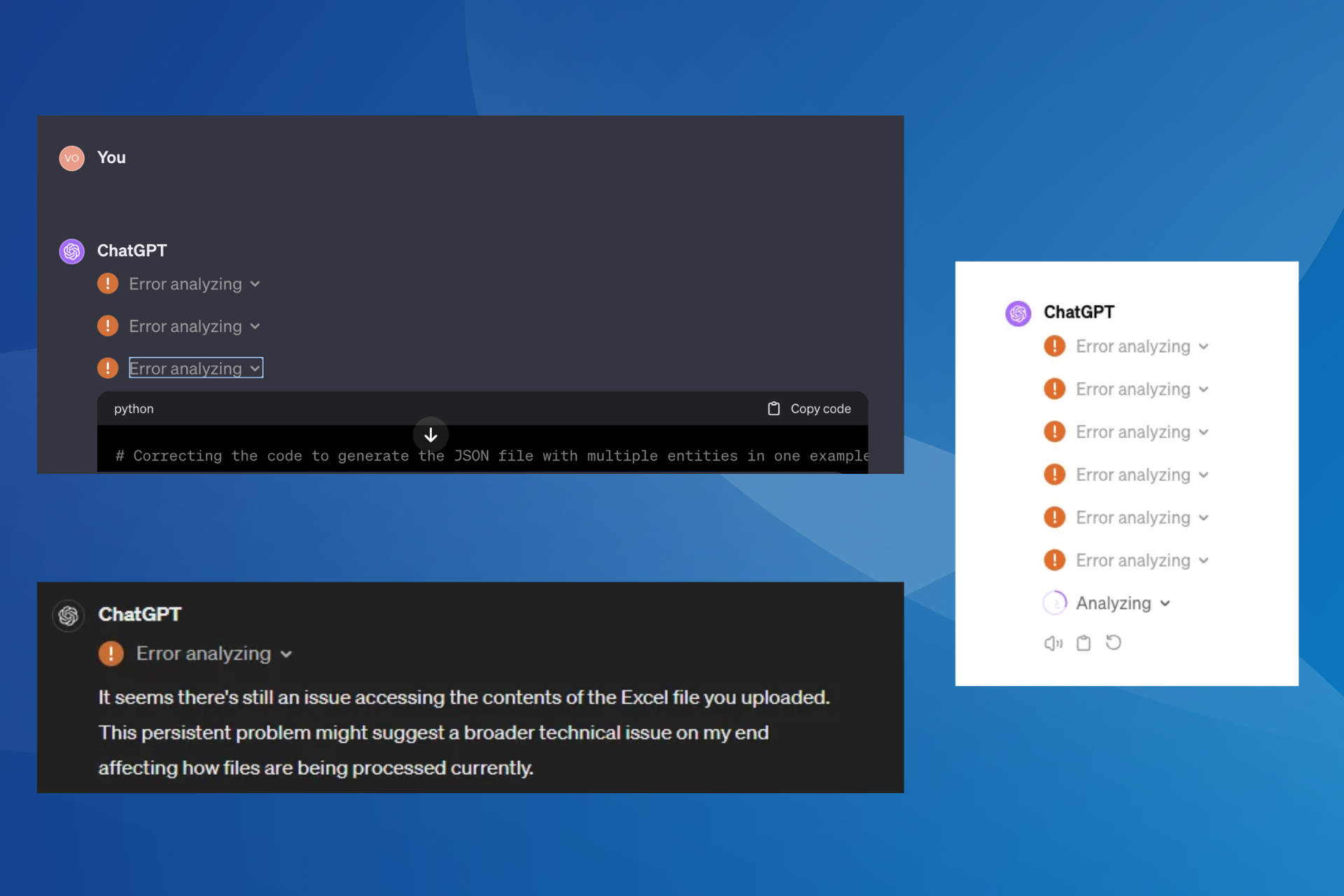How to Fix Canon Printer Reset Error B203 [Quick Guide]
Power cycling your printer might be all you need to fix this issue
4 min. read
Updated on
Read our disclosure page to find out how can you help Windows Report sustain the editorial team Read more
Key notes
- If you are facing the Canon printer b203 error, it might be because of an empty ink cartridge.
- Outdated drivers and paper jam are other potential causes of the frustrating error.
- You can fix this issue quickly by power cycling your printer.

When trying to execute a printing command, users are sometimes met with a popup error b203 message. Consequently, this error prevents them from finishing the task on their Canon printer.
This printing error likely occurs due to minor issues in a printer device, such as an empty cartridge, the need for a firmware update, an outdated printer driver, a paper jam, or an unstable connection between the printer and the system.
If you are also one of those users facing the error code b203, we have prepared this guide to help you fix it just like we did with the Canon printer not printing black issue.
What is Canon printer error b203?
The Canon printer error b203 means you are trying to print a file when your printer cannot complete the task. This can be due to an empty ink cartridge, an outdated driver, or a faulty printhead.
How can I fix Canon printer error b203?
1. Perform a power cycle
- First, turn off your Canon printer.
- Disconnect the power cord from the wall outlet.
- Then, re-open it by holding the Power button for a minute.
- Attach the power cord again and connect it to your device.
- Power on both the system and the Canon printer.
- Now, try to take a print and check whether the printer error b203 is resolved.
2. Check your ink cartridge
First, turn off your printer and make sure all the ink cartridges are full. You can pull all the ink cartridges out of the printer and ensure plenty of ink. Refill the cartridge to resolve the error.
Moreover, improper installation of ink tanks can also generate this precise printer issue. Make sure that’s not your case.
3. Rule out a potentially bad network connection
To further verify and fix this problem, consider that a bad network connection between the printer and the system could be the core of it.
So, if you have wirelessly connected the system to your printer, try reconnecting it to rectify the issue.
4. Remove paper jam
- Open the front cover and remove all the torn papers.
- If there are any obstacles between the paper feed tray and the front cover, turn out the blue thumbwheel and clean it.
- Reconnect the printer with the power outlet and the PC.
- Try to take a printout and check whether the error reappears or not.
The b203 error can also occur due to a debris piece of paper or a small document blocking the printer from working properly. Remove the materials described above to restore your Canon printer to its usual working state.
5. Update drivers
- Press the Windows key + R, type devmgmt.msc, and click the OK button.
- Click the arrow next to the Print queues section and right-click your printer device.
- Now, select the Update driver option.
- Finally, choose Search automatically for drivers and install any available update.
You’ll want to look at drivers if the above does not work. They help the printer and the operating system communicate, so their software must be updated.
If the driver becomes corrupted, the system may crash, resulting in these annoying errors. If Windows can’t find the latest driver, you need to visit the manufacturer’s website to look for it.
6. Use Windows Troubleshooter
- Press the Windows key + I and select Update & Security.
- Click Troubleshoot in the left pane and select Additional troubleshooters.
- Finally, choose the Printer option and click the Run the troubleshooter button.
Most of the time, the cause of this error is related to simple internal issues of the printer. However, sometimes, the connected system is also responsible for it. This tool steps in as the default troubleshooter on Windows 10, ready to keep your printer free of any errors.
You can easily open it from the search bar by just writing troubleshoot in the search area. Then, this handy tool will automatically resolve all identified issues.
Any solid particles, specks of dust, dirt, etc., found in the paper tray sometimes lead to this kind of error. Don’t hesitate to clean the printhead with a wet cotton ball. Let it dry for some time, and put the cartridge back again.
We hope our solutions and suggestions help fix the Canon printer b203 error. If your Canon printer is not installing drivers, check our detailed guide to fix the issue quickly.
If you have fixed this issue with an alternative resolution, don’t hesitate to share it in the comments below.