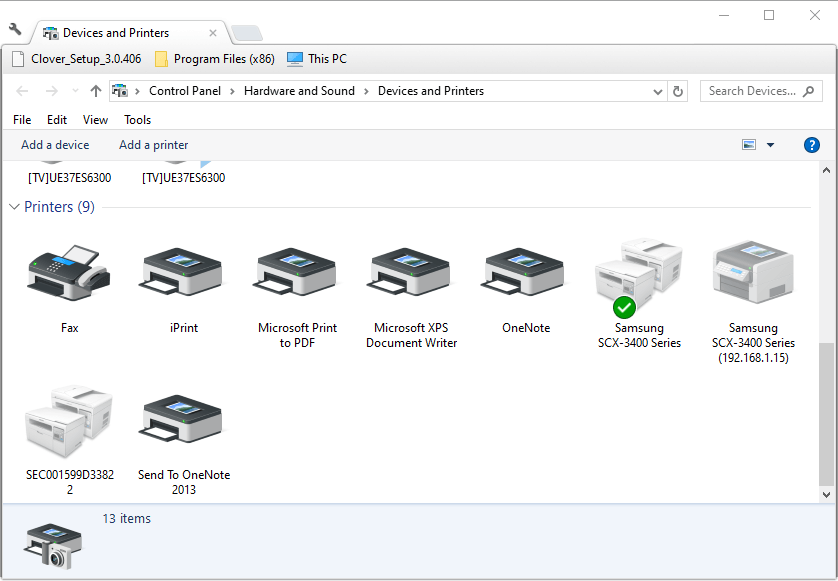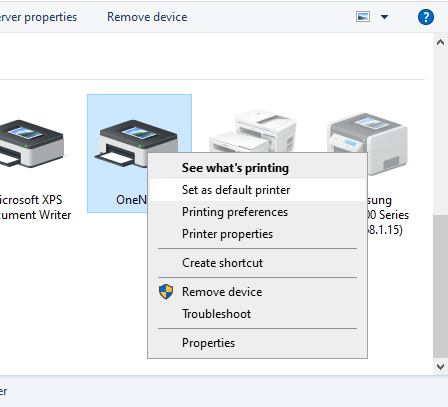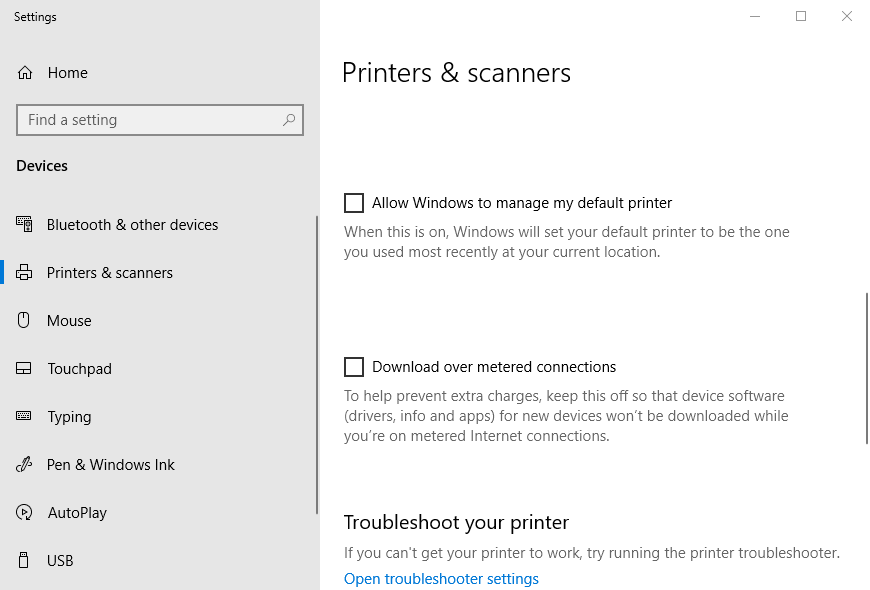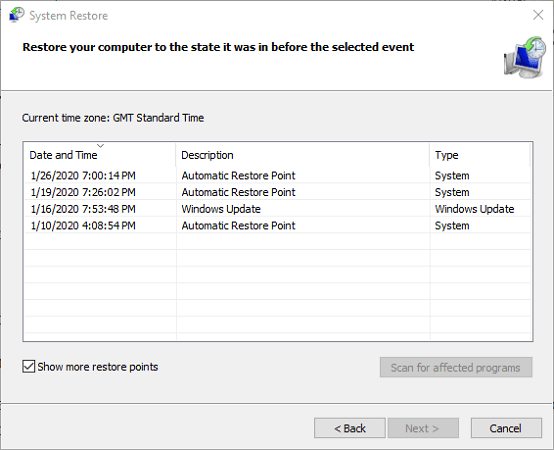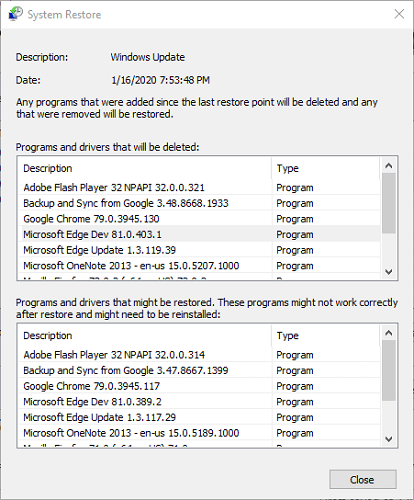FIX: Function address caused a protection fault error
3 min. read
Updated on
Read our disclosure page to find out how can you help Windows Report sustain the editorial team Read more
Key notes
- Function address caused a protection fault error occurs when trying to print from MS Office.
- In this article, you'll find a few solutions that users have successfully tried to fix the issue.
- We have a thorough collection of Office tutorials that you can skim through whenever necessary.
- Bookmark our Troubleshooting section, to have it handy should similar problems arise.
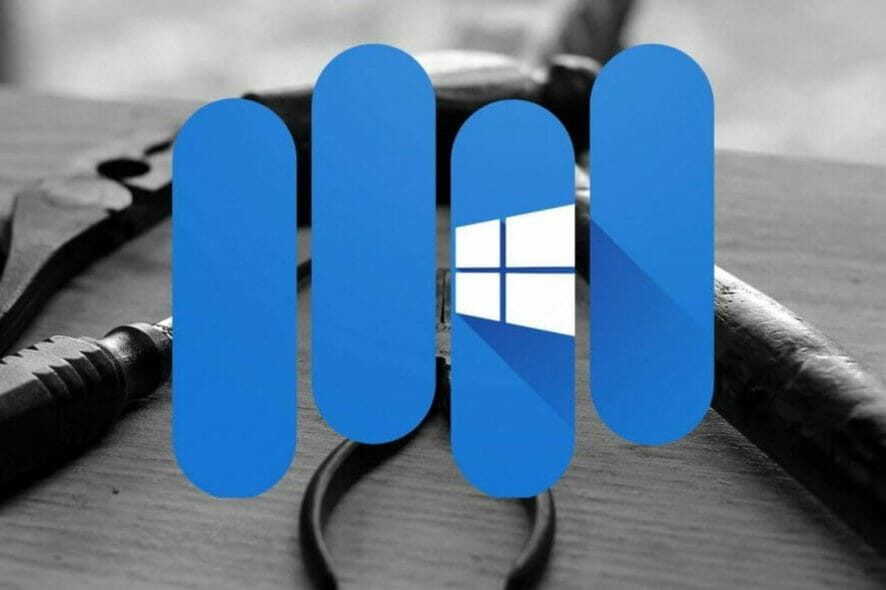
Some MS Office users have discussed a Function address caused a protection fault error on software forums.
This is a printer error that arises when they try to print from within MS Office. The error can arise on the Windows 10, 8, and 7 platforms.
Luckily, there are some confirmed fixes for the mentioned error.
How can I fix the function address protection fault error?
1. Update the printer driver
- To update the printer driver, download Outbyte Driver Updater.
- The tool will download for free.
- Install the software following the setup wizard.
- Launch Outbyte Driver Updater and it will start scanning automatically.
- You’ll get a list of outdated or faulty drivers that need replacing. If there are any printer drivers listed, update them on the spot.
You can rest assured that Outbyte Driver Updater will only recommend new compatible software for your device.

Outbyte Driver Updater
Tired of vague printer errors? Make sure your printer driver is up to date and tick one possible cause off the list.2. Change the default printer
- Press the Windows key + R hotkey.
- Enter control /name Microsoft.DevicesAndPrinters in the Run box, and click OK.
- Right-click the printer you need and select Set as default printer.
- It might also be a good idea to deselect the Allow Windows to manage my default printer option in Windows 10:
- Then open the MS Office application, and try to print a document.
3. Roll Windows back to a System Restore point
- Open Run’s window.
- Input rstrui in the text box and click OK to open System Restore.
- Press the Next button to open a list of restore points.
- Select the Show more restore points checkbox.
- Select a restore point that will roll Windows back to a time when MS Office didn’t return the error. (If in doubt, just select the earliest restore point you can).
- Restoring Windows to a previous date will remove software installed after the selected day.
- Click Close to exit the Scan for affected programs window.
- Click the Next and Finish options to roll back Windows to the restore point selected.
- Restart Windows.
If the error is caused by corrupted system files, a System Restore could fix it by rolling the platform back to an earlier time.
By following these steps you will fix the Function address caused a protection fault error and resume printing from MS Office.
If you have fixed the same issue with an alternative resolution, feel free to share it in the comments section below.
[wl_navigator]