FIXED: This product key cannot be used to extend the use of this product
3 min. read
Updated on
Read our disclosure page to find out how can you help Windows Report sustain the editorial team. Read more
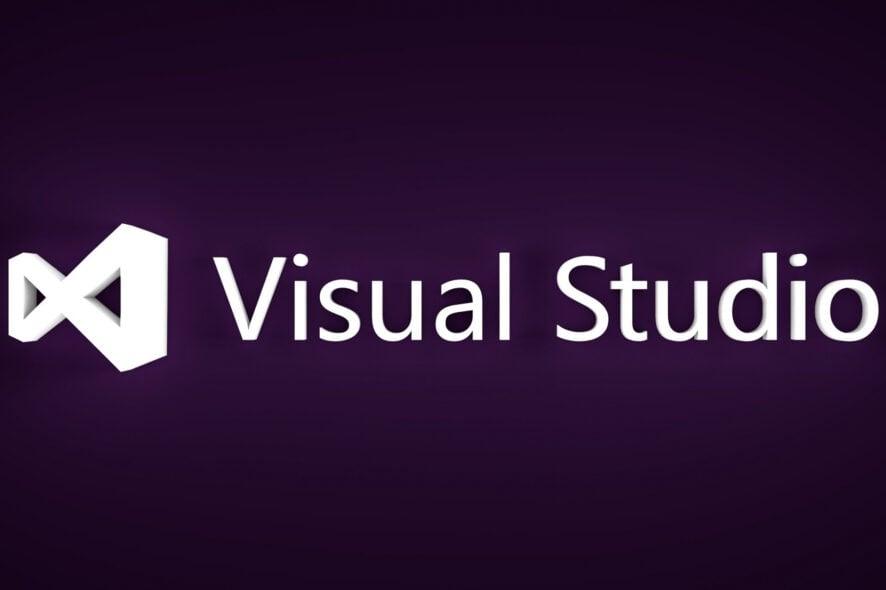
Microsoft Visual Studio is an essential suite for developers. Both for professionals and home users, as Microsoft is trying to encourage the development for their platform. However, some users have had a strange problem with product activation. Namely, some of them who purchased Visual Studio hasn’t been able to activate it with a functioning product key.
They were met with the “This product key cannot be used to extend the use of this product” error. If you’re in the group of affected users, check the steps below.
Visual Studio can’t be activated with your product key? Here’s what to do
- Change Visual Studio serial number with the Master Product key
- Integrate the product key into the setup.sdp file
- Reinstall Visual Studio
Solution 1 – Change Visual Studio serial number with the Master Product key
Firstly, we suggest signing in with your official account you used to purchase the software. This seemingly fixed it for some. If that doesn’t help, check additional steps.
Now, this isn’t exactly legal to do, but it will work for some iterations of Visual Studio. Microsoft provides users with the 90-days-long free trial. In addition, there seems to be a master product key which should allow you to activate the product.
Of course, you’ll still need your purchased product key later on, but this will at least allow you to go over the product key error.
Follow these steps to try it out:
- In the Windows Search bar, type Control and open Control Panel.
- Choose Uninstall a program.
- Right-click on Visual Studio and choose Uninstall/Change.
- Try with your own product key. If the error appears, use the master key (YCFHQ-9DWCY-*****-*****-*****) which can be found online.
- Click Activate and you’re good to go.
Even though this isn’t legal, as you already have the right key and have issues with it, this is a somewhat reasonable step to follow in order to activate the license.
Solution 2 – Integrate the product key into the setup.sdp file
Alternatively, instead of going for a product activation through the user interface, you can tweak the setup.sdp file and insert the master product key there. This should allow you to enter your personal product key later on and fix the issue in a seamless manner.
Here’s how to insert the master product key in the installation setup file:
- Use an archiver to extract the Visual Studio ISO file.
- Open the Setup.sdp file with any supported text editor.
- Under the Product key heading, enter the aforementioned master product key (they differ depending on what version of the software you use).
- Save changes, navigate to Control Panel > Uninstall a program, and choose to repair the application.
Solution 3 – Reinstall Visual Studio
Finally, if the master key workaround doesn’t work for you, we can only advise backing up everything and reinstalling Visual Studio. In addition, make sure to remove all previous versions of Visual Studio from the system, as their presence might cause activation issues.
With that said, we can conclude this article. In case you have any alternative solutions or questions, feel free to tell us in the comments section below. Furthermore, contacting Microsoft support is a good idea, as they usually should be able to deal with the product activation issues on their respective software suits.
RELATED STORIES YOU SHOULD CHECK OUT:
- Visual Studio 2013 Problems Reported in Windows 8.1, 10
- Microsoft plans to merge HoloLens and Windows Mixed Reality development
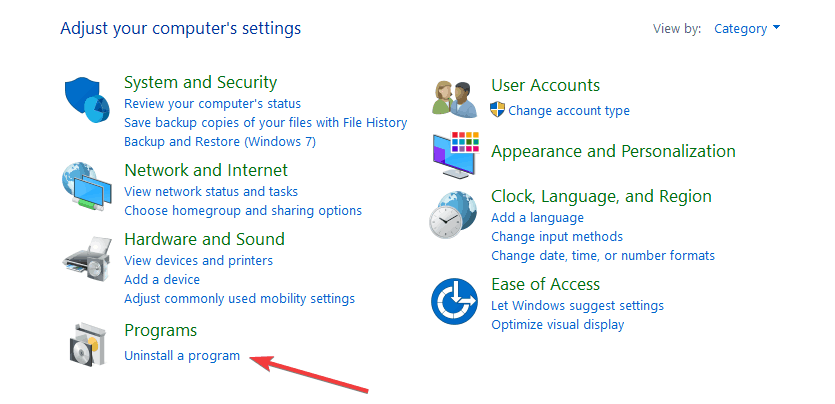








User forum
0 messages