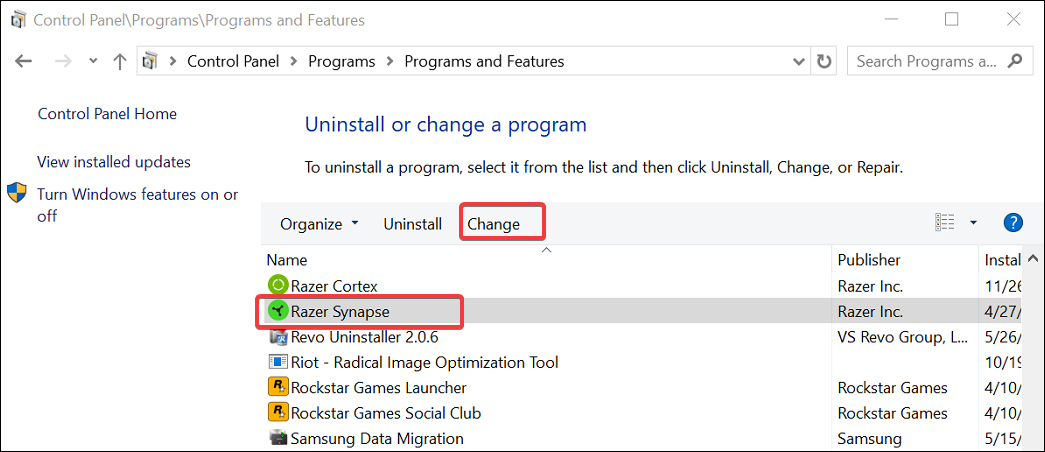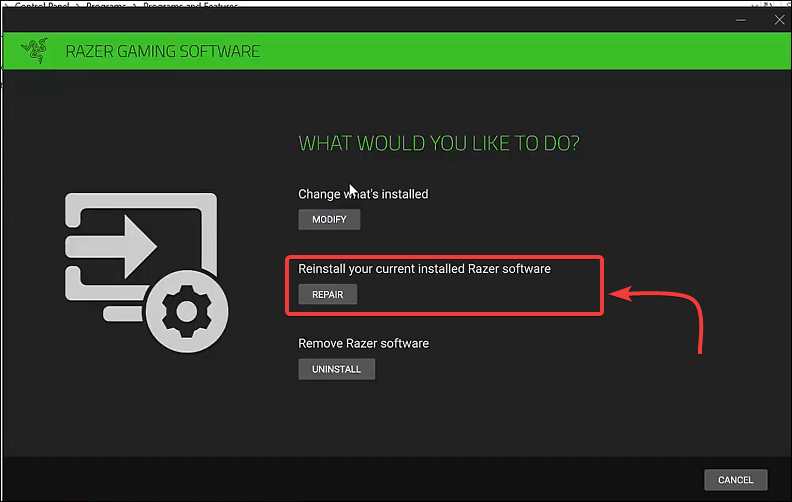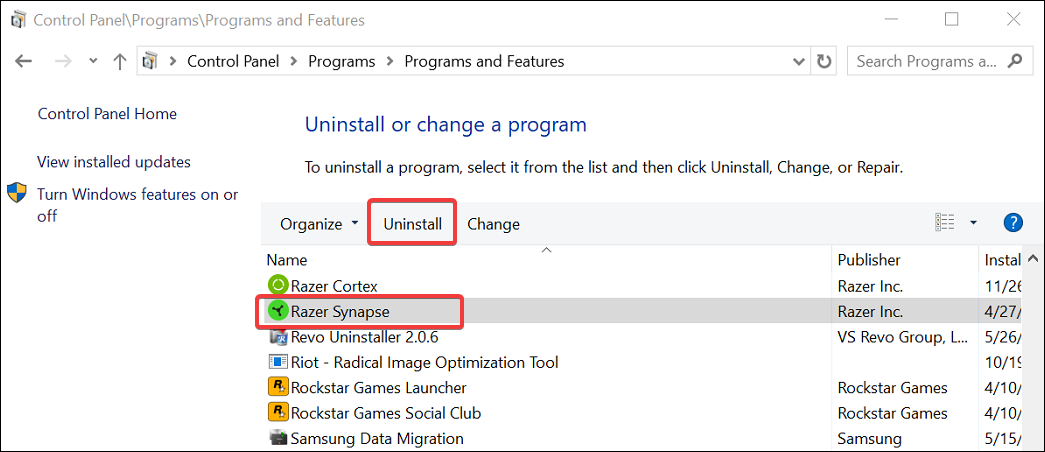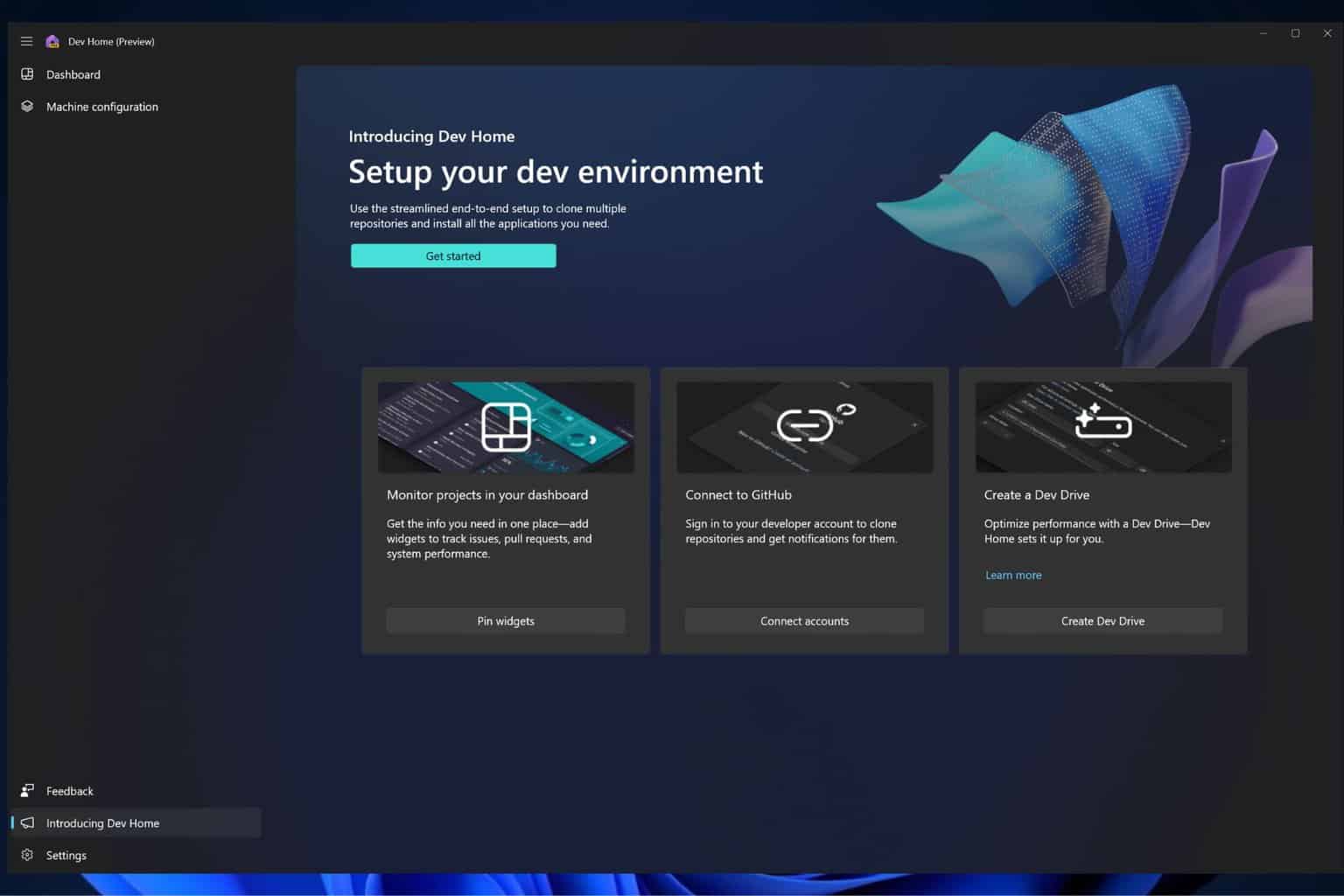Fixed: Razer Deathadder scroll wheel not scrolling
4 min. read
Updated on
Read our disclosure page to find out how can you help Windows Report sustain the editorial team Read more
Key notes
- You may encounter the Razer Deathadder scroll wheel not scrolling due to scroll wheel hardware failure and outdated device driver.
- Update your mouse device driver using the driver updater utility to fix the issue.
- Repairing the Razer software with a built-in troubleshooter or clean install to fix this annoying problem.
- Issues with the scroll wheel encoder may require you to repair or replace the mouse if no other solution is valid.

Razer’s DeathAdder is a popular gaming mouse. However, recently tech forums have been abuzz with the Razer Deathadder scroll wheel not scrolling problem.
The scroll wheel on the DeathAdder can stop working completely or skip some inputs. The reason why the scroll wheel on your mouse is not working can vary, including outdated device drivers, mouse glitches, issues with the Synapse software, and hardware failure.
To help you troubleshoot the Razer Deathadder scroll wheel not scrolling problem, we have tested and listed a few fixes in the article below.
What can I do if the Razer Deathadder scroll wheel is not scrolling?
1. Update the mouse drivers
If you haven’t updated your system for a long time, check if any device driver update is pending for the mouse. Firmware updates and new drivers usually bring bug fixes and performance improvements.
One way to update your Razer mouse device driver is to use the Device Manager. However, the easiest way to update all of your peripherals and system components is to use driver updater software automatically.
- Download and install the Outbyte Driver Updater app.
- Launch the software and wait for the app to detect all incompatible drivers.
- Now, it will show you a list of all outdated drivers to select the ones to Update or Ignore.
- Click on Update & Apply Selected to download and install the latest versions.
- Restart your PC to ensure the applied changes.

Outbyte Driver Updater
Maintain your device healthy by letting OutByte Driver Updater find the latest driver options.2. Reset Razer DeathAdder mouse
- Make sure your Razer mouse is plugged in and flat on your mouse pad.
- Press and hold the Left-click, then the right-click and the mouse scroll wheel button for 7 seconds.
- After 7 seconds, release the buttons, and that should reset the surface calibration.
Your mouse pointers, scroll wheels and other functions may stop working if the mouse may have been incorrectly calibrated. A simple 7-second reset can fix this issue. After the reset, check if the Razer Deathadder scroll wheel not scrolling issue is resolved.
3. Repair Razer Synapse
- Press the Windows key + R to open Run.
- Type control and click OK to open the Control Panel.
- Go to Programs and then click on Programs and features.
- Locate and select the Razer Synapse from the list of installed apps.
- Click the Change button on top. This will load the Razer Gaming Software setup.
- Click on the Repair button under the What Would You like to To Do section.
- The repair tool will download the required files to modify and repair issues with the software.
A quick repair should fix any problem with your Razer DeathAdder scroll wheel if it was due to a software glitch. However, if the repair did not help, try cleaning by installing Razer Synapse to fix the problem.
4. Clean install Razer Synapse
- Press the Windows key + R to open Run.
- Type appwiz.cpl and click OK to open the Control Panel.
- Locate and select Razer Synapse from the list.
- Click the Uninstall button. In the setup screen, click the Uninstall button to remove Razer software.
- Choose all the tools that you want to remove and then click Uninstall. Click the Yes/Remove button to complete uninstallation.
- Once uninstalled, open Registry Editor.
- Press the Windows key + R.
- Type regedit and click OK.
- In Registry Editor, navigate to the following location:
Computer\HKEY_CURRENT_USER\Software\Razer - Right-click on Razer and choose Delete. Click OK to confirm.
- Next, download and install the latest version of Razer Cortex and Synapse software from the official website.
- Once installed, restart your PC and check if the Razer Deathadder scroll wheel not scrolling; the issue is resolved.
Repairing and reinstalling the Razer software will fix any issues occurring due to corrupted software or glitches. However, the scroll wheel encoder failure can also stop the wheel from registering any user input.
5. Check for hardware issues
Hardware issues are a common cause of why your mouse scroll wheel may stop working. In case of a new mouse under warranty, reach out to the manufacturer to replace or repair the device. Don’t try to repair an under-warranty device, as self-repair will void your existing warranty.
For a DIY, you need to remove the scroll wheel and clean the contacts on both the wheel and the metal disk using isopropyl alcohol. Next, remove all the dirt and debris that is preventing the scroll wheel from contact with the encoder.
After cleaning the components, put back the scroll wheel and see if the DeathAdder scroll wheel is working again. This can be risky, so do it at your own risk.
The Razer Deathadder scroll wheel not scrolling problem usually occurs due to outdated drivers, Razer software glitches, or hardware failure. Try updating the driver, repairing Razer Synapse, or fixing the scroll wheel to resolve the issue.