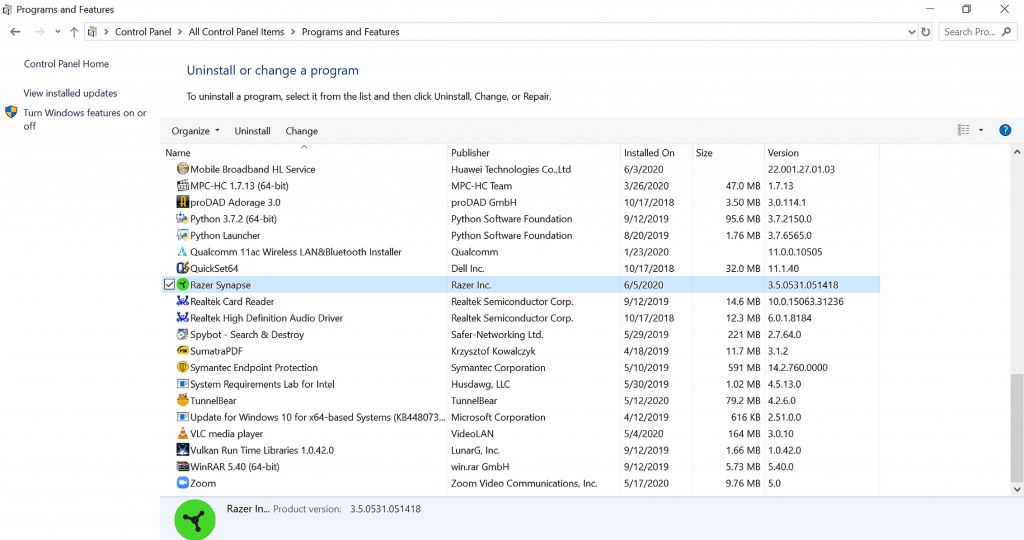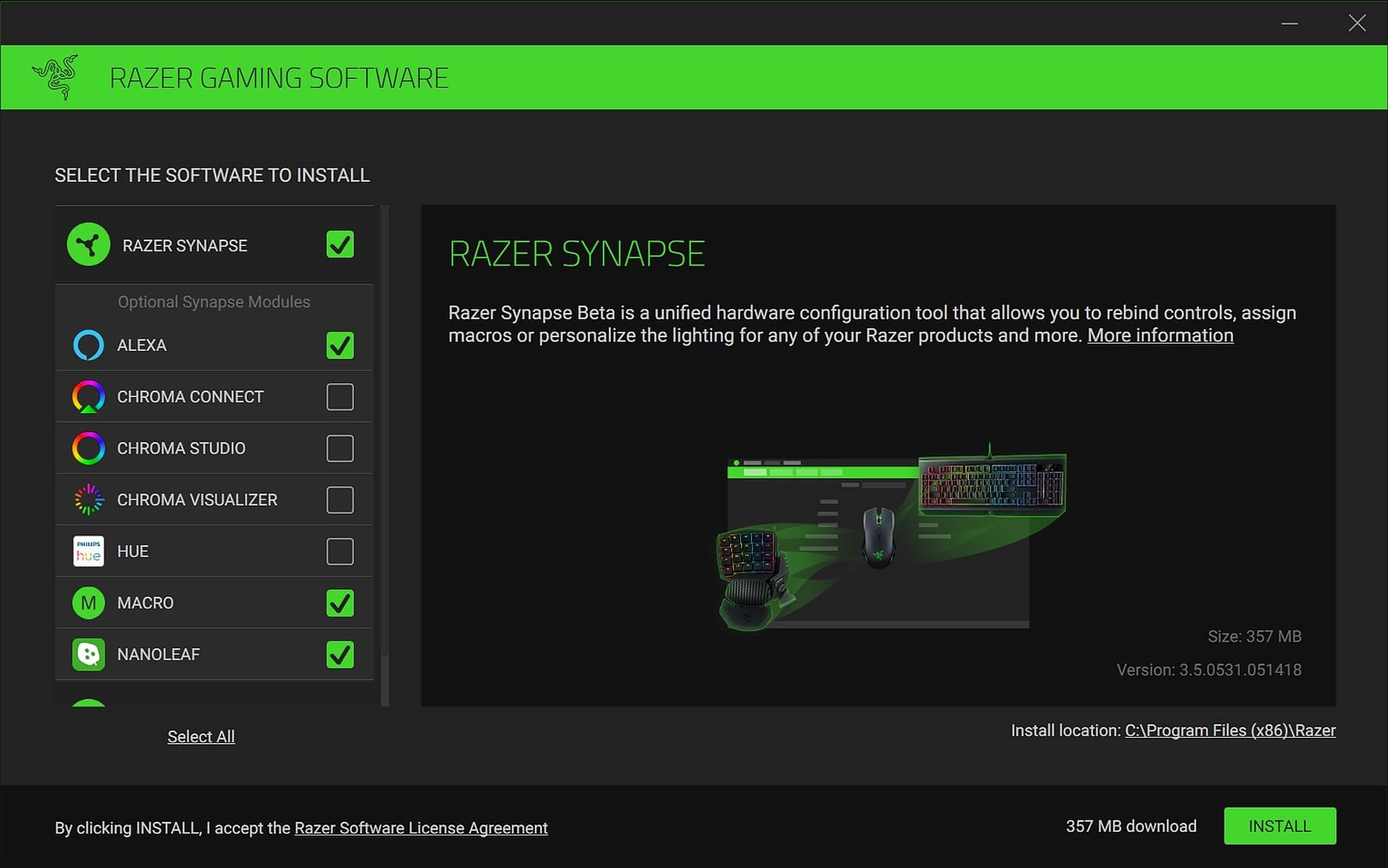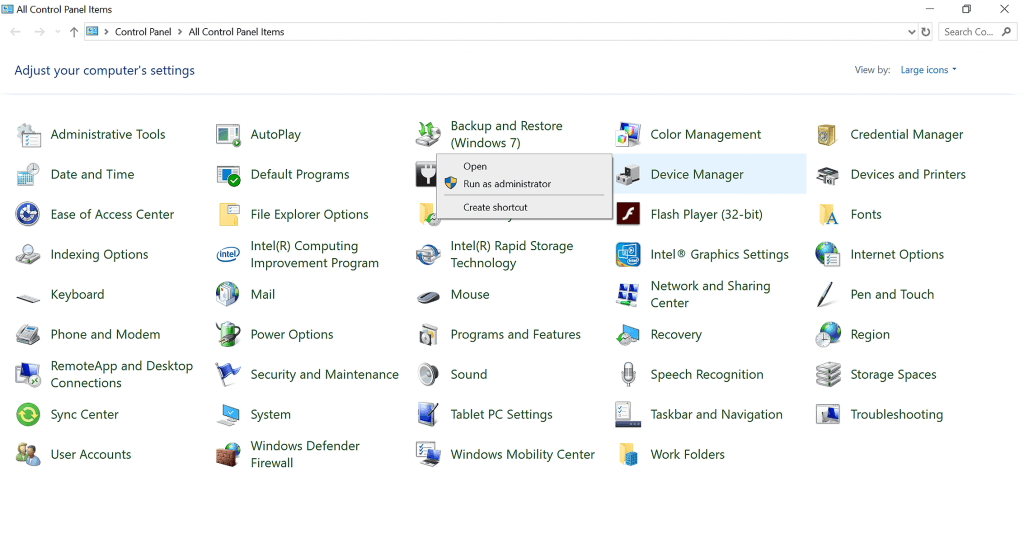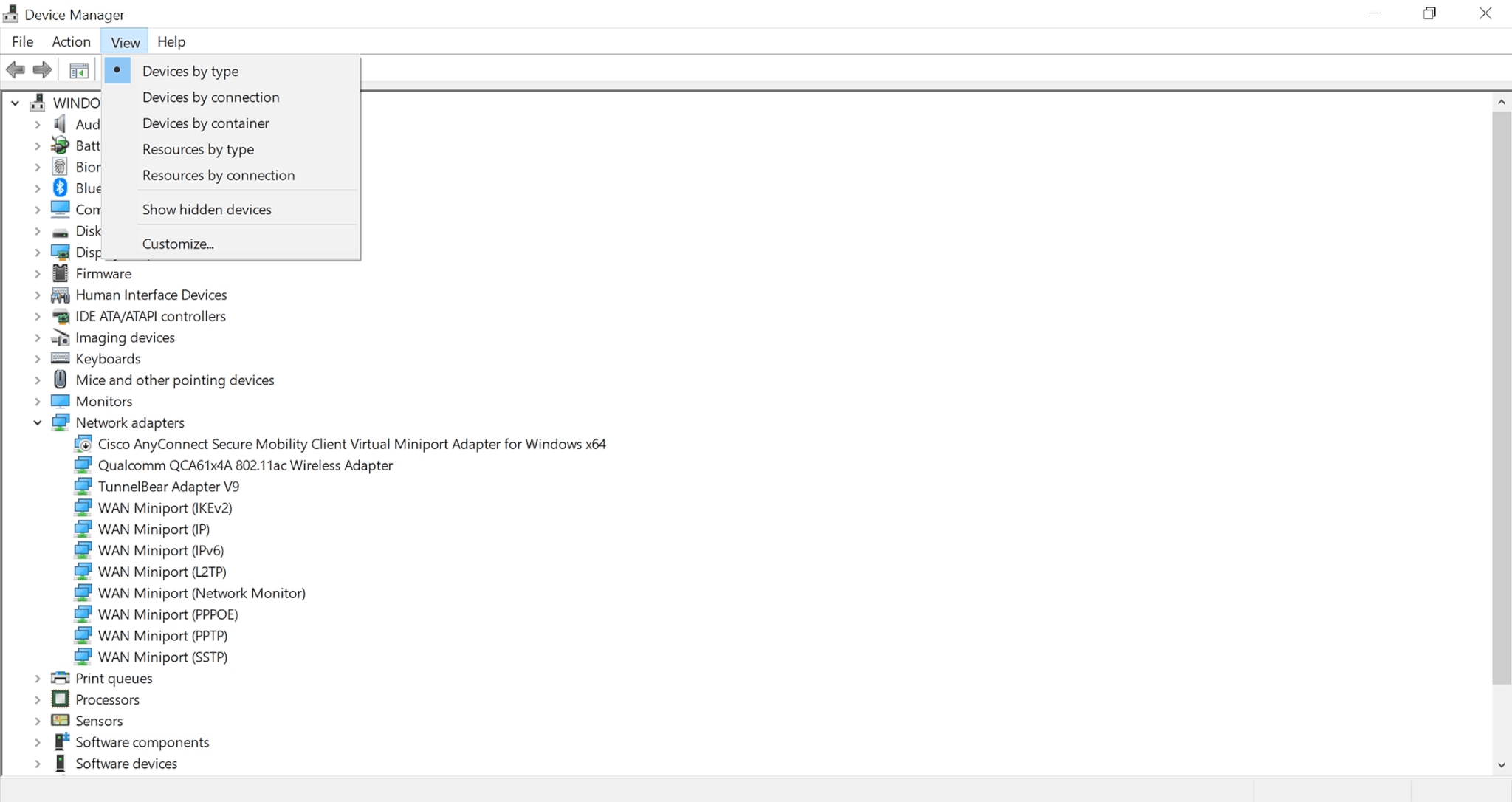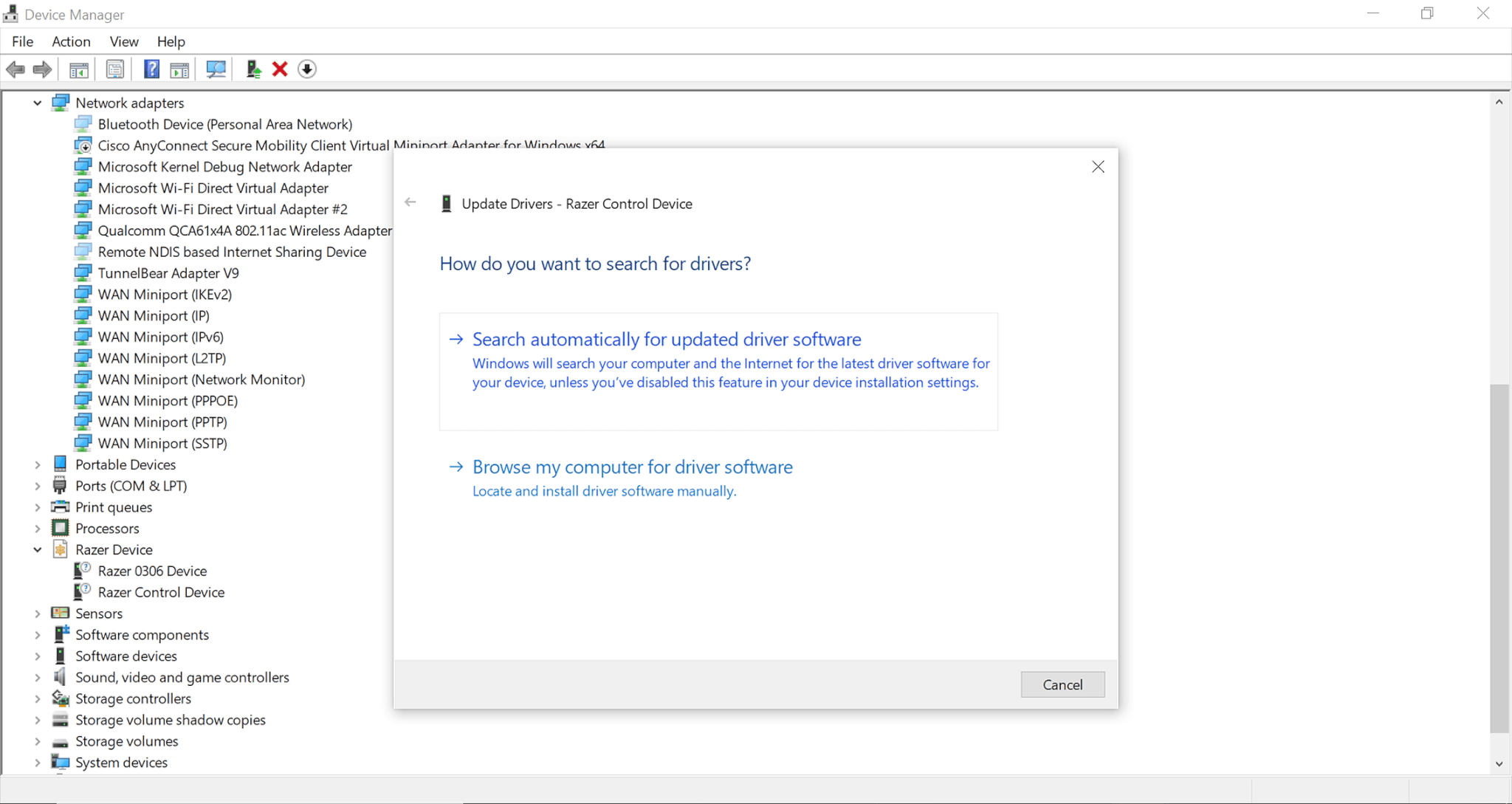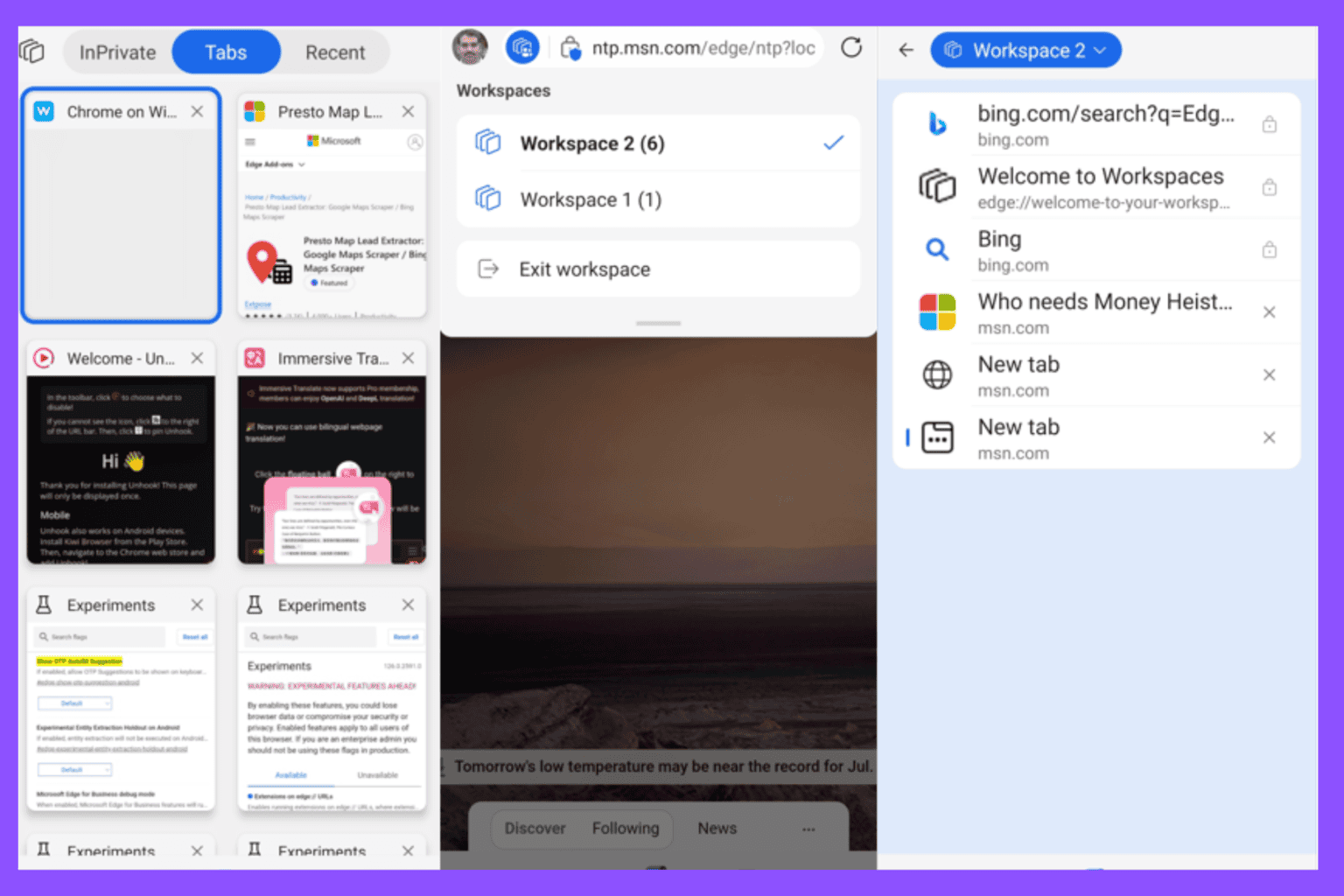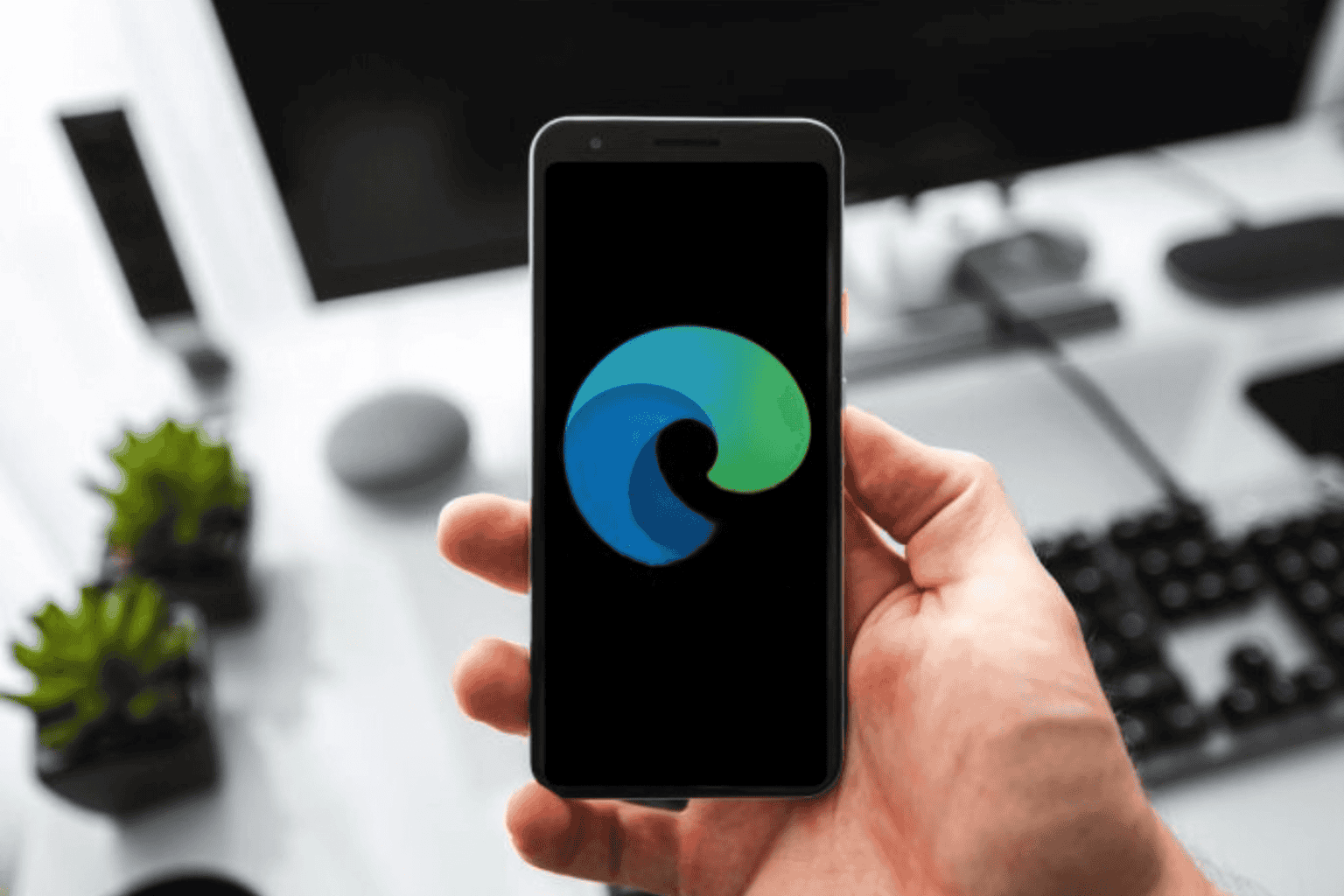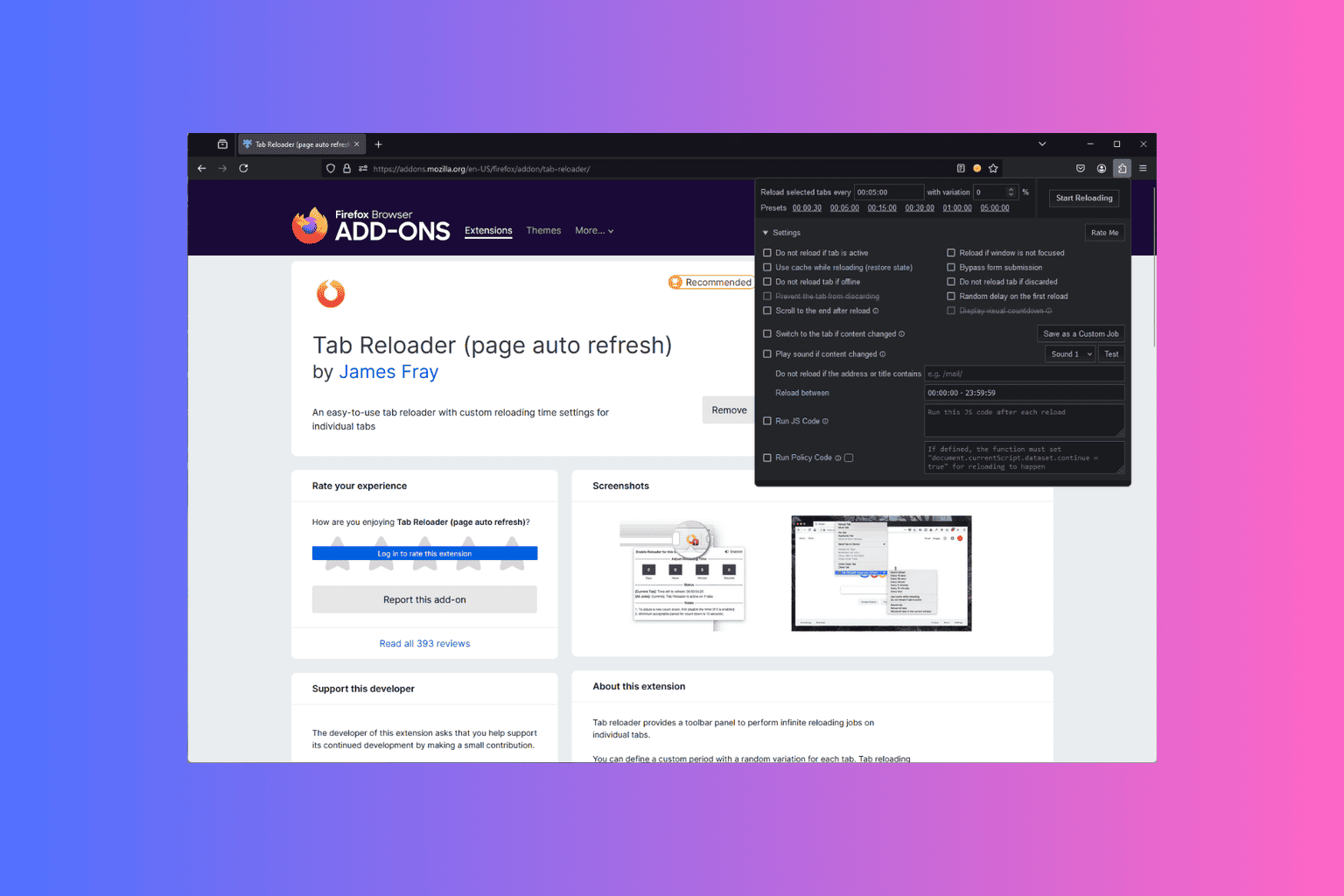Razer Synapse won’t change lighting? Fix it in 3 steps
3 min. read
Updated on
Read our disclosure page to find out how can you help Windows Report sustain the editorial team Read more
Key notes
- If your Razer Synapse won’t change the lighting then you won't be able to use the peripherals as intended, but this guide will help.
- To start resolving this issue, check your ports, and also uninstall and then reinstall the Razer Synapse software.
- It is essential to have properly functioning Razer Synapse drivers as well for a trouble-free gaming experience.
- If you find yourself encountering lightning issues in profiles follow the steps below to quickly resolve it and get back in the game.

Razer Synapse is software that lets you assign shortcuts to complex tasks (macros) and change lighting profiles. The software/hardware tandem is coveted by veteran gamers because of its functionality and aesthetic.
However, it seems that the Razer Synapse sometimes becomes unresponsive to changes in lighting.
Fret not, for we have compiled our favorite picks on how to avoid this problem. So rest assured and follow these instructions to change the lighting with Razer Synapse.
How can I fix the Razer Synapse lighting profile issue?
1. Check your port
In some cases, the reason razer synapse won’t change lighting is because of a faulty USB port. If this is the case, detach your device from its port and plug it into another one.
It also makes no difference if you plug your device into a USB 2.0 port instead of a USB 3.0 port or vice versa.
If changing the ports makes no difference, try plugging your Razer hardware into another port on another PC.
If the lighting profile changes, the issue lies within the device itself. Try getting in touch with Razer tech support to solve this issue.
2. Uninstall and then reinstall Razer Synapse
- Detach all Razer devices from your PC. If you are using a desktop, replace Razer devices with a standard keyboard/mouse.
- Uninstall Razer Synapse by navigating to Programs and Features in Control Panel and then click on Uninstall a program. Find Razer Synapse in the list, and uninstall.
- Your PC may prompt you to restart. Restart after the next step. Navigate to the location of all Razer Synapse files and delete (usually C:/ ProgramFiles(x86)/Razer).
- Restart your device.
- Download the Razer Synapse Software again.
- Click the Install button.
- After finishing the installation, plug in the Razer devices and check the lighting response.
3. Upgrade or reinstall drivers for Razer Synapse
- Navigate to Control Panel and locate the Device Manager.
- Open the Device Manager and navigate to the view section of the toolbar. Then click on Show hidden devices
- After that, locate your unresponsive Razer hardware and left-click. You will see an option to update your driver.
- Upon clicking, you will be given the option of an automatic or manual search for the drivers. Click on the first option.
- In case the problem isn’t fixed, download drivers directly from the Razer website and then chose the second option. Navigate to the driver download folder and open it.
A computer cannot manage video cards, sound cards, or other hardware, they must be managed by a driver. You can manually update drivers if you have a thorough understanding of the drivers your PC requires.
With the help of a driver updater tool like Outbyte Driver Updater, you can repair outdated and obsolete drivers. With a few clicks, the software will scan your PC’s hardware and peripherals for potential driver updates or installations.
When time is of the essence, this solution will allow you to install only what you need in a matter of seconds. You can configure Outbyte Driver Updater to perform driver upgrades and installations in bulk or on a per-driver basis.
In this guide, we explored some of the best solutions for fixing the Razer Synapse not changing lighting issues.
To explore more useful information on this topic, don’t hesitate to visit our extensive Razer Hub.
If you found this guide helpful, contact us by leaving a comment in the section found below this article.