5 Ways to Fix Notebook Error Code in Rec Room
This is usually caused by server downtime issues
5 min. read
Updated on
Read our disclosure page to find out how can you help Windows Report sustain the editorial team Read more
Key notes
- If you are getting the Rec Room error code Notebook, it might be because the game is outdated.
- Before making changes to your game, check Rec Room's server status.
- Reinstalling your game is another effective solution to try.
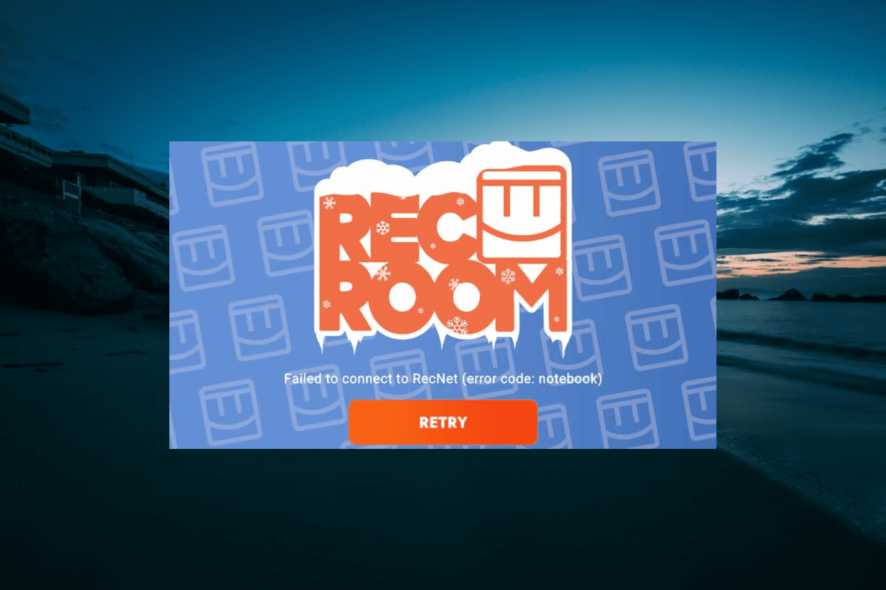
Rec Room is an interesting, multiplayer, and interactive game that allows you to connect with other creators. It also consists of an integrated game creation system that allows content creators to build games.
While this might sound tantalizing, there are a series of Rec Room error codes that users encounter. Among them is the Rec Room error code Notebook, which is usually due to server problems.
However, there are other potential causes for this issue which makes it a bit less predictable. Fortunately, you can get rid of this error with the right information, and we will provide that for you in this guide.
What are the causes of the error code Notebook in Rec Room?
The major cause of the error code Notebook in Rec Room is issues with the server. This is understandably so with the number of people that play the multiplayer game.
Only when you are sure that it is not a server problem should you consider the other potential causes below:
- Internet connection issue: Being an online multiplayer game, Rec Room depends a lot on the strength of your internet connection. Hence, you need to ensure your connection is stable to prevent issues like this.
- Outdated app: In some cases, this issue can be caused by an outdated app. If you have not updated the game for some time, now is the time to do it.
- Issues with the game: In rare cases, glitches with the game app can lead to this problem. You can fix this by uninstalling and reinstalling the game.
Now that we know what we’re dealing with, let’s fix the Rec Room error codes summer and notebook.
How do I fix the error code notebook in Rec Room?
1. Check the Rec Room server status
The first thing you need to do to fix the error code notebook is to ensure Rec Room is not having server issues. You can determine this by going to Rec Room Inc. Discord or Subreddit page to check for any related announcements.
If the server is down, there is nothing you can do but wait for it to be fixed. But if there is no server issue, you can proceed to the solutions below, as the issue might be from your end.
2. Check the internet connection
To get the best out of Rec Room and prevent so many error codes, you need to make sure you have a stable and strong internet connection. You can check your internet strength on websites like Speedtest to know if your connection is causing the problem.
If your network is slow or unstable and you use a wireless connection, try to move closer to the router. You can also opt for a wired connection instead to improve the stability and speed.
If these fail, you need to switch to a better one to get rid of the error code notebook in Rec Room.
3. Update Rec Room
- Click the Microsoft Store icon on your Taskbar.
- Select the Library option in the left pane.
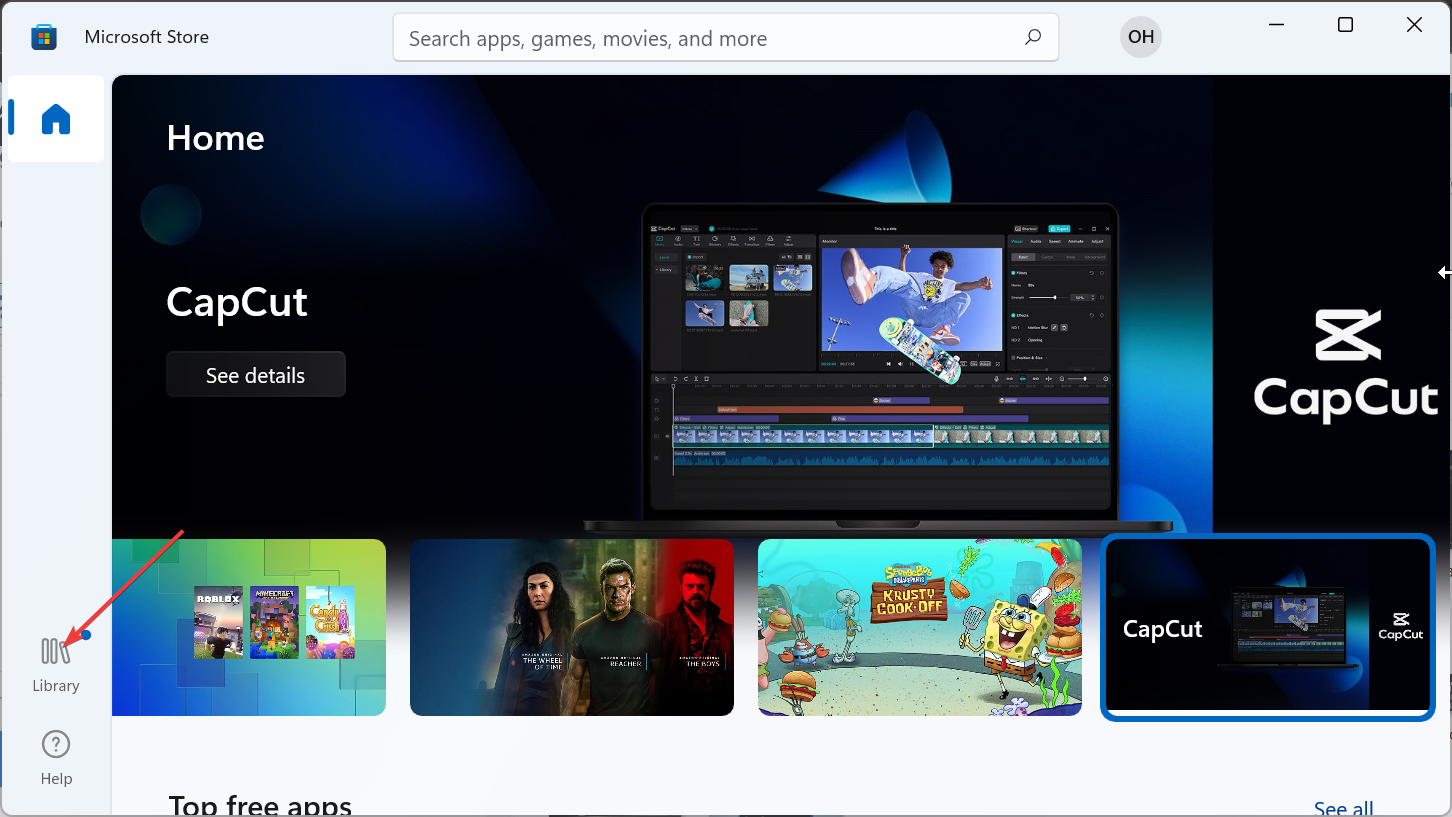
- Now, click the Get updates button, and Windows will automatically update the apps on your PC, including Rec Room.
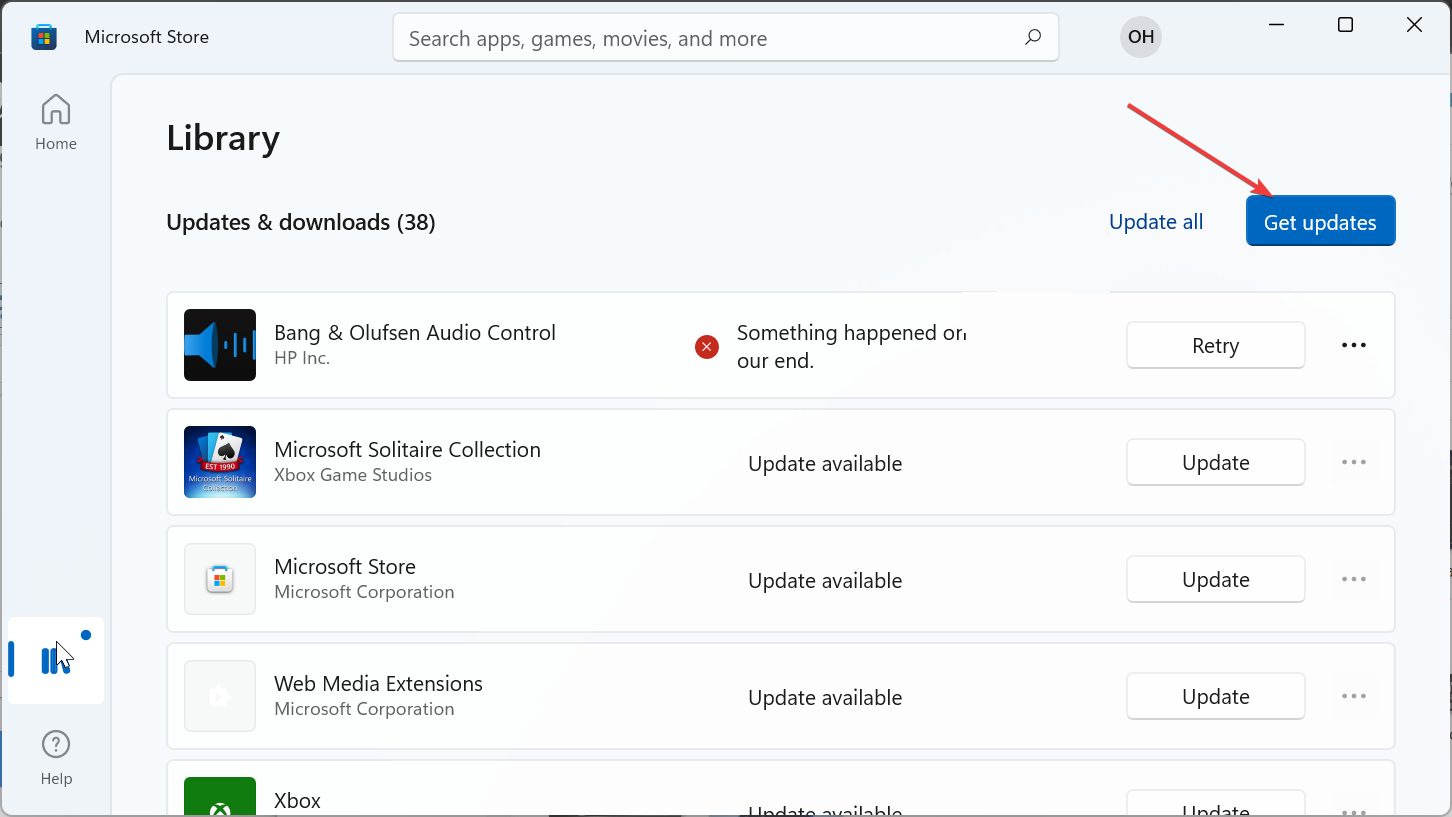
The error code notebook or note can sometimes be due to Rec Room being outdated. If you are looking to update the game on your mobile devices, you need to go to the Appstore, search for it, and install all available updates.
4. Reinstall Rec Room
- Press the Windows key + R, type appwiz.cpl, and click OK.
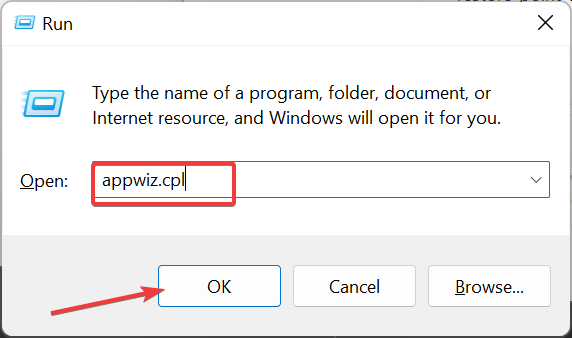
- Right-click the Rec Room app, select Uninstall, and follow the onscreen instruction to complete the removal process.
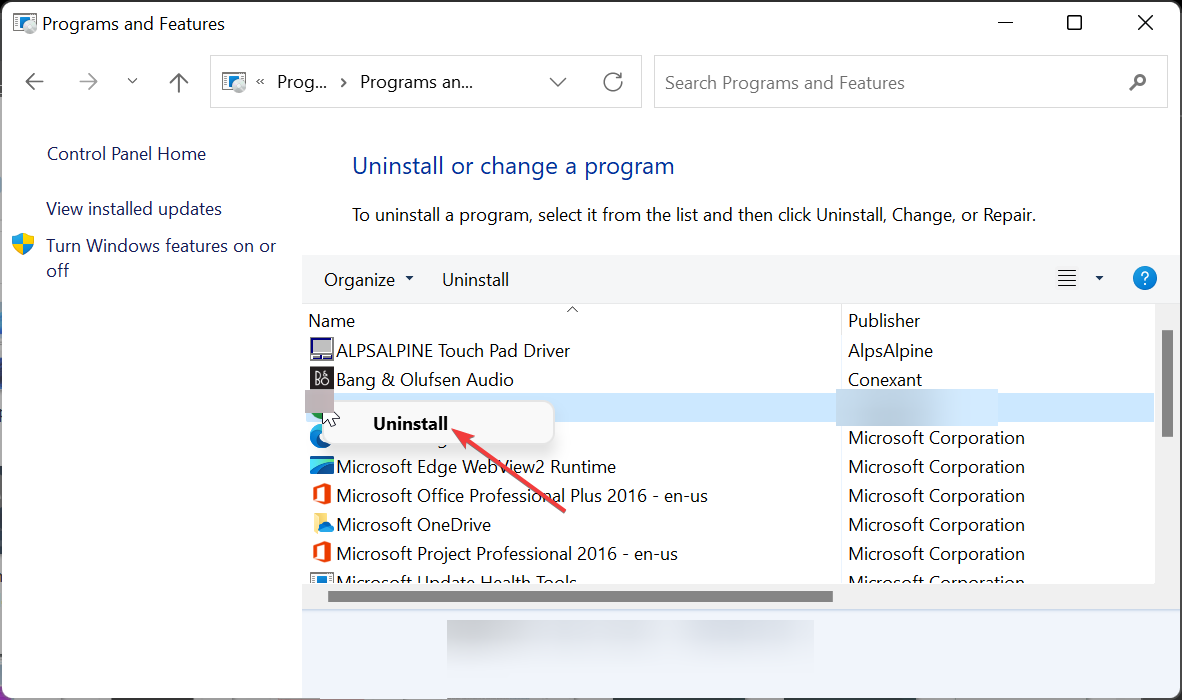
- Finally, visit the official website to download the latest version of the app.
If everything you have tried to fix the error code Notebook on Rec Room fails, you need to uninstall and reinstall the game.
Reinstalling the latest version of the game from the official website or your app store, the issue should be fixed for good.
5. Check device compatibility
Below is a list of all devices supported by Rec Room:
- Windows 7 and above
- iOS – iPhone: iPhone SE, 7 Plus, 8 Plus, X, XS, XS Max, and XR, 11, 12, 13, 13 Pro, 14, 14 Pro; iPad: iPad (2017, 2018), iPad Air 2 and iPad Air (2018), iPad Mini 5 (2019) and 6 (2021), iPad Pro; iPod Touch (2019)
- Android – Must be released after June 2019; 3 GB memory; Android version 10 or 11
- PlayStation – PlayStation 4 and above
- Xbox – Xbox One, One S, Series S, and Series X
- Oculus/Meta – Oculus Rift CV1, Rift S (requires PC), Meta Quest 2, Meta Quest Pro
If your device meets the above specifications, make sure you install the latest update for your operating system to prevent problems like an error code Notebook on Rec Room.
With this, we can now conclude this detailed guide on the error code notebook. The issue is usually caused by server problems but can sometimes be due to minor issues on your end.
However, you should be able to eliminate the error for good, provided you follow the steps in this detailed guide.
To wrap it up, if you are dealing with a similar issue in Rec Room error code summer, check our detailed guide to fix it quickly.

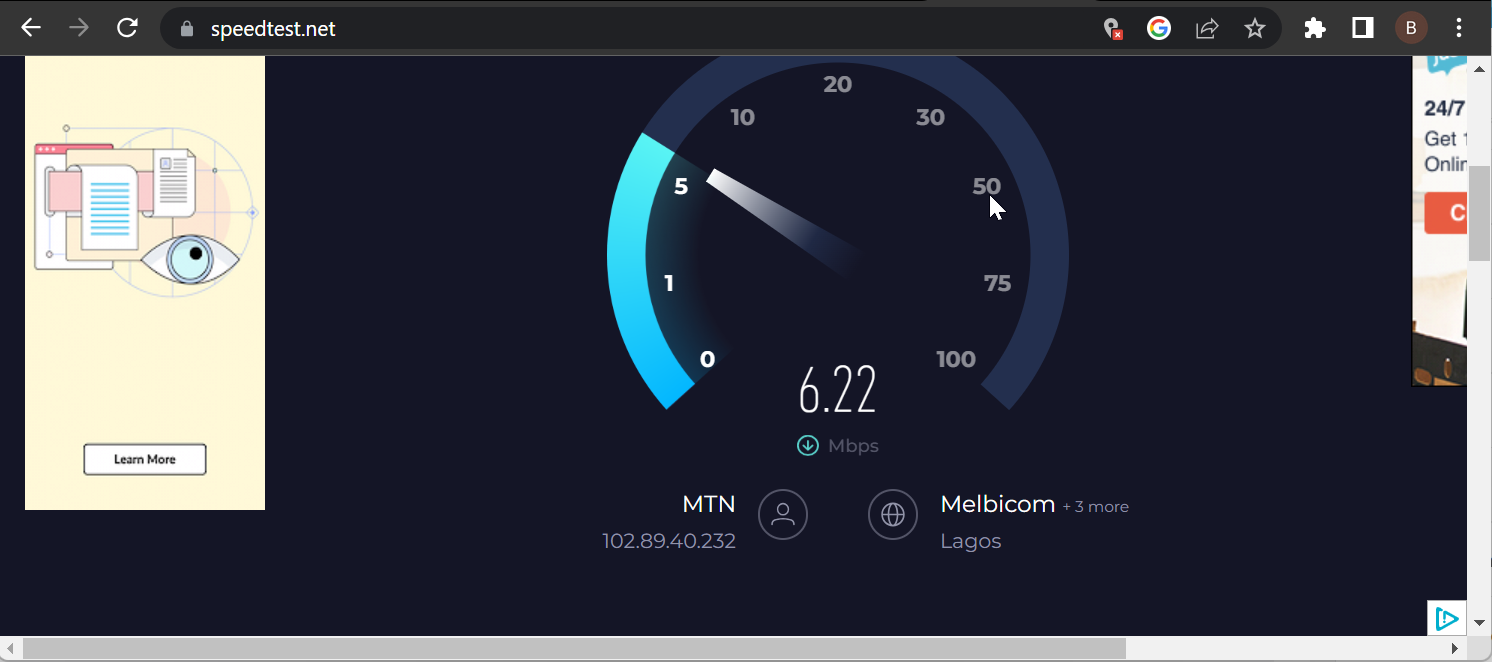

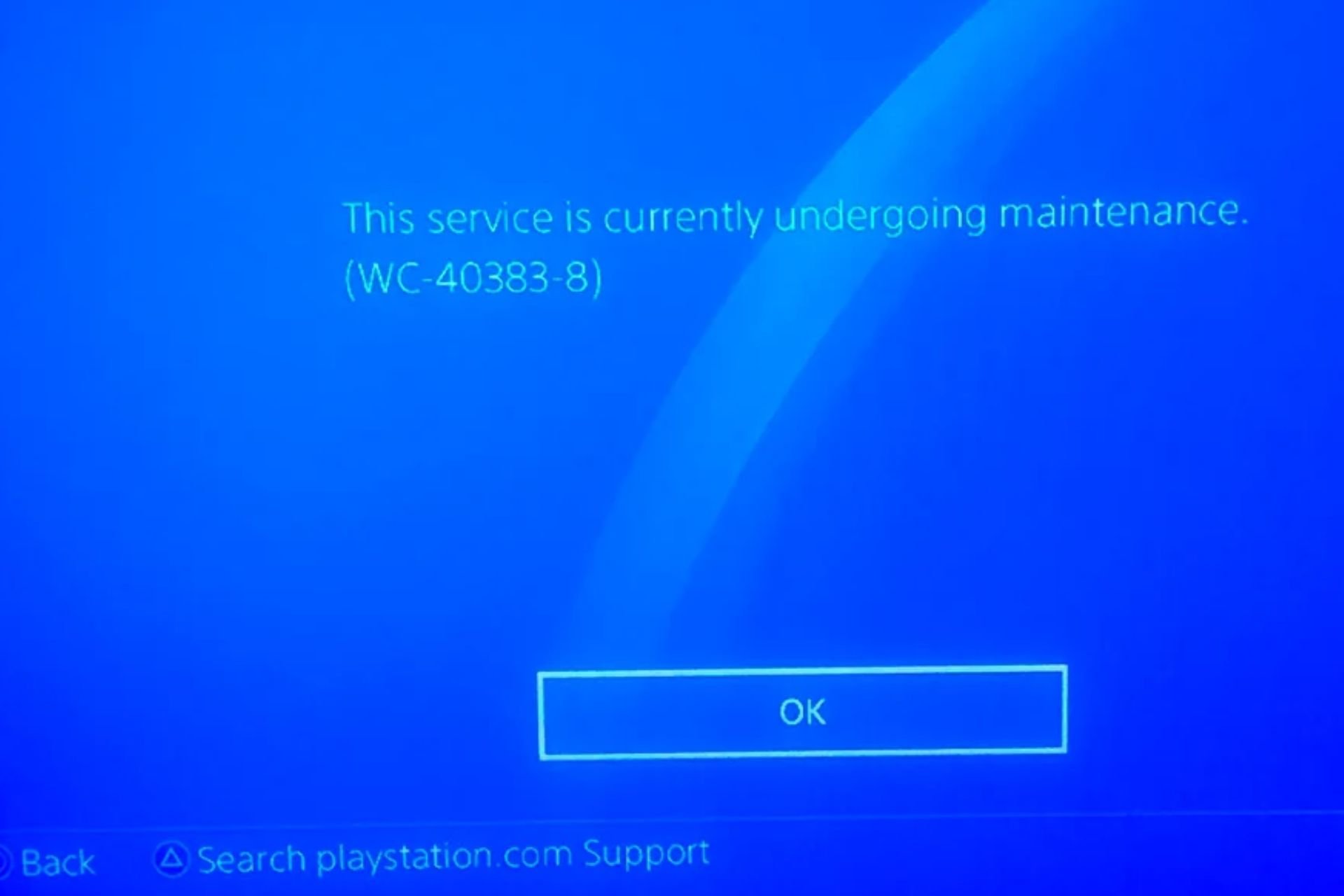
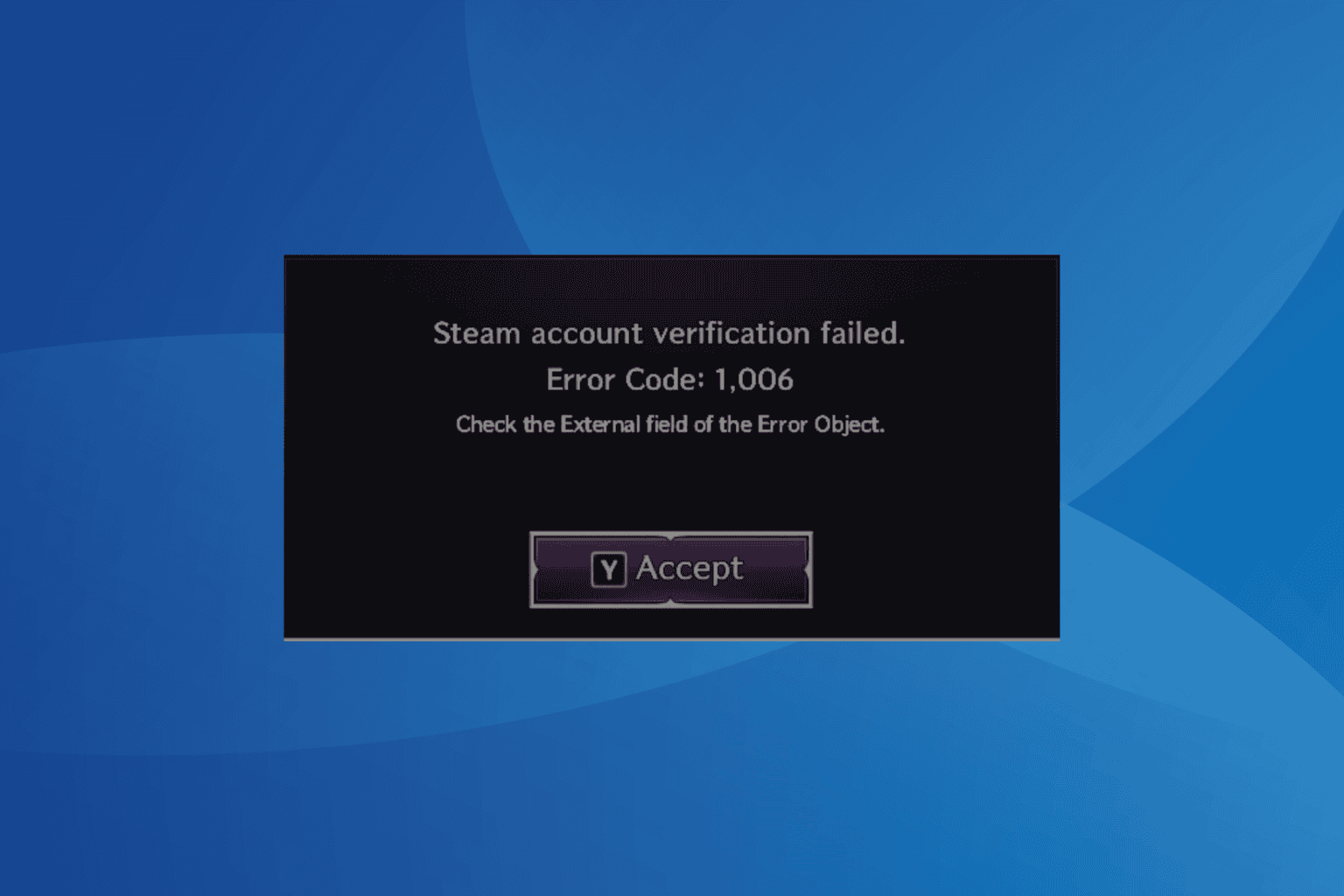
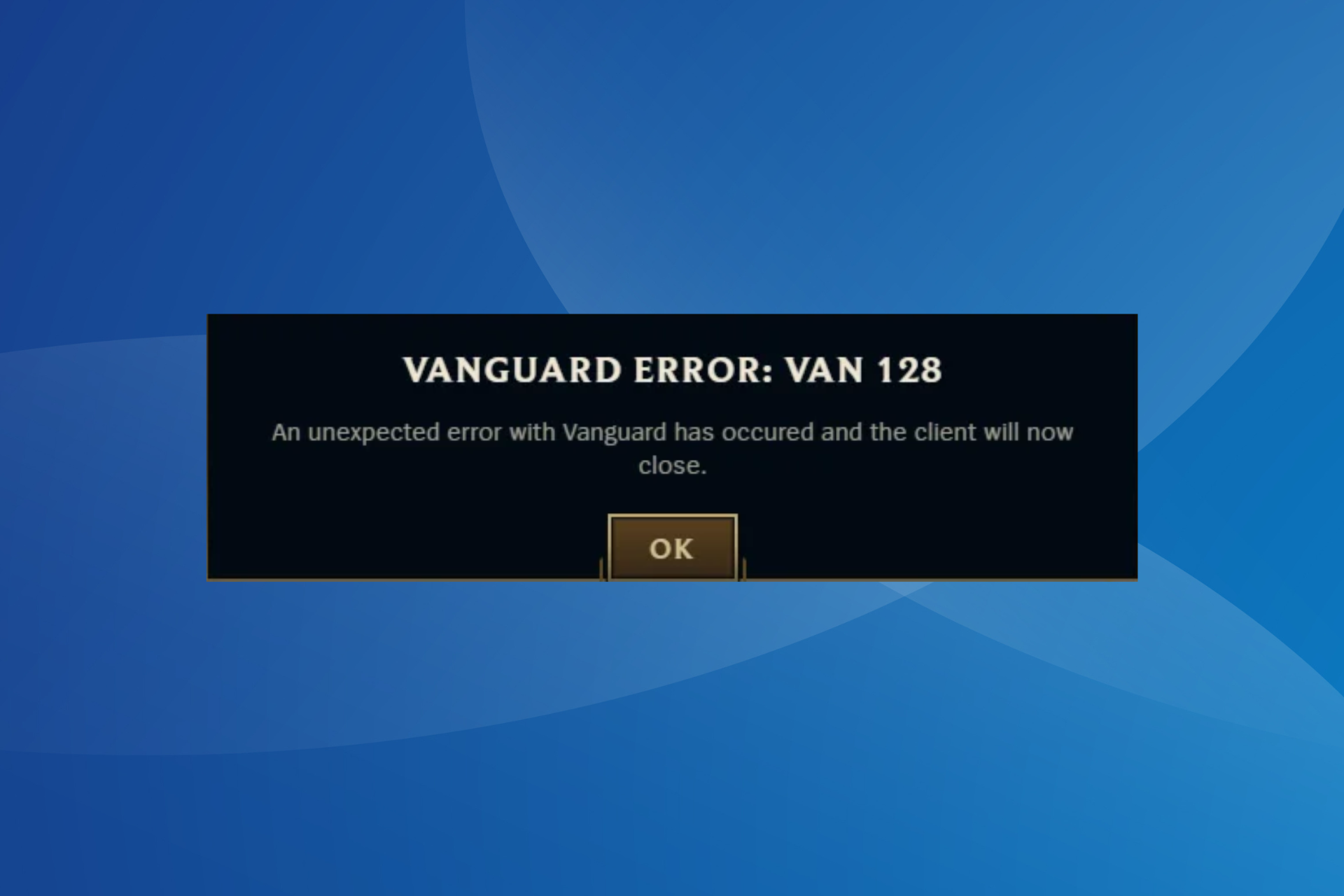



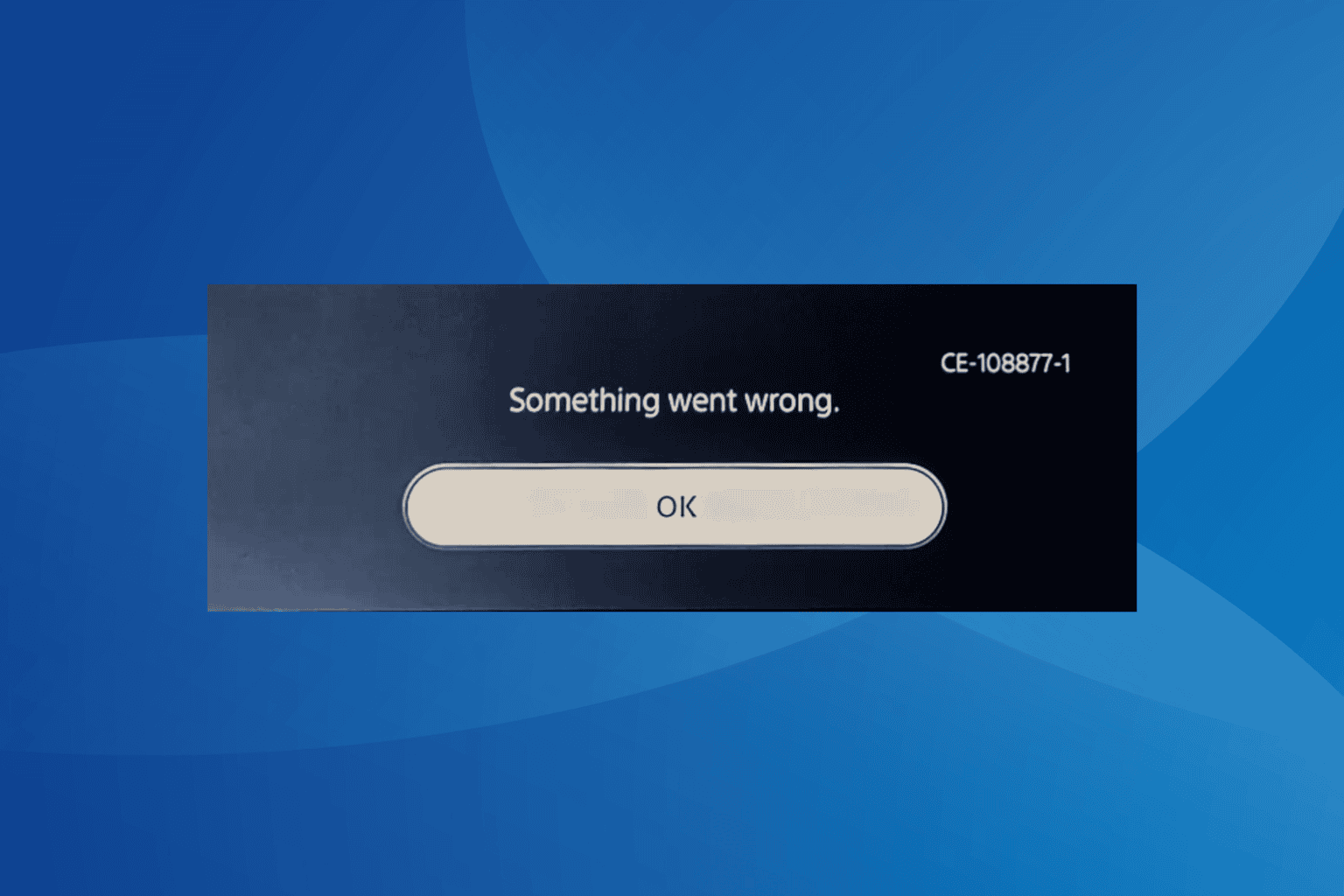
User forum
0 messages