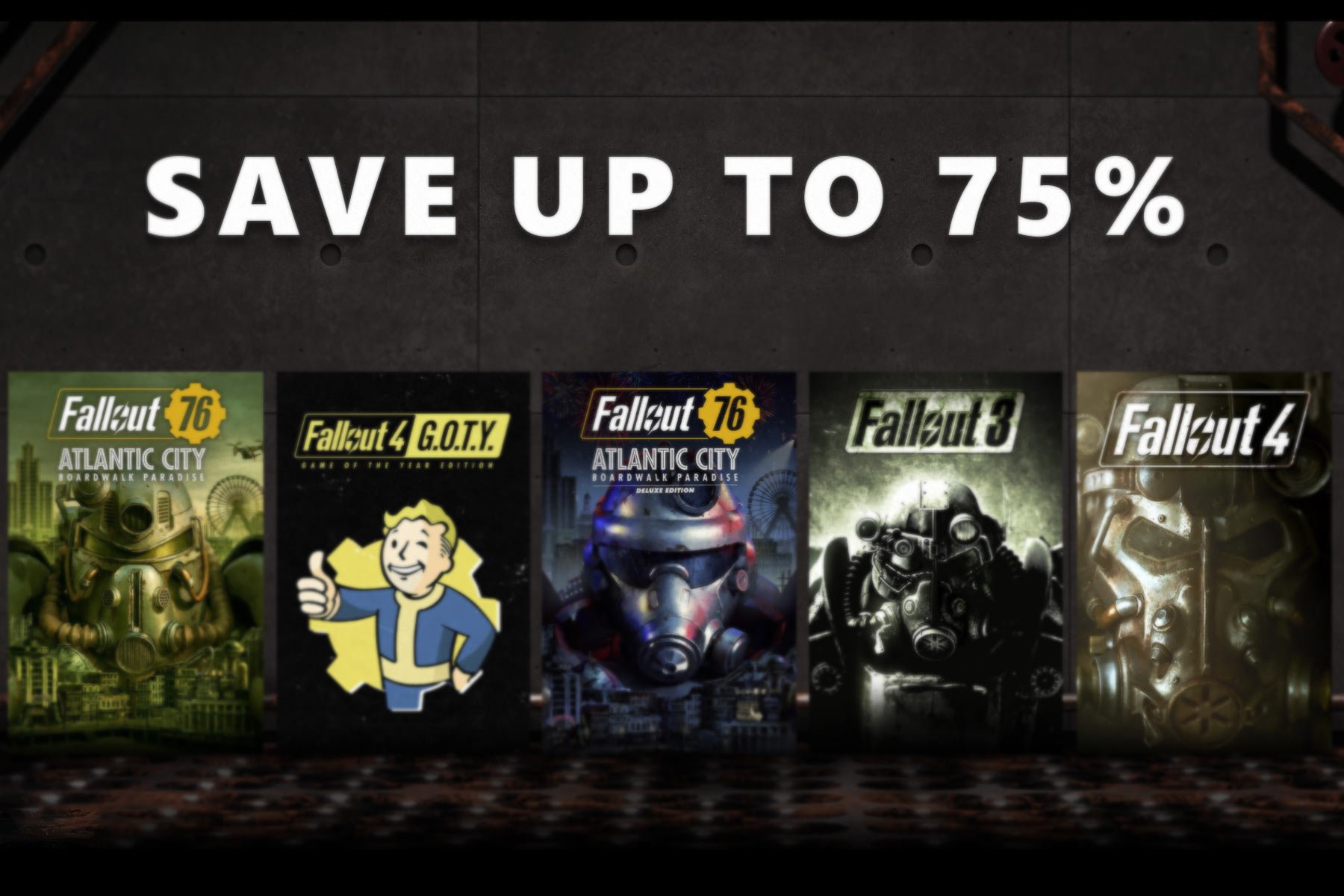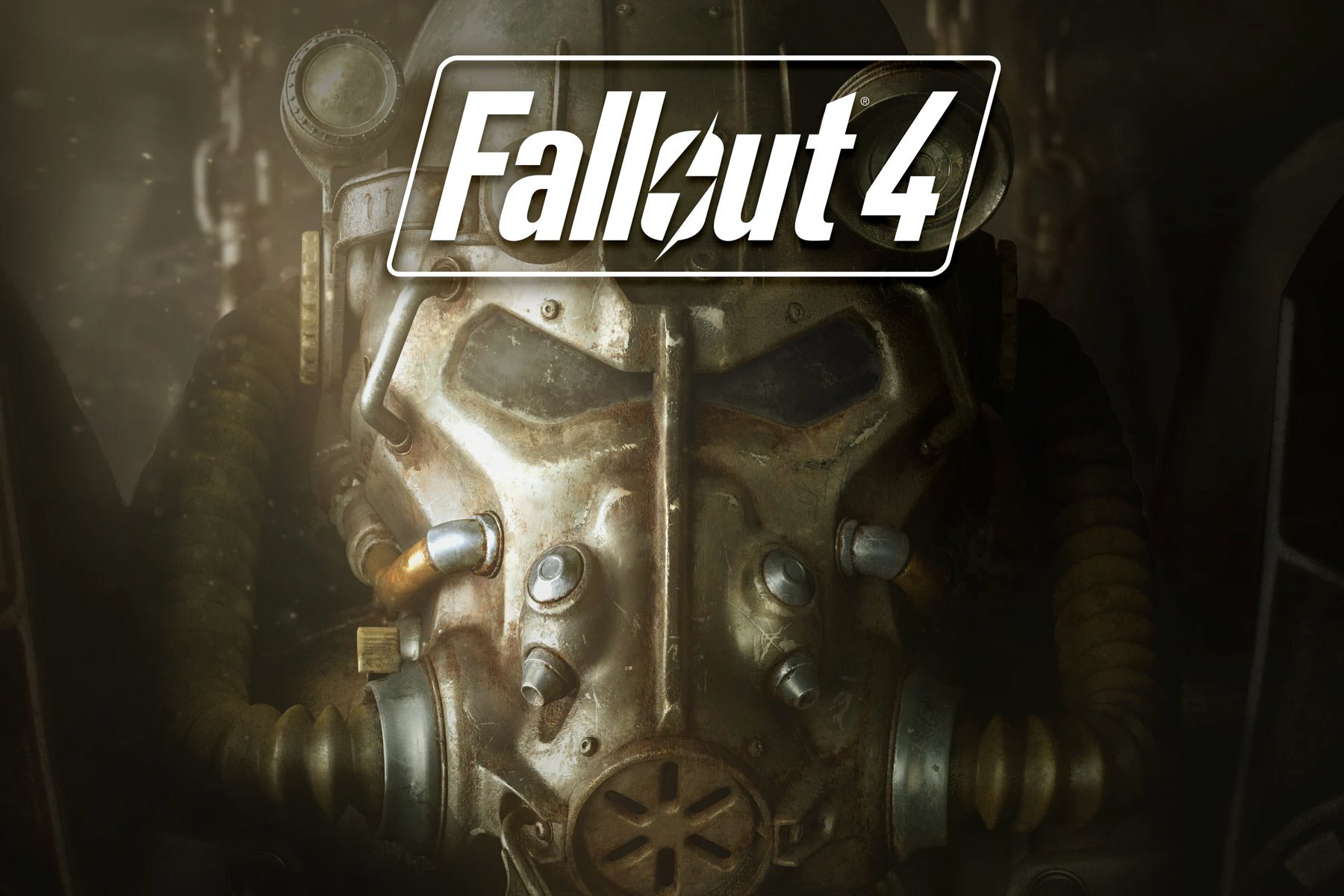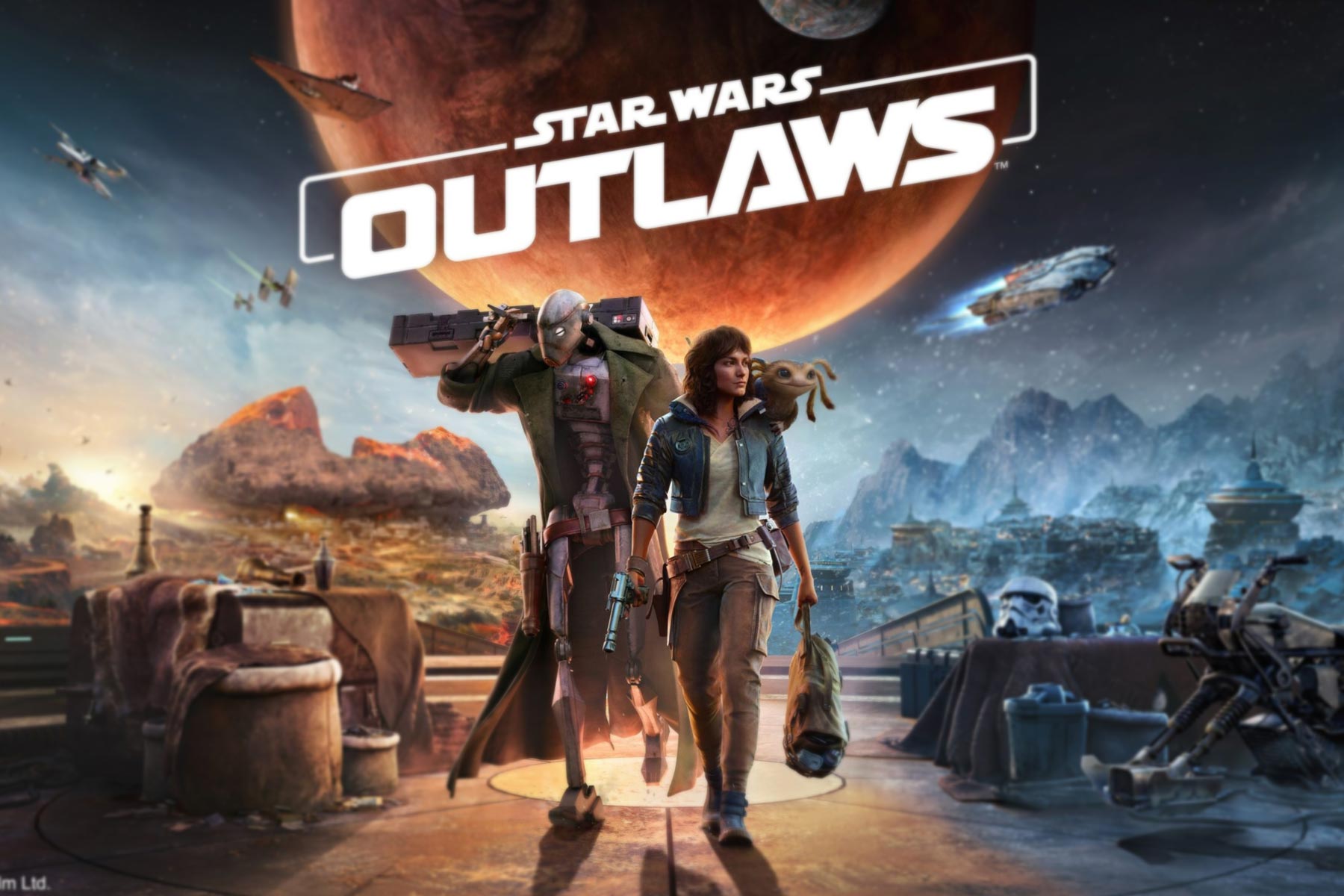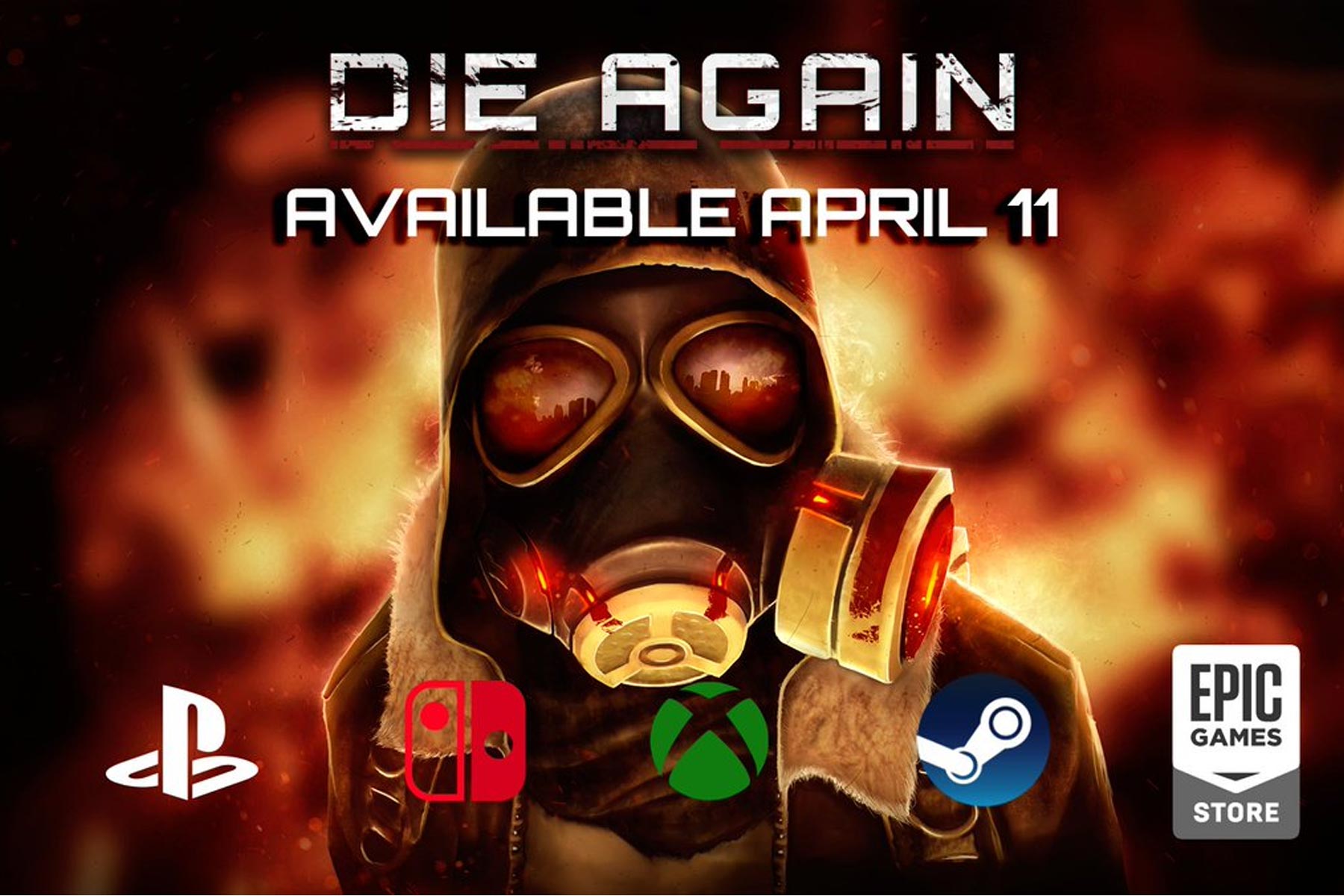How to install and use Recipe Browser in Terraria
3 min. read
Updated on
Read our disclosure page to find out how can you help Windows Report sustain the editorial team Read more
Key notes
- Are you a Terraria fan? Did you know that you can install Recipe Browser in Terraria?
- This is a community mod, and it’s incredibly easy to install and use.
- After installing the mod, you just need to configure the mod keyboard shortcut, and that’s it.
- Recipe Browser issues can appear, however, we covered most of them in this guide.

Terraria is a great game, but it lacks certain features such as a recipe browser. Luckily, there’s an active community that tries to bring this and other missing features.
In today’s guide, we’re going to show you how to use the recipe browser in Terraria and how to fix any potential issues that you might experience with it.
How can I use the Recipe Browser in Terraria?
Use Recipe Browser mod
- Download Recipe Browser mod.
- Install the mod.
- Once the mod is installed, you need to assign a hotkey to it to access it.
With this mod you can do the following:
- Filter items by placing them in a slot
- Click on recipes to see details
- Search for any recipe by its name
- Double-click on ingredients for further filtering
- Highlighting for craftable items
- Easily craft complex recipes
- Check NPC item drops
- Pin favorite recipes
- Filter recipes by owned ingredients
- Highlight recipes for recently obtained items
The mod is great, but it also suffers from certain issues, and we’ll list the most common ones:
Stuck on Rebuilding Loot Cache

- Close the game.
- Start it again and hold the Shift key until you see the main menu.
- Go to the Mods menu and disable all mods except Recipe Browser.
- Restart the game again.
- Enable mods one by one until you find the mod that is causing the issue.
After following these steps, the issue with the Recipe Browser in Terraria will be resolved.
Error message with Could not convert
- Navigate to the following directory:
\Documents\My Games\Terraria\ModLoader\Mods\Cache\ - Delete the LootCache.json file.
- Now check if the problem is resolved.
This issue is caused by a corrupted json file, but once you delete it, the mod should start working again.
OutOfMemoryException
- Increase the amount of RAM or disable certain mods.
- Alternatively, switch to unofficial 64-bit Tmodloader.
This error message appears if you have a lack of RAM. If adding more RAM isn’t an option, using a 64-bit Tmodloader should be a decent workaround.
Mod not working at all
- Check your keyboard controls and make sure that you have a key assigned to Recipe Browser.
- Alternatively, reload all your mods.
Note: For the Recipe Browser to work in Terraria, you need to assign a key to open the Recipe Browser.
Alternatively, check if other mods are interfering with this mod.
There you go, there’s everything you need to know about Recipe Browser in Terraria. Have you tried this mod? Let us know in the comments section below.