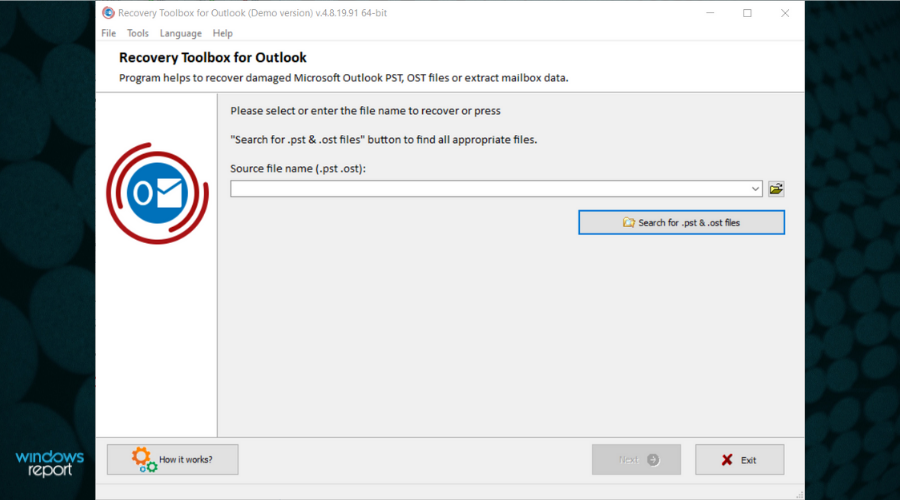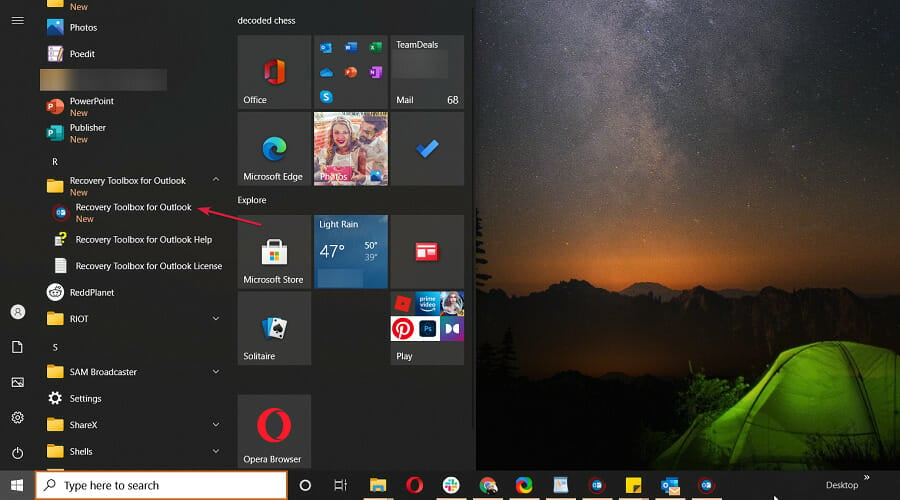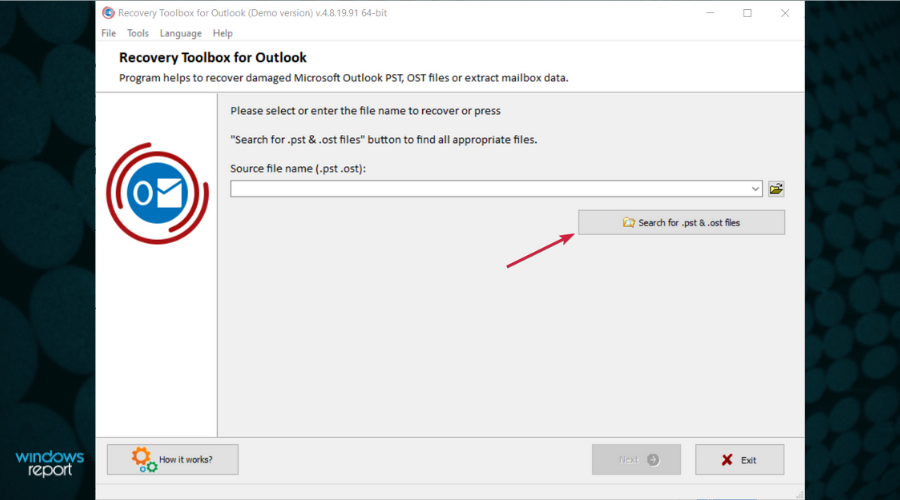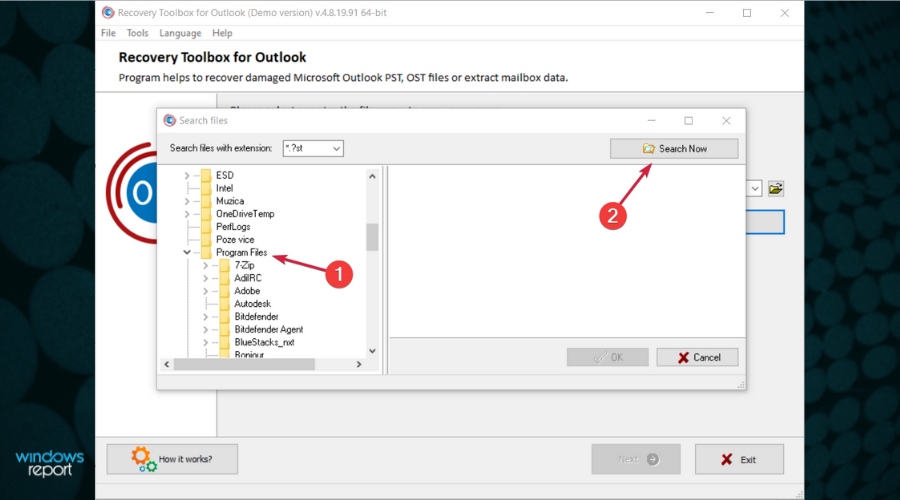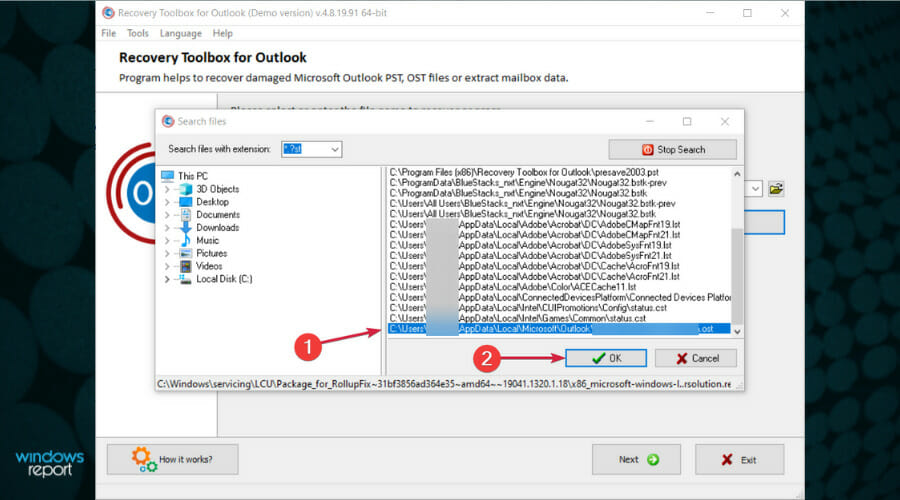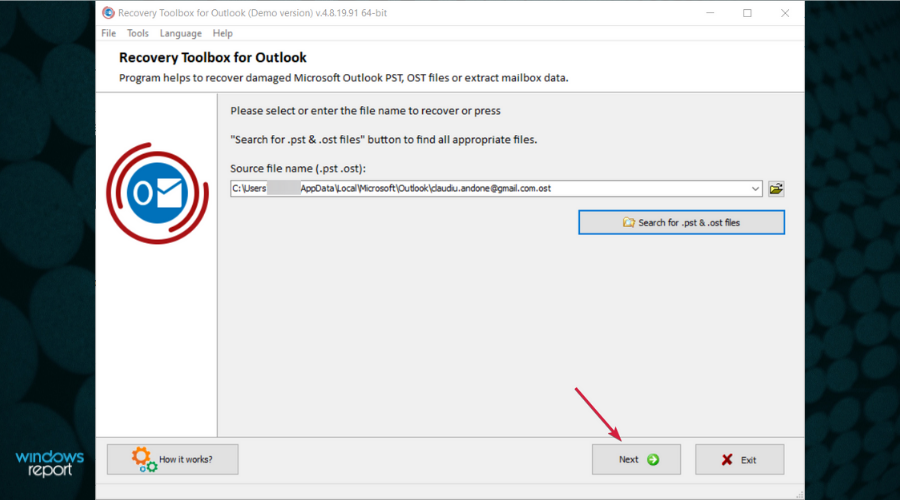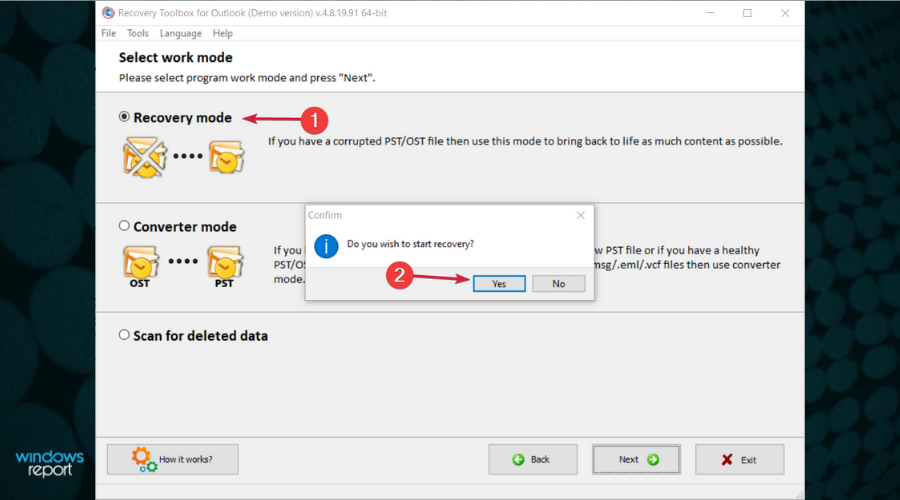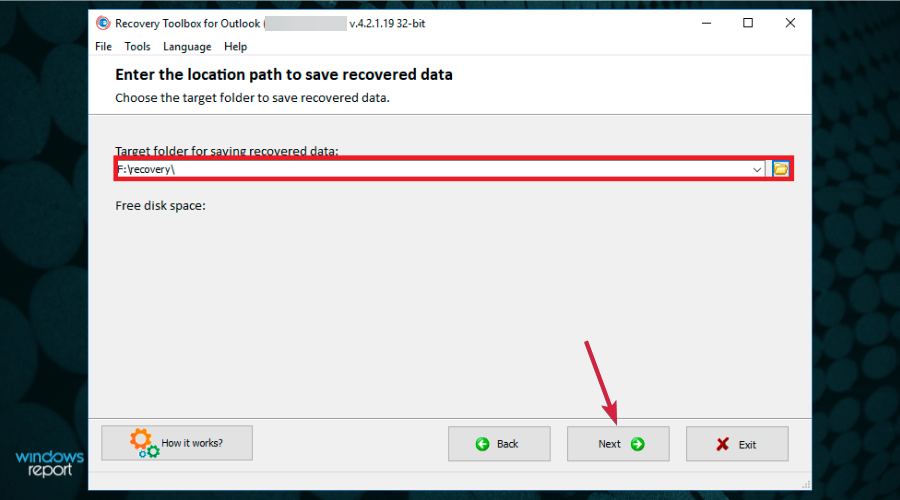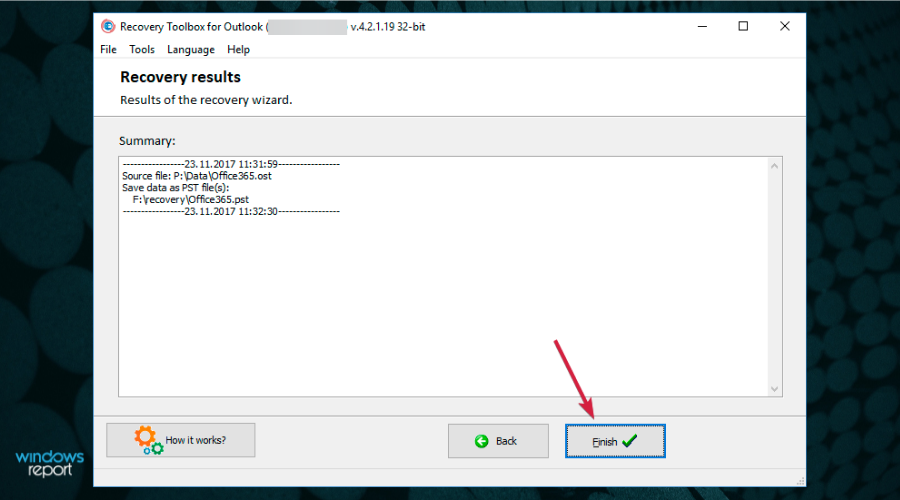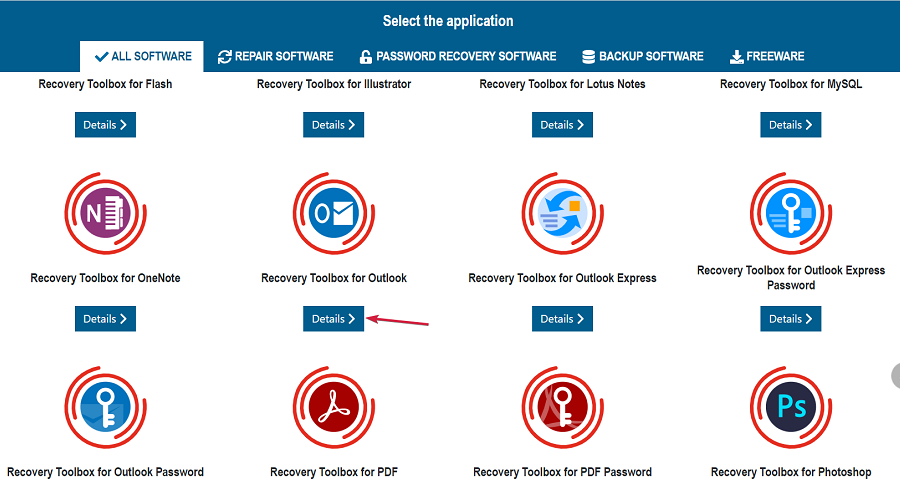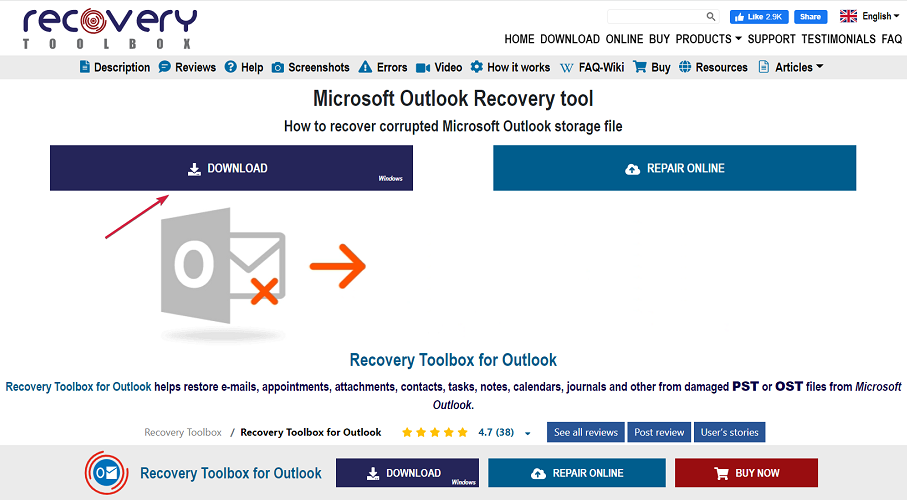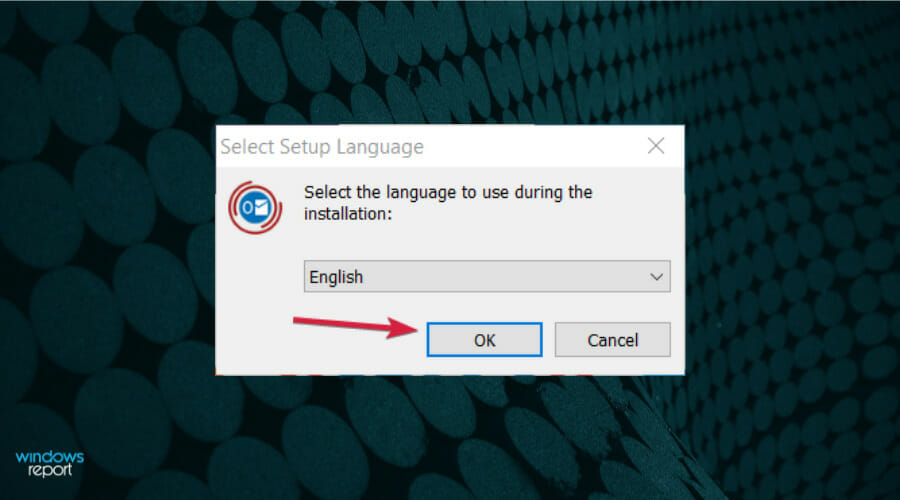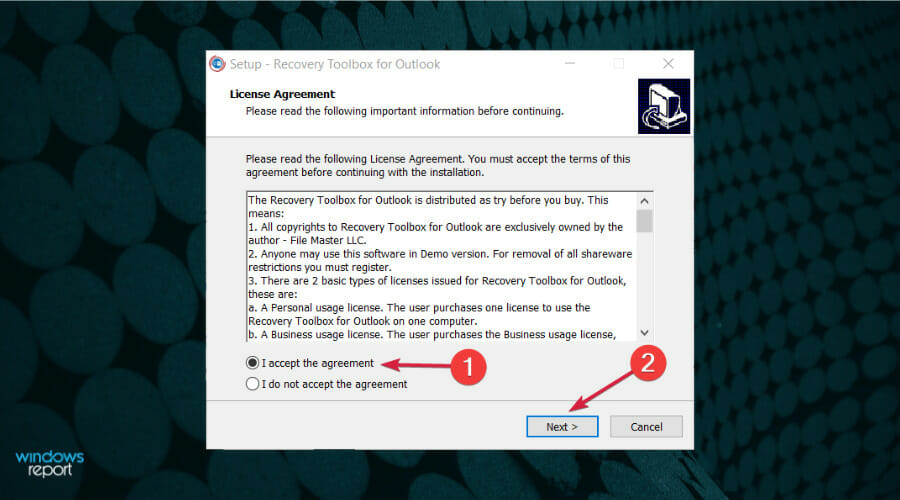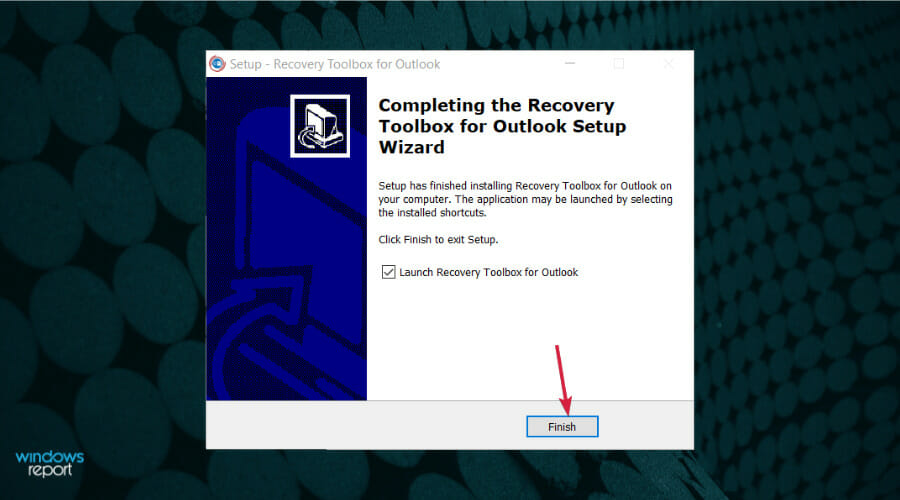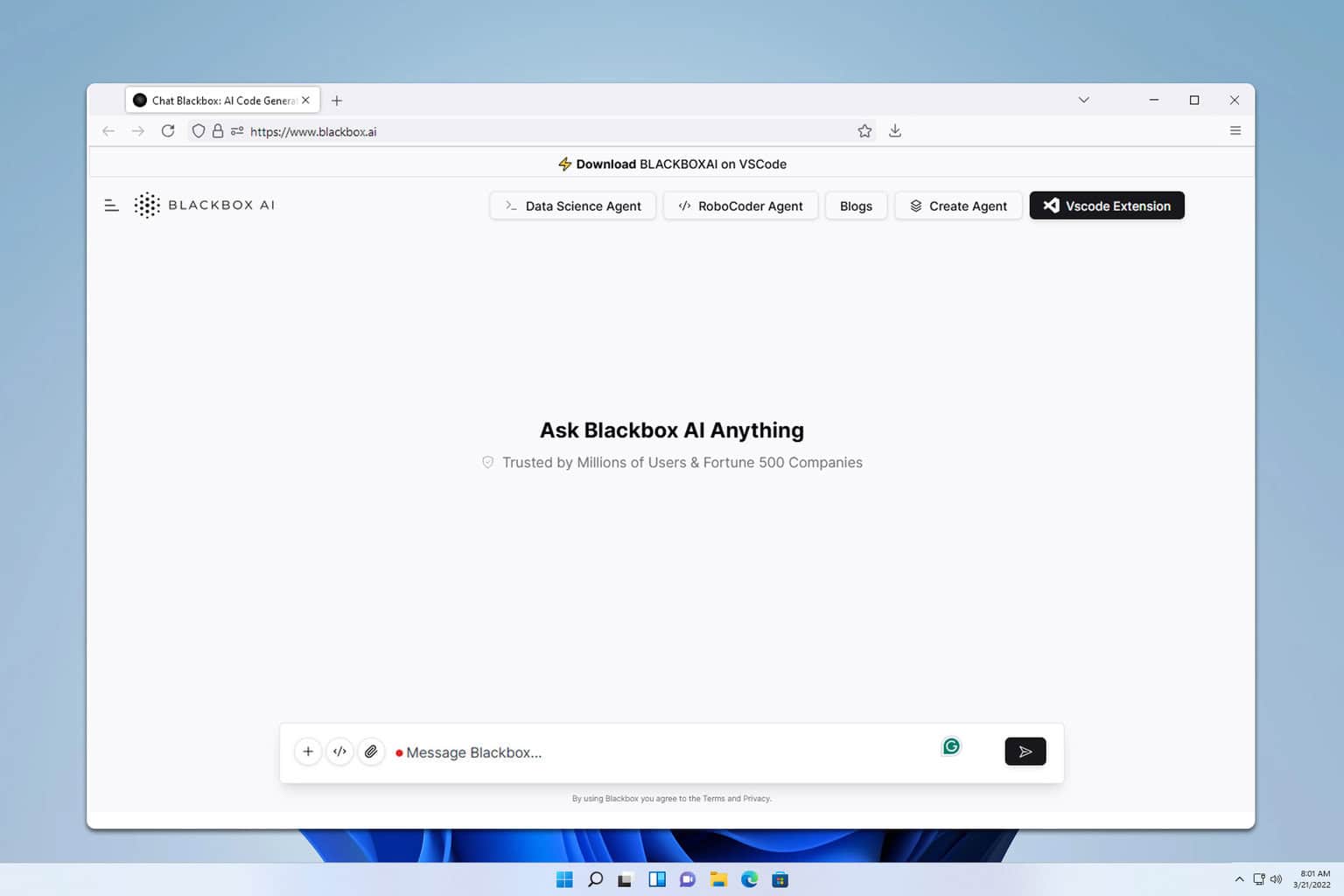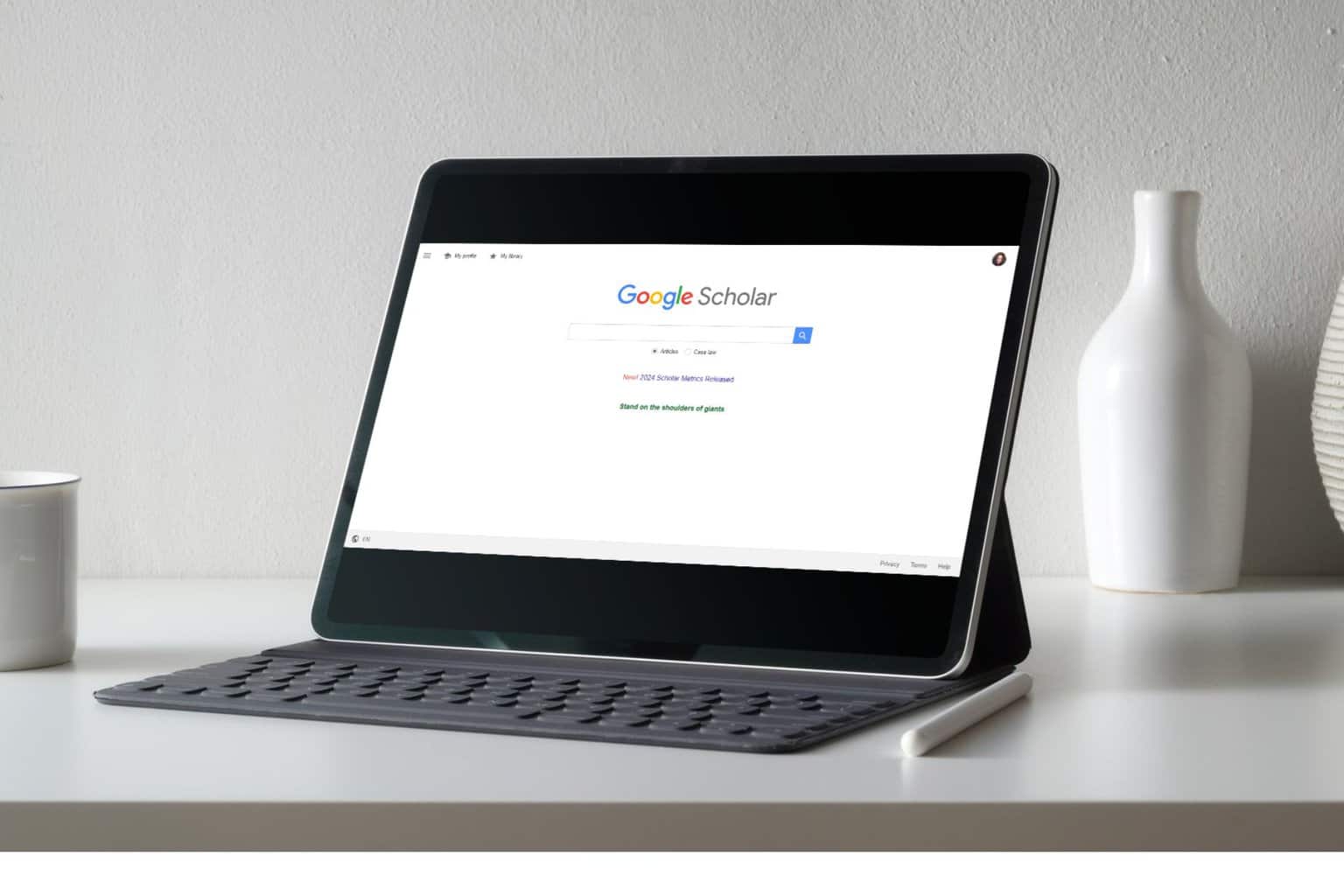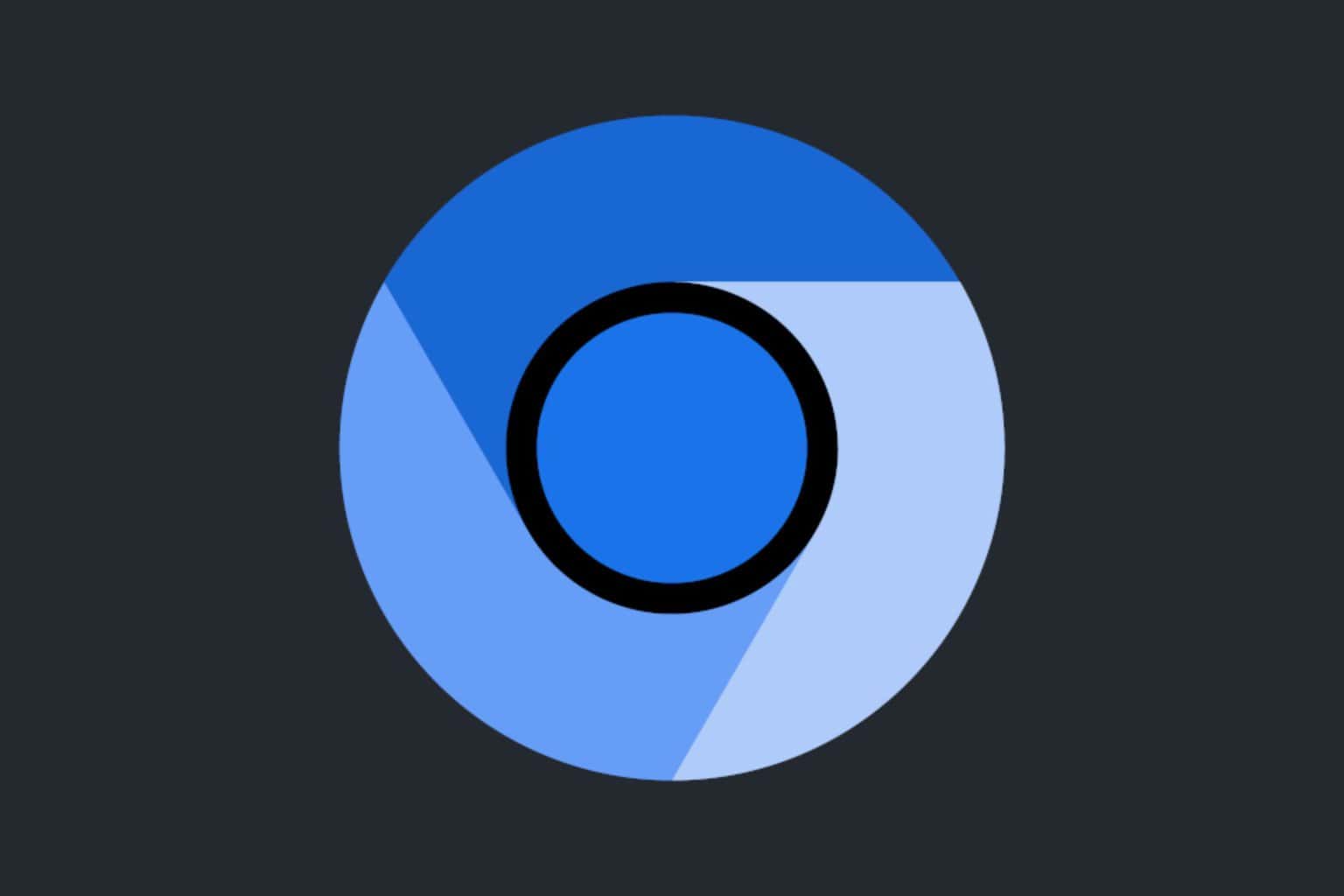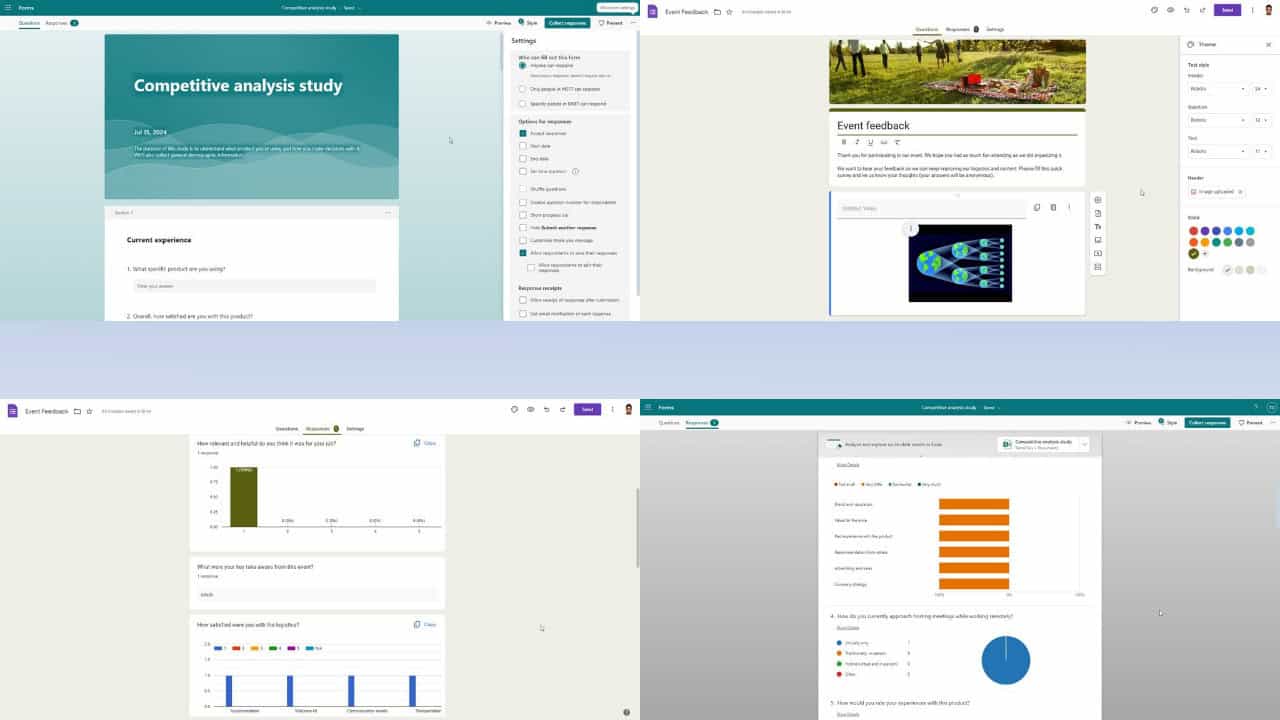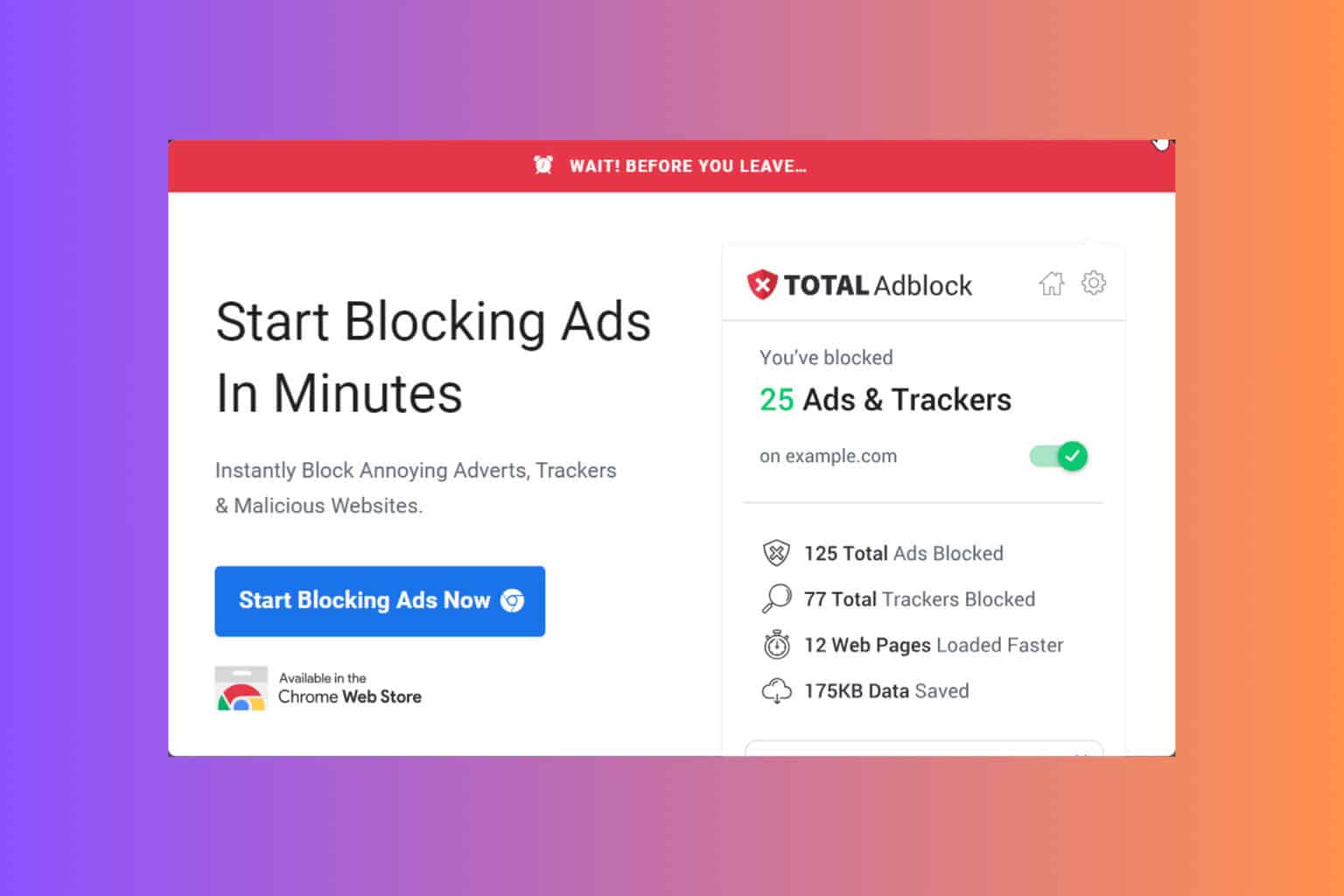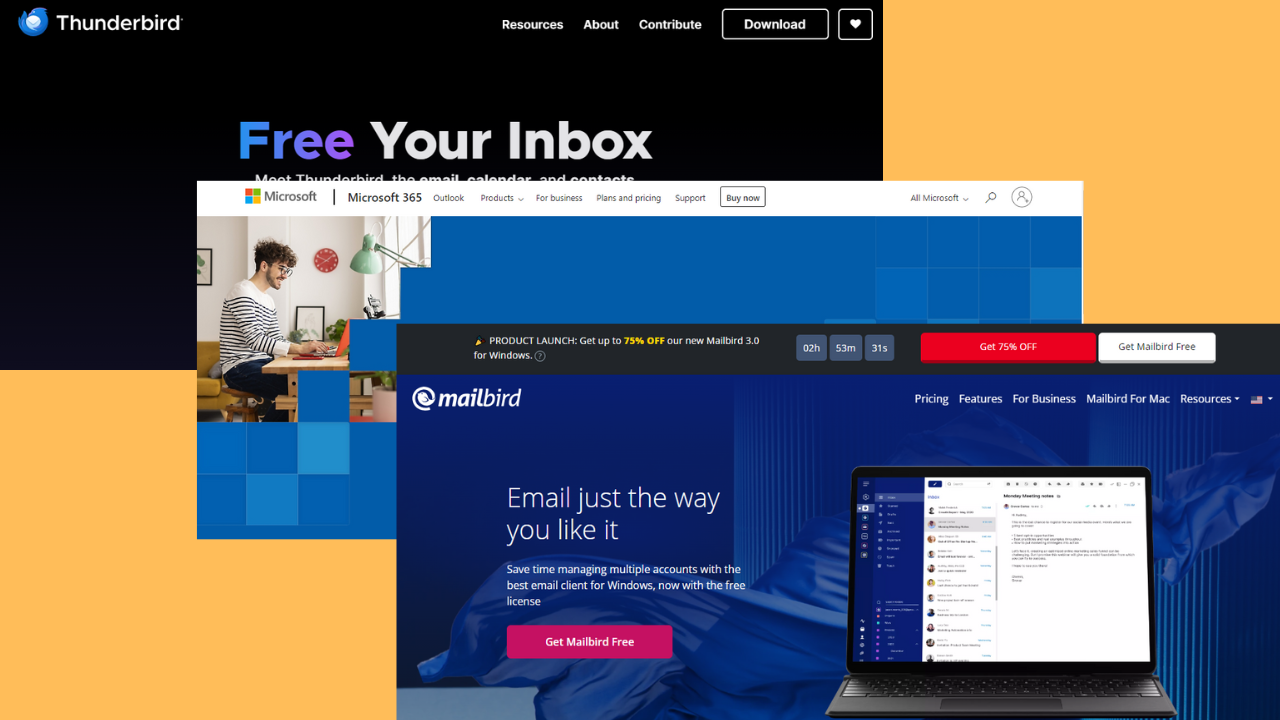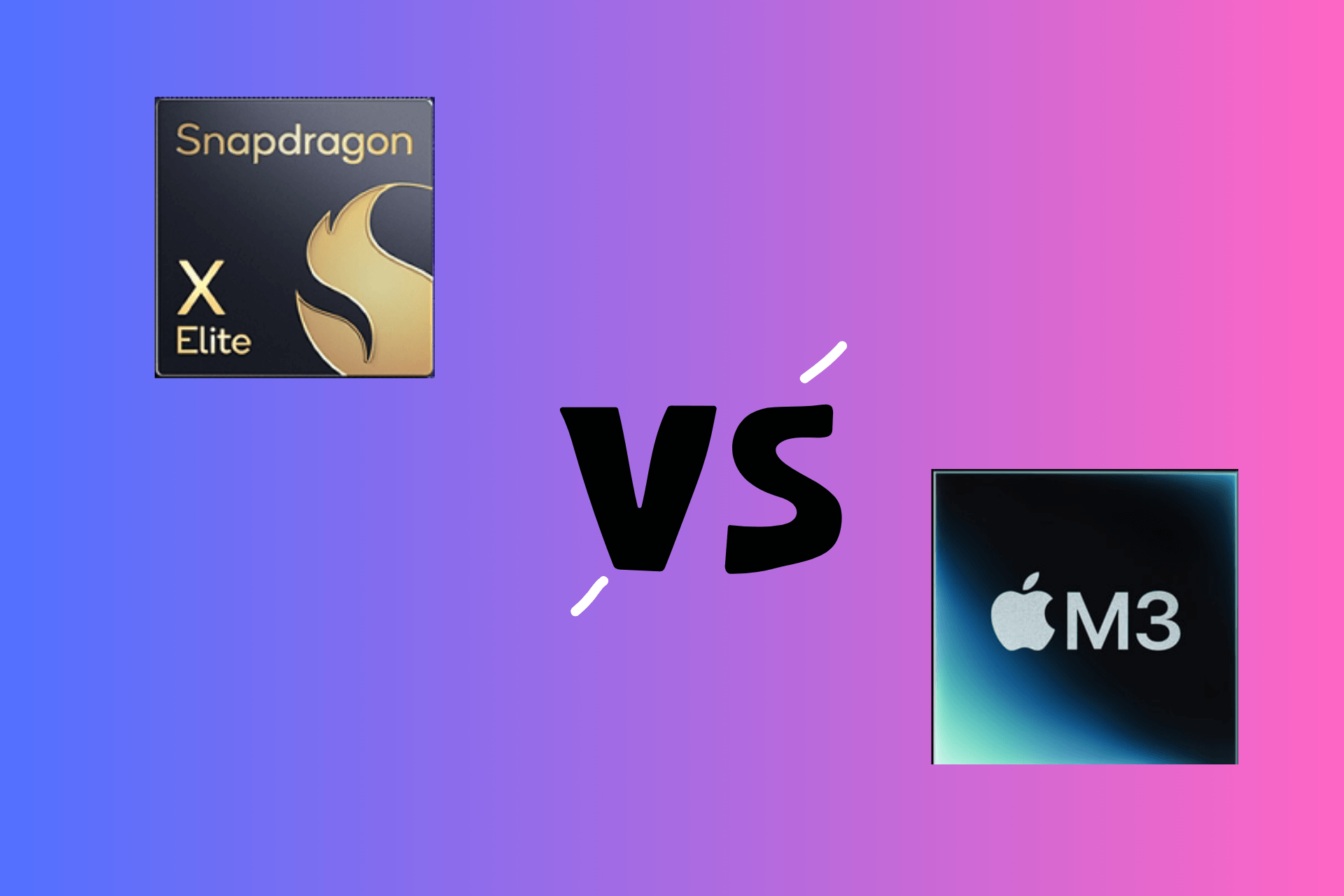Recovery Toolbox for Outlook review: An intuitive repair tool
7 min. read
Updated on
Read our disclosure page to find out how can you help Windows Report sustain the editorial team Read more
Key notes
- If you need to repair your Outlook email, Recovery Toolbox for Outlook is the best tool for the job.
- This app not only restores OST and PST data files but also retrieves all the contents from the emails if they are badly damaged.
- The software is compatible with all Outlook versions and works online too if you don't want to install it.
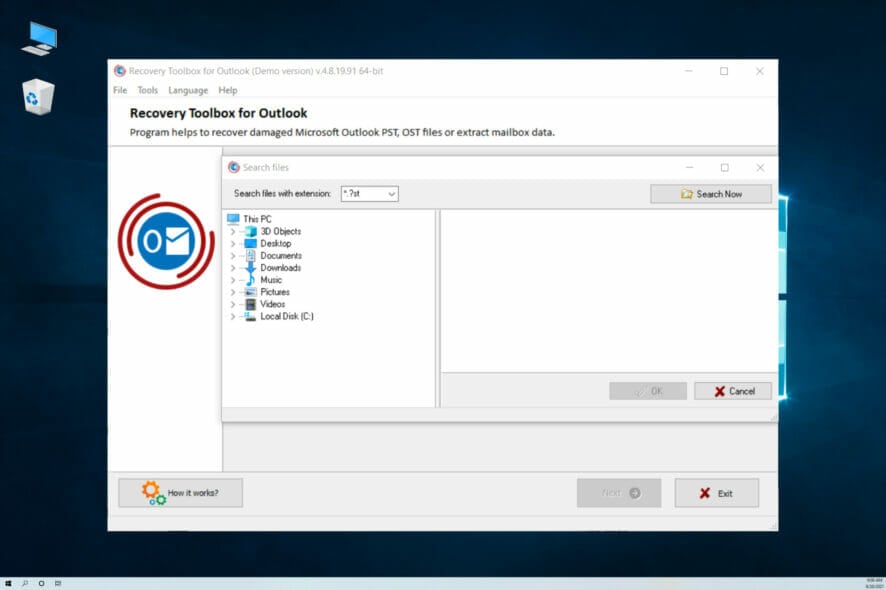
Although there are a lot of email clients out there, Outlook is still very popular, especially in the business sector.
The app is available with Microsoft 365 but you can also use it online for free if you have a Microsoft account.
The problem is that Outlook still has a lot of bugs and a lot of users have complained about losing their emails or not being able to access their Inbox folder because it grows in size every year.
Luckily, there are solutions like Recovery Toolbox for Outlook that can help you repair it with just a few clicks, and in this article, we’re going to explain its features and show you how to do that.
What is Recovery Toolbox for Outlook and how it can help?
Recovery Toolbox for Outlook is a small and ingenious app that can repair damaged Microsoft Outlook PST and OST files or extract mailbox elements from your account.
If you were wondering, the OST and PST files are the data storage files of Outlook. The OST files are in charge of storing the offline data and PST covers the information stored on your local disk.
Another important piece of information is that the two file types can be converted into each other if needed.
Now, except for recovering these files, Recovery Toolbox also ensures this conversion and can help you recover and convert the encrypted and password-protected files.
This Microsoft Outlook PST repair tool comes with an online version but if you download and install the desktop version you will have no limit for size and number of repaired files.
How can I repair Outlook using Recovery Box?
- Open Recovery Box for Outlook from the Start menu.
- Click on Search for .pst & .ost files.
- If you don’t know exactly where the file is, just indicate the closest possible location like Program Files and hit the Search Now button.
- Select the file that you want to repair and hit the OK button.
- Now that you selected the file, just click the Next button.
- Next, you have three options available. The Recovery mode will fix your damaged OST or PST file, the Converter mode will transform the OST into a PST file and will let you see its contents and Scan for deleted data will search for data and retrieve the deleted emails, contacts, appointments, and other objects. Let’s go with the first option, then click Yes.
- In the next window, you will see the list of the possible retrievable files. Just select the ones you want to restore and click Next. You also have a Check /Uncheck all button below to select all the files.
- Now, select a folder where you want to save the data and hit Next.
- The last step is to choose the type of the recovered data. You can save them into a PST file that you can access with Outlook or into separate files. After you make the choice, click the Save button.
- In the last window you will see a log of the recovery process.
And this is how to repair a PST file with just a few clicks and no effort at all.
Other important features of Recovery Toolbox for Outlook
This great Microsoft Outlook repair tool doesn’t just simply fix PST and OST files but all its contents from emails like contacts, attachments, and so on, and it does that from all versions of Microsoft Outlook.
For instance, if you still have the old Outlook 97 in Windows XP, you can still repair its ANSI PST files. The same goes for the UNICODE PST files from Outlook 2003 and higher.
And if the PST files are password-protected, that’s not a problem for this tool either. It retrieves them even if they are encrypted.
When we said all content, it also means contacts, appointments, attachments, tasks, notes, calendars, journals, and other data from a corrupted Outlook Personal Store Folder.
After it recovers the data, it can save it in PST/MSG/VCF/EML/TXT formats, depending on your requirements.
If you’re not familiar with the 0x8004010F error with the message Outlook data file cannot be accessed, Recovery Toolbox can fix that problem too.
This software is a lifesaver if you’ve just lost some important emails, attachments, and contacts from your inbox so you should definitely try it for yourself.
How to get Recovery Toolbox for Outlook?
- Visit the Recovery Toolbox website and click on Details below Recovery Toolbox for Outlook.
- In the next window, click on the Download button. We remind you that you can also do this online by clicking on the Repair online button from the right.
- You will get an executable file. After the download finishes, run the file to start the installation process. The first step is to select the language and click OK afterward.
- Next, accept the licence agreement and hit Next.
- Now, check the boxes if you want to create a desktop icon and a Quick Launch shortcut and click Next.
- Hit the Install button to start the process.
- Click the Finish button to start Recovery Toolbox for Outlook. Of course, you can uncheck the launching box if you want to start it later.
That’s it. You’re good to go and start to retrieve the data from your damaged Outlook files.
As you can see, it’s extremely easy to download and install this tool and you probably also noticed that there are a lot of apps from Recovery Toolbox that can repair a lot of other apps.
However, keep in mind that by following the steps above, you will only get a Demo version. It’s perfectly capable of repairing your Outlook but for unlimited usage, you will have to purchase a license.

Recovery Toolbox for Outlook
Recover all your emails and content from any version of Outlook with just a few clicks with this amazing tool!There are three types of licenses that you can buy:
- Personal License – It’s the most affordable and obviously dedicated to personal use and noncommercial purposes
- Business License – For legal use in enterprise, commercial and governmental environments
- Site License – For using on up to 100 devices on different locations
- Pros
- Recovers any emails and their contents
- Compatible with any Microsoft Outlook version
- OST to PST converter
- Built-in OST viewer
- Easy to use PST viewer
- Save the recovered data in PST/MSG/VCF/EML/TXT formats
- Cons
- For unlimited usage and features you need to buy a license
Final notes
When Microsoft Outlook works fine, there are no worries in the world and you keep going around your business but when it starts failing, there are reasons to panic.
Or not! But that’s only when you’ve got a tool that really does a great job in restoring things to normal and retrieving your lost data.
Recovery Toolbox for Outlook covers all bases when it comes to recovering all your emails and items they contain.
The software is extremely easy to use, it’s fast, and if you’re planning on sticking to Outlook, you should keep it as a trusted friend in need on your PC.
Now you know how to repair Microsoft Outlook using a simple but efficient tool that will put your mind to rest.
If you have used it already, we would welcome the story with your experience in the comments section below.