Remove Apps Recommendations from Start Menu in Windows 10
2 min. read
Updated on
Read our disclosure page to find out how can you help Windows Report sustain the editorial team Read more
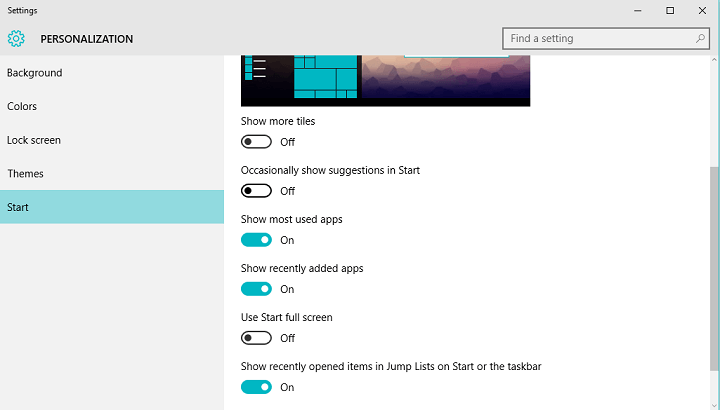
Windows 10 Threshold 2 Update is already here for the majority of users. And while it brought some useful features and improvements, it also caused some problems, but it introduced some features that users seemed not to like, as well.
One of the features that wasn’t so welcomed by the users are app suggestions from the Store, that show up in the Start Menu. So, if you’re wondering why app you didn’t install appear in your Start Menu, where the most recent installed app should show up, Microsoft decided to analyze your use of the store, and give you suggestions on what app you should install, based on that info.
A lot of people don’t agree with Microsoft’s decision to bring ‘ads’ to the Start Menu, and they’re looking for a way to remove them. Fortunately, Microsoft managed to avoid even more criticism, by creating an option in Settings to disable these suggestions.
Actually, it’s pretty easy to turn off apps recommendations in Windows 10 Start Menu, all you have to do is to change one thing in Settings.
How to Disable Apps Recommendations in Windows 10
To disable apps suggestions in your Start Menu, go to the following path:
- Settings>Personalization>Start>Occasionally show suggestions in Start
And just make sure the option is set to off.
Although a lot of people call these suggestions ‘ads,’ we can’t really consider them ads, because their purpose is to improve the overall operating system experience, by recommending you apps that might actually be useful.
However, the feature is enabled by default on Windows 10, after installing the Threshold 2 update, so users need to disable it manually, if they don’t want to receive suggestions in the Start Menu. Many believe that it would be a better strategy to keep these suggestions off, unless users specifically want to receive recommendations in their Start Menu.
Windows 10 Threshold 2 update supposed to be the biggest update for Windows 10, since its release back in July, but it caused a lot of problems to users, and people are generally not satisfied with it. So, it’s good for Microsoft that it provided a way to users to change at least something they don’t like in the most recent update.








