How to Remove an RSS Feeds From Outlook
Removing individual RSS feeds is simple as deleting an Outlook folder
4 min. read
Updated on
Read our disclosure page to find out how can you help Windows Report sustain the editorial team. Read more
Key notes
- To remove RSS feeds completely, you need to modify Outlook settings or your registry.
- You can even remove the RSS feeds folder with the help of specialized third-party tools.
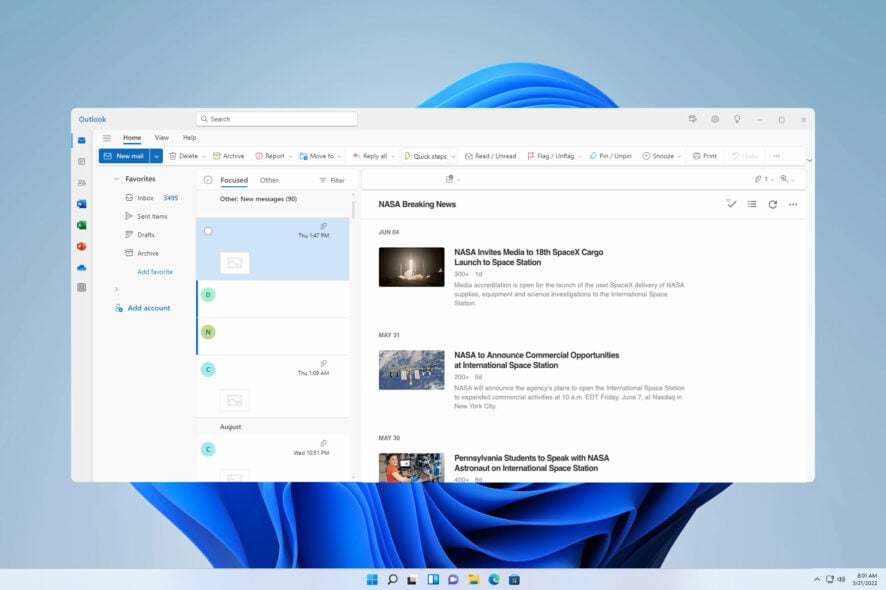
RSS feed support is natively available in Outlook, but what if you need to remove certain RSS feeds from Outlook?
Sometimes you just want to stop following certain sources, and if that’s the case, we’re pleased to say that this is pretty simple to do in Outlook, and today we’re going to show you how to do that.
Why do I have an RSS Feeds folder in Outlook?
The RSS feeds folder in Outlook helps you manage and follow RSS feeds. This is a default folder in Outlook and it’s available even if you don’t use RSS feeds.
How do I remove an RSS Feed from Outlook?
1. Manually remove the desired feed
- Expand the RSS Feeds folder.
- Locate the source that you want to remove and right-click it. Choose Delete Folder.
- Confirm that you want to remove that feed from Outlook.
The steps are the same for all versions of Outlook, regardless of the version you’re running.
2. Change Outlook settings
For Outlook 2010 and newer
- Click on File and select Options.
- In the left pane, click the Advanced tab.
- Locate the RSS Feeds section. Next, you need to both Any RSS Feed item that is updated appears as new and Synchronize RSS Feeds to the Common Feed List (CFL) in Windows options.
- Save changes.
For Outlook 2007
- In Outlook, click on Tools and select Options.
- Now head to the Other tab and click the Advanced Options button.
- Uncheck the Sync RSS Feeds to the Common Feed List and Any RSS Feed item that is updated appears as a new item options.
- Click the OK button to save changes.
3. Modify the registry
- Press the Windows key + R and enter regedit.
- Navigate to the following path:
HKEY_CURRENT_USER\Software\Microsoft\Office\16.0\Outlook\Options\RSS - In the right pane, look for Disable DWORD. If it’s not available, right-click the right pane and choose New and then DWORD (32-bit Value). Name the new DWORD Disable.
- Double-click the Disable in the right pane.
- Set the Value data to 1 and save changes.
The steps are the same for all versions of Outlook, and the only difference is the path. For Outlook 2007 the path is the following:
HKEY_CURRENT_USER\Software\Microsoft\Office\12.0\Outlook\Options\RSS
4. Modify the Group Policy
- Press Windows key + R and enter gpedit.msc.
- Navigate to the following path: Administrative Templates and select. Next, go to Microsoft Office Outlook 2007 and choose Tools \ Account Settings.
- Double-click the Turnoff RSS policy.
- Set it to Enabled and save changes.
These steps are almost identical for all versions of Outlook. The only difference is in the path in Step 2.
5. Use MFCMAPI
- Navigate to the MFCMAPI download page.
- Download the latest version. Once downloaded, run it.
- Navigate to the Session menu and select Logon.
- Now login to your profile.
- Right-click on your profile and choose Open store.
- Expand the Root container and go to the Top of the Outlook data file.
- Locate the RSS Feeds folder, right-click it, and choose Delete folder.
- Confirm that you want to remove the RSS feeds folder from Outlook.
RSS feeds keep coming back in Outlook
- This happens due to glitches in Outlook.
- The issue can be fixed by disabling RSS feeds by using steps from solutions 2, 3, or 4.
RSS feeds in Outlook can be useful, but if you don’t want to use them anymore, you can remove them or disable RSS feeds in Outlook from Group Policy.
Since this is just a regular folder, you can search the folder in Outlook and we also have a guide on what to do if you can’t delete a folder in Outlook.
And if you want to customize the email client even further, be sure to check the best Outlook command line switches that you can use.
Did we miss your favorite method to remove RSS feeds from Outlook online? If so, let us know in the comments.
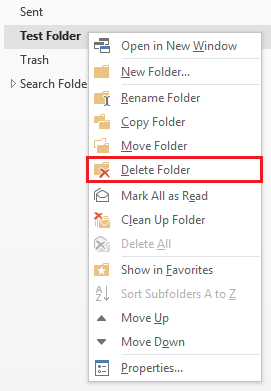
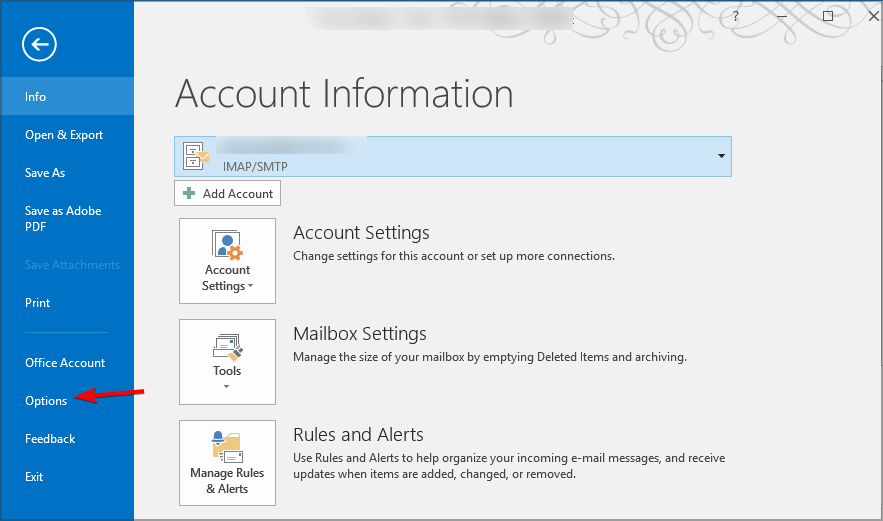
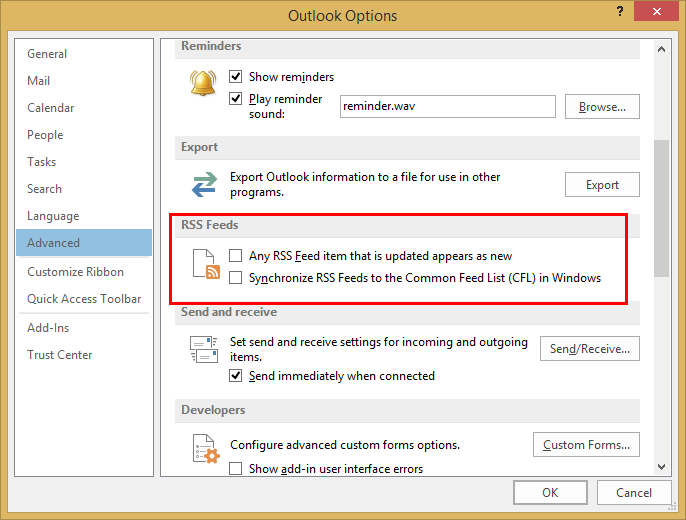
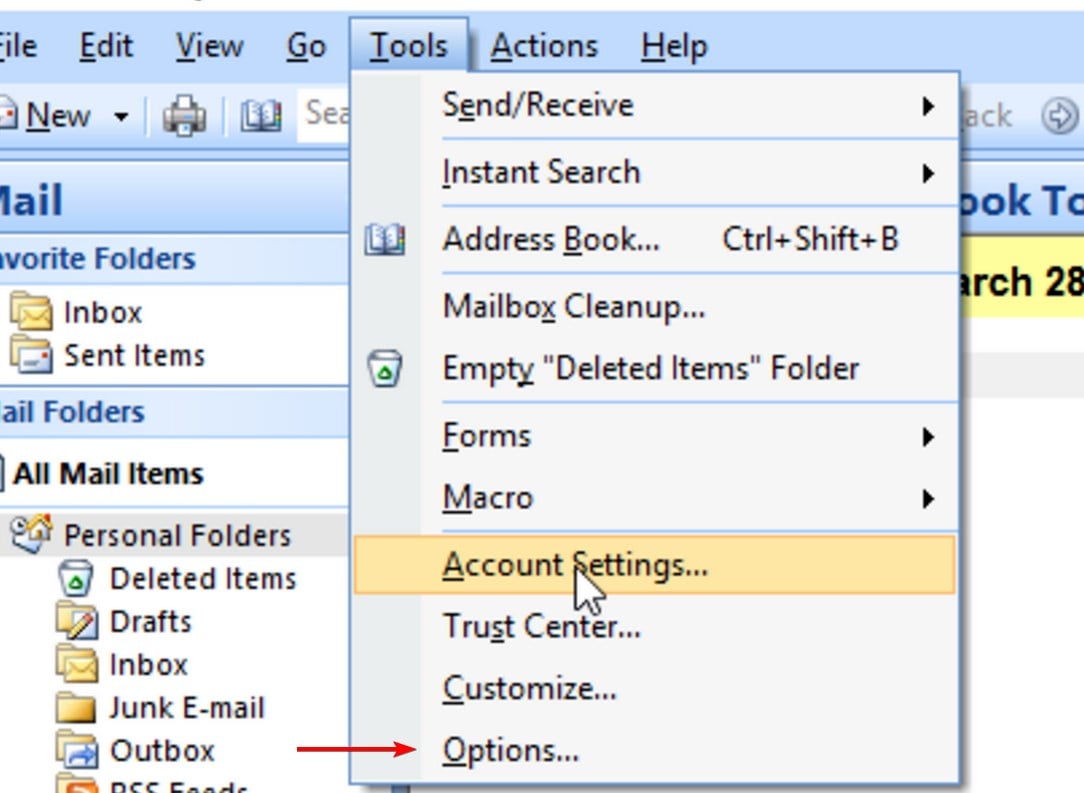
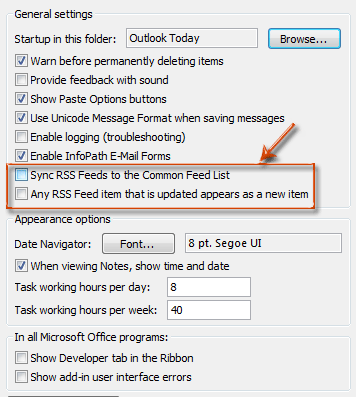
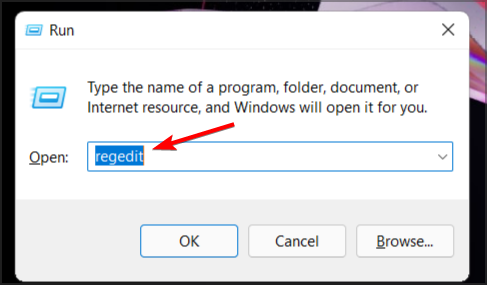
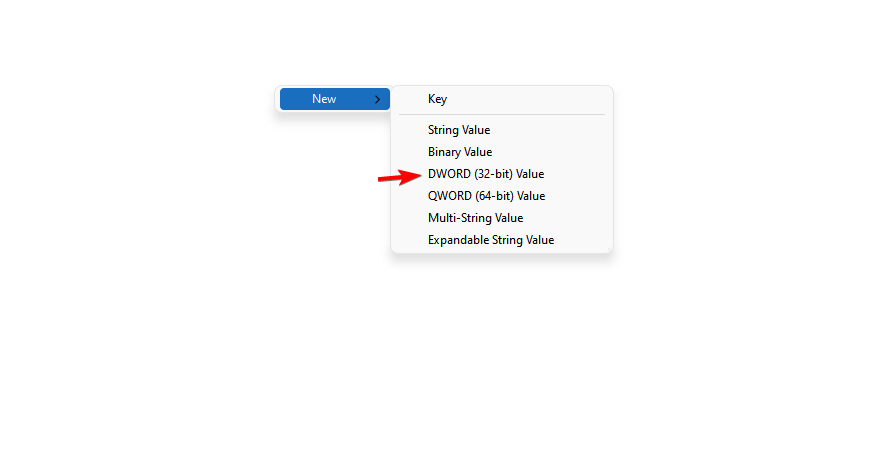
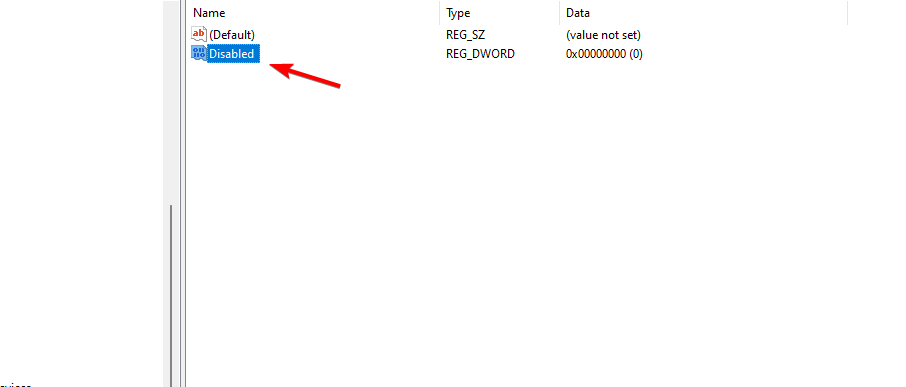
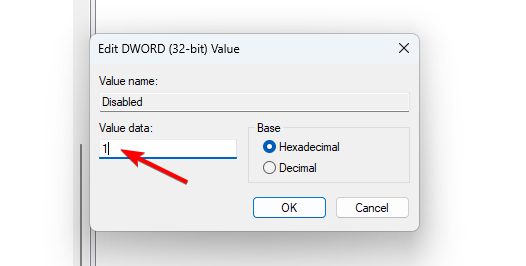
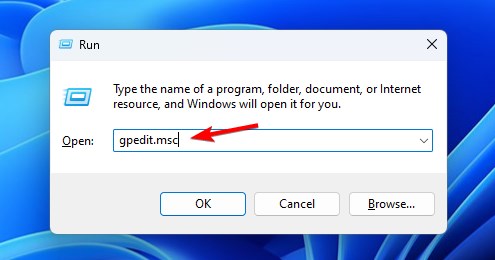
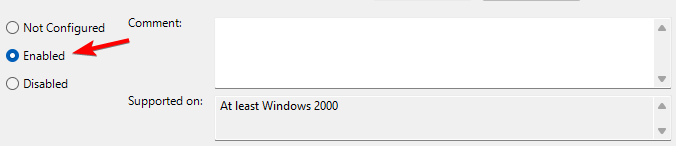
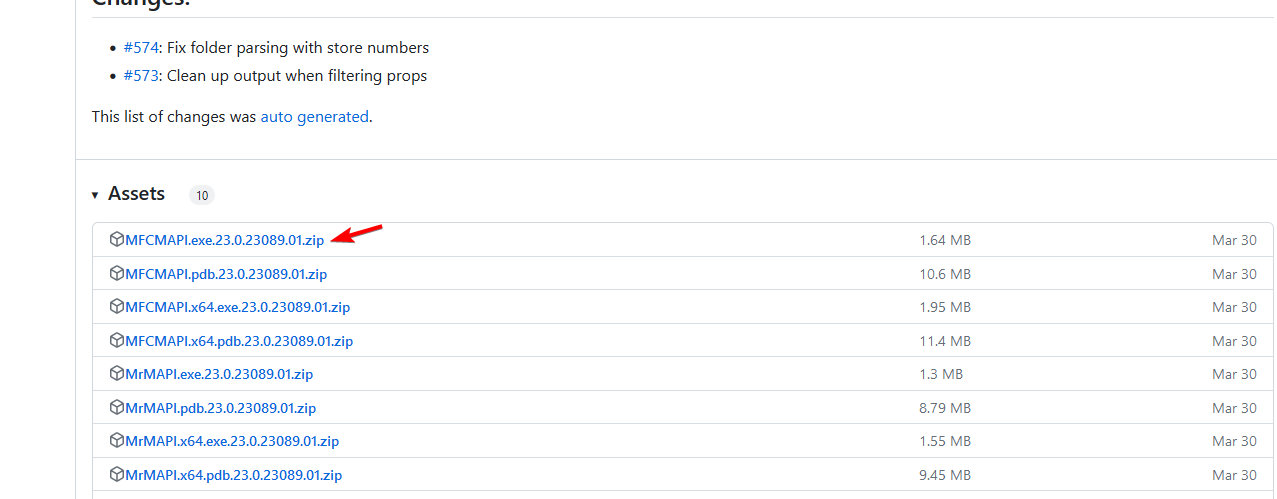
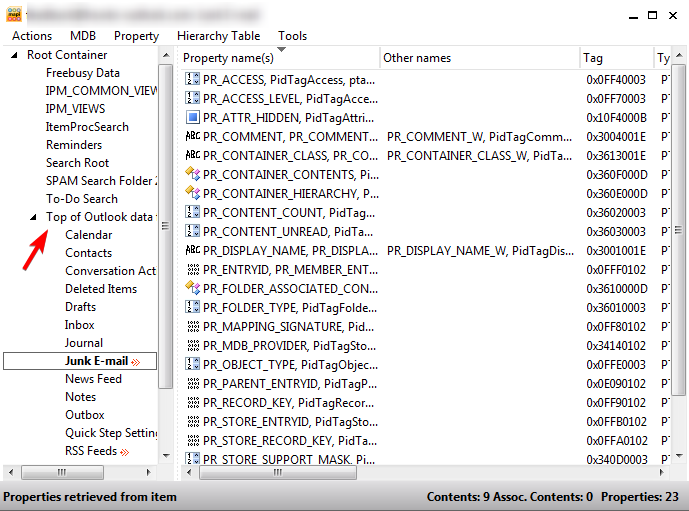
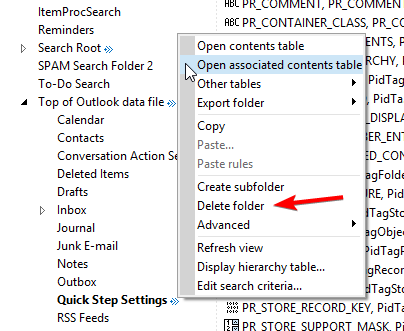


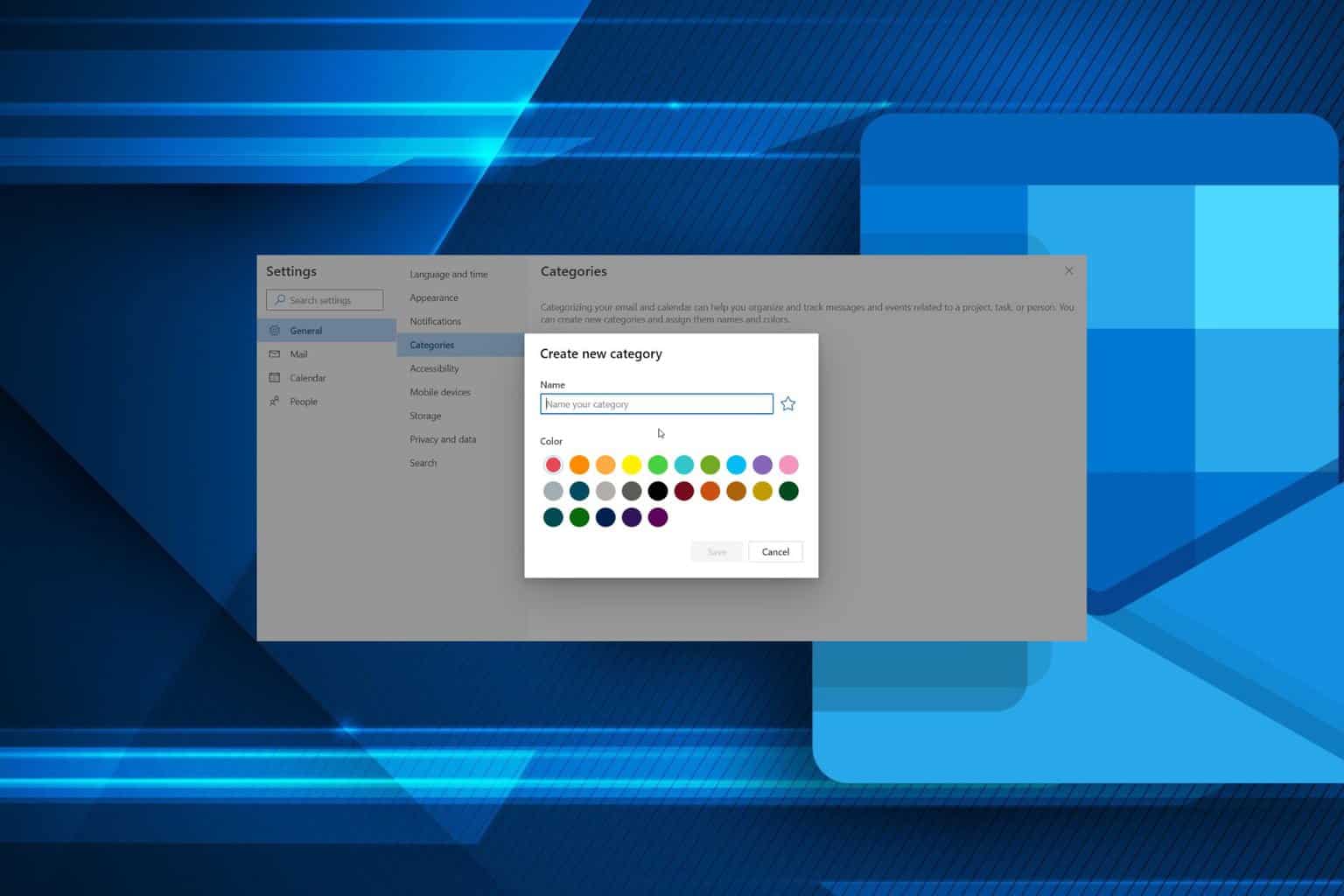
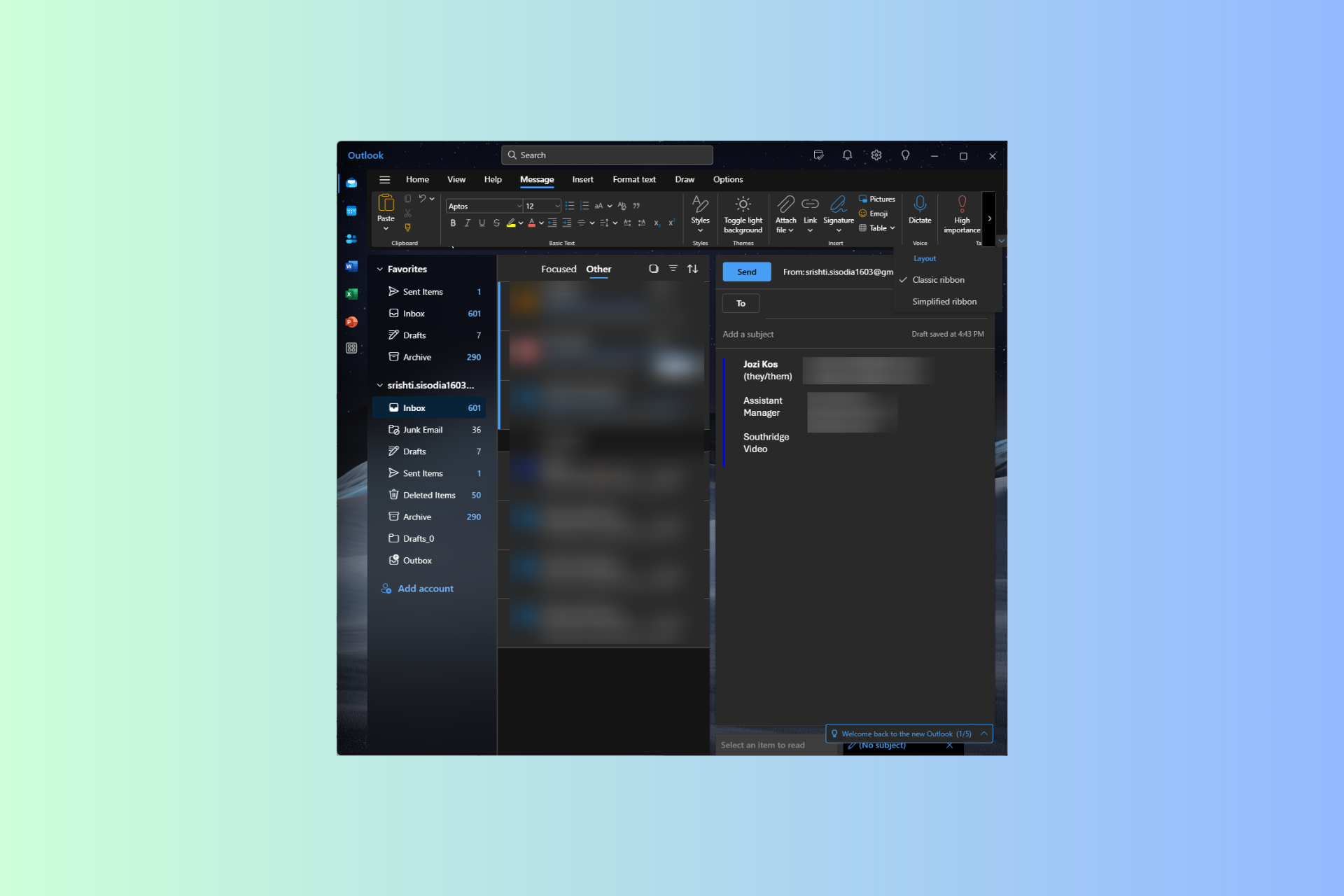
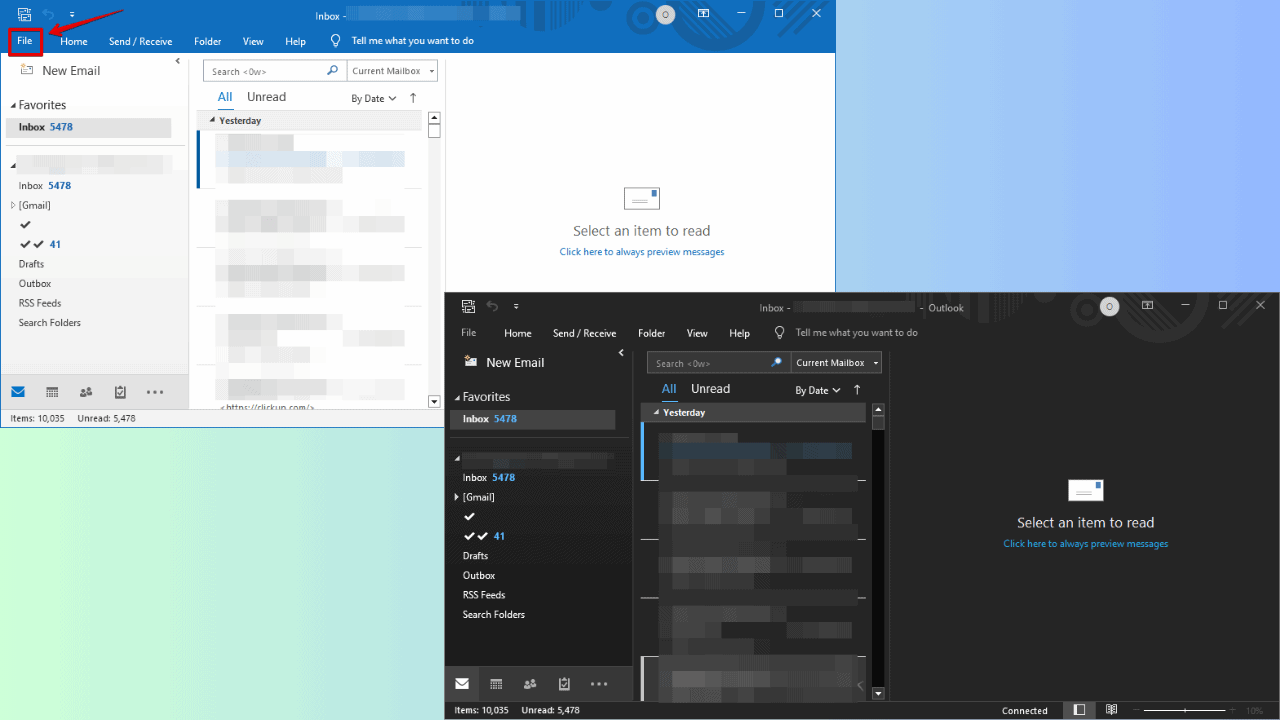
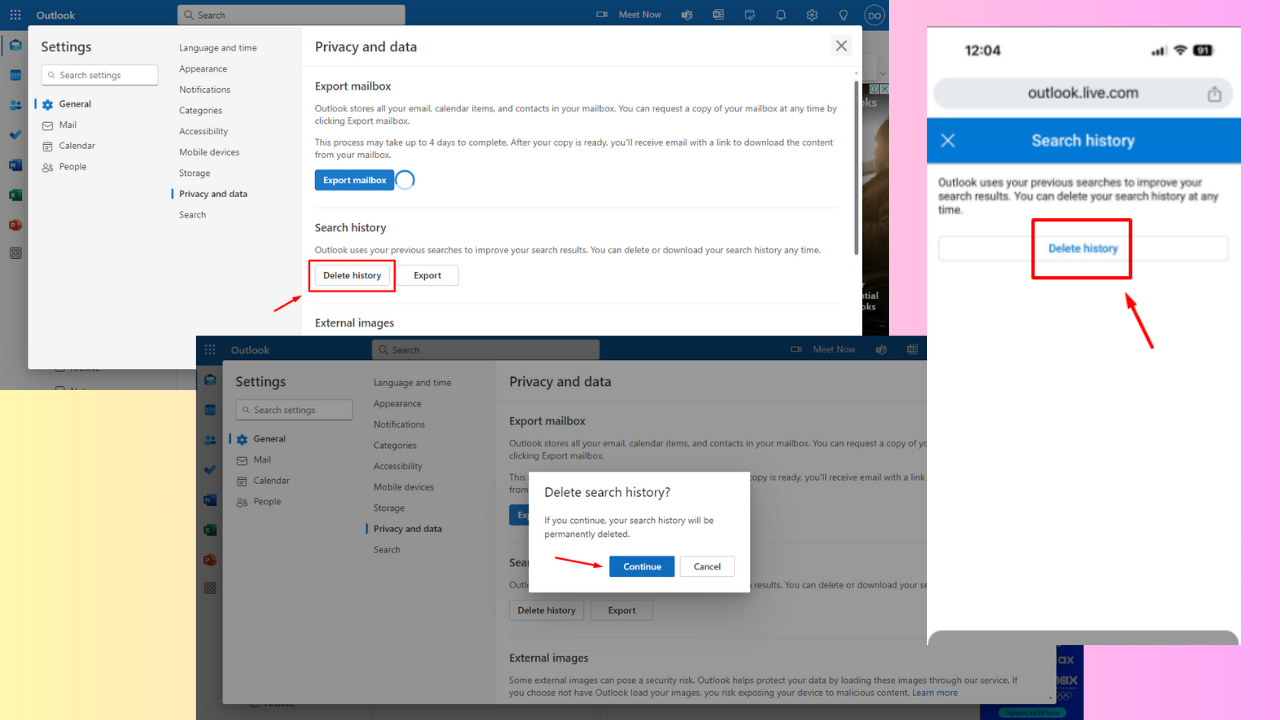
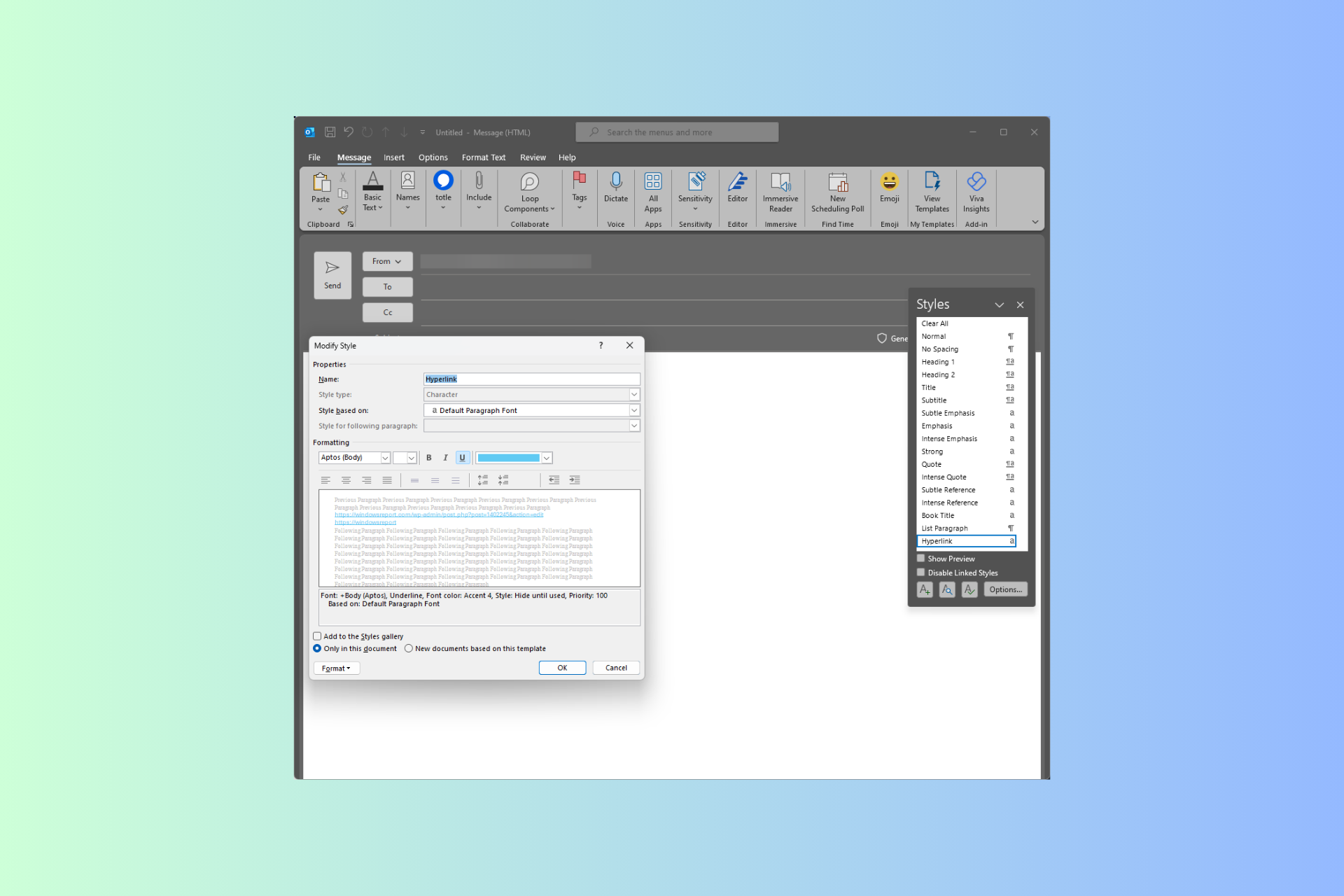
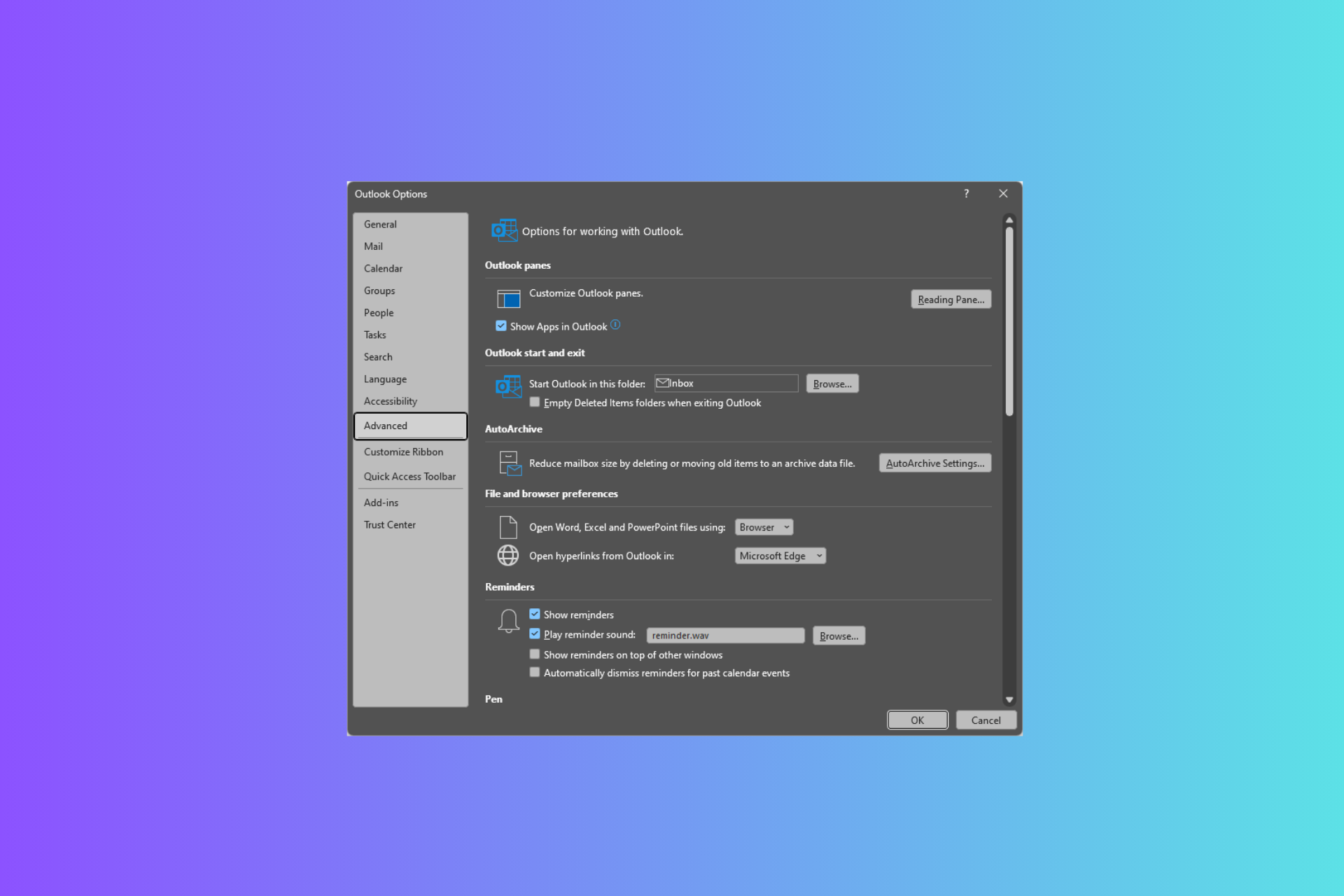
User forum
0 messages