Tired of bloatware on Windows 11? Check out this cool tool
Meet JunkCtrl.
2 min. read
Published on
Read our disclosure page to find out how can you help Windows Report sustain the editorial team. Read more
Key notes
- Users are fed up with Microsoft's decision to push bloatware on Windows 11.
- To tackle this issue, a third-party developer released JunkCtrl.
- Now live on GitHub, you can delete unwanted applications.
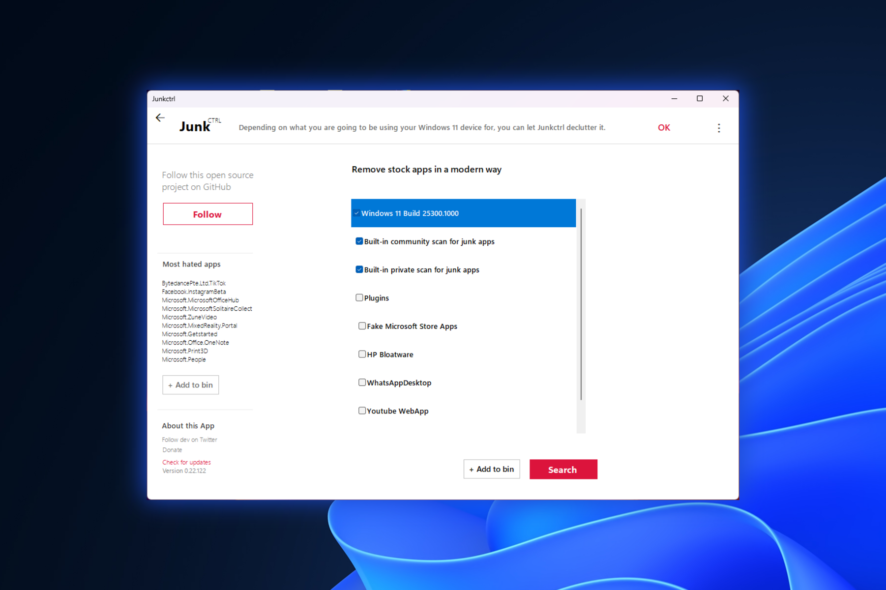
We’ve seen a lot of Windows 11 users complaining about their system’s bloatware and stock apps and want to remove them. Microsoft’s radical approach to advertising has somewhat become a thing that turned people away from the OS.
Luckily, JunkCtrl, a third-party tool designed to tackle clutter and unwanted applications, has arrived, with a sole promise to streamline the cleanup process for Windows 11 users.
With its mission to remove junk, JunkCtrl has undergone a complete overhaul and now features an innovative plugin function that allows users to create custom junk and bloatware categories for almost automated app deletion.
Now live on Github, the newly released version of JunkCtrl boasts significant improvements at its core, enabling users to efficiently declutter their Windows 11 operating systems. While the previously popular BloatBox remains available for Windows 10 users, JunkCtrl is specifically designed for the latest Windows version, offering a more comprehensive approach to junk removal.
As a user, you can also create personalized junk comparisons and systematically delete apps until not a single one remains on their Windows 11 devices. But the question is, how does it work?
How does JunkCtrl work to remove bloatware & stock apps from Windows 11?
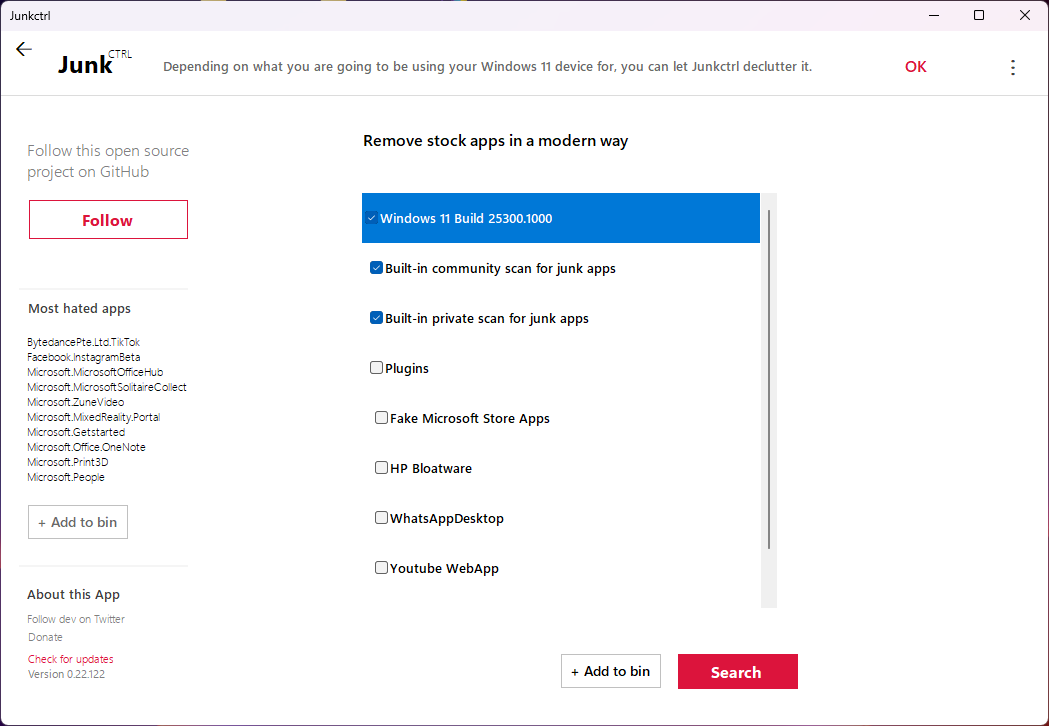
Simply execute the program and click on the Search option, which will display a list of pre-installed applications on your device. Choose the ones that are unnecessary for you and click on the Add to Bin button.
JunkCtrl’s development team is also considering incorporating elements of Cleanmgr+ into the software in the future. Although migrating Cleanmgr+ to .Net has been challenging, the integration could further enhance JunkCtrl’s functionality and make it even more robust.
Additionally, we’ve also prepared a set of general guides you can check out if you want to remove Windows 11 bloatware completely, using various other ways.
Are you fed up with bloatware and stock apps on Windows 11? Let us know in the comments!



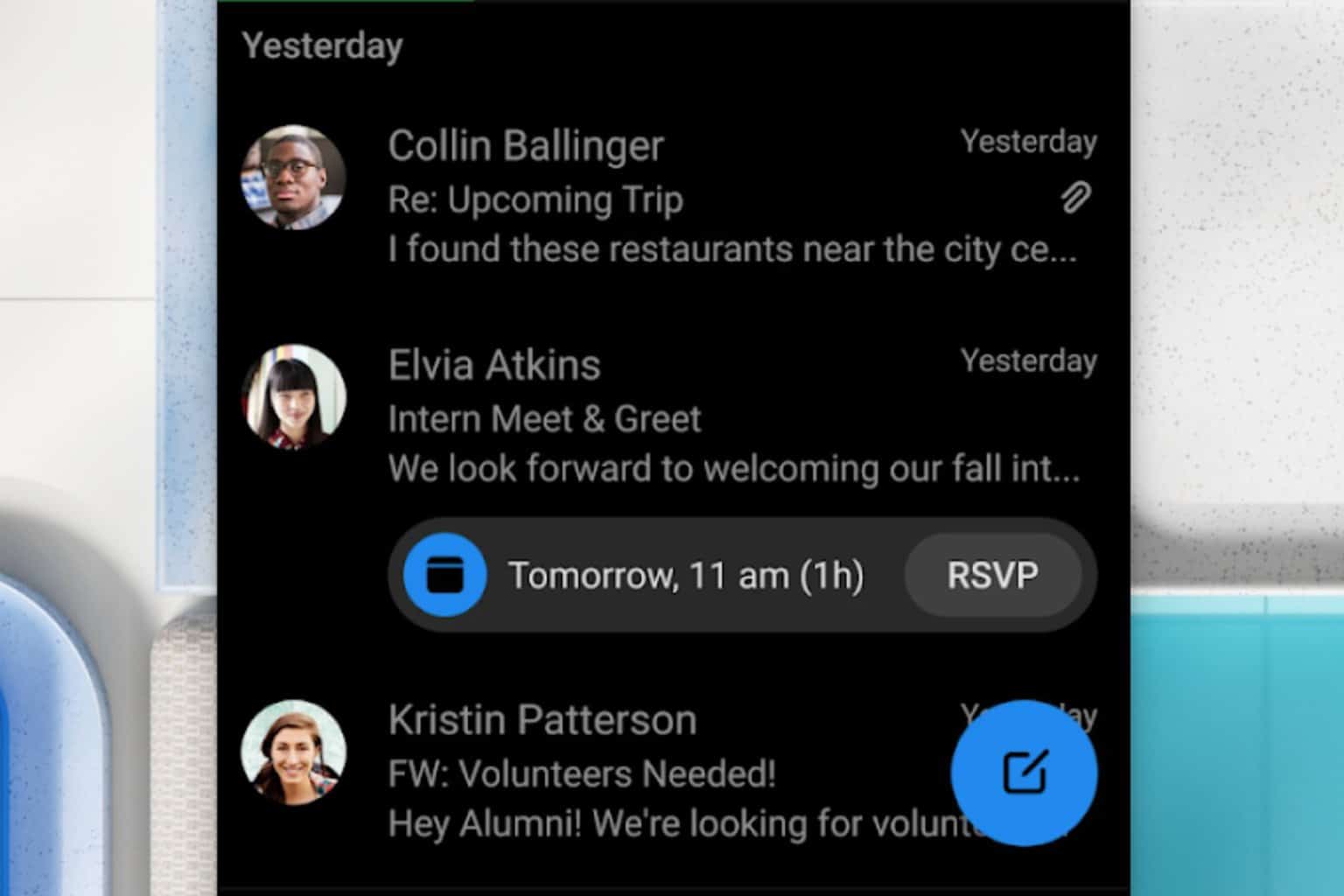
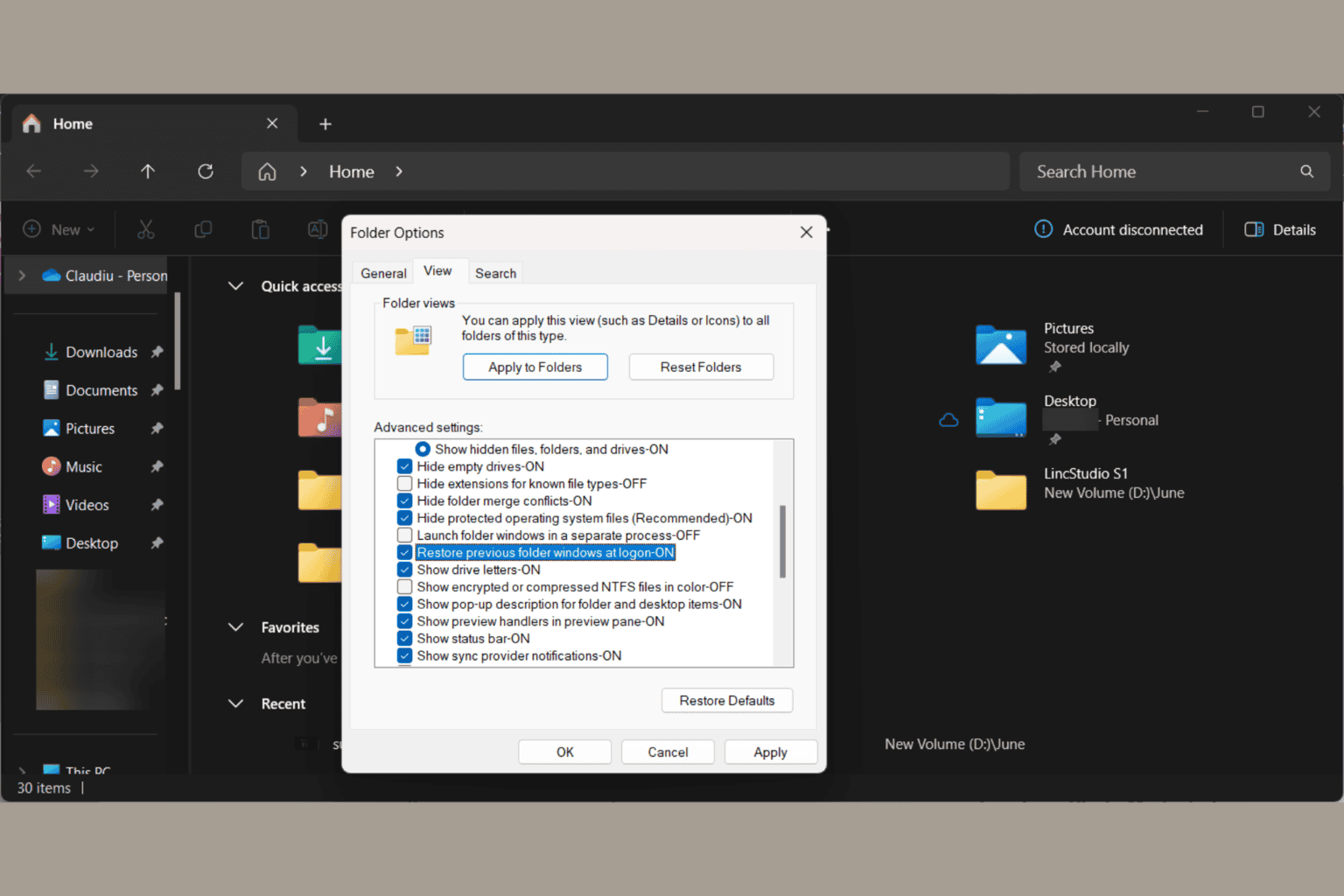
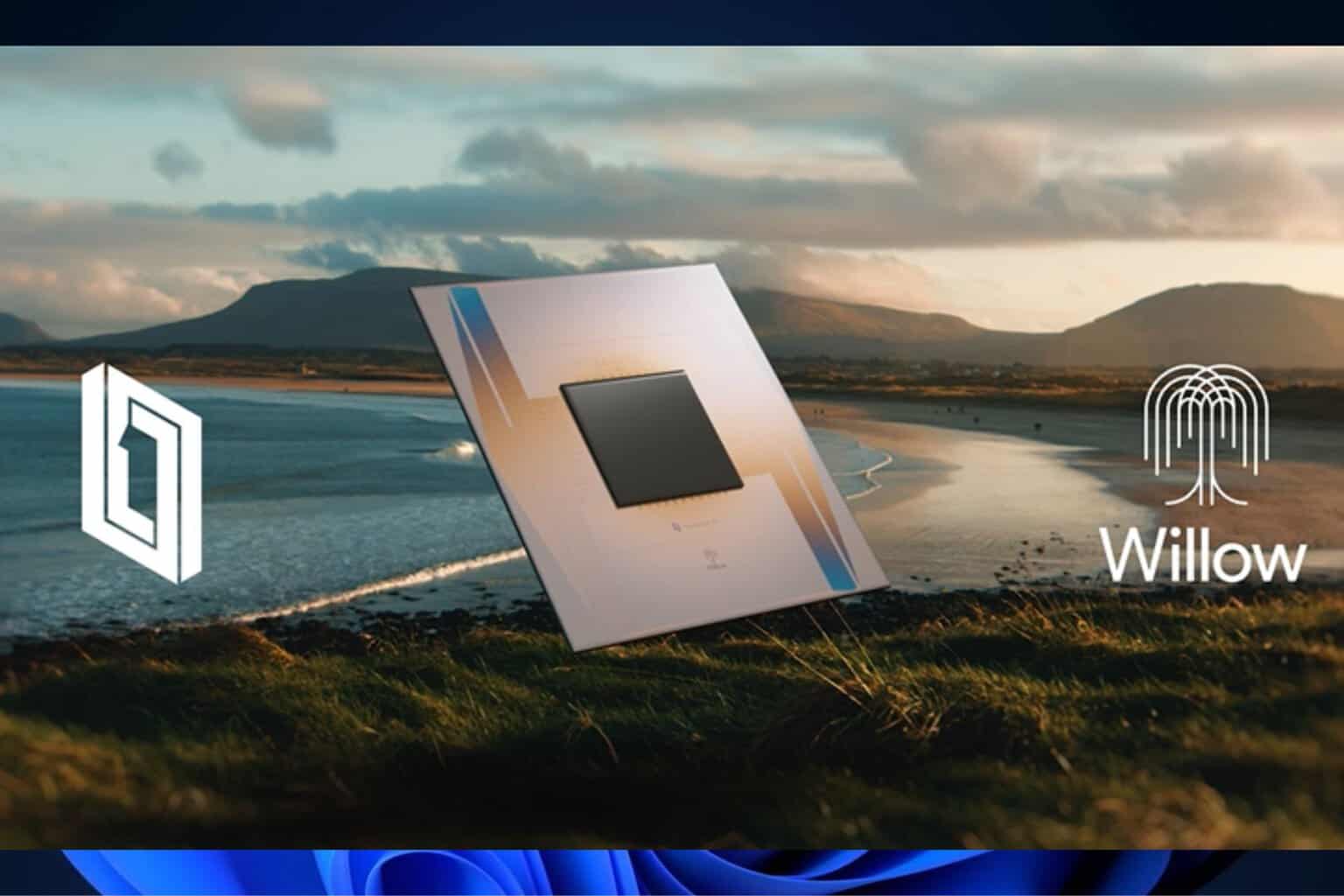

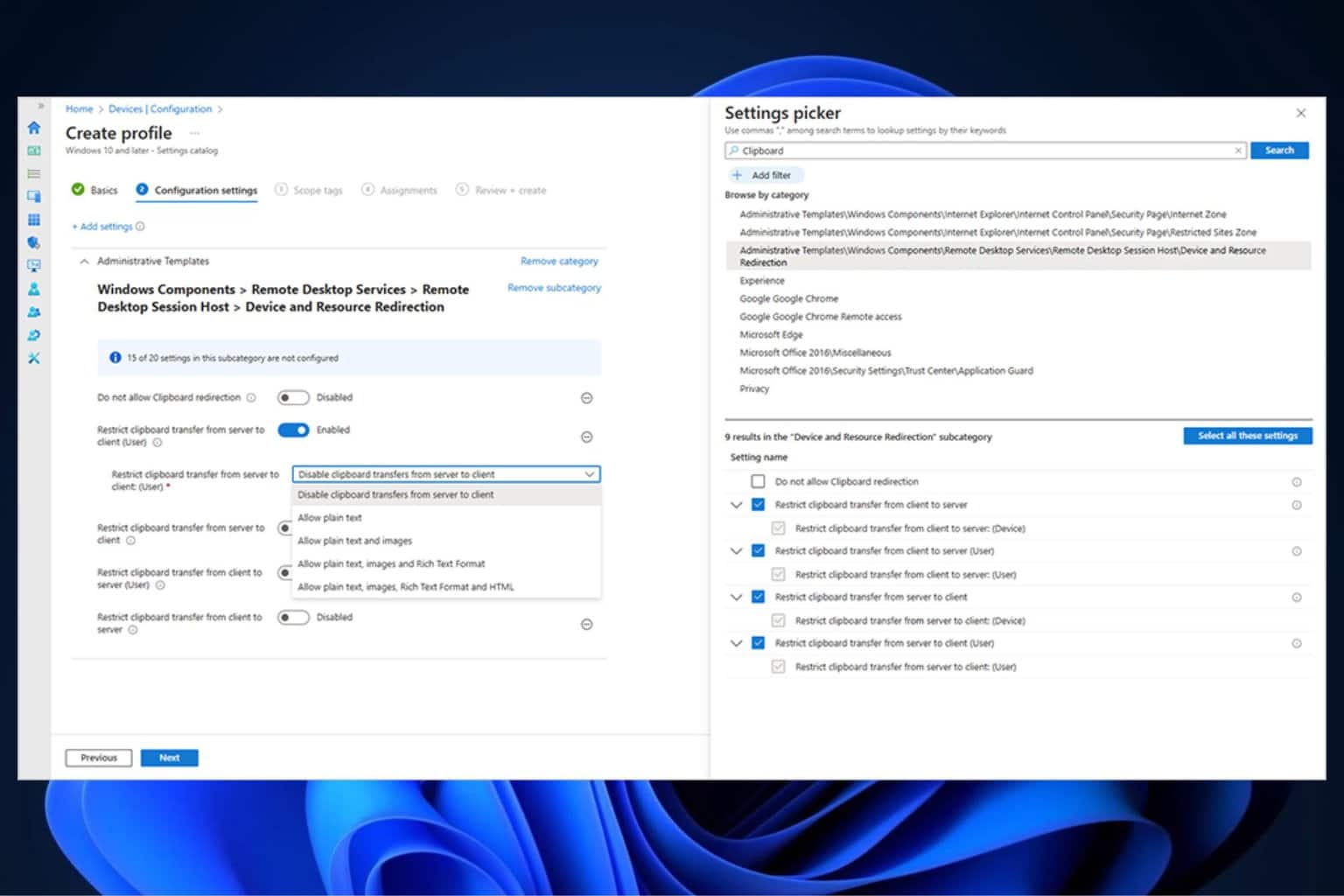
User forum
0 messages