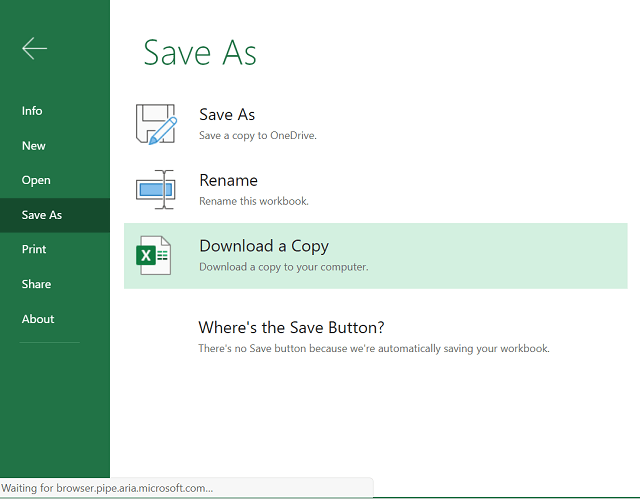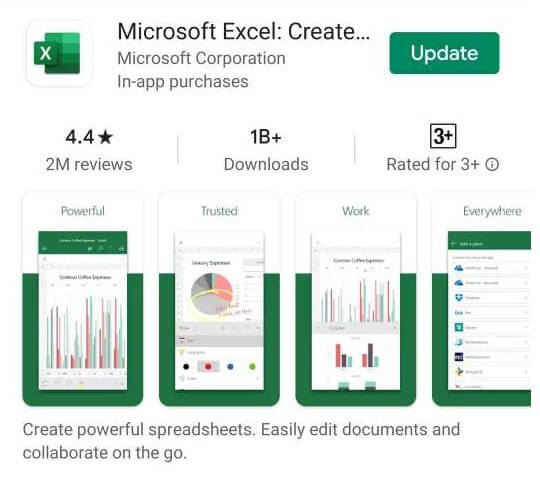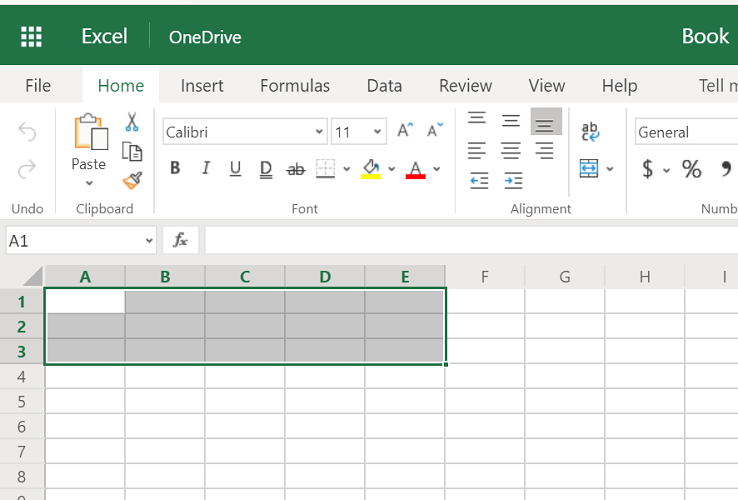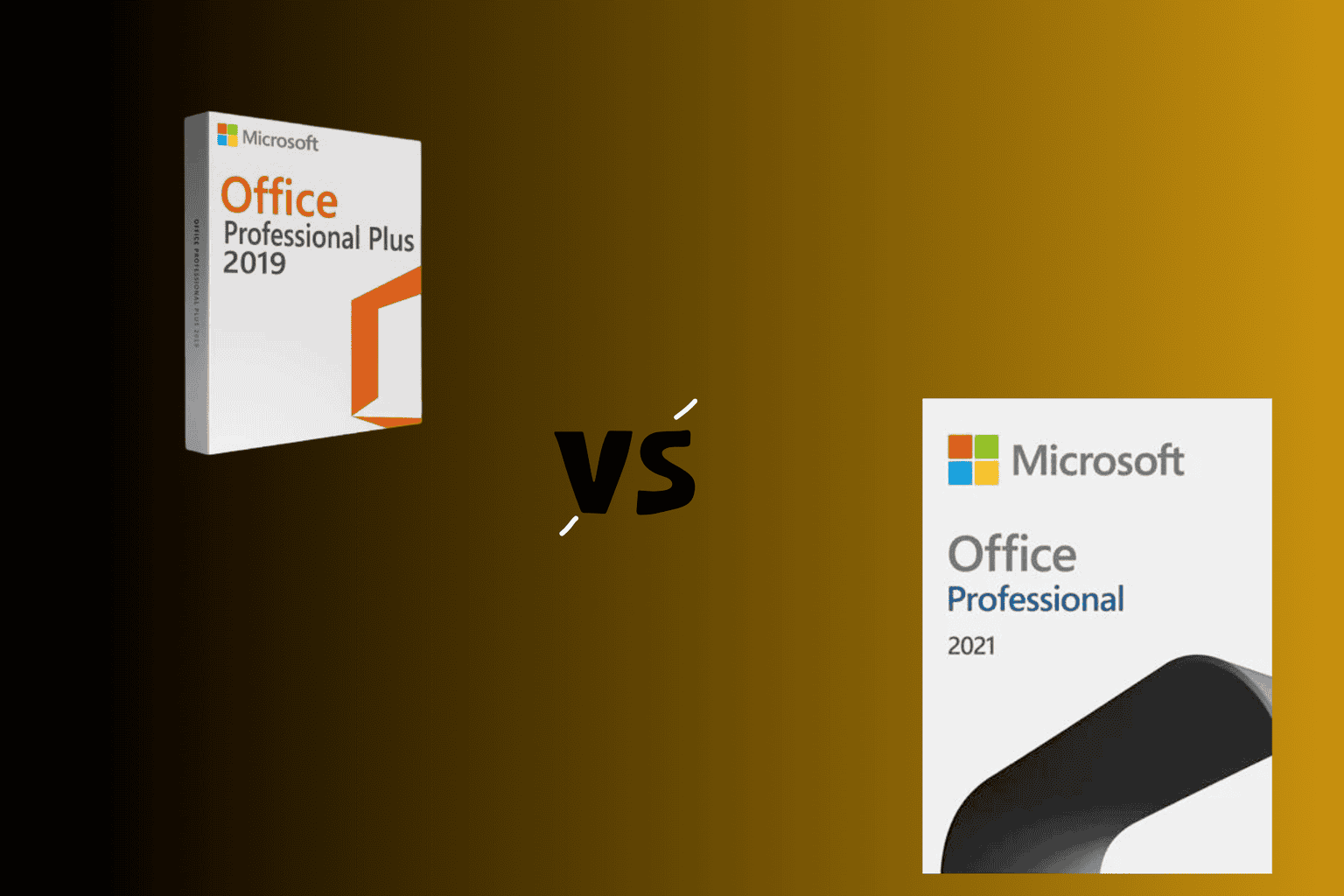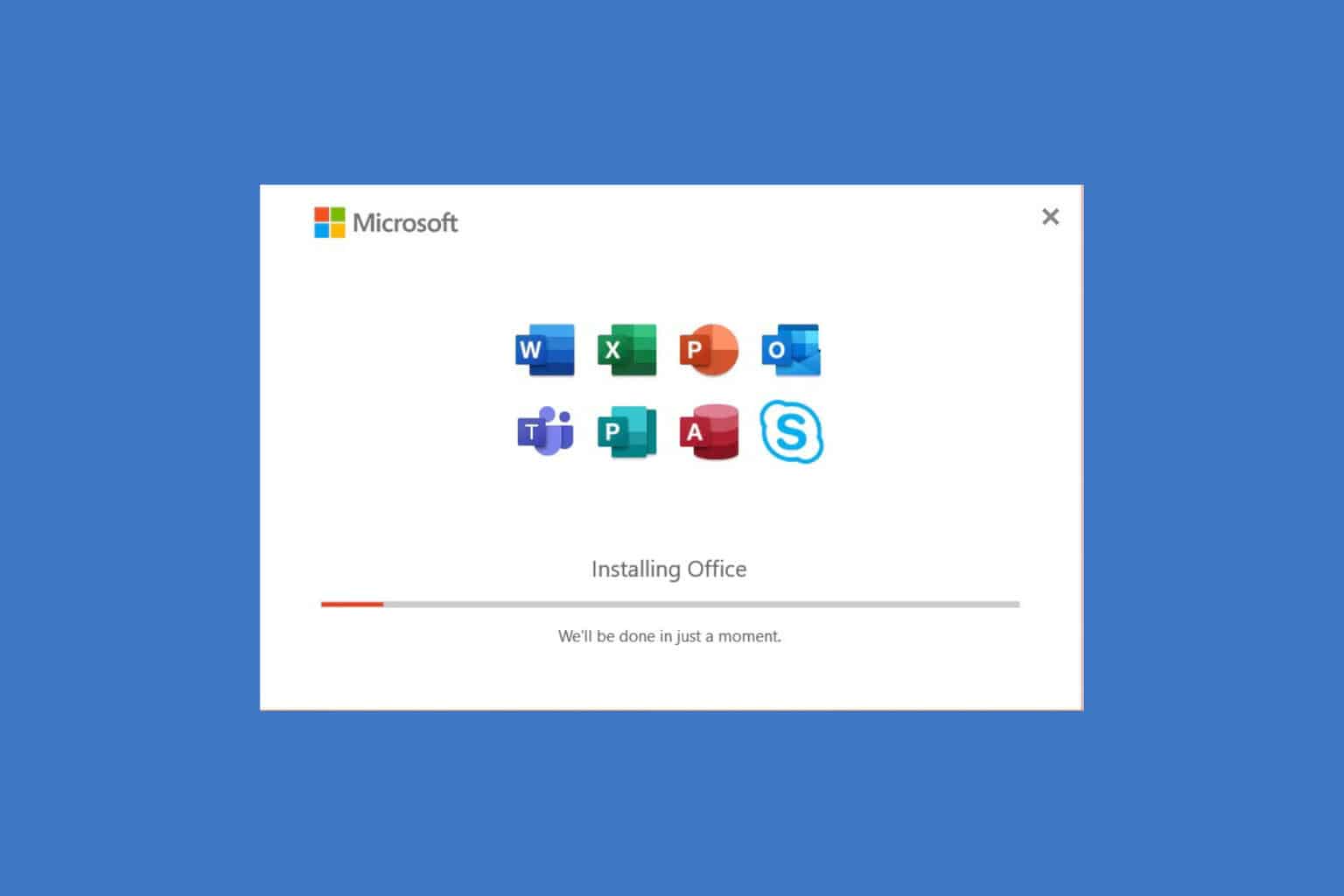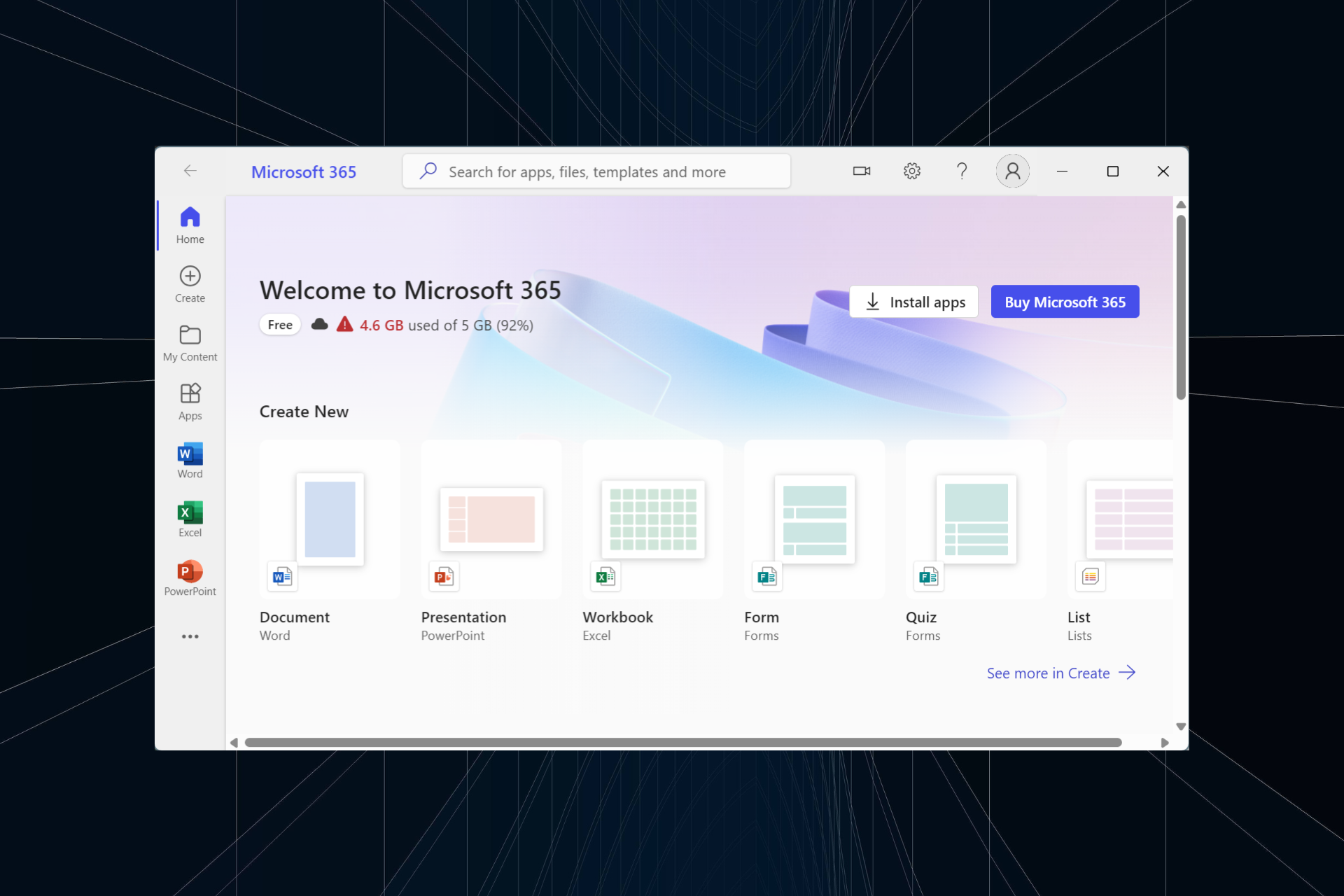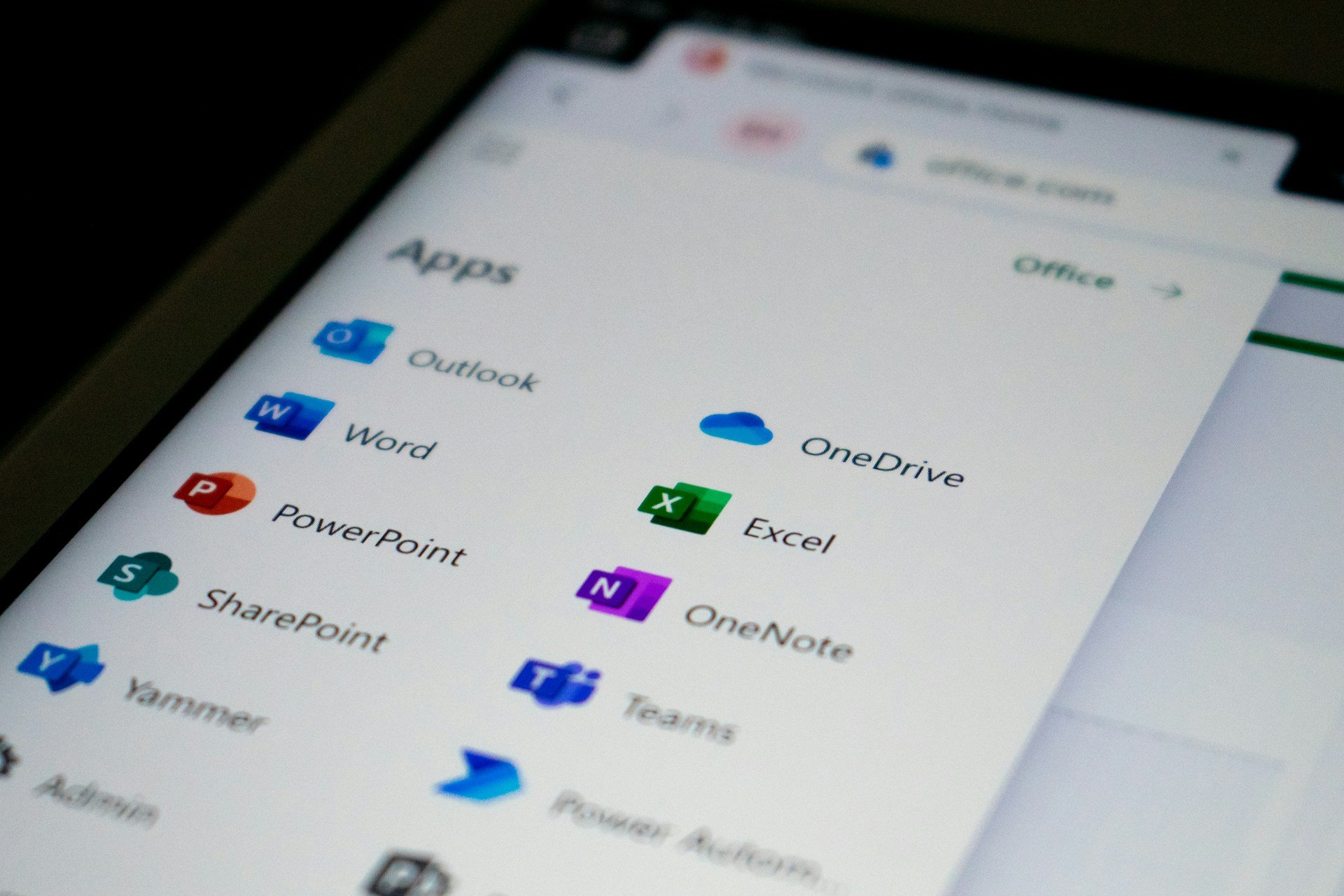Easy FIX: Retrieving data, wait a few seconds MS Excel error
4 min. read
Updated on
Read our disclosure page to find out how can you help Windows Report sustain the editorial team Read more
Key notes
- Microsoft Excel is the dedicated spreadsheet tool that is part of the Microsoft Office suite of programs.
- Unfortunately, this program can run into the occasional error, and that's what we will be covering in the article below.
- You can resolve this functional error in Excel and try opening your files in the desktop app version.
- It's also possible to get through this error by just repeating the copy and paste action in your Excel files.
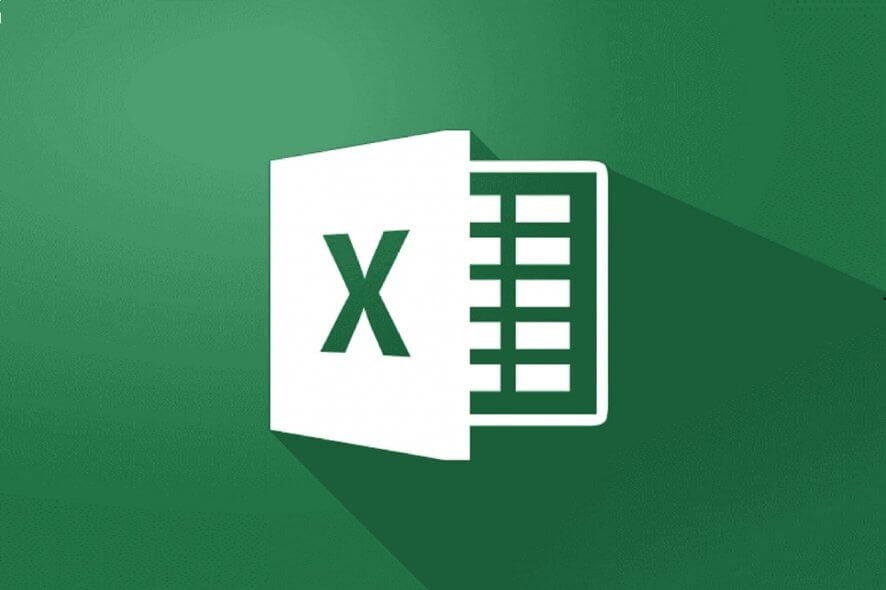
When using the online version of Microsoft Excel, users you may encounter the Retrieving data, wait for a few seconds and try to cut or copy again error. This error message is triggered when the user tries to move the copied data into their computer.
Several users have reported similar issues with Microsoft Excel in the Microsoft community forum.
I tried to copy data from the Excel Web App to my desktop Excel 2013. It wasn’t a lot of data – 3 columns (of which 2 were mostly blank) x 140 rows. On pasting into Excel, the cell displayed the message, “Retrieving data. Wait a few seconds and try to cut or copy again.”
If you are also troubled by this error, here are a couple of troubleshooting tips to help you resolve the Retrieving data. Wait a few seconds and try to cut or copy again Microsoft Excel error.
How do I fix the Retrieving data error when copying text from an Excel file?
1. Download and open the Excel file in Microsoft Office
- Open the Excel sheet that you want to download.
- Click File and select Save as (Download As).
- Select Download a copy from the options.
- Once the file is downloaded, open it with the desktop version of Excel.
- You can copy/paste the data without retrieving data errors.
For this step to work, you must have Microsoft Office installed on your computer. In case you don’t have access to MS Office offline version, do the following.
- Open the Play Store on your Android phone.
- Search for Microsoft Excel.
- Tap on Install to download and install the Excel app for your mobile.
- Once installed, move the downloaded file to your smartphone and open it with the app.
- You can make changes to the datasheet now without any error.
2. Deselect and reselect the data
- In the Excel web app, deselect the select data that you are trying to copy/paste.
- Deselect everything and then wait for a minute.
- Select the data you want to copy again and try pasting it in the external application.
- When the Excel file completes sync, it should allow the user to paste the data without any error.
- At times, it may take more than one attempt to resolve this error.
However, this is a temporary solution, and you may encounter this error in the future as well.
3. Change your web browser
The error Retrieving data. Wait a few seconds and try to cut or copy again is most common on Internet Explorer.
If you don’t have any data to lose, you can close the tab and then your browser. Afterward, launch a different browser and just open the file in the Excel web app.
In case the issue persists, try changing the web browser to a more effective one. We highly recommend Opera One, a lightweight browser known for its excellent user experience.
4. Use an offline copy of your document
In case the other solutions didn’t work out for you, it’s possible to fix this Excel error in another simple way.
To avoid this irritating issue, you may download the web Excel spreadsheet as a copy on your desktop.
This process is quite simple because you only have to open the Excel cloud app, select File, and press Download a copy to install it locally on your PC.
You should be able now to access your Excel data files and copy/paste information without getting the Retrieving data, wait a few seconds and try to cut or copy again error message.
If you need more great guides about this amazing program, you can see the dedicated Microsoft Excel hub.
There is also the Microsoft Office page for the ones who need to learn about the entire suite of programs.
That being said, if the issue persists, try deselecting the data temporarily and try again. Additionally, changing your current web browser can help you resolve the issue as well.