5 Ways To Fix Rust's Low FPS On A Good PC
Try these tested steps to improve Rust's FPS right away
5 min. read
Updated on
Read our disclosure page to find out how can you help Windows Report sustain the editorial team. Read more
Key notes
- Rust is a massive multiplayer-only survival game available for Windows and macOS on Steam.
- Low FPS could be due to insufficient CPU, memory, RAM, or a weak graphics card. Be sure your PC meets the minimum requirements for Rust.
- Rusts FPS depends on your PC resources and in-game graphics settings.

Rust is a popular multiplayer survival game created by Facepunch Studios in 2013. The sole goal of the game is to survive, which is harder than it sounds.
However, users have reported having low FPS in Rust even with a good PC. Follow the solutions below to solve this issue.
Why is my FPS low on a good PC?
One of the most common reasons why your PC may have low FPS is from a lack of power or memory to support the task. Insufficient RAM or a weaker graphics card can also lead to low FPS. Frame rate measures output from your graphics card, CPU, memory, and RAM when composing frames.
Games like Rust have a high frame rate to support their performance and realistic graphics. If your computer resources can’t support a high frame rate, then lagging and stuttering may occur, even if you have a good PC.
How do I fix Rust’s low FPS on a good PC?
1. Close background tasks
- Click on Start and search Task Manager then hit Enter.
- Under the Processes tab, go through and select a program that you don’t need running and click End Task.
- Repeat the above step for all unnecessary apps.
- Restart your PC.
Apps and programs running in the background can consume the PC resources needed to run your game smoothly, even if you have a good PC. Try closing any unnecessary tasks to fix Rust’s low FPS.
2. Update Windows
- Click on Start and open Settings (or press Windows + I).
- Go to Windows Update then Check for updates.
- If there are any updates available, follow the instructions to install them.
Always be sure you’re using the latest version of Windows to avoid any issues. Keeping up with PC updates will optimize gaming for most Steam games.
3. Update graphics drivers
- Click on Start and search Control Panel and hit Enter.
- Select Hardware and Sound, then click Device Manager.
- Click on Display adapters to reveal the drivers.
- Right-click on the NVIDIA graphics driver and select Update driver.
- Select Search automatically for drivers.
- Follow the instructions to update the driver.
Check if your graphics driver needs to be updated, even if your drivers are set to automatically update. Users can also manually download graphics drivers from the website of their graphics card manufacturers.
If manual updates seem hard for you or still don’t solve the issue at hand, we still have another possible solution for you. Trying third-party software software such as PC HelpSoft Driver Updater might just automatically solve this error.
⇒ Get PC HelpSoft Driver Updater
4. Adjust in-game graphics
- Open Rust and click on the gear icon in the top menu bar.
- Select Graphics and disable some image effects like lens dirt and motion blur.
- Scroll down to Graphics Quality and adjust the slider from 5 to lower.
- Adjust any other quality levels to improve low FPS.
Most games will automatically set the graphic levels to be compatible with your PC power. However, if you’re still experiencing low FPS in Rust, then adjust the quality levels to be lower. The graphics will be less detailed, but your game will be less laggy and improve FPS.
Test the game after making small changes to see if you need to make more adjustments. The Performance tab also offers adjustable quality sliders if you need to lower more graphics quality.
5. Disable fullscreen optimization and high DPI scaling
- Open the Steam client and go to your game library.
- Right-click on Rust and select Properties.
- Go to Local Files then select Browse to go to the file location of Rust.
- Right-click on the Rust application and select Properties.
- Select the Compatibility tab and check the box next to Disable fullscreen optimizations.
- Click Change high DPI settings and check the box beside Override high DPI scaling behavior then click OK.
- Click Apply then OK.
- Repeat the steps for the RustClient.
Fullscreen optimization may impact Rusts FPS as the feature is meant to enhance gaming performance. Try disabling it and high DPI settings to see if it fixed the issue.
What FPS does Rust run at on PC?
The FPS for Rust varies depending on your CPU and Graphics card and the graphics setting for Rust. However, the average range for the game is between 120 and 160 FPS. With higher graphics quality, Rust will have a higher FPS.
How can I improve my FPS in Rust?
Adjusting in-game performance and quality settings will improve the FPS in Rust. Closing out apps and programs running in the background will also improve FPS. Also, make sure that you meet the PC requirements for Rust.
Hopefully, one of the above solutions helped you fix Rust’s low FPS on a good PC. If you’re interested in our recommendations for the best VPNs to play Rust, we have a guide for that as well. Let us know in the comments which step worked for you.








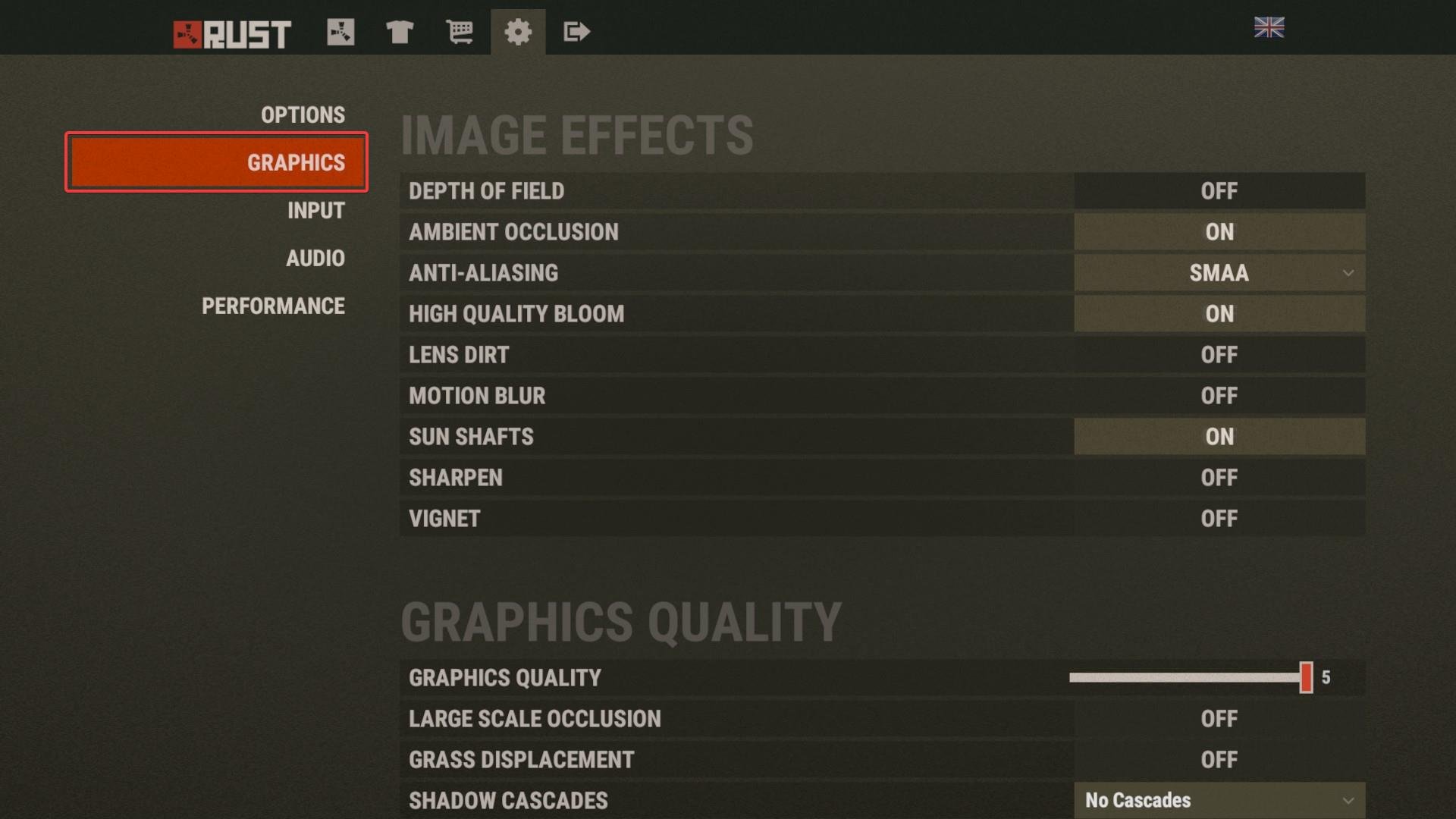
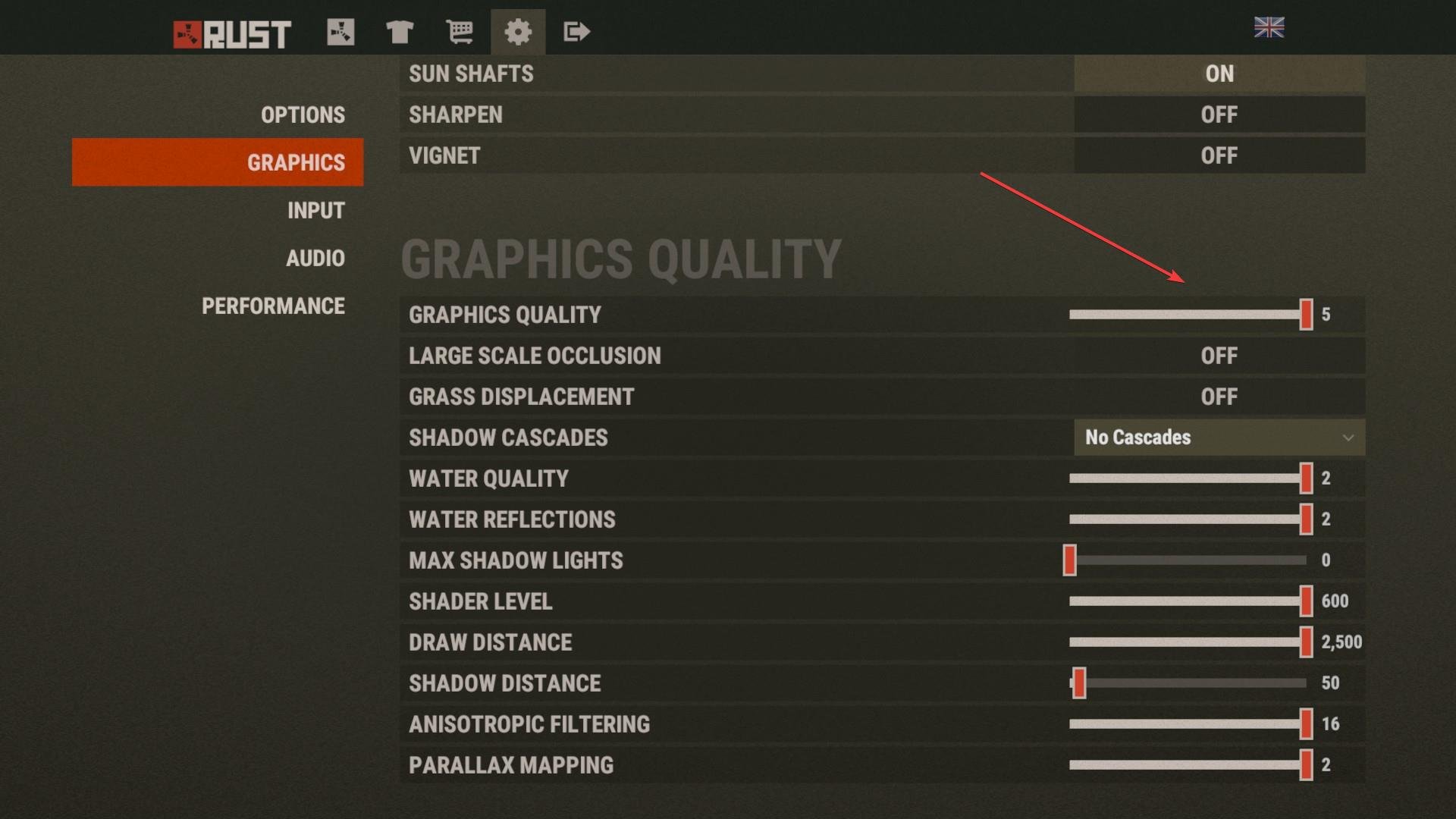












User forum
0 messages