[Solved] Samsung Data Migration not responding
4 min. read
Updated on
Read our disclosure page to find out how can you help Windows Report sustain the editorial team. Read more
Key notes
- If the Samsung Data Migration process is not responding, it is possible that some data on your hard drive is corrupt.
- We're guiding you through the troubleshooting process, so keep reading below.
- If you want to read more about useful tools to backup your data see our Backup Software page.
- You'll find even more useful stuff in the File Management Hub.

A large number of users reported that they have trouble with the Samsung Data Migration software.
The problems occur mainly when they are trying to transfer or clone data from an old hard drive to a new Samsung SSD, mostly 840 EVO or 850 EVO. Namely, the Samsung Data Migration cloning process runs extremely slow and even gets stuck at some point.
If you’ve been in this situation and want to know how to go around it, you’ve come to the right place. We’ll guide you through the process in this article.
Before we continue, make sure that you have the latest version of the migration program.
How do I fix the Samsung Data Migration cloning process?
1. Fix the unresponsive HDD/SSD
It is true that the Samsung Data Migration software is designed to help users migrate their data from an existing storage device (e.g. HDD) to a new Samsung SSD.
However, it is possible that the process gets stuck because some files in your system got corrupted or that some PC settings are not right.
A dedicated third-party app can efficiently help you to fix all potential problems and prepare HDD for a smooth migration.
Consequently, we recommend using Ashampoo WinOptimizer.
The tool offers in-depth cleaning, system optimization, and diagnosis, in an all-inclusive intuitive screen.
With just one click, you get optimized hardware detection, as well as an up-to-date PC cleaning process, that eliminates web browsing traces, redundant files, and useless Registry entries that might affect the functionality of your HDD.

Ashampoo WinOptimizer
Use Ashampoo to restore essential settings of your PC and optimize the system in no time.The installation is extremely easy and quick, and the optimization and diagnosis process likewise. The interface brings enhanced system details view, extensive details on installed hardware, plus dashboards for always up-to-date data and instant feature access.
Try transferring your HDD to the Samsung device after running the optimization feature provided by Ashampoo. It will most likely solve the problem. If otherwise, see the next steps as well.
2. Run the chkdsk command
- Type Command Prompt in the search bar and select Run as administrator.
- Now, type
CHKDSK C: /X(replace X with the letter corresponding to the drive where your system is stored). - Hit the Enter key and wait for the process to finish. You could do the same for the SSD.
- After the CHKDSK process, restart your PC.
You should run this command if you’re unwilling to go with the first solution and prefer to stick with the solutions available at hand. Running this command should repair disk-related errors.
Try migrating the data again, afterward.
Can’t run Command Prompt as admin? See this handy guide to get the process running in no time.
3. Check the SATA-to-USB cable
The migration process might get stuck because of a loss of connection. In most cases, this is caused by a faulty SATA-to-USB cable or adapter.
Try to connect the Samsung SSD with a computer built cable instead of SATA-to-USB cable. Or, try a different SATA cable and SATA port.
4. Check the available space on SSD
Ideally, when transferring data from an HDD to a Samsung SSD, the original data should take only 75% of the target disk.
Also, it is possible that the process freezes because you have oversized files in your system. try copying them to another source and restore it to the cloned Samsung SSD afterward.
If you found this guide helpful, don’t hesitate to get into contact with us by using the comment section below.





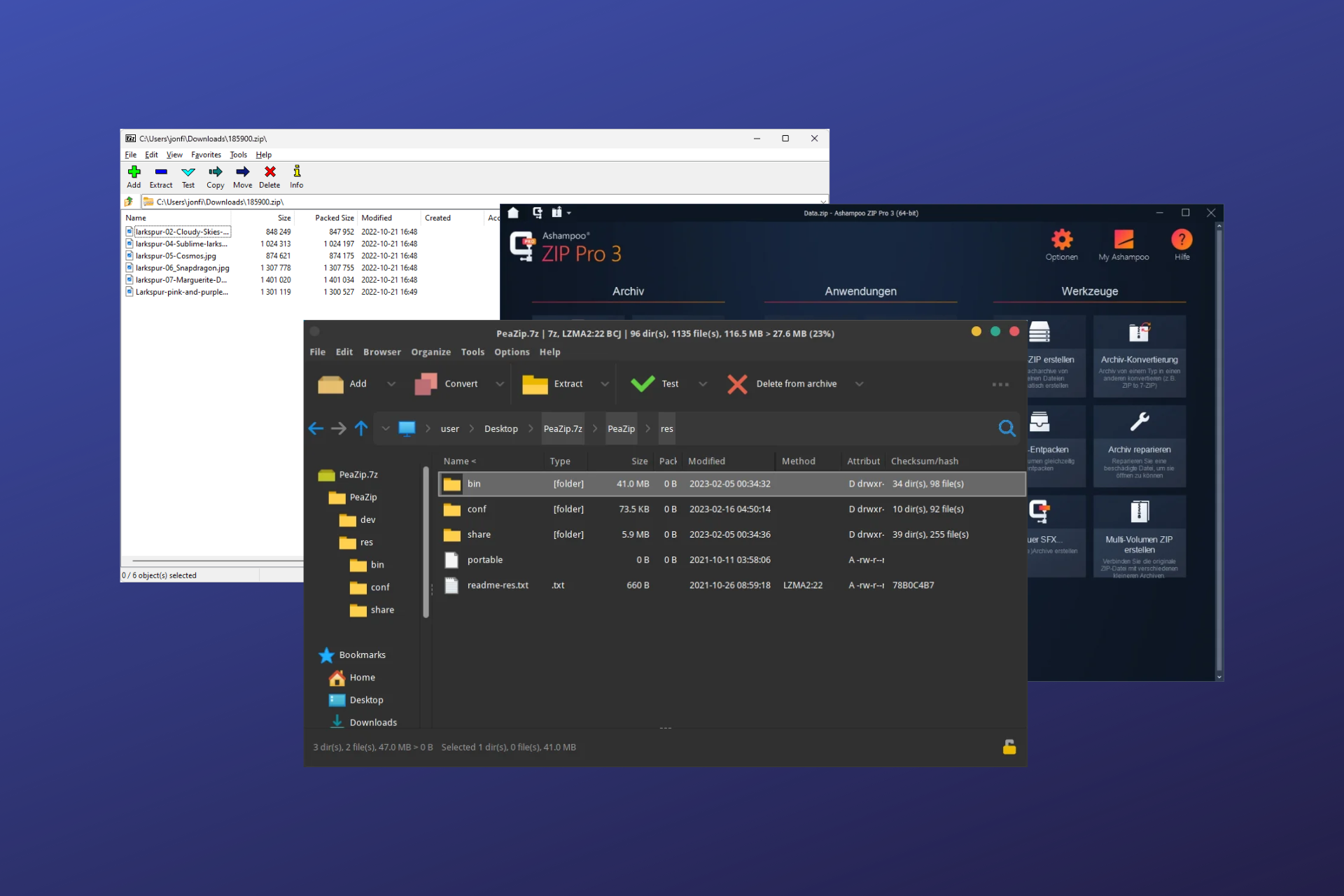

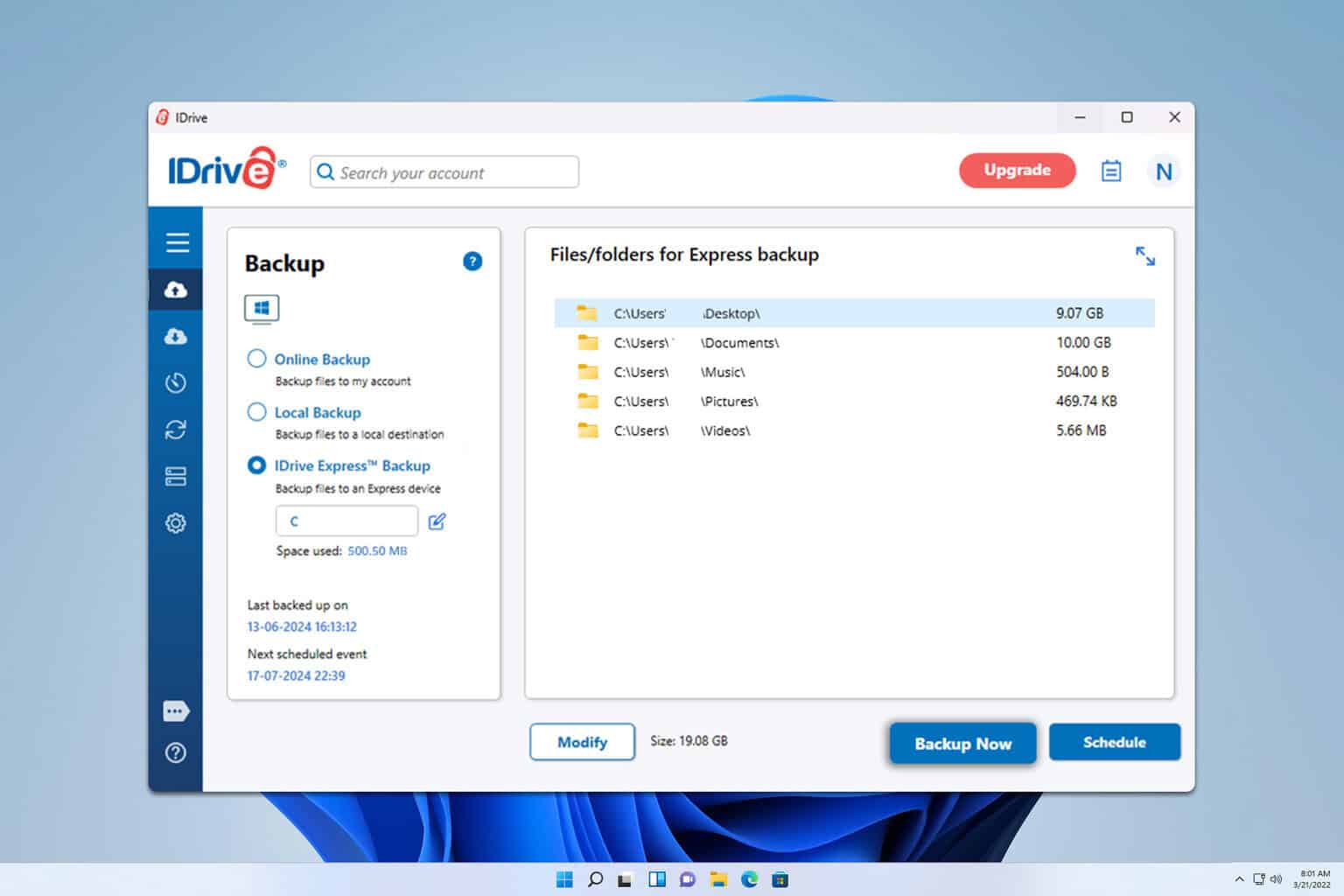
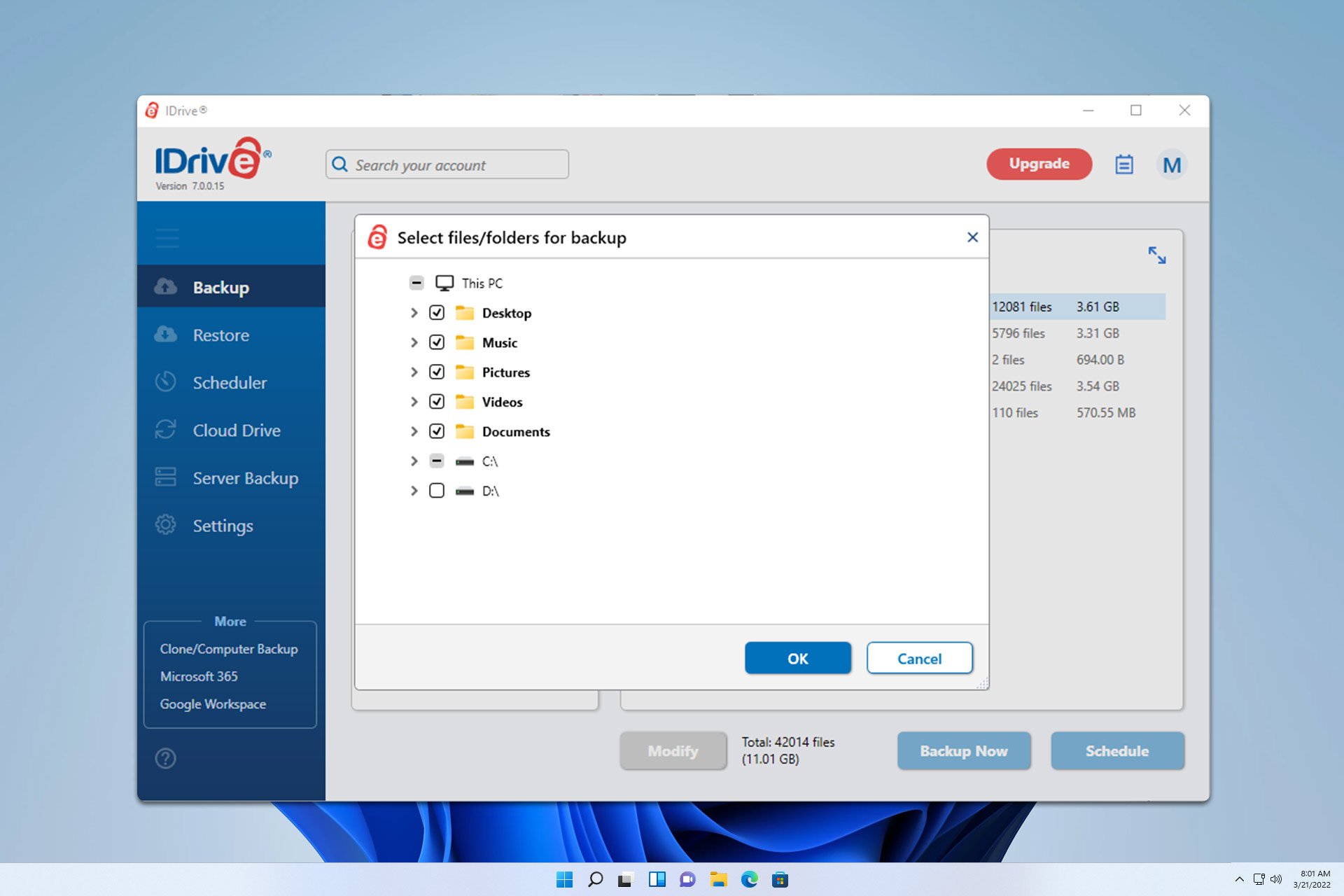
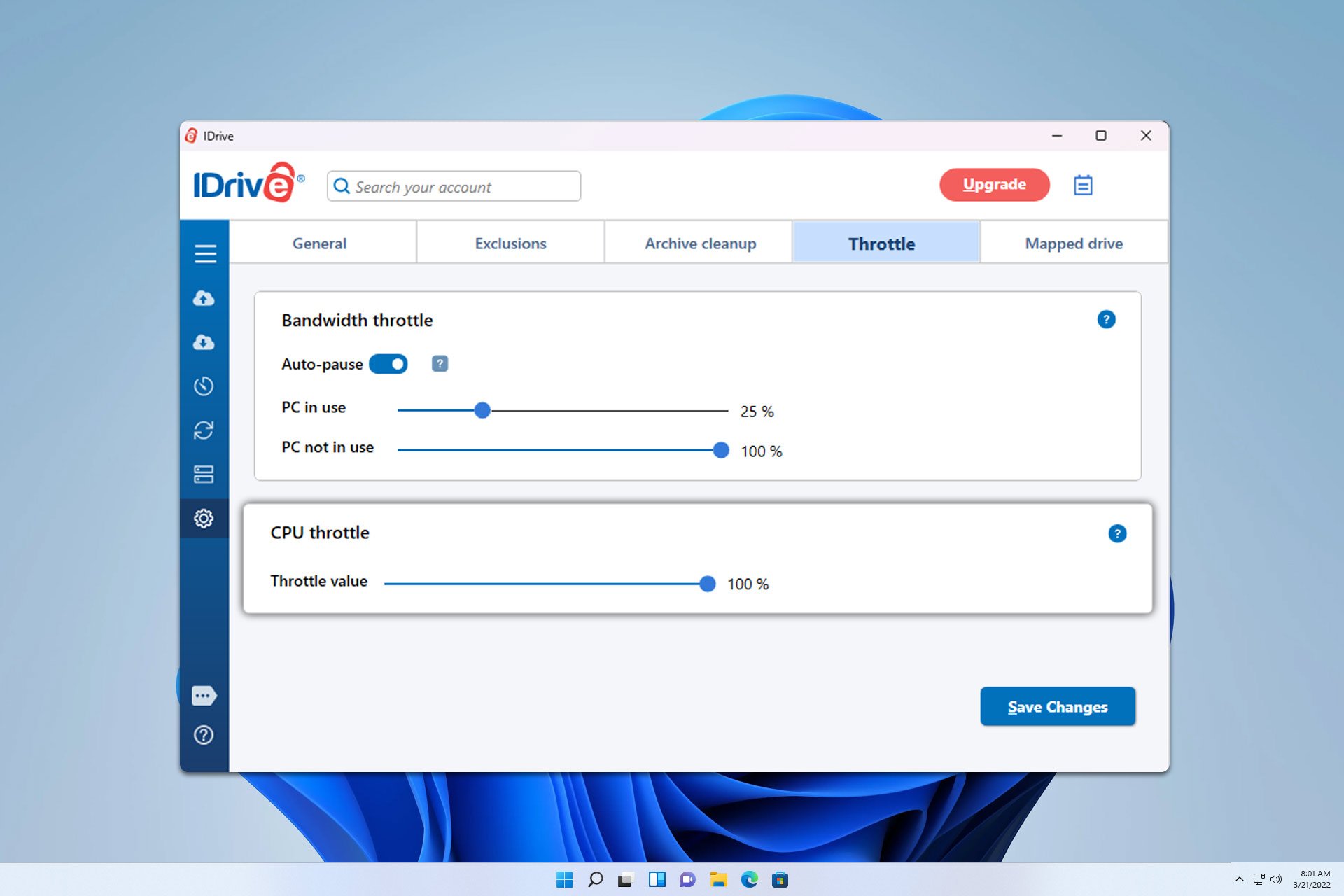
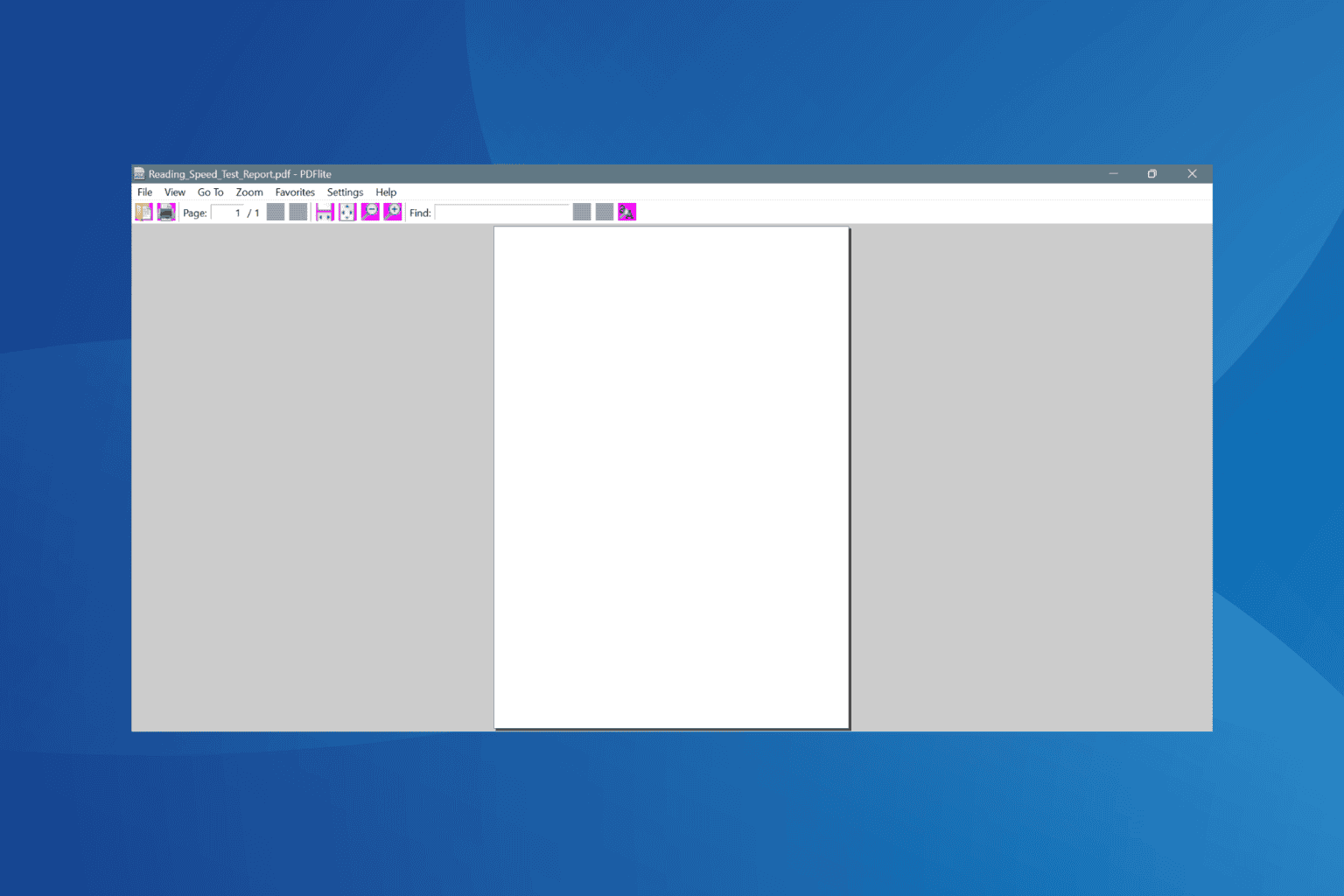
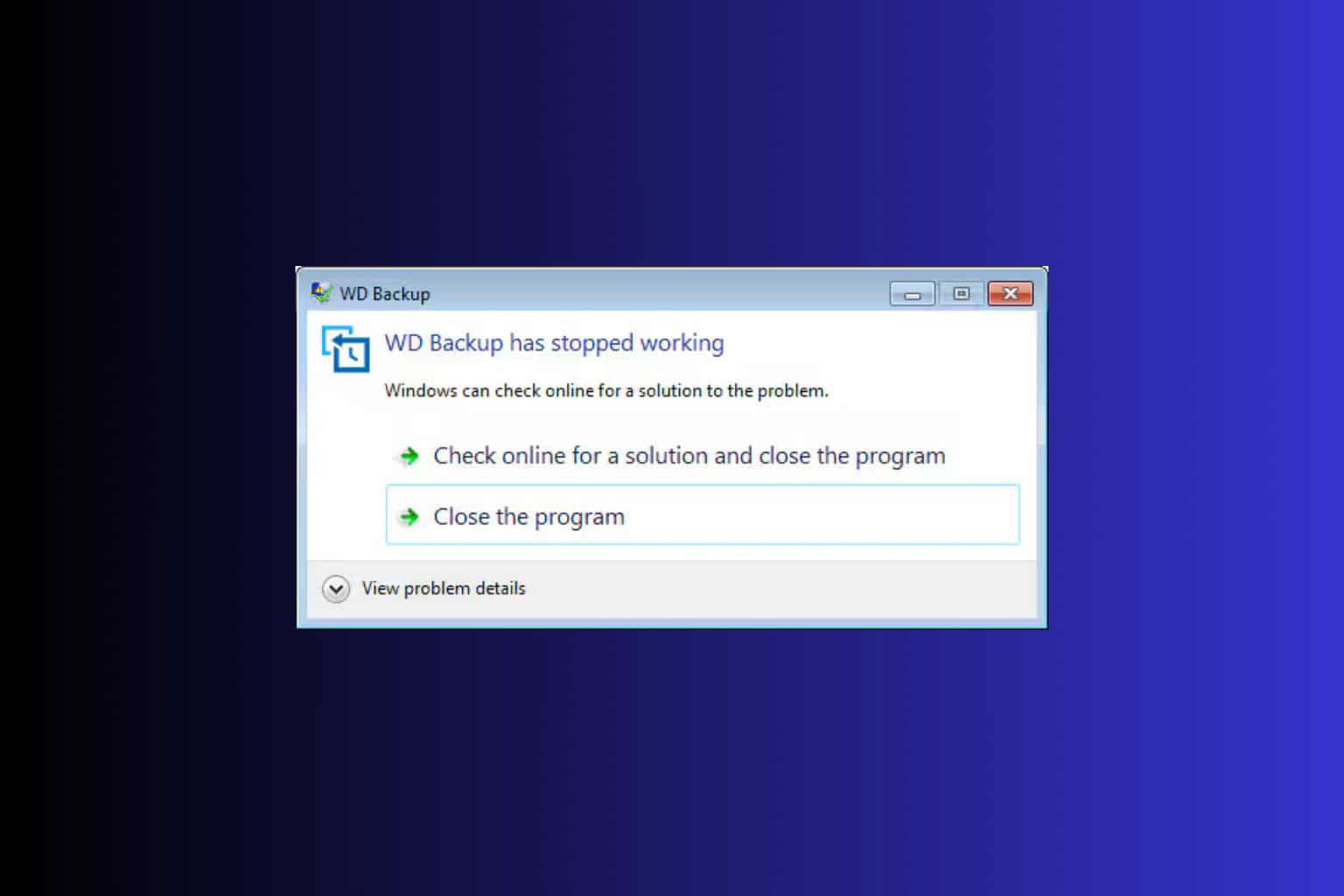
User forum
0 messages