Google Drive Can't Scan this File for Viruses: How to Fix
Alternative ways to scan Google Drive files for viruses
3 min. read
Updated on
Read our disclosure page to find out how can you help Windows Report sustain the editorial team. Read more

Today we’ll show you how to make sure the files you download from Google Drive are safe. The cloud service usually scans files on its own, but it only does it for drivers smaller than 100 MB.
However, there are a few ways to still verify files before downloading them on your computer. We listed and explained all of them below.
How to fix Google Drive “Can’t Scan This File for Viruses”
1. Scan for viruses on your computer
1.1 Using Windows Defender
- Click on the shield in the notification area to start Windows Security.
- Select Virus & threat protection.
- Up next, select Scan options under the Quick scan button.
- Check the Full scan option and hit the Scan now button below.
- Wait for the scan to complete and restart your PC.
If you already have an antivirus software installed on your computer, you can use it to scan Google Drive files. This method only applies if you have the Google Drive client installed on your computer.
As you probably know, all files from your Google Drive storage will also appear in the local folder on your computer.
So, all you need to do is to make your current antivirus program scan the content of your local Google Drive folder. If any security threats are found, you’ll be instantly notified.
1.2. Using a third-party antivirus program
Windows Defender is pretty good, but if you want to make sure that your Google Drive files or all the other files are perfectly protected, you will need a third-party antivirus. We recommend ESET HOME Security Essential for this.
To get the most out of ESET for your Google Drive files, make sure real-time protection is turned on—this way, any files you download will be automatically scanned.

ESET HOME Security Essential
Keep your Google Drive files and all your other data clean at all times with this great antivirus.2. Preview files & check extensions
- Open Google Drive.
- Find the file you want to download.
- Right click on it and select Open with > Preview.
- Verify that the file extensions are what you expect. For example:
- A document should end in .pdf, .docx, or .txt, not .exe or .bat.
- An image should be .jpg or .png, not .scr or .vbs.
Malicious files often use deceptive extensions like .exe (executables), .bat (batch files), .scr (screensaver files), or .vbs (VBScript files). Always ensure the file type matches its intended use to avoid potential threats.
Summary
Those are our methods of scanning Google Drive for viruses. Unfortunately, there’s still no major antivirus service that offers full Google Drive integration.
However, installing a powerful antivirus on your PC will ensure that the uploaded files will always be clean.
Adding full security integration for Google Drive will surely benefit both users and antivirus makers. Do you know about some methods we didn’t list here? Let us know in the comments below.

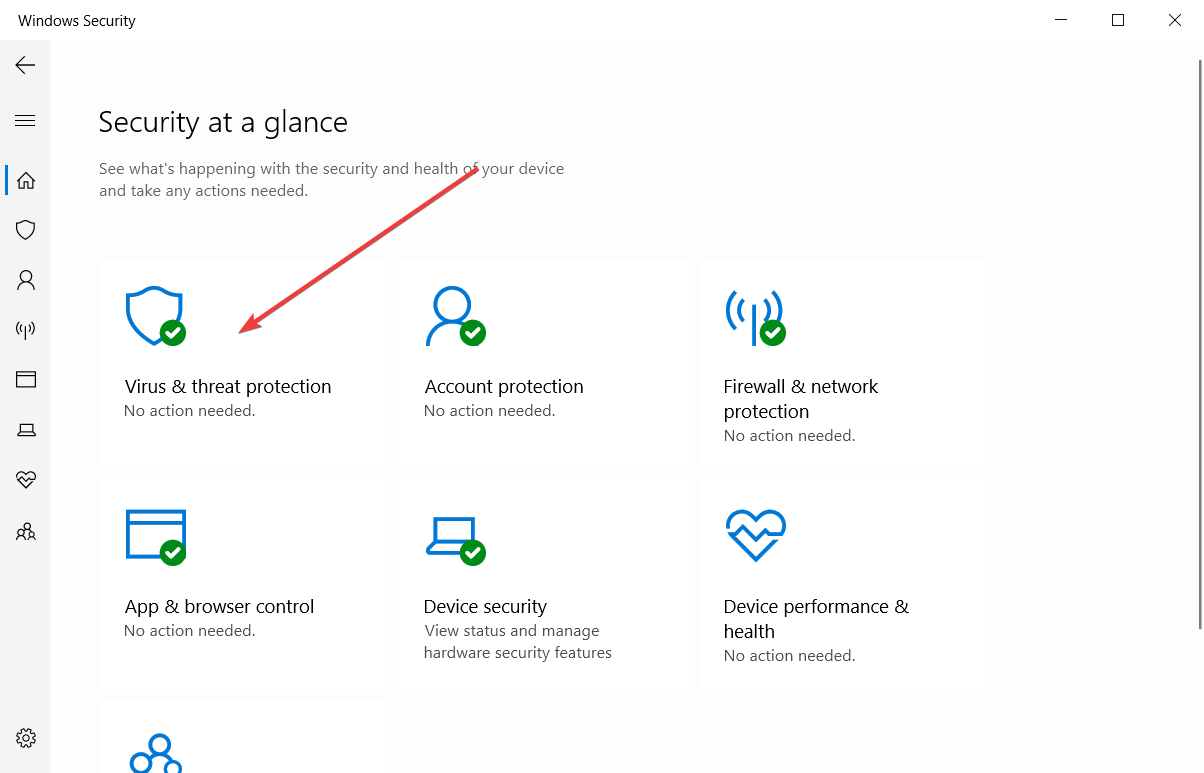
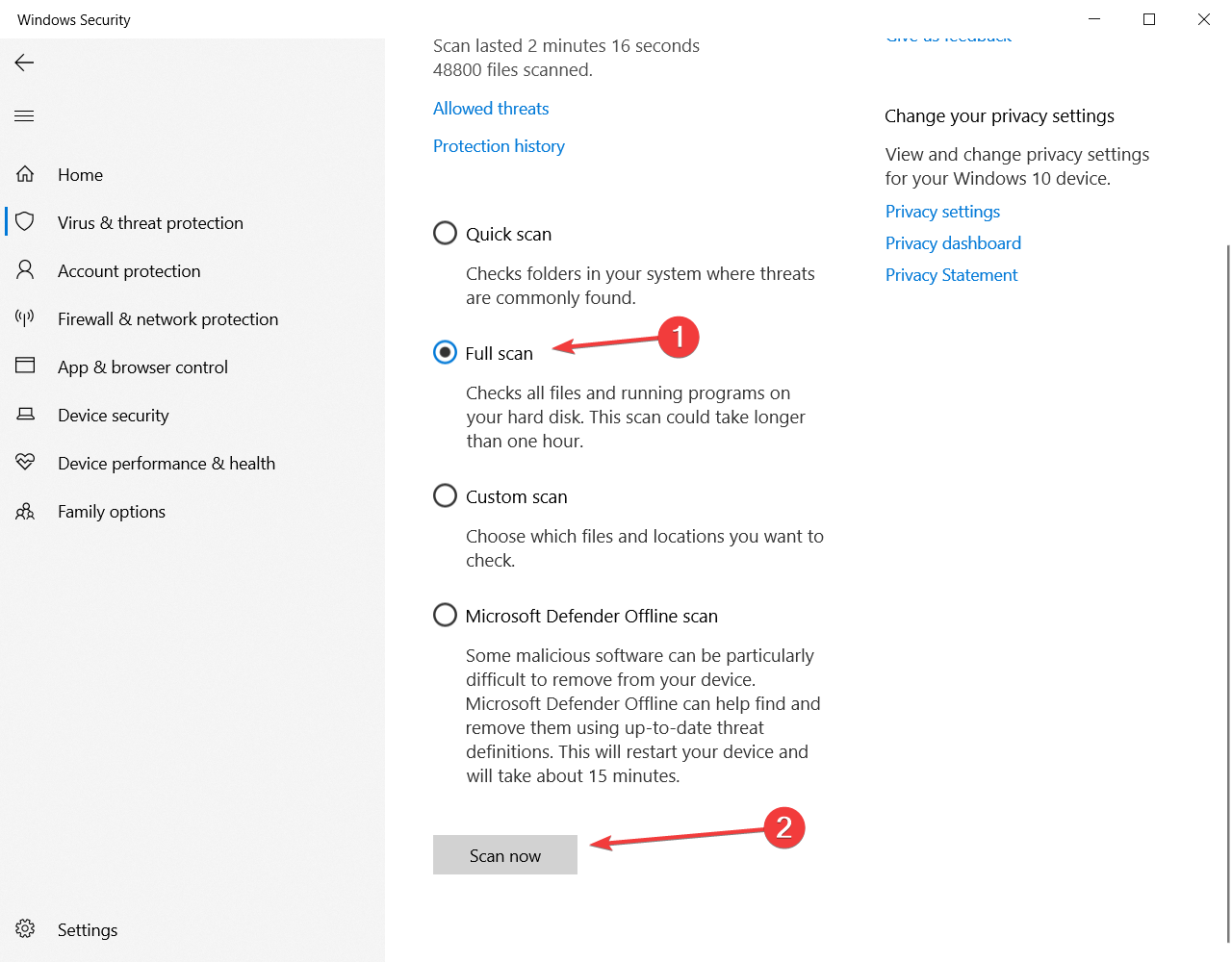




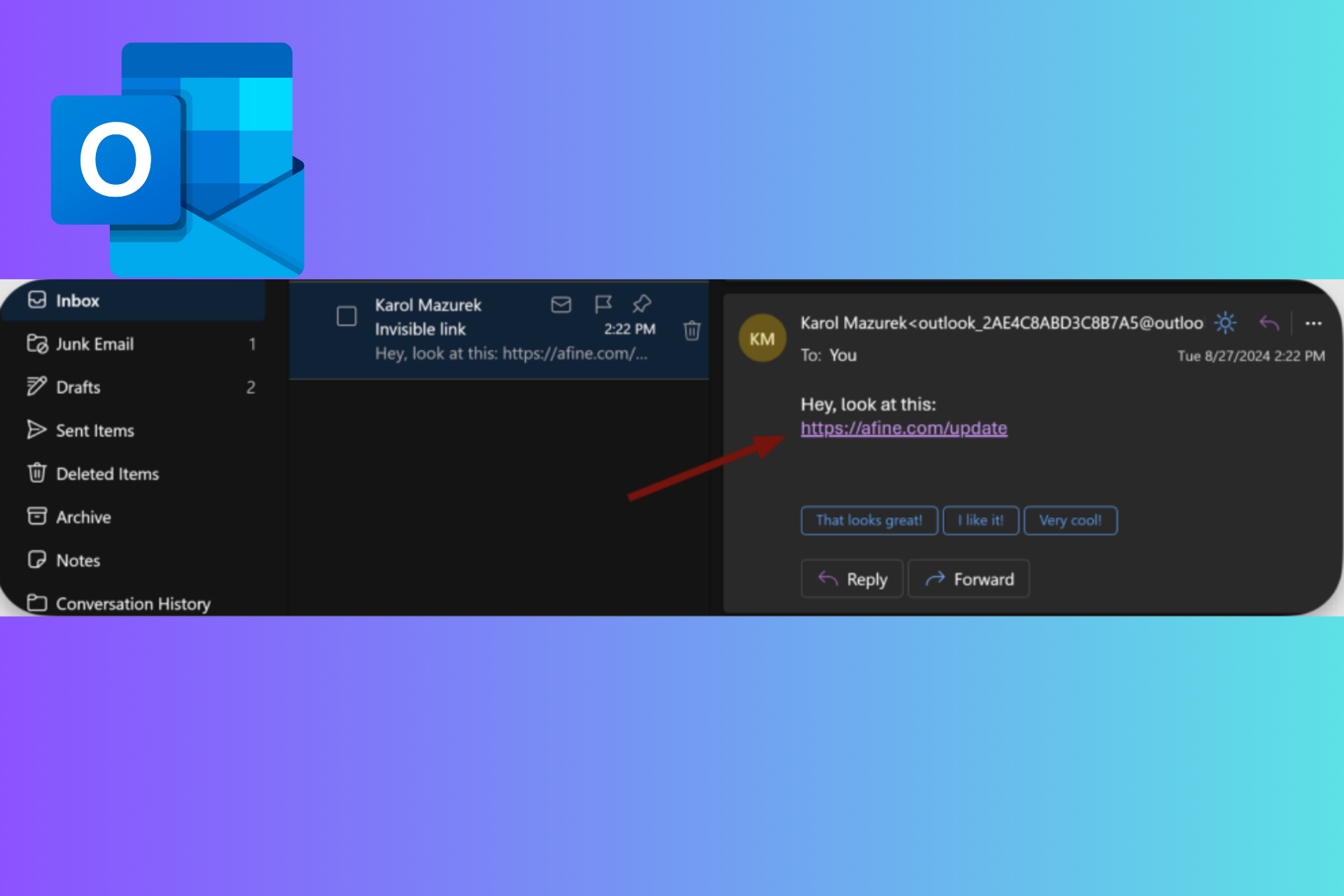
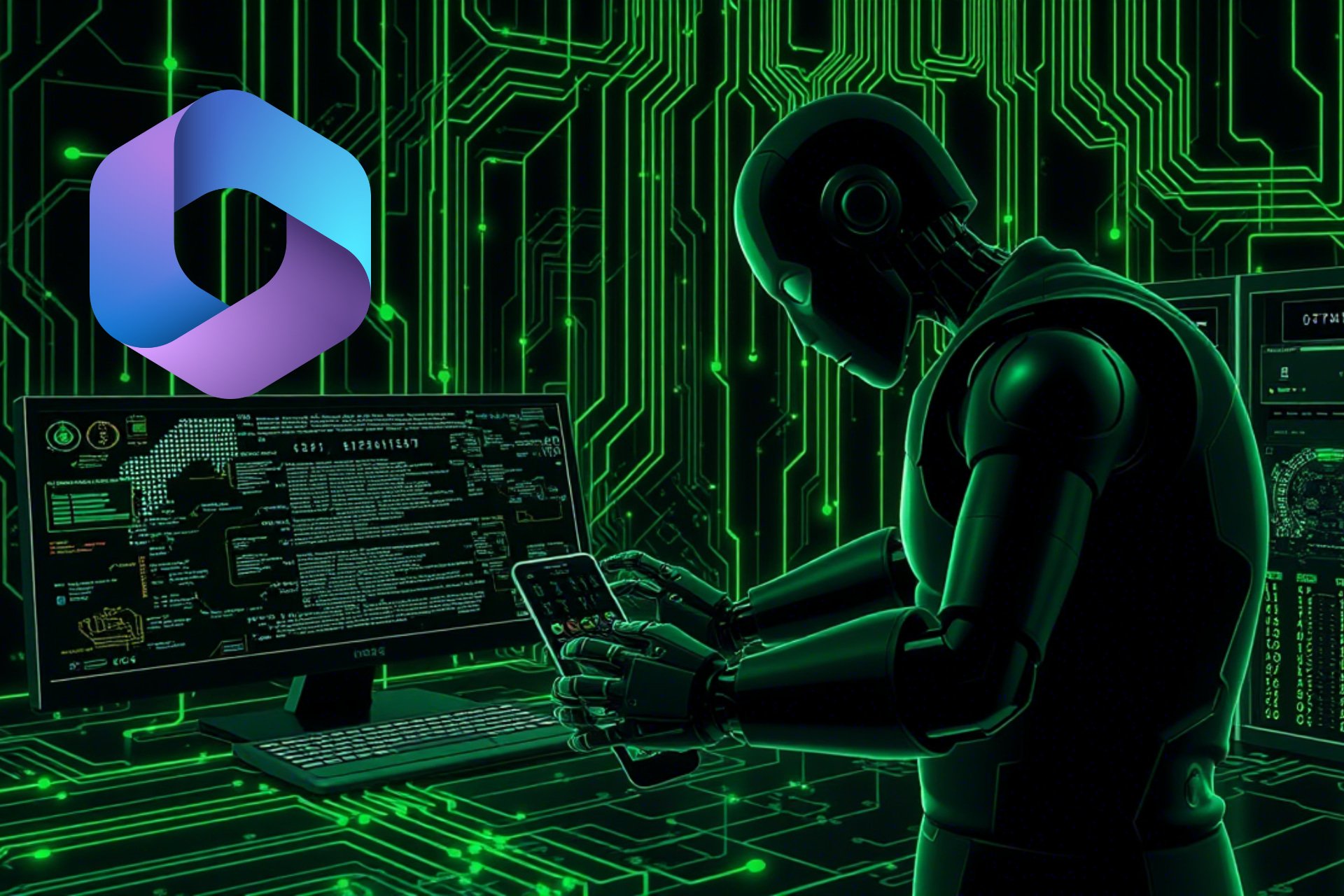

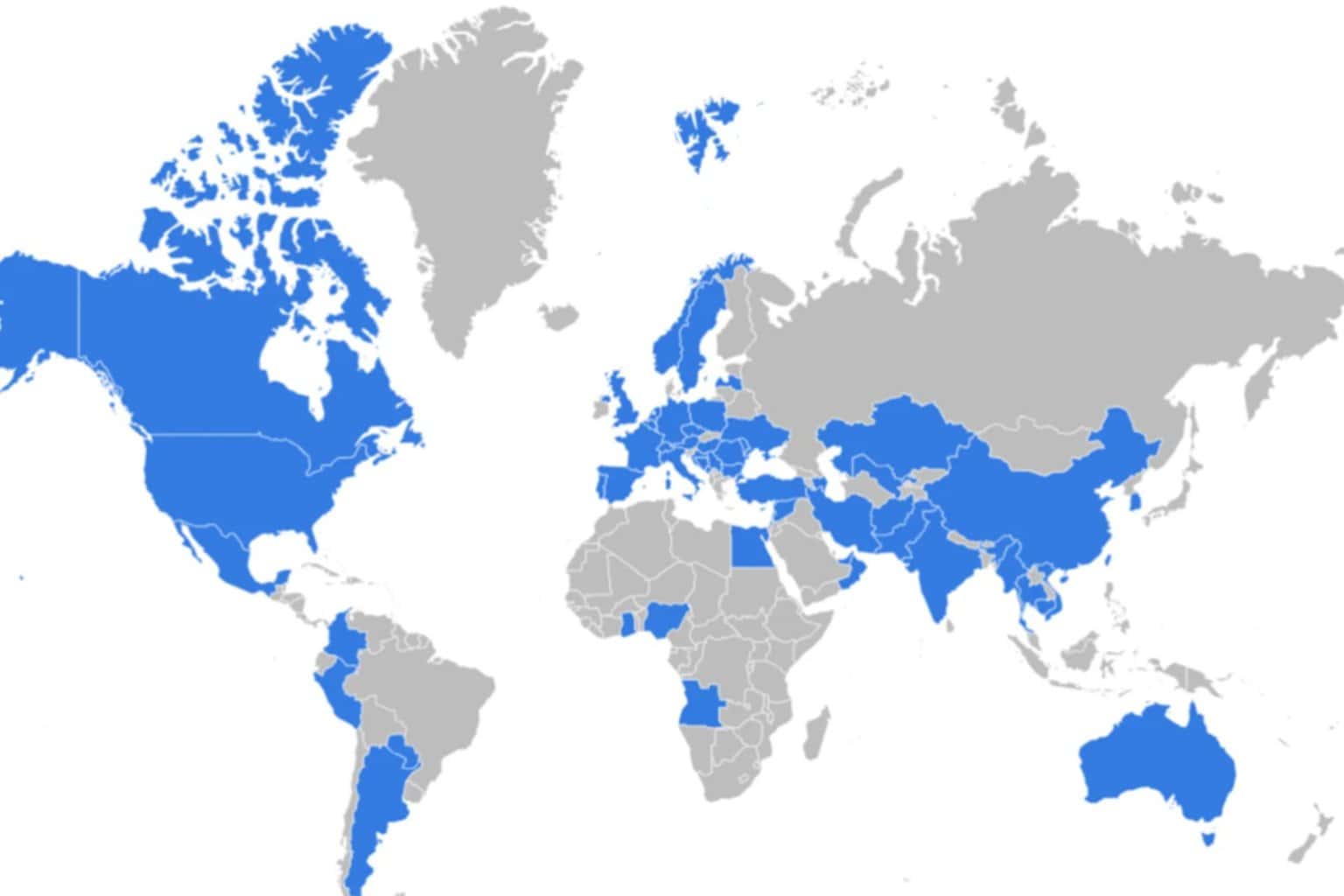

User forum
0 messages