Your TLS Security Settings Aren’t Set to The Defaults [Fix]
Adjust your TLS settings to fix this problem on your PC.
2 min. read
Updated on
Read our disclosure page to find out how can you help Windows Report sustain the editorial team. Read more
Key notes
- This error can cause issues while browsing the web, so it's important to fix it.
- Adjust the Internet options accordingly and enable the TLS feature to fix this issue.

While browsing the web, you can get Your TLS security settings aren’t set to the defaults, which could also be causing this error.
This can cause various issues, so it’s important to fix it as soon as possible, and one what to do it is to enable TLS 1.2.
Since this can affect the privacy and integrity of your data, we’ve created this step-by-step guide to help you set the settings to how they should be.
How do I change my TLS security settings to defaults?
- Press Windows key + S and type internet options. Select Internet Options from the menu.
- Next, click on Reset.
- Lastly, click on Reset again to confirm.
How to fix your TLS security settings aren’t set to the defaults error?
1. Enable TLS the regular way
- Launch Internet Explorer.
- Click the Tools button.
- Click Internet Option.
- Go to the Advanced tab.
- Under Security section and check Use TLS 1.0, TLS 1.1, and TLS 1.2.
2. Enable TLS 1.1 and 1.2 manually
- Launch Internet Explorer.
- Open the Tools menu.
- Choose Internet Options
- Select the Advanced tab.
- Scroll down to the Security section
- Click on Use TLS 1.1 and Use TLS 1.2
- Unselect the checkbox Use SSL 3.0.
- Click Apply
- Click OK
By following these steps, you should enable the settings for security protocols and trusted sites. Of course, this is just one small step that you need to take to improve the security of your PC.
We hope this guide helped you fix the Your TLS security settings aren’t set to the defaults which could also be causing this error for good.
To learn more, we have a great guide on how to enable TLS 1.0 and 1.1 on Windows, so don’t miss it.
If you have any other questions or suggestions, don’t hesitate to reach for the comments section below.






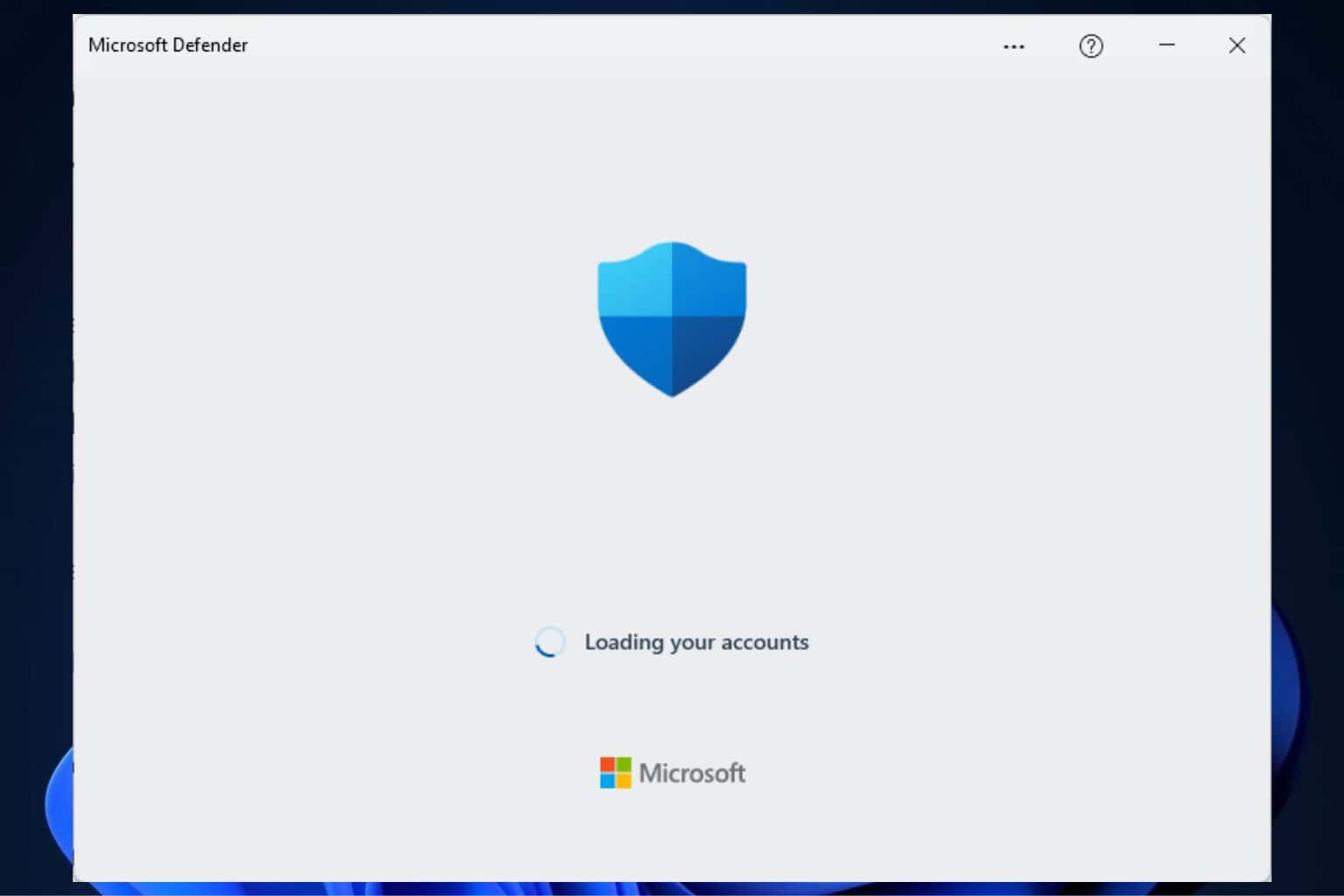







User forum
0 messages