How to set up and use LastPass on Windows 10 Edge in 14361
3 min. read
Published on
Read our disclosure page to find out how can you help Windows Report sustain the editorial team. Read more

Microsoft’s new browser for Windows 10 is finally rounding out some of its rough edges (pun intended) by implementing, at last, an extension platform. Over the past couple of months, Microsoft’s Edge browser has steadily been adding extensions to its web browsing experience and as of last week, Windows 10 Insider build 14361 for PCs finally brought in a well-established password security service.
With build 14361, Windows Insiders can now download and install a LastPass extension for Microsoft’s Edge browser.
While the Edge team has ways to go before its stable of extensions are as robust as its competition, the group has been working hard at making the installation process of the extensions it does support, rather seamless.
For those looking to give the extensions a try, the LastPass installation process is, fortunately, a straightforward process.
Step 1. Find a source
Before worrying about .exe files or unzipping packages, first, find a source to the LastPass Edge extension. A few options include:
- Visiting the link below
- Visiting older articles or post that include a link
- Search for it using the Windows Store Search option (not recommended, Microsoft’s Store Search still needs work)
- Going through the Edge: This is perhaps the most direct and least error prone route.
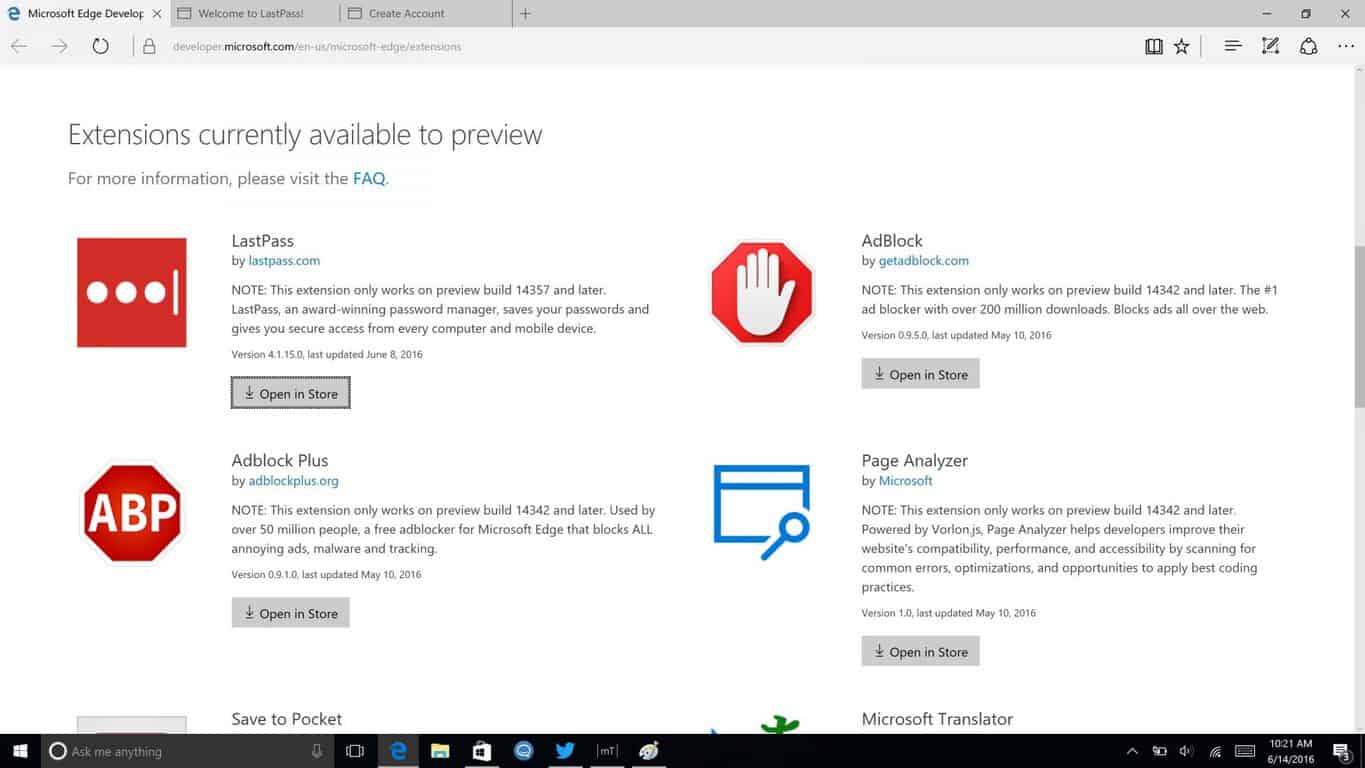
Step 2. Download
Using the recommended route of using Edge as a source to the LastPass extension, users can now follow the link to Microsoft’s Developer Technologies site for Microsoft Edge. At the very top of the list should be the LastPass Edge extension as Microsoft has ordered its extensions from most recent to older releases.
- Hit the open in Store link.
- The Link will take the user to the Windows Store to download.
- Download.
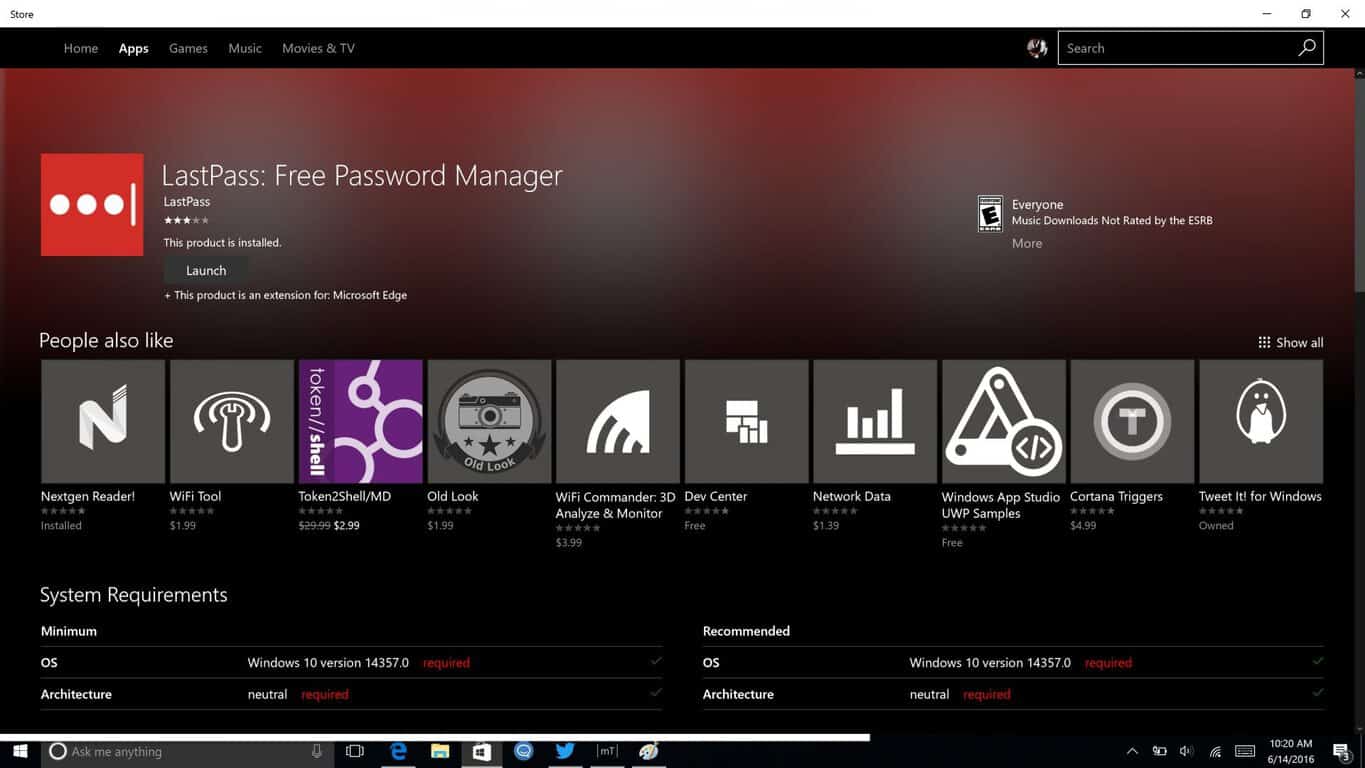
Step 3. Launch the app
Once the app takes its minute to two to download, users who already have a LastPass account are free to begin enjoying the app.
The Microsoft Edge browser will prompt users to launch the app in the upper left corner of the browser and to find out exactly where the app is nestled for continued use; users can click on the ellipses and find a new LastPass icon resting among other extension icons at the top.
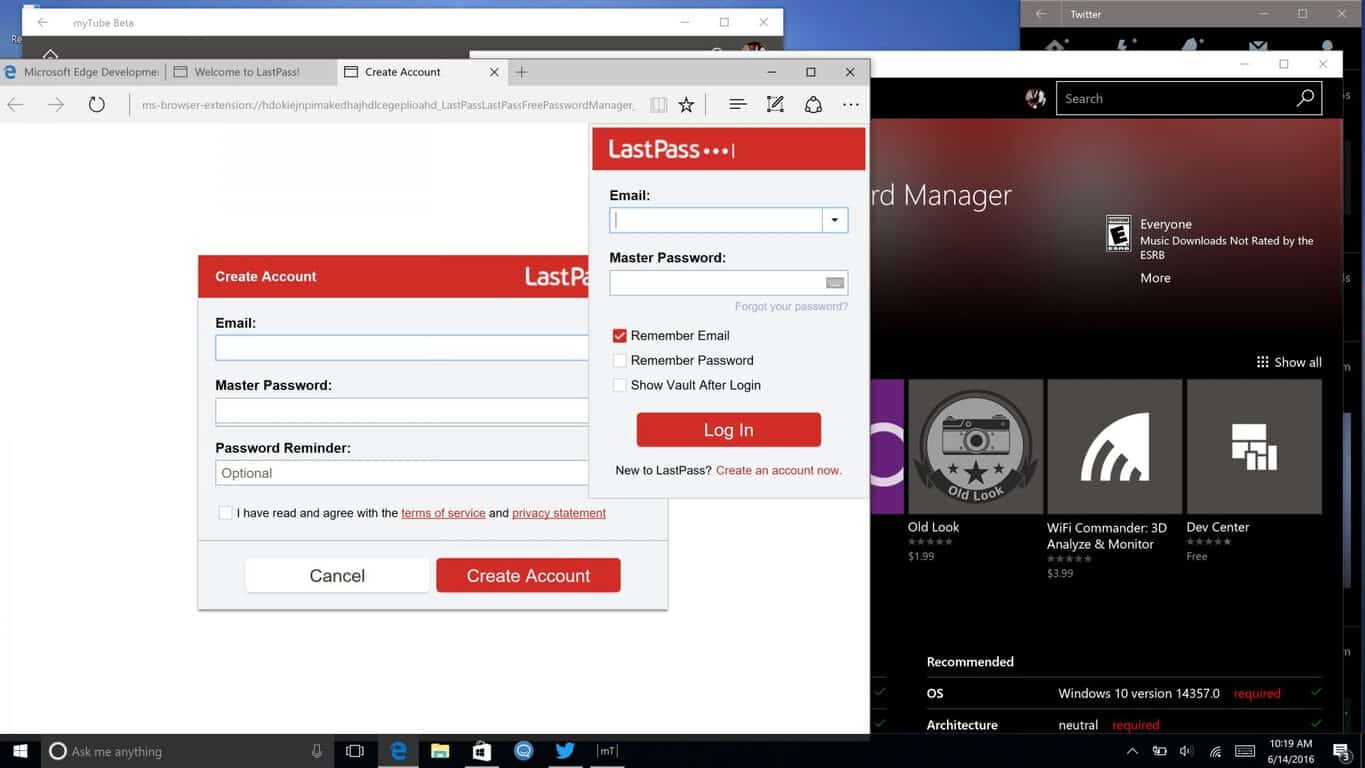
Step 4. Enjoy
- For those who already have an account, clicking on the extension icon in the extensions tray will prompt a login credentials page.
- For those who do not yet have an account, a free one can be granted at the LastPass.com website or by using the red link at the bottom titled: Create an account now.
Once a user has entered in their credentials, the extension icon will switch from dark grey to red to let users know it’s active. The functionality of the extension is, well, extensive. From the mini browser windows, users have access to:
- My Vault
- Sites
- Secure Notes
- Form Fills, Generate Secure Password
- Recently used
- Import/Export
- Preferences
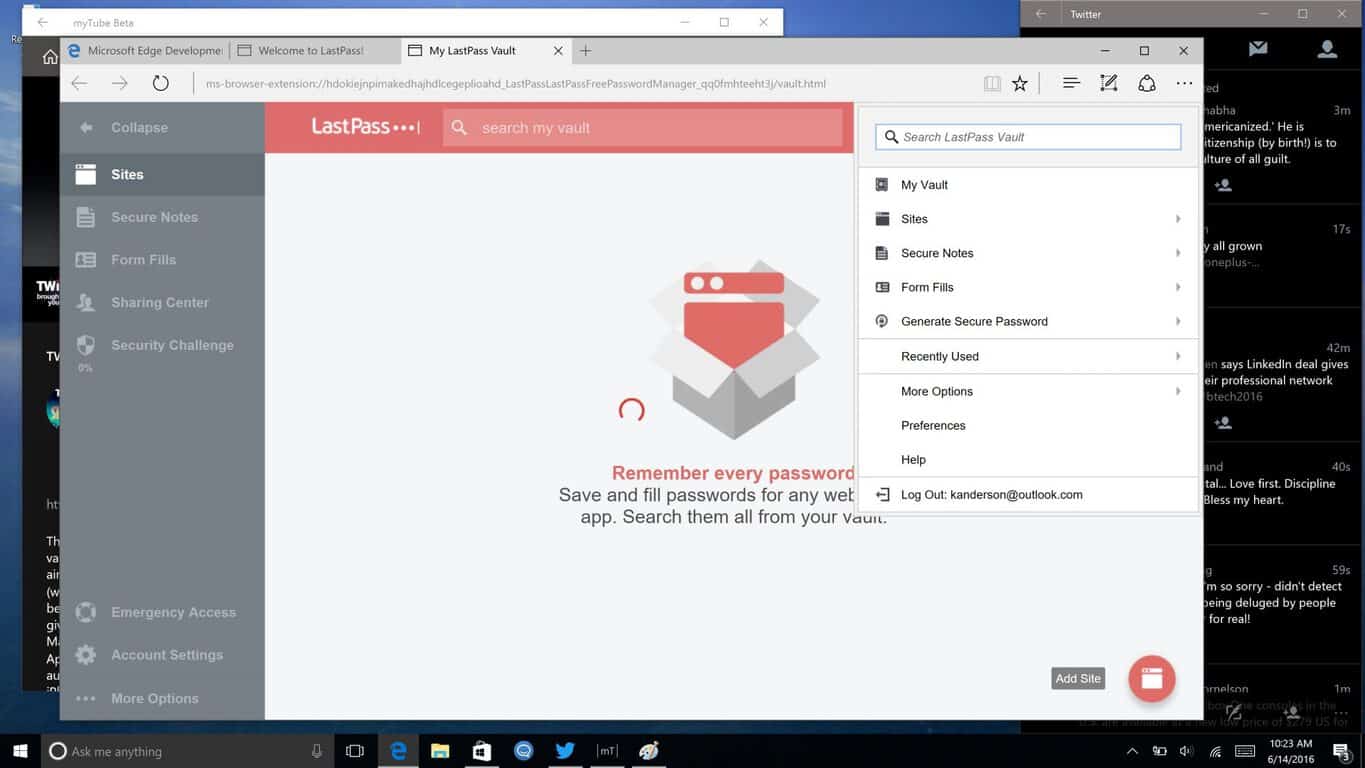
Judging by the level of execution, the LastPass extension seems to have been under development for some time. When the Windows 10 Anniversary Update releases later in July, users who have been hesitant to try out Edge may find themselves with one less reason to not try out this evolving web browsing experience.
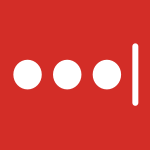




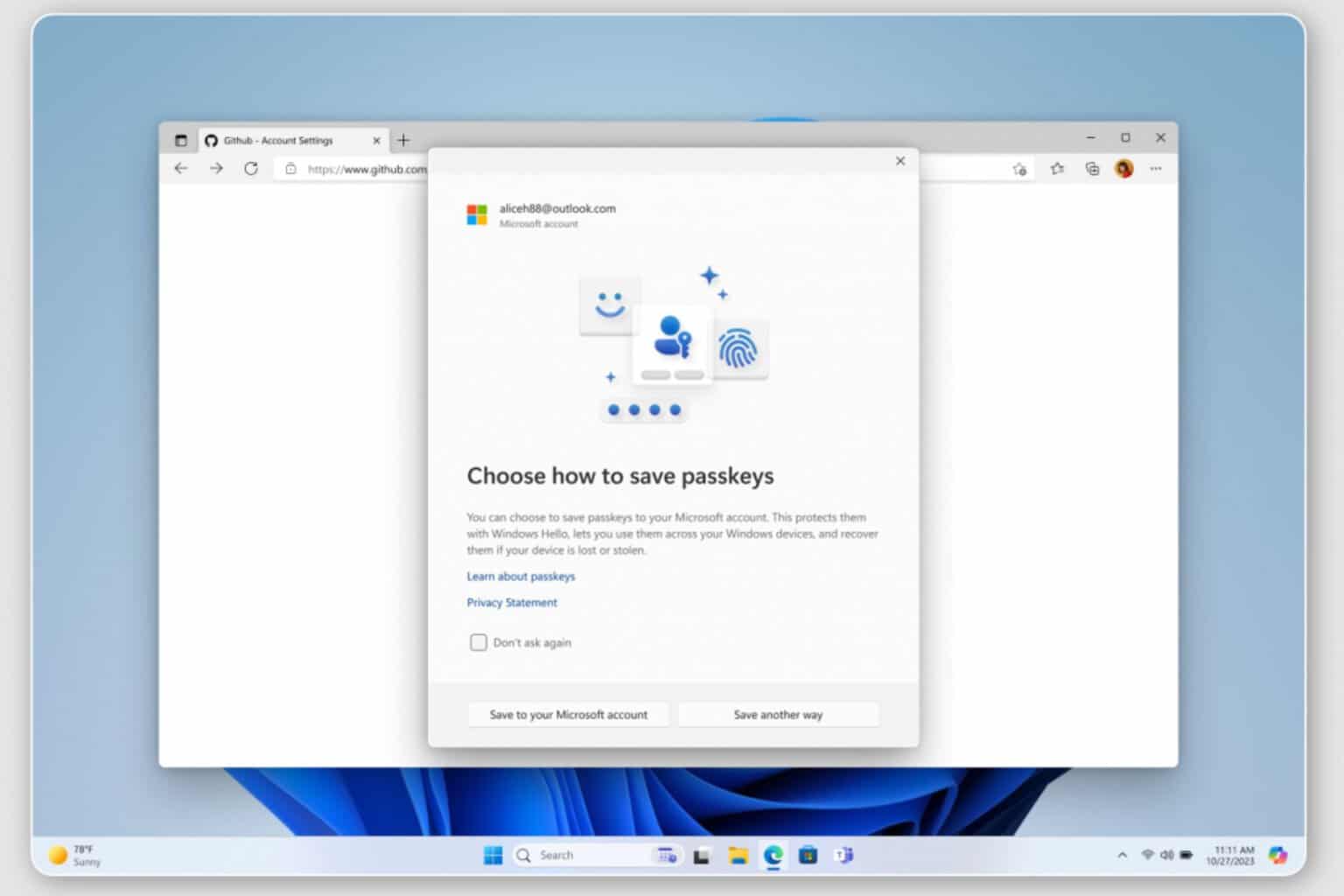



User forum
0 messages