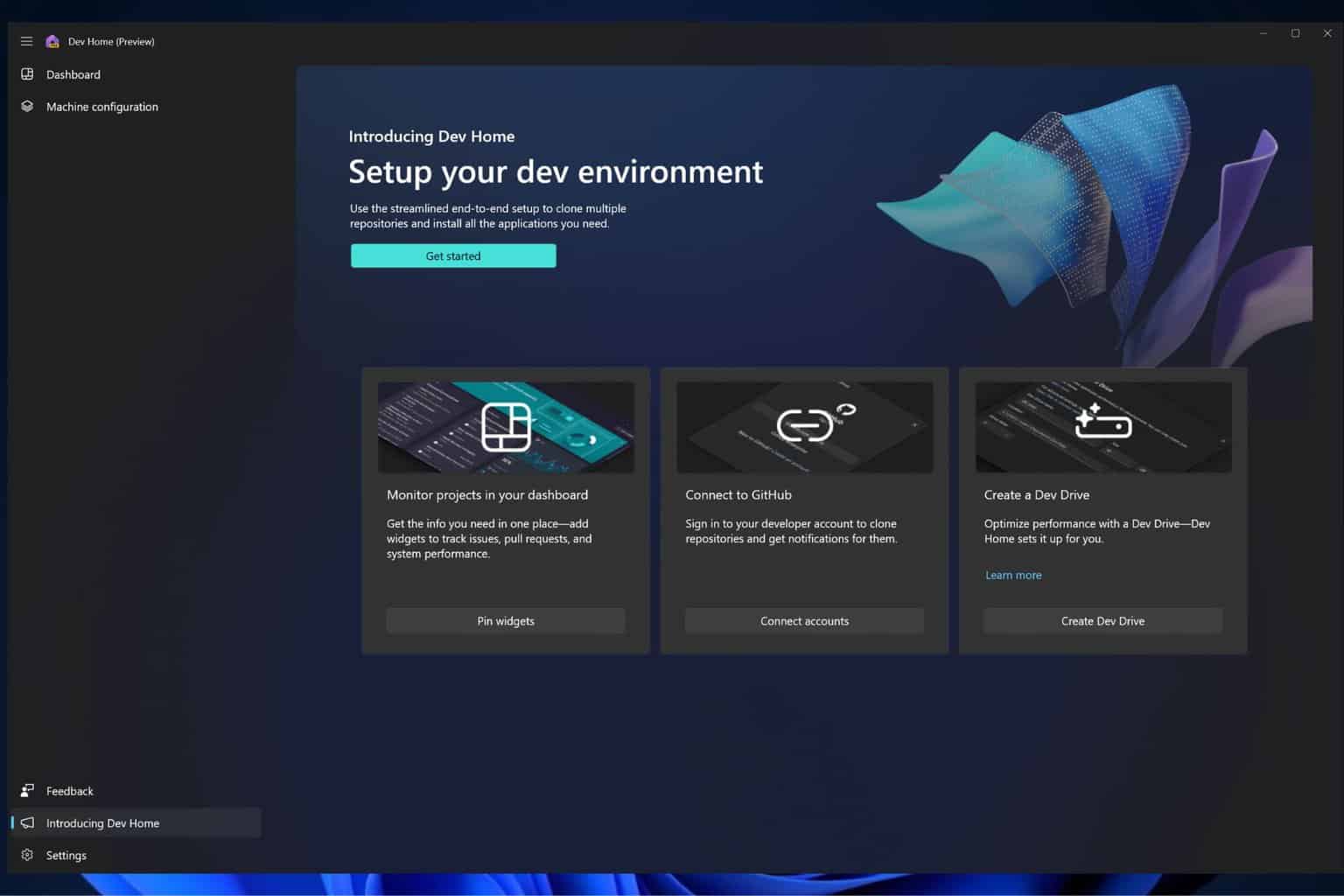How to fix Save Error 510 in Sims 4 on Windows 10/11 PCs
4 min. read
Updated on
Read our disclosure page to find out how can you help Windows Report sustain the editorial team Read more
Key notes
- Sims 4 is one of the most popular sequels of the most popular, so to say, life simulation ever. EA managed to improve on the old recipe and make it even better.
- The main reason for basically all save-related errors are mods. You'll need to keep them up to date.
- There are promises that Sims 5 will be released in 2021 but until then, read all about the current iterations in our Sims 4 section.
- Can we all cheer for gaming for a second? OK, now head out to our Gaming hub for news, tips, and all the fuss.
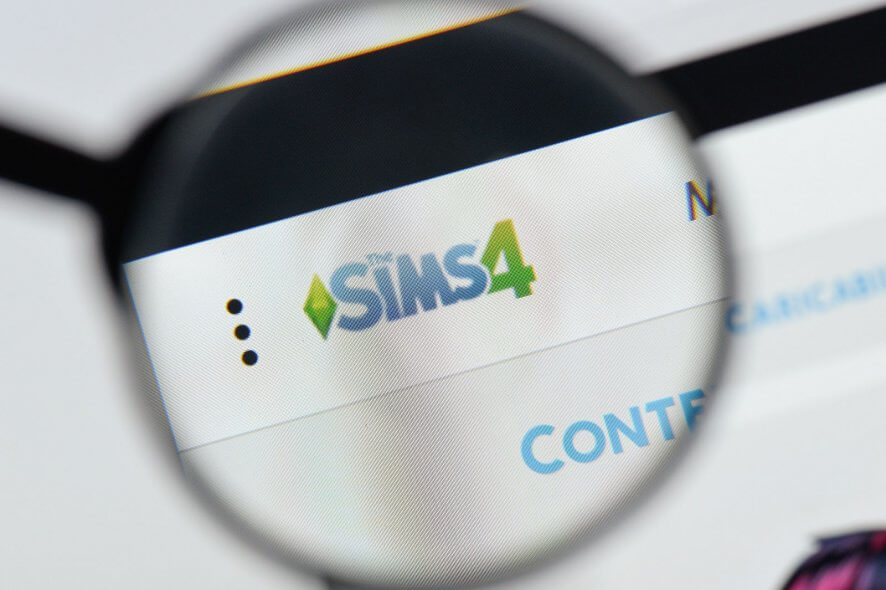
Sims 4 is one of the most popular sequels of the most popular, so to say, life simulation ever.
Now, EA somehow managed to improve on the old recipe and make it even better with a dozen DLCs and additional content.
Nonetheless, this game has various downsides, including bugs and various errors. The one we’ll try to sort out today goes by the code 510 and it occurs while saving the in-game progress.
In order to resolve this error, we advise you to follow gradually the steps below in order we presented below.
How can I resolve Sims 4 Save error 510 on PC?
1. Update mods
The main reason for basically all save-related errors are mods. They’re mostly provided and administered by third-party sites and they certainly do enrich the overall experience.
However, you’ll need to keep them up to date. A lot of valuable mods a large player base uses in Sims 4 are outdated and not in the sync with the current Sims 4 version.
Because of that, before you completely remove mods, we advise you to update the ones you can.
For that purpose, you’ll need to navigate to the mod supplier’s site and look for the fresh version of all installed mods.
Only the mods that support the current Sims 4 version will be able to run in a seamless manner. Thus, you’ll have a better time with saving the game progress.
2. Remove mods
In case you’re still seeing the same save error 510, the next step you should consider is removing the mods from your installation.
Now, we don’t say to delete them all immediately (even though you can do that, as well).
What we say is to move the mods folder to an alternative location (Desktop is a good choice) and create a new folder with the same name folder.
Now, you can insert mods individually and look for an error trigger. Once you’re certain which mod causes the error, make sure to exclude it from the game.
3. Clear game cache
Now, even though our suspicion is focused on unsupported and/or outdated mods, culprits often come in numbers.
The corrupted cache can also inflict a save error, including the one with the 510 error code.
What you’ll need to do in order to resolve this is to delete certain cache files and move from there.
Of course, before you start meddling with the Sims 4 installation, don’t forget to backup your save files.
Here’s how to clear the cache in Sims 4, and hopefully resolve the save error 510:
- Exit the game.
- Go to Documents (My Documents).
- Open Electronic Arts.
- Open Sims 4.
- Move your Saves folder to Desktop or an alternative location.
- Delete these cache files from Cache folder:
- localthumbcache.package
- cache
- cachestr
- cachewebkit
- lotcachedData
- Start the game.
For a better gaming experience, we recommend downloading Game Fire for free. It will help with various gaming issues, such as freezes, crashes, low FPS, lags, and slow PC.
4. Validate the game integrity with Origin
In case you’ve acquired the game from Origin client, you can use it to repair corrupted or missing game files and address the problem that way.
Now, this comes once you’ve dismissed mods as the instigators of the problem. The game files can get corrupted, too.
Especially due to malware infection or accidental deletion of one or more essential files.
Here’s how to validate the game integrity with Origin and resolve possible saving stall caused by corrupted/incomplete installation files:
- Open Origin client.
- Navigate to My Games.
- Right-click Sims 4 and click Repair install.
- The tool will check your game and repair corrupted or incomplete files.
5. Reinstall the game
Lastly, if you’re still unable to move past the save error 510, we advise you to reconsider game reinstallation as the last resort.
By reinstalling the game, you’ll have the blank, vanilla iteration.
Later on, you can add mods of choice one by one but make sure to add only the ones that are up to date and supported by the last version of the game.
Here’s how to reinstall Sims 4 with the Origin client:
- Open the Origin client and select My Games.
- Right-click and select Uninstall.
- After the process is finished go to the location of installation and delete remaining folders.
- Use a 3rd-party tool to clean registry. We recommend CCleaner.
- Restart your PC.
- Start Origin again.
- Find Sims 4 and select Install.
That should be it. We certainly do hope that you were able to finally save your game after applying one of these solutions.
Furthermore, feel free to share your questions or suggestions, and tell us whether the solutions helped you or not. You can do so in the comments below.