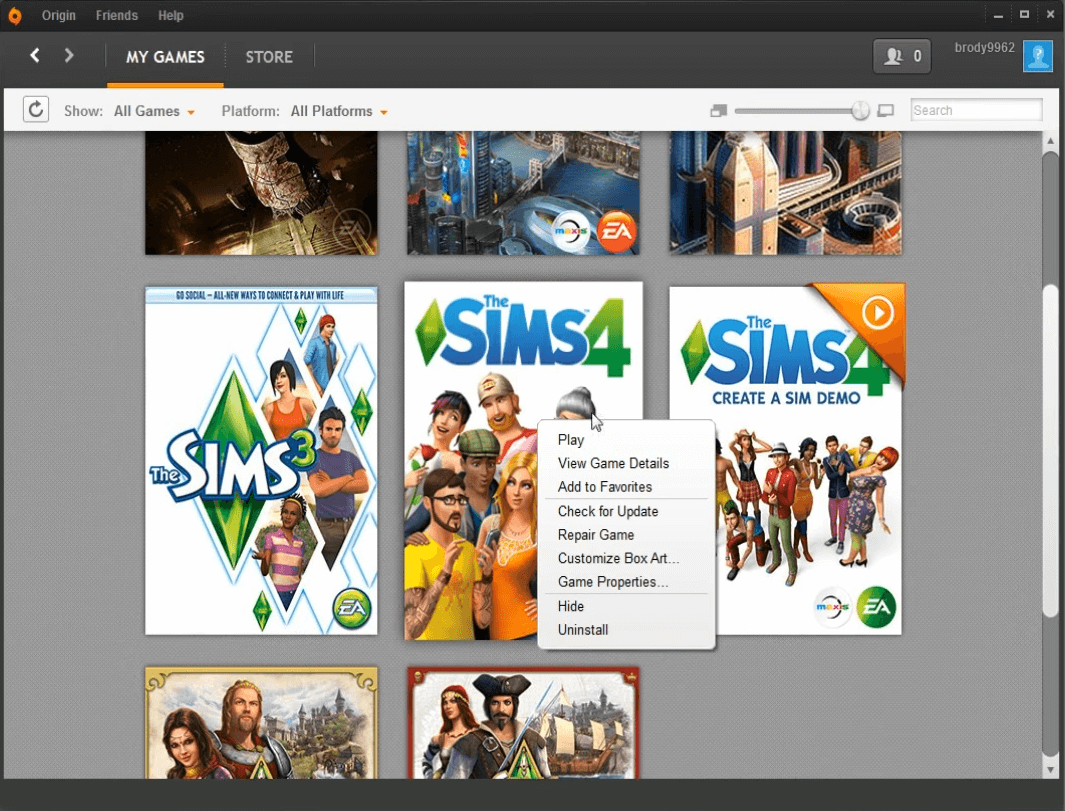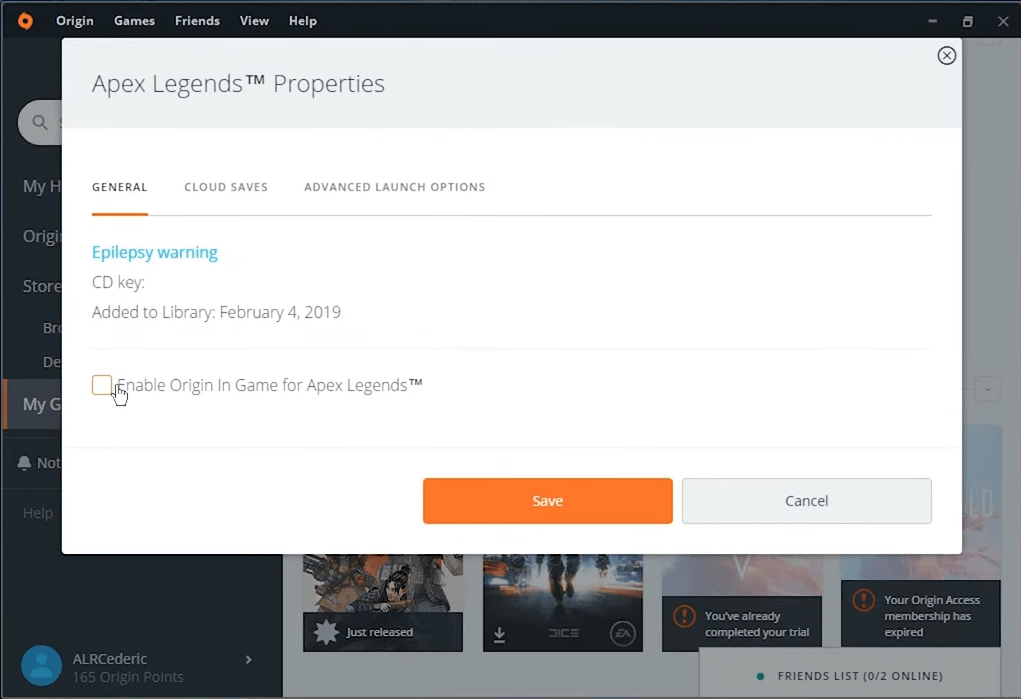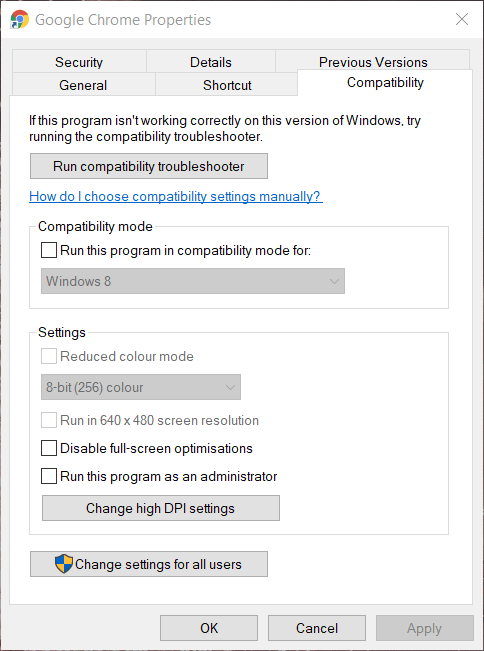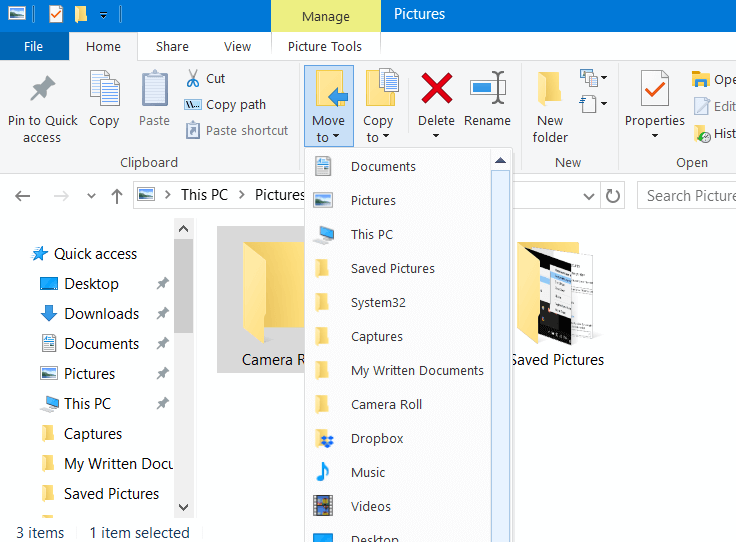Sims 4 Video Card Error: 6 Expert-Tested Fixes
Begin the fixing process with a quick GPU update
4 min. read
Updated on
Read our disclosure page to find out how can you help Windows Report sustain the editorial team Read more
Key notes
- Encountering a Sims 4 video card error when you're trying to play the game can be a nuisance.
- This unsupported video card Sims 4 error is likely caused by outdated graphic card drivers.
- Although there can be many causes for this error, anybody can fix it using the solutions below.
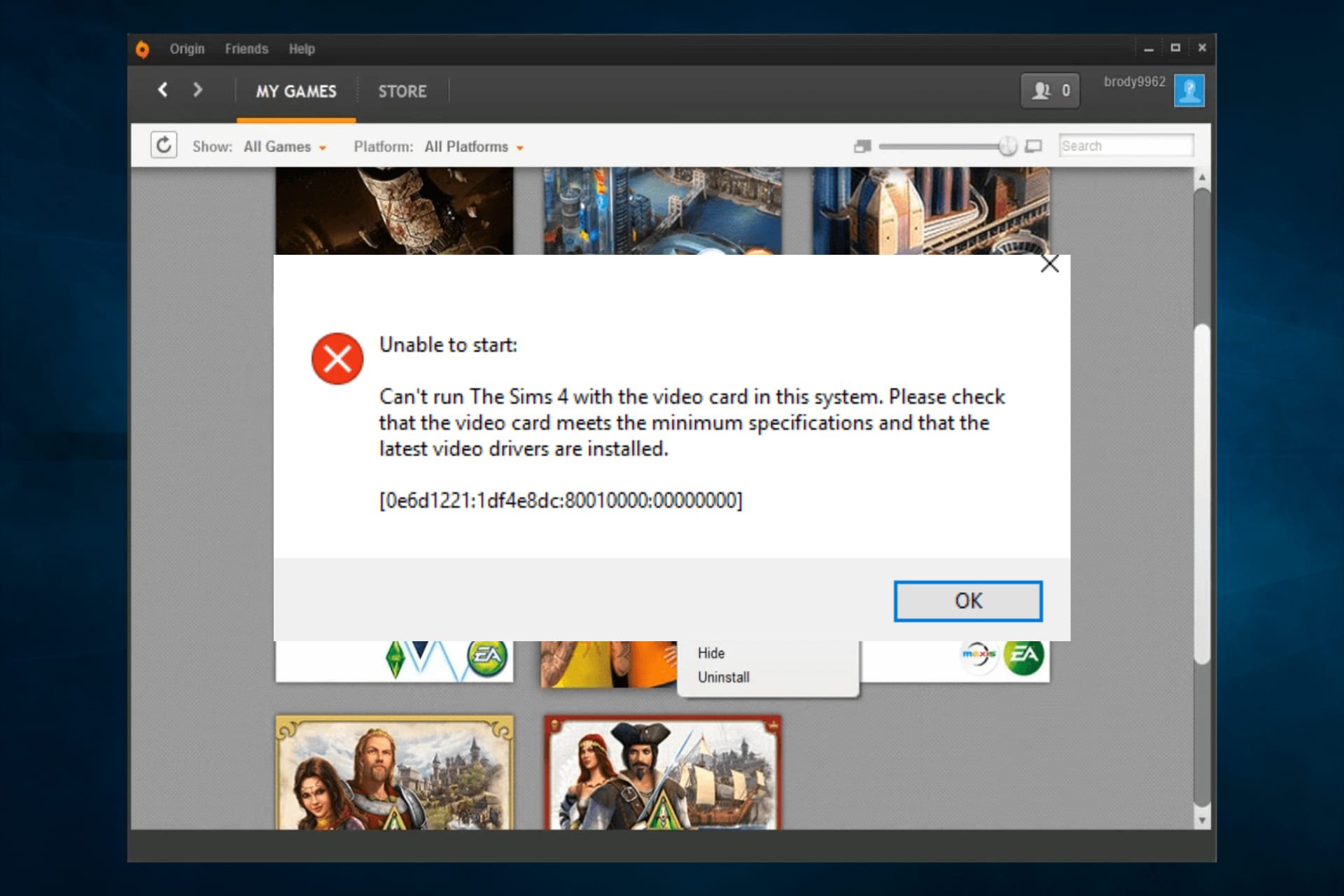
Some players have posted about an unrecognized video card Sims 4 error on EA’s forum. It can occur for some players when they try to launch the game. The full error message reads:
Can’t run The Sims 4 with the video card in this system.
What causes the Sims 4 video card not supported error?
This Sims 4 video card error is usually caused by an incompatible GPU card that doesn’t meet the game’s minimum system requirements. Make sure to check the requirements before installing the game.
However, the issue can occur even when players have a graphics card that meets the game’s system requirements. In that case, read on to find out how to fix this issue and get back to playing your favorite game in no time.
How do I fix the unsupported video card Sims 4 error?
1. Update the video card driver
The Sims 4 video card error might be due to an antiquated or corrupted graphics card driver.
Therefore, make sure that your graphics card driver is up to date by using a dedicated tool such as Outbyte Driver Updater for a quick scan.
You simply need to download the software, open it and it will start scanning for the latest drivers.
Outbyte Driver Updater is very fast and efficient at finding specific updates for your system. When using this great software, you’ll be able to use your time in a more time-efficient manner and also avoid researching online for drivers manually.
The software starts by analyzing your system’s driver requirements, and then it compares the results with a thorough database filled with the latest releases for each of your drivers.
Check out the amazing capabilities of Outbyte Driver Updater for yourself, by clicking the button below.

Outbyte Driver Updater
With just a few clicks of the mouse, this amazing software ensures that your PC's drivers will always be up to date.2. Use the Repair option in Origin
- Open the Origin game client software.
- Then click My Games.
- Right-click on Sims 4 to open its context menu.
- Then select the Repair game context menu option.
3. Disable Origin in-game
- Open the Origin window.
- Click the My Games library option.
- Next, right-click the Sims 4 game and select Properties.
- Deselect the Enable Origin in Game for Sims 4 option on the General tab.
4. Run Sims 4 in compatibility mode
- Right-click the Sims 4 shortcut or .exe file, and select Properties.
- Select the Compatibility tab.
- Click the Run this program in compatibility mode for option.
- Then select Windows 8 on the OS drop-down menu.
- Select the Apply option to save settings.
- Click OK to exit the window.
5. Open Sims 4 in windows mode
- Right-click a desktop shortcut for Sims 4 and select Properties. (If you don’t have a shortcut for the game, add one to the desktop.)
- Add a -w to the end of the target path box as shown directly below. (Alternatively, you can also add the -window switch to the end of that path.)
- Then click the Apply and OK buttons.
- Click the Sims 4 shortcut to launch the game.
Alternatively, you can right-click Sims 4 in Origin to select Game Properties. Then enter -w in the Command line arguments box on the Advanced Launch options tab, and click the Save button.
6. Disable mods for Sims 4
- Open File Explorer (press the Windows + E hotkeys).
- Open the Sims 4 folder.
- Then, look for Sims 4’s Mods folder.
- Select the Mods folder, and click the Move to button.
- Select Desktop inside the Move to menu.
- Next, restart Windows.
- Then try running Sims 4 again.
The above resolutions should fix the Sims 4 video card error for lots of players. Feel free to tell us which solutions worked for you, using the comments section below.