HP printer Sisetup.exe blocked by the administrator [Fixed]
5 min. read
Updated on
Read our disclosure page to find out how can you help Windows Report sustain the editorial team. Read more
Key notes
- You may encounter the HP printer Sisetup.exe blocked by administrator message, but there are ways to fix it.
- Make sure to unblock the application, and try to run the setup file again to fix this issue.
- Try to install the application using the administrator account for best results.
- To fix This app has been blocked for your protection message, try installing the software from a new user account.

Microsoft has put in place a safeguard that requires explicit permission to run any software or an installer. However, this safeguard at times can lead to permission issues blocking genuine installers, including HP printer Sisetup.exe blocked by administrator error.
When running the HP printer setup tool, Windows shows the administrator has blocked you from running this app, and this app has been blocked for your protection error. As the error suggests, this could be due to insufficient permission issues.
In this article, we take a look at a few troubleshooting tips to help you quickly fix the HP printer Sisetup.exe blocked by the administrator issue on Windows.
How do I fix the HP printer Sisetup.exe blocked by the administrator?
1. Unblock the printer installer
- Open File Explorer and navigate to the file that is blocked by SmartScreen.
- Right-click on the installer file and choose Properties.
- In the General tab, check the Security section at the bottom of the window.
- Check the Unblock box so that a checkmark appears.
- Click Apply and OK to save the changes.
- Rerun the installer and check if the HP printer Sisetup.exe blocked by administrator issue is resolved.
Once you have unblocked the file, SmartScreen will treat it as safe and allow you to complete the installation. If the error is not resolved, try running the installer as administrator.
Run the installer as administrator
- Open File Explorer and navigate to the folder where the installer is saved.
- Right-click on the installer and choose Run as administrator.
- Click Yes when prompted by User Account Control.
- Follow on-screen instructions to complete installation and check for any improvements.
2. Install the printer on the administrator account
- Press the Windows key to access search and type cmd.
- Right-click on the Command Prompt and select Run as Administrator.
- In the Command Prompt window, type the following command and hit enter:
net user administrator /active:yes - This will enable the hidden administrator account on your PC. Close the command prompt.
- Restart your computer.
- After the restart, you will see an account named Administrator.
- Choose the administrator account and login.
- If you are logged into your personal account, press Windows key + L and sign in with the new administrator account.
- Under the administrator account, run the HP printer installer file and check if the error HP printer Sisetup.exe blocked by the administrator is resolved.
 NOTE
NOTE
Once the printer is installed successfully, test the printer. If the printer is working, disable the administrator account.
Enable administrator account through Computer management
- Press the Windows key and type computer management.
- Click on Computer Management to open the app.
- In the Computer Management window, expand the Local User and Groups section.
- Choose the Users folder, and double click on Administrator.
- Uncheck the Account is disabled box in the Properties window.
- Click Apply and OK to save the changes.
You can enable administrator access for your account through Computer Management. However, this feature is only available for Windows 10 Pro users.
Disable administrator account
- Open the Command Prompt as administrator.
- In the Command Prompt window, type the following command and hit enter:
net user administrator /active:no - Once disabled, restart your PC and log in to your personal account.
By default, Windows keeps existing administrator accounts hidden to prevent unauthorized access. However, at times you may have to install software through this account to avoid any permission-related issues.
After following these steps, check if the sisetup.exe is still blocked on your PC.
If the issue persists, try creating a new user profile with administrator privilege and installing printer software under the new profile.
3. Create a new user profile
- Press the Windows key + I to open Settings.
- Open Accounts.
- Open the Family & other users tab from the left pane.
- Scroll down to the Other Users section.
- Click Add someone else to this PC.
- Click I don’t have this person’s sign-in information.
- Next, click on Add a user without a Microsoft account.
- Enter a user name and click Next. Entering a password is optional. If you choose to enter a password, make sure to fill the security question as well.
- Click on the newly created account and choose Change account type.
- Click the drop-down menu and choose Administrator.
- Next, click OK to save the changes.
Once the account is created, restart your PC. After the restart, login to your newly created user profile and then run the HP printer installer. Once it goes through, test the printer and then login with your personal profile and check if the error is resolved.
The HP printer Sisetup.exe blocked by administrator issue when installing HP Setup Manager usually occurs due to permission issues. Try unblocking the file from the properties to resolve the issue.
If not, install the app by enabling the hidden administrator account through the command prompt. Make sure to disable the administrator account after installing HP Setup Manager.
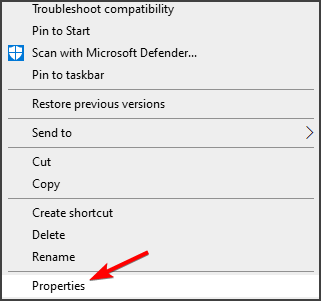
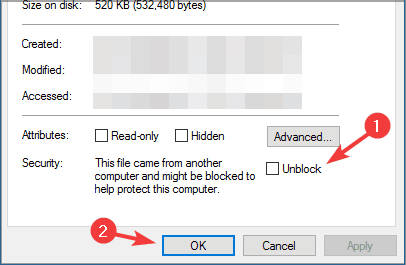
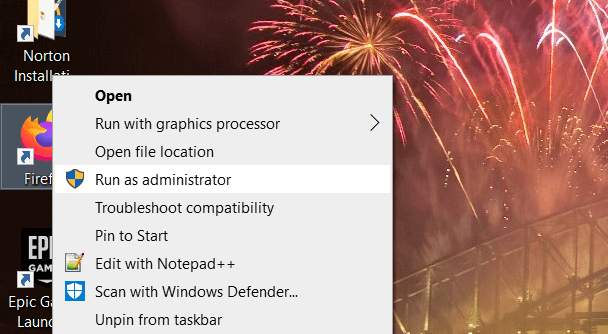
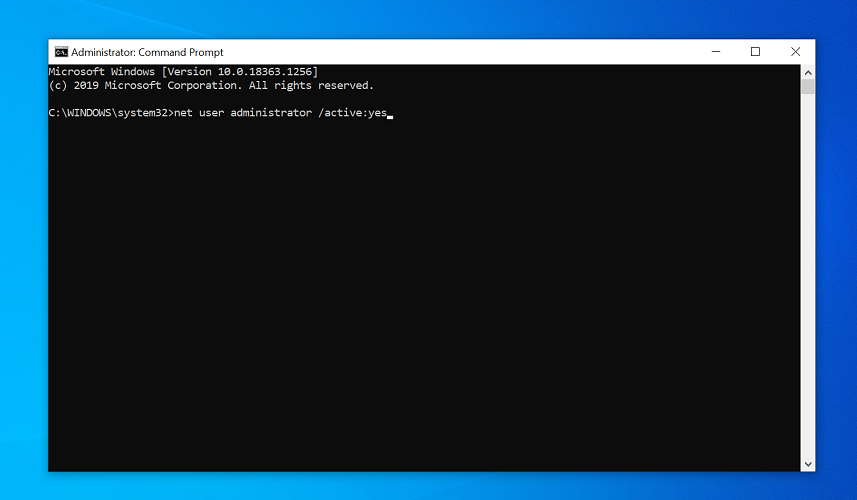
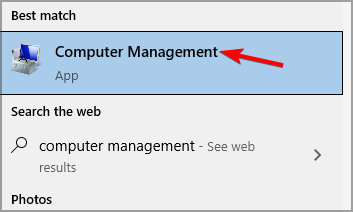
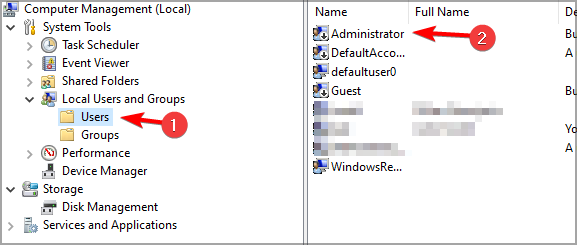
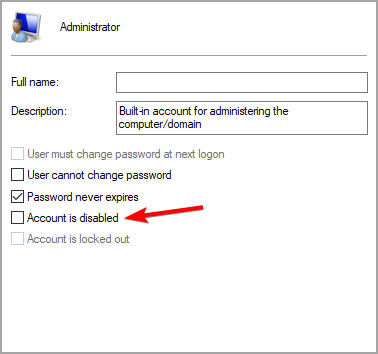
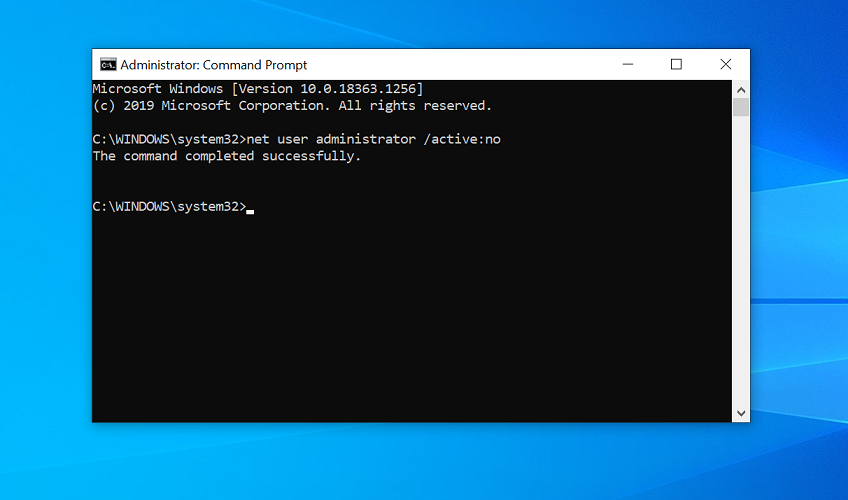
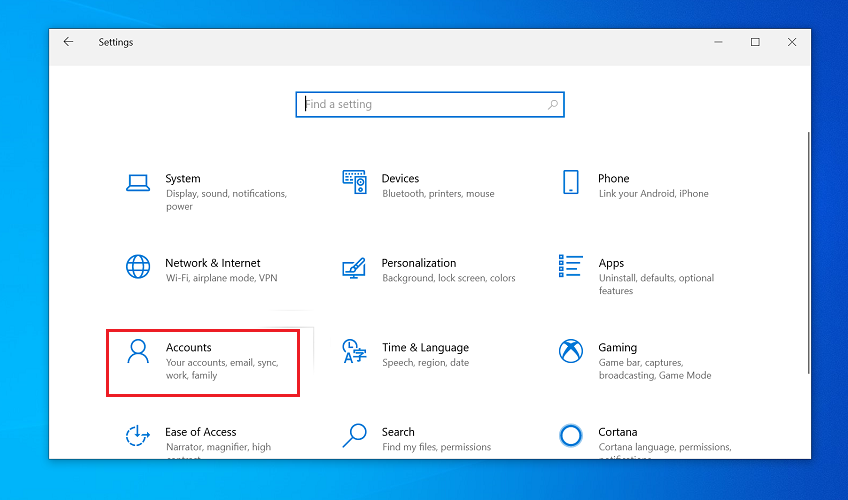
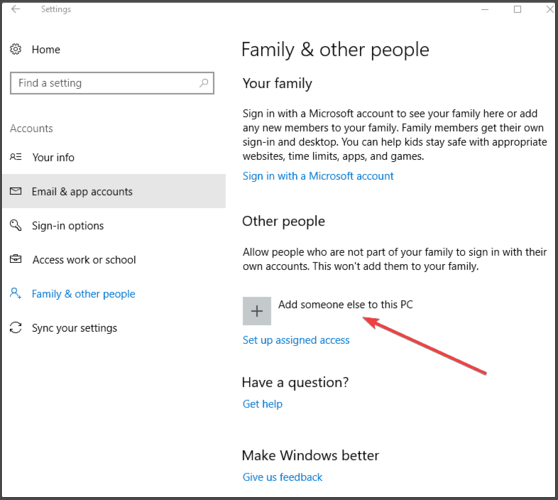
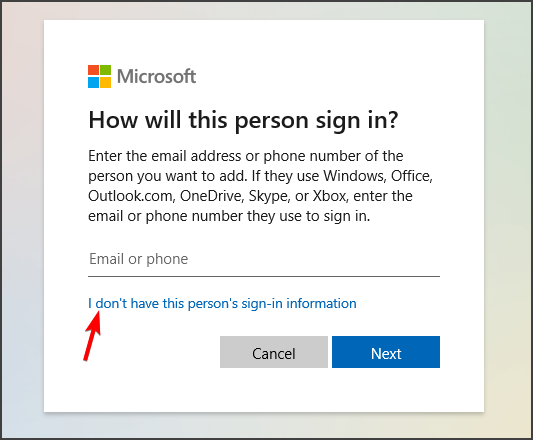

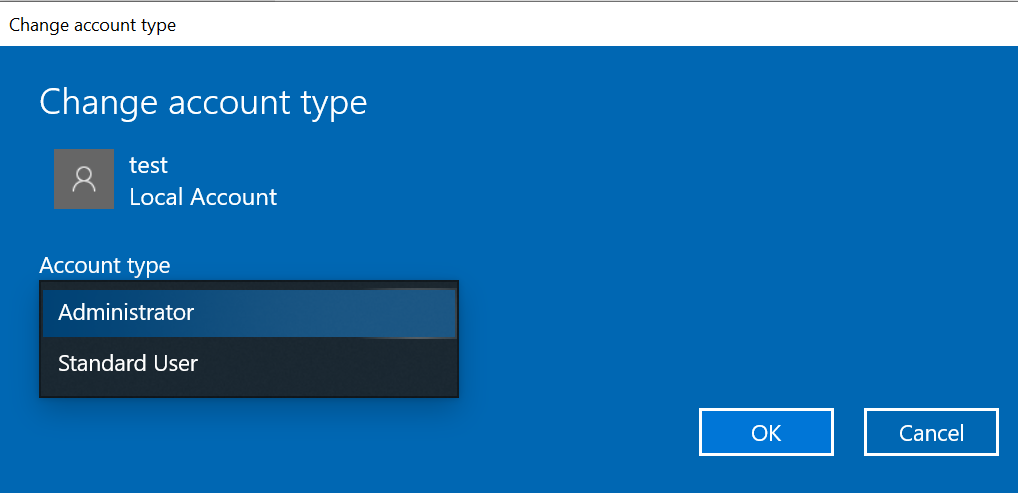








User forum
1 messages