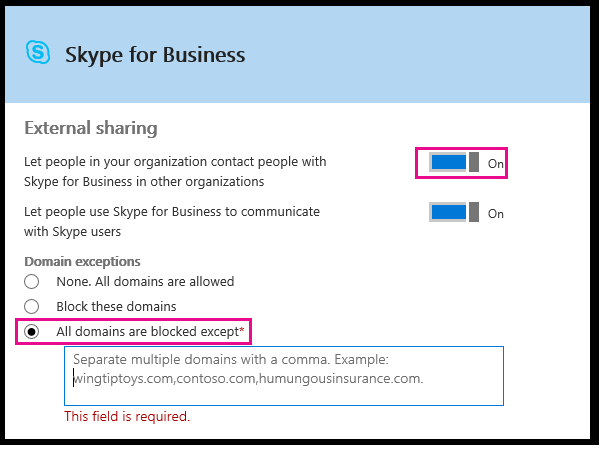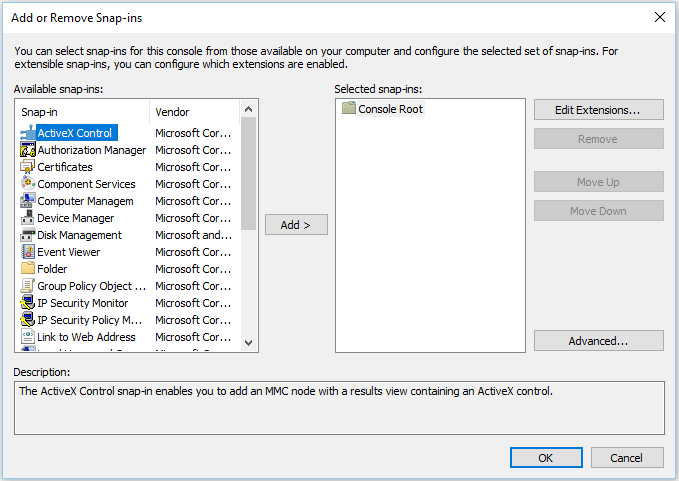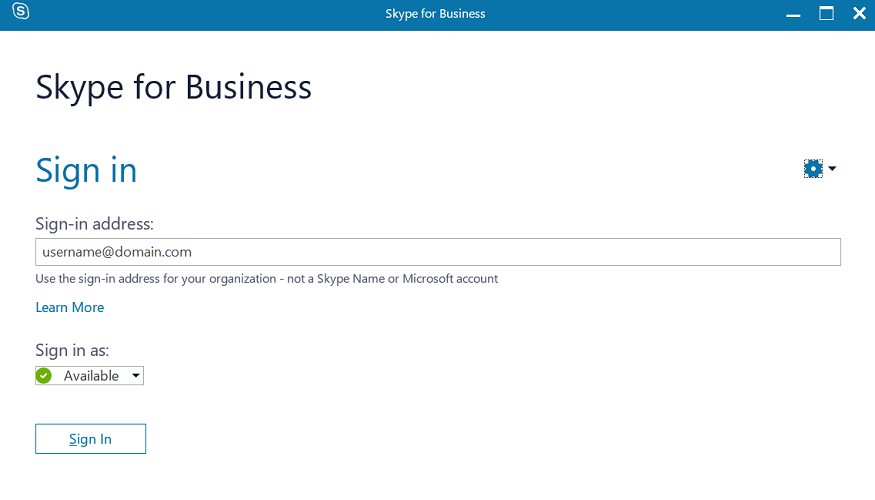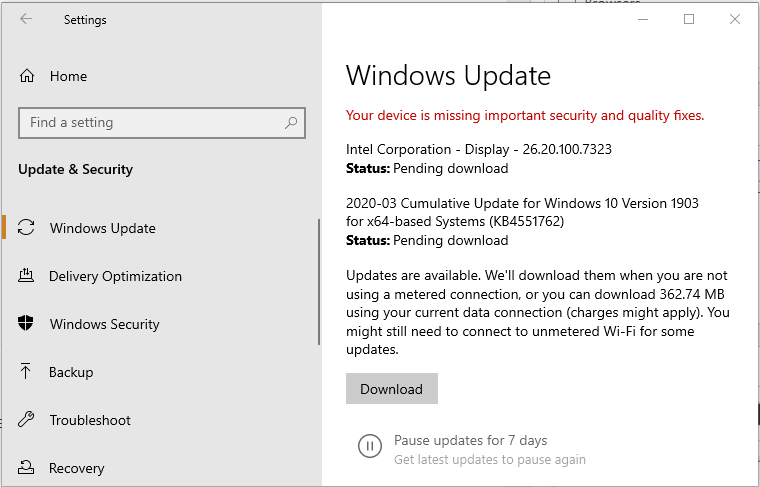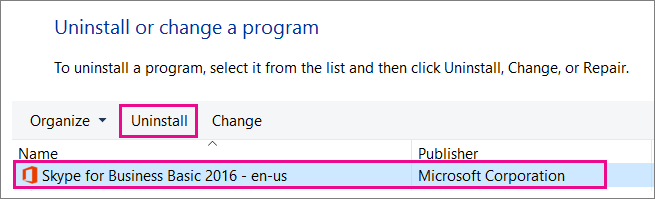Seeing The action couldn’t be completed Skype error? Fix it
3 min. read
Updated on
Read our disclosure page to find out how can you help Windows Report sustain the editorial team Read more

Skype for Business offers excellent collaboration tools for teams to communicate within the organization. However, when sending a message outside the organization using Skype for Business, you may encounter the error Action couldn’t be completed, please try again later.
This is an old error, and there seems to be no definitive fix for the issue. Several users have reported this error in the Microsoft community.
I recently installed Skype for business and I cannot talk to people outside my organization.
When I type a message, I receive: “the action couldn’t be completed. please try again later.” – I’ve tried from OWA and from the application.
In this article, we show you how to troubleshoot the action couldn’t be completed error for Skype for Business.
Steps to fix the action couldn’t be completed, please try again later error
1. Setup admin center for external messages
- If you have the admins rights to Office 365, make sure you have set up Skype for Business for the external message.
- Go to Admin Center and select Settings.
- Go to Apps and select Skype for Business.
- Now check the options for External.
- Relaunch Skype and check if the error is resolved.
Turn off External access.
- To fix this issue, Microsoft recommends the users to turn off and on External Access in the admin centre.
- Login to Skype for Business Admin Center.
- Go to Organization > External Communications.
- Disable the Extnerla access and wait for 30 minutes.
- Again open the external access and turn it on.
- According to Microsoft, it takes 24-48 hours for the change of external communication to take effect.
2. Check for certificate issues
- Even though certificates are not used for Skype, it can still impact the services.
- Check if the certificate validation is failing due to a certificate having multiple trusted certification paths to root CAs.
- As a workaround, you can disable the certificate from the certification path that you don’t want to use.
- You can read more about the disabling/deleting certificate at the Microsoft Support site.
3. Delete Skype sign-in info
- If the issue persists, try deleting sing-in info from your Skype for Business app.
- Launch Skype for Business app on your computer.
- On the login screen, click on the “Delete my sign-in info” link.
- This will delete all the information related to Skype for Business from your computer.
- Relaunch Skype for Business and login with your credentials.
4. Install pending updates
- If this issue has affected all the Skype for Business users, it is possible that Microsoft may release a hotfix via updates.
- Click on Start and select Settings.
- Go to Updates and Security.
- Check if any new updates are available. Download and install the update to fix “the action couldn’t be completed” error.
5. Reinstall Skype for Business
- If the issue persists, try reinstalling Skype for Business.
- Press Windows Key + R to open Run.
- Type appwiz.cpl click OK.
- Select “Skype for Business” and click on Uninstall.
- Once uninstalled, restart the computer.
- You can download the fresh installer from the official website.
The action couldn’t be completed, please try again later error can occur due to permission issues or corrupt installation.
Follow the steps in the article to fix the action couldn’t be completed, please try again later Skype for Business error.
[wl_navigator]