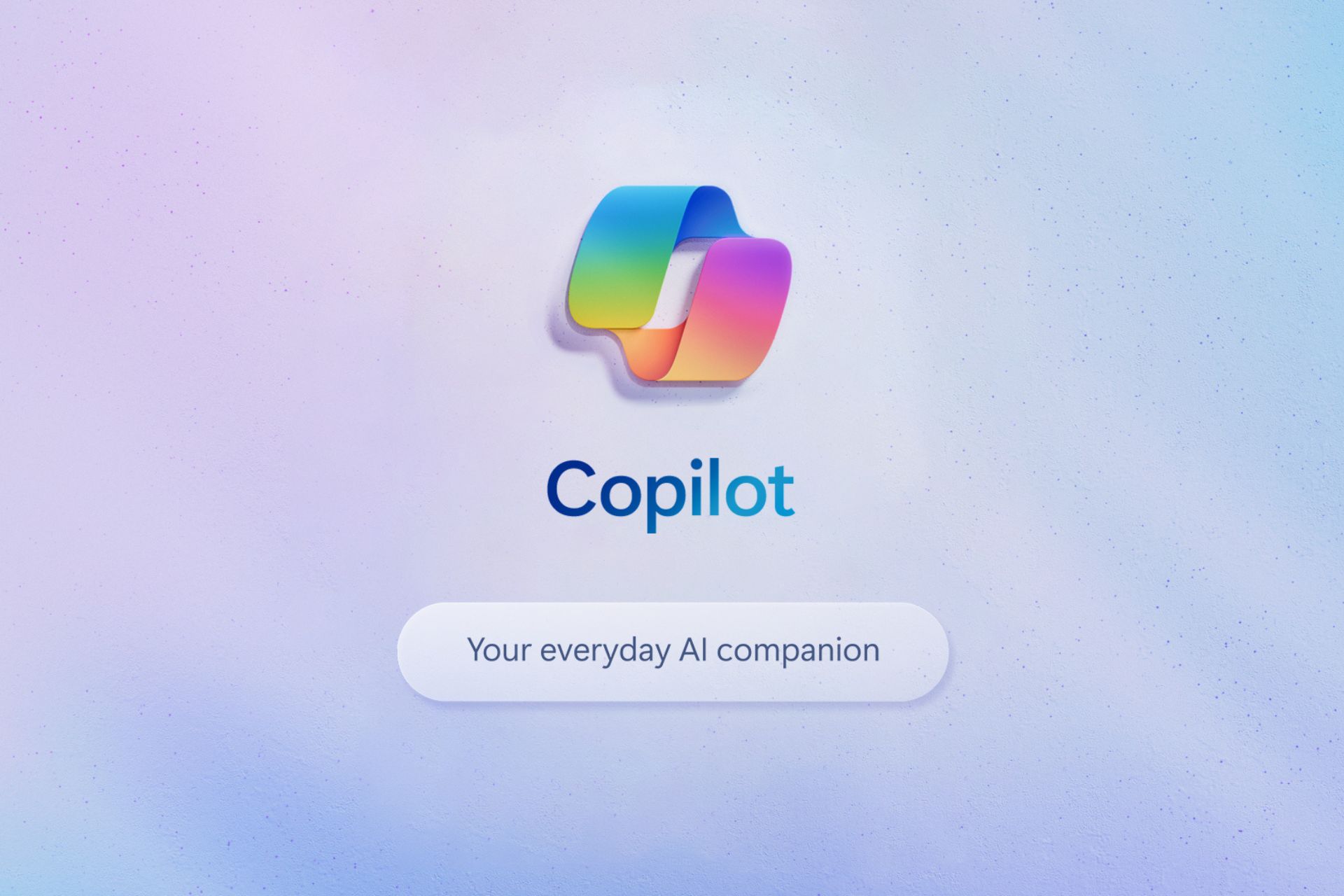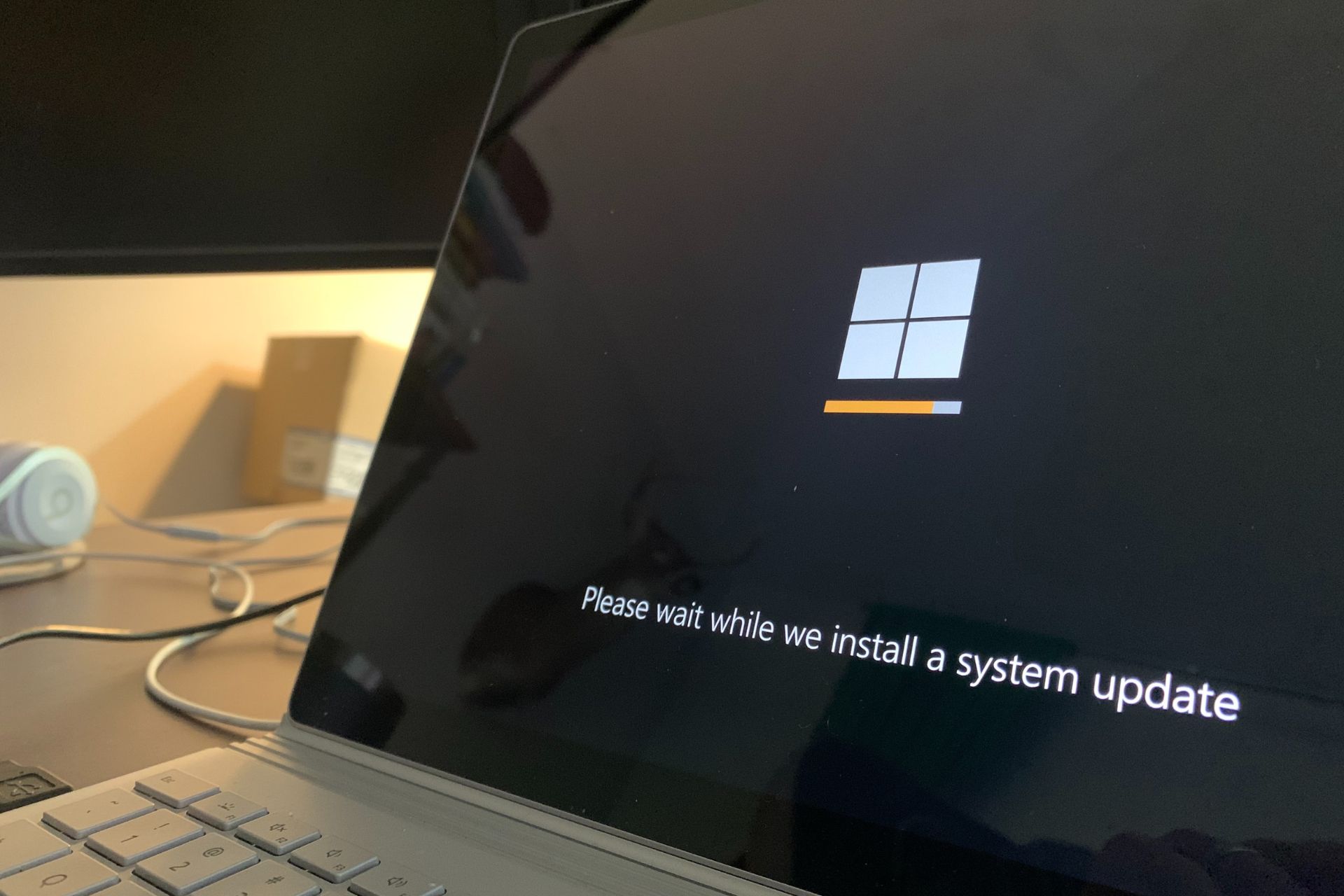Skype finally lets you create nested lists and respects formatting from pasted text
You will finally be able to create nested lists inside the chat
3 min. read
Published on
Read our disclosure page to find out how can you help Windows Report sustain the editorial team Read more
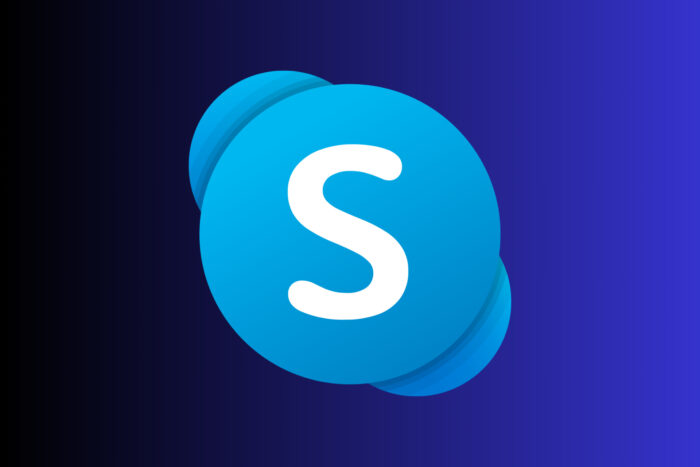
Microsoft released the new Skype insider version 8.122.76.100, and there are plenty of new and exciting features that will make you feel it’s a part of Microsoft’s Word text editor.
You’ve probably guest already that the main upgrade is that of the Skype desktop text composer, that will now bring a lot of new formatting options to reduce the clutter and make the conversation look a lot more coherent to be honest.
What are the new Skype features?
So, the first major improvement is that you can structure the text into numbered and nested lists, bullets, indentations, as well as undo and redo buttons for editing. So, basically, you will finally be able to create lists, and they will be neatly grouped, to be easily seen in the chat. The emojis will also be converted straight from its shortcut for more expressivity.
Now comes the best part: when you paste the text from a supported word processor, Skype will respect its formatting and will display it correctly in the content area.
- ✂️ Seamless Integration: Transfer supported formats smoothly from documents to chat with smart paste options. Copy/pasting rich content from word processors, is streamlined and fully supported, ensuring that all original supported formatting and data are preserved and displayed accurately within the content area.
- 🖋 RichText Editor options applied inline: Styles applied via the RichText editor are directly embedded inline, ensuring that textual formatting is maintained and consistent wherever the text is displayed.
- Formatting Text as Monospace: Easily format text as monospace by wrapping it with a single backtick, like this: `This will be monospaced.`
This is a huge improvement because many times when you paste a text with special formatting or characters, you have all the chances to get some gibberish in the Skype chat.
Skype will also have some useful keyboard shortcuts for Windows and Mac:
- ⌨️ Enhanced Keyboard Shortcuts:
- Windows:
- Shift+Enter/Alt+Enter: Inserts a new line.
- Enter/Ctrl+Enter: Sends a message outside a list. Within a list, Enter creates a new list item, and Ctrl+Enter then sends the message.
- Mac:
- Shift+Enter/Option+Enter: Inserts a new line.
- Enter/Command+Enter: Sends a message outside a list. Within a list, Enter creates a new list item, and Command+Enter then sends the message.
Skype learned to interact better with the camera
Microsoft also added some needed improvements to the Lenses options of Skype. It activates the camera automatically, and you can easily apply filters.
- 📱 Automatic Front-Facing Camera Activation: When you select a chat, then select the camera, and choose the smiley that gives you access to the filters, the camera will now automatically switch to the front-facing camera for the applicability of the filters.
- 🎭 Effortless Filter Application: With the front-facing camera automatically activated, you can now easily apply and enjoy the wide range of fun and expressive filters available in Skype.
- 🤳 Improved User Interaction: This update enhances the user interaction with the camera filters, making it easier and quicker to capture the perfect moment or expression.
Well, there are a lot of Skype improvements, but we remind you that these were implemented only in the insider version for the time being. We don’t know yet how many will cross the border to the stable version, but the text formatting options are really needed in Skype.
What do you think about Skype’s new features? Let us know about your thoughts in the comments below.