How to Fix "Software Center Stuck Installing" Issue
2 min. read
Published on
Read our disclosure page to find out how can you help Windows Report sustain the editorial team Read more
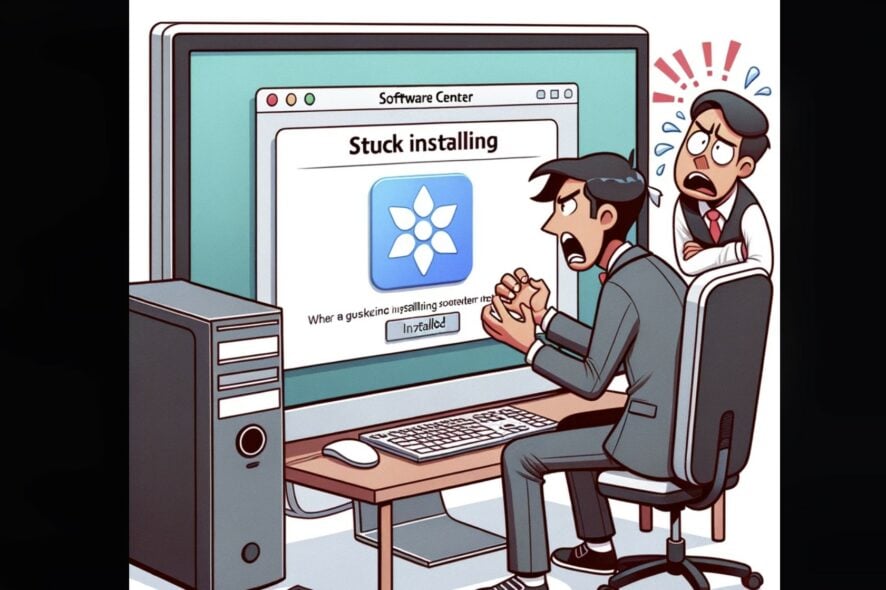
The “Software Center stuck installing” problem can be resolved through a series of steps including checking internet stability, refreshing the Software Center, clearing cache, and seeking technical support if necessary. Read below to find more solutions/
Diagnosing the “Software Center Stuck Installing” Issue
Understanding the root causes can help in troubleshooting:
Network Glitches: Installation can falter due to unstable internet connections. Learn more about resolving network issues.
Server Traffic: High server traffic can lead to delays. Check the server status before installation.
Corrupted Cache: Cached data can corrupt over time, affecting installations. Dive deeper into the importance of cache.
Software Conflicts: Other active programs can interfere with the Software Center’s processes.
Steps to fix “Software Center Stuck Installing”
1. Ensure Stable Internet
- Confirm that you’re connected to the internet.
- Check the Wi-Fi signal strength; if weak, consider a direct cable connection or reposition closer to the router.
2. Refresh the Software Center
- Close the Software Center completely.
- Press
Windows key + S. In the search bar, type “Software Center”. - Select the Software Center from the results and reopen it.
3. Clean the Cache
- Open File Explorer by pressing
Windows key + E. - Navigate to the path
C:\Windows\ccmcache. - Select all files (by pressing
Ctrl + A) inside the ccmcache folder and delete. - Restart your computer and retry the software installation.
4. Close Interfering Software
- Press
Windows key + Sand type “Task Manager”. - Open Task Manager, and under the Processes tab, identify potential conflicting software.
- Select the software and click “End Task”.
Proactive Steps to prevent it from happening
To minimize recurrence in the future, you need to do the following:
- Clear cache periodically.
- Always ensure a stable internet connection prior to installations.
- Update Software Center when new versions are available.
- Avoid simultaneous installations.
Addressing the “Software Center stuck installing” issue requires a systematic approach. By pinpointing the root causes and following the solutions outlined, you can streamline your software installations. Always prioritize regular system checks and maintenance for optimal performance.








