Download Discord for Windows PC
1 min. read
Updated on
Read our disclosure page to find out how can you help Windows Report sustain the editorial team. Read more
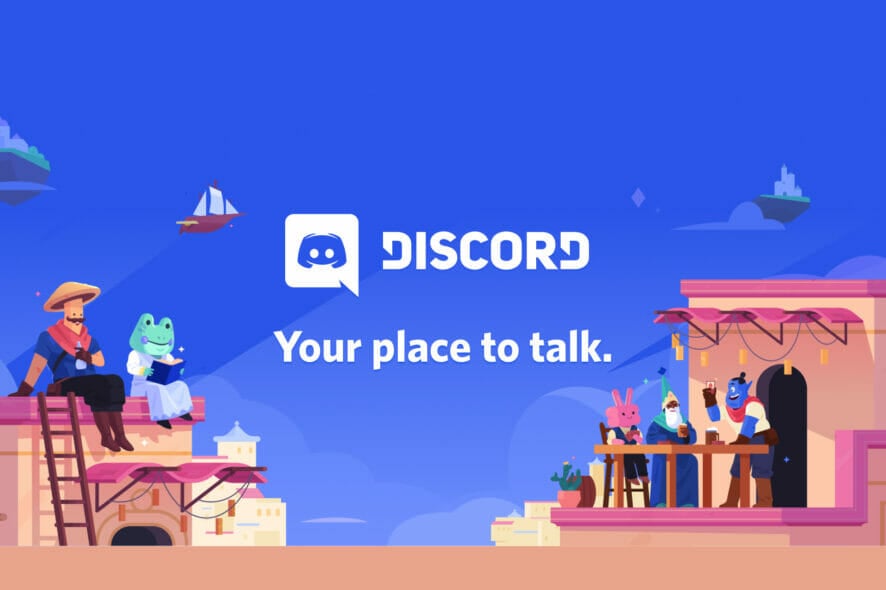
Discord is a Voice over Internet Protocol (VoIP) program that also serves as an instant messaging service and digital distribution platform meant for communities.
It is a very popular service among gamers, and while over time it was marketed as being more of a gamer-oriented tool, it can serve others just as well.
That being said, for many, it is a go-to solution for anyone that wants to make voice calls, video calls, text messaging, media, and files in private chats or as part of communities.
Discord’s System Requirements
Discord runs on Windows, macOS, Android, iOS, iPad, Linux, and in web browsers, with some web browsers featuring dedicated Discord integrations that make access easier.
However, Windows 10 users have more options of accessing the app, since not only can they access is via any web browser, they also have a dedicated desktop client, as well as a Microsoft Store client.
For those of you running the classic desktop client, as long as you are running any OS after Windows 7, Discord will run just fine.
However, in order to use more than 90% of its functions, you will require a stable Internet connection.
Screenshots
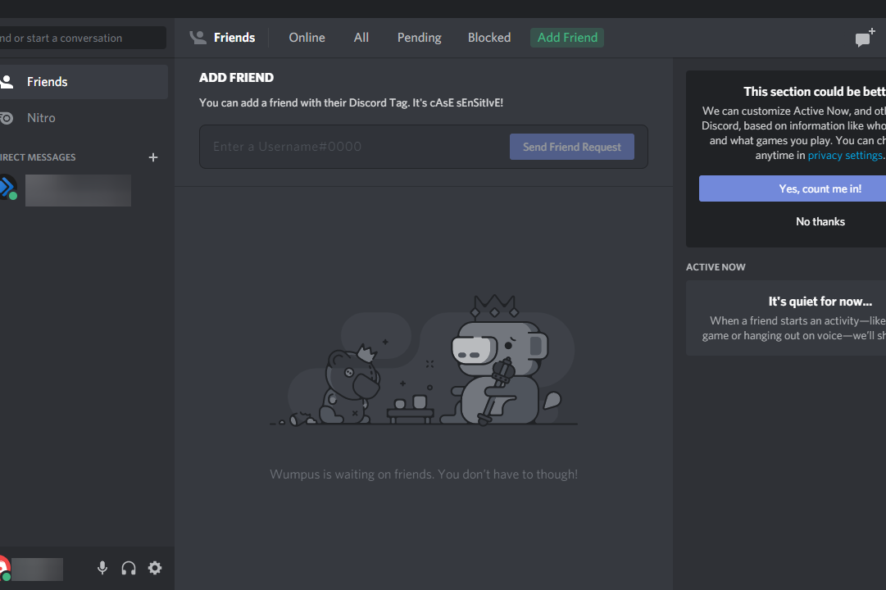

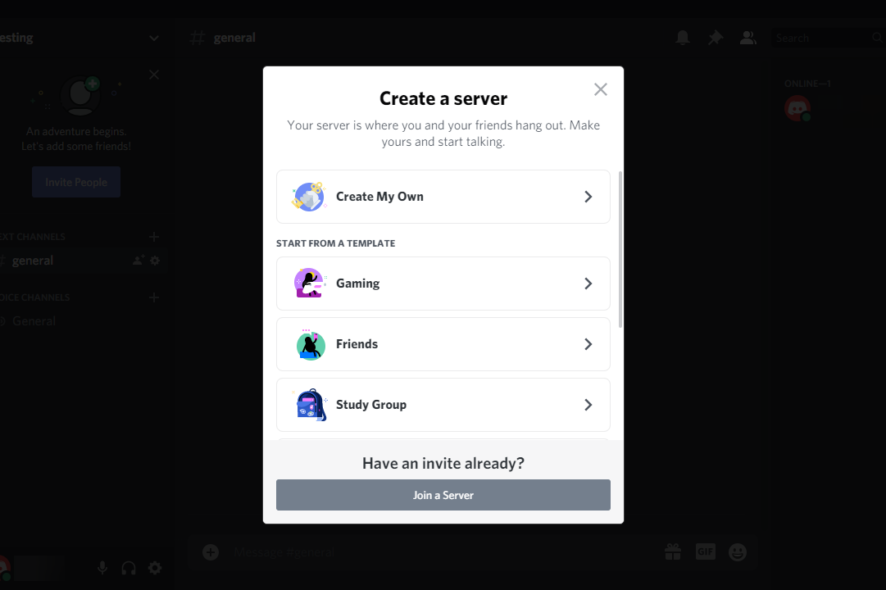

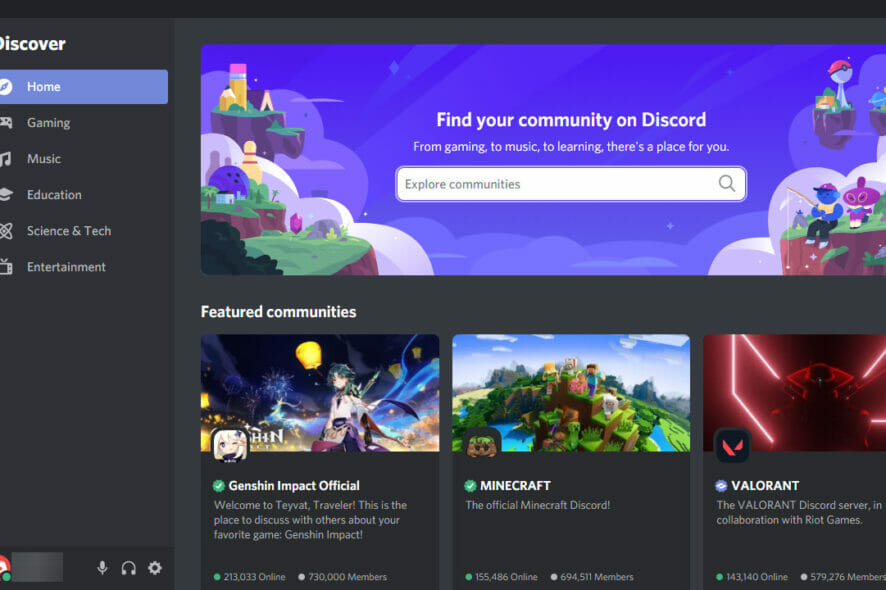
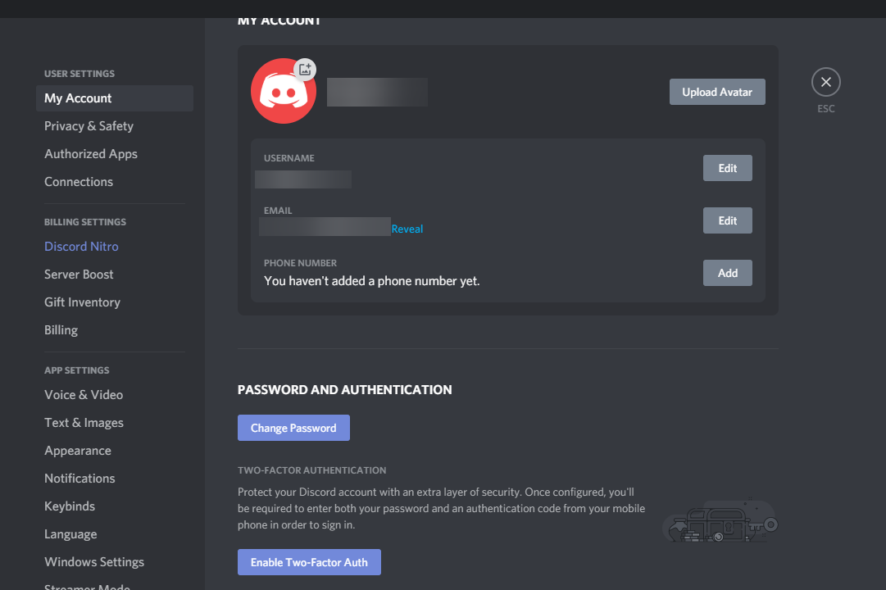
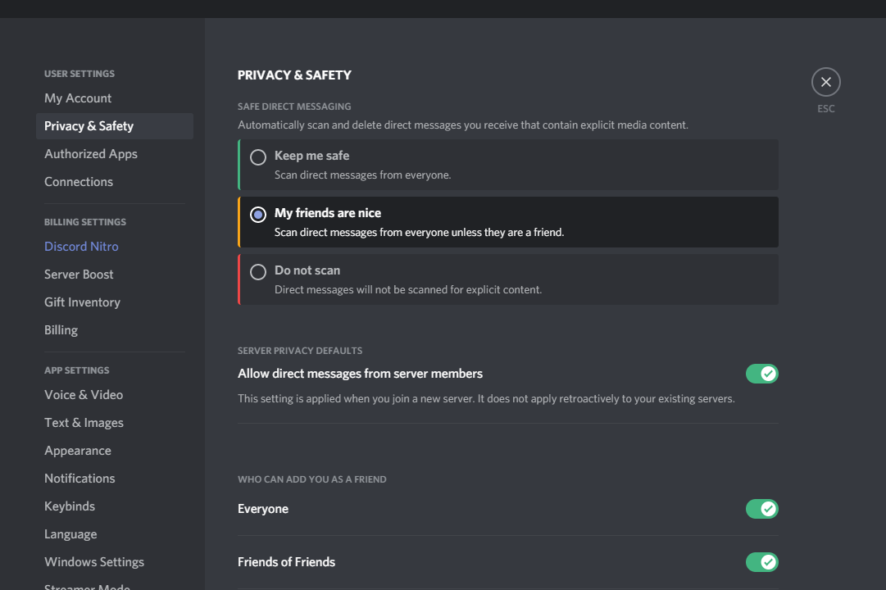
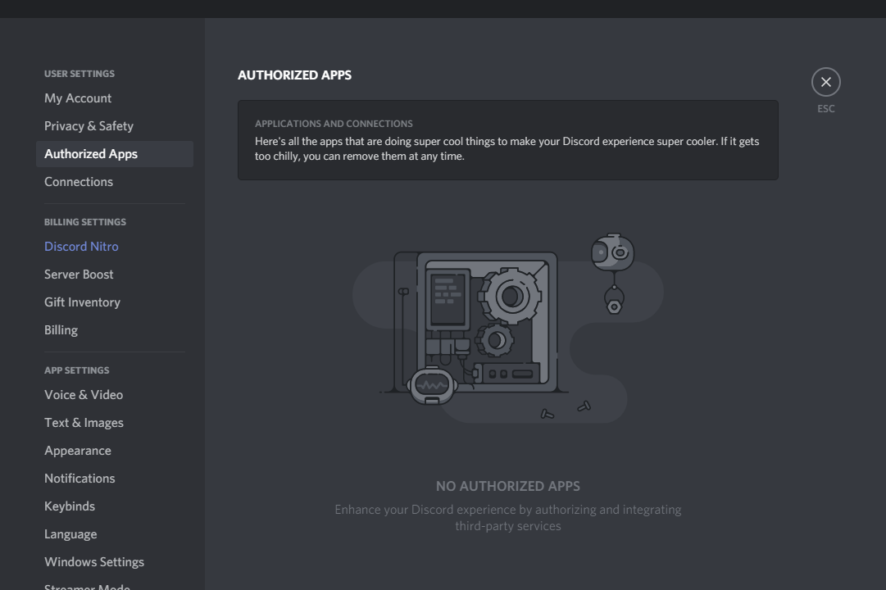
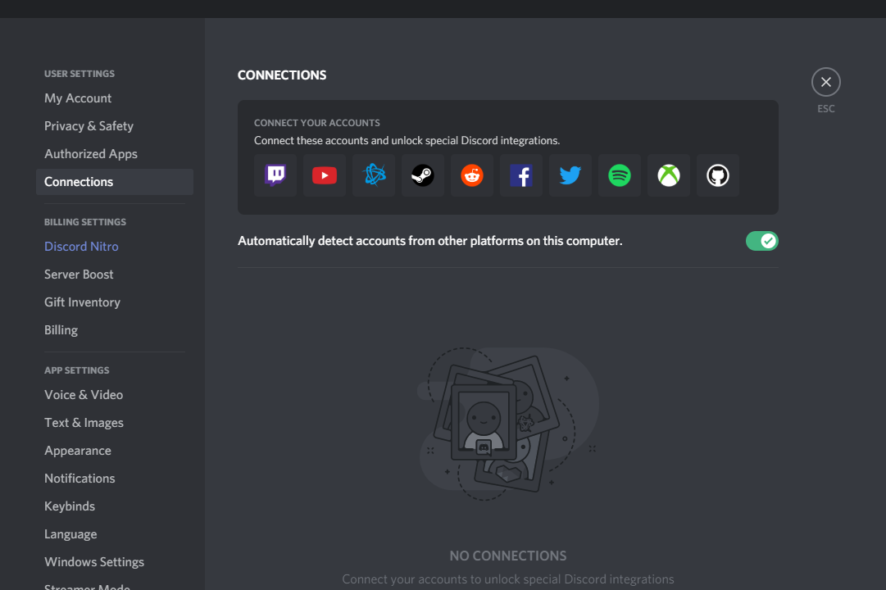
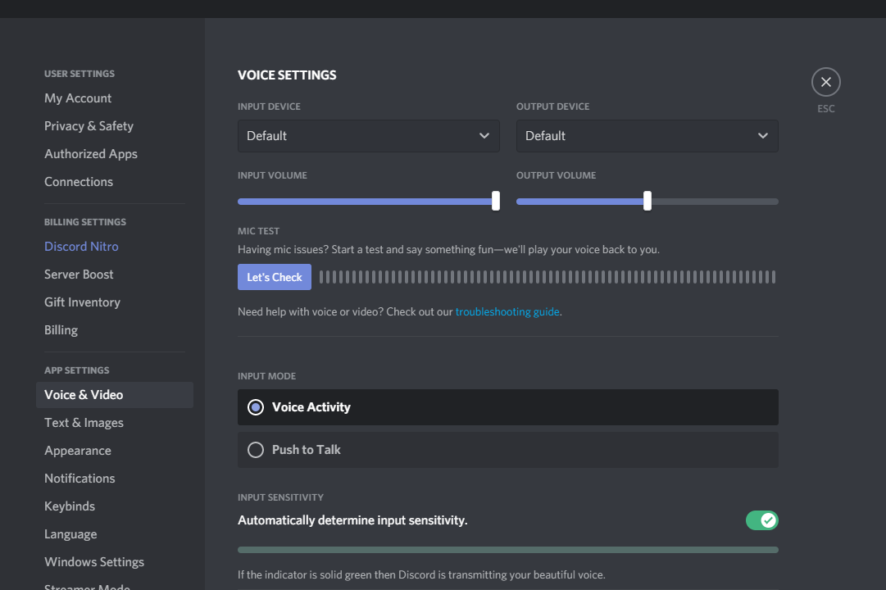
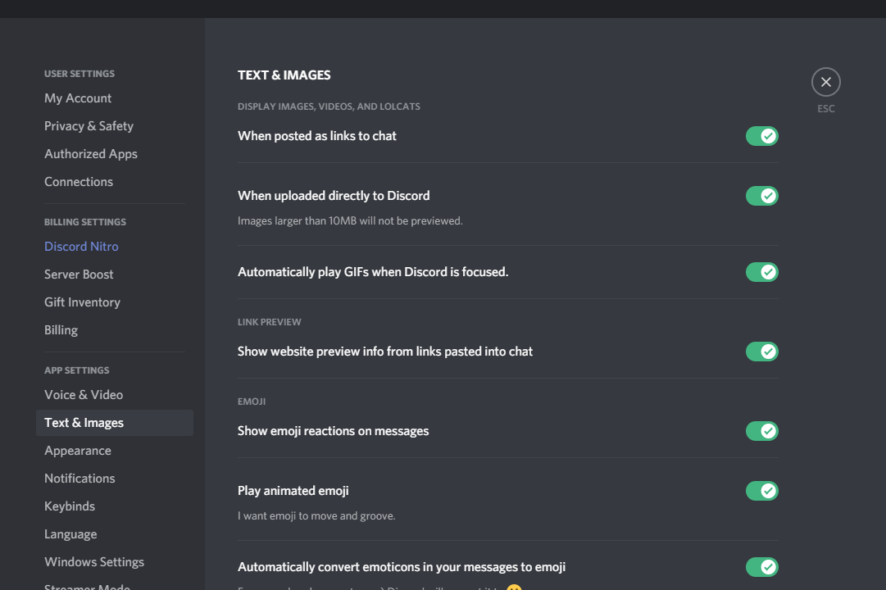
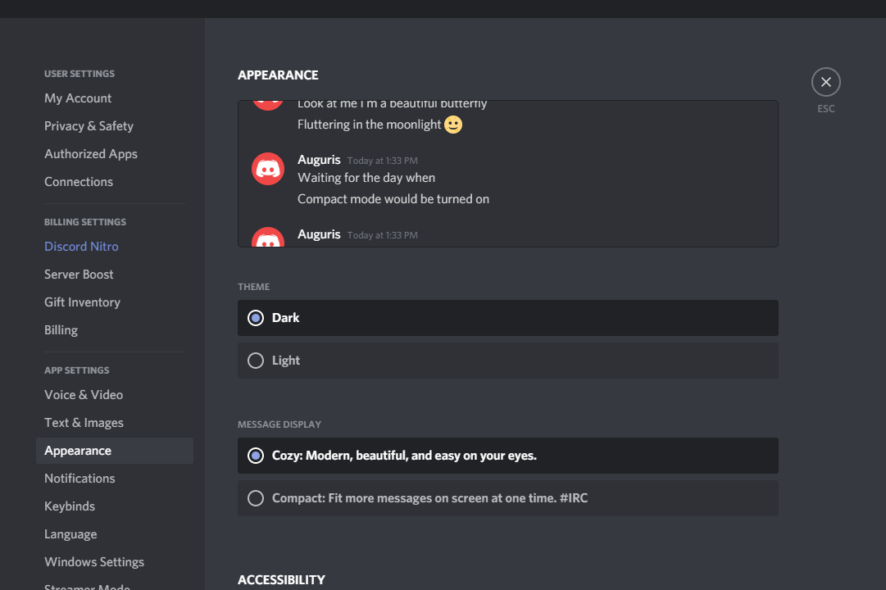

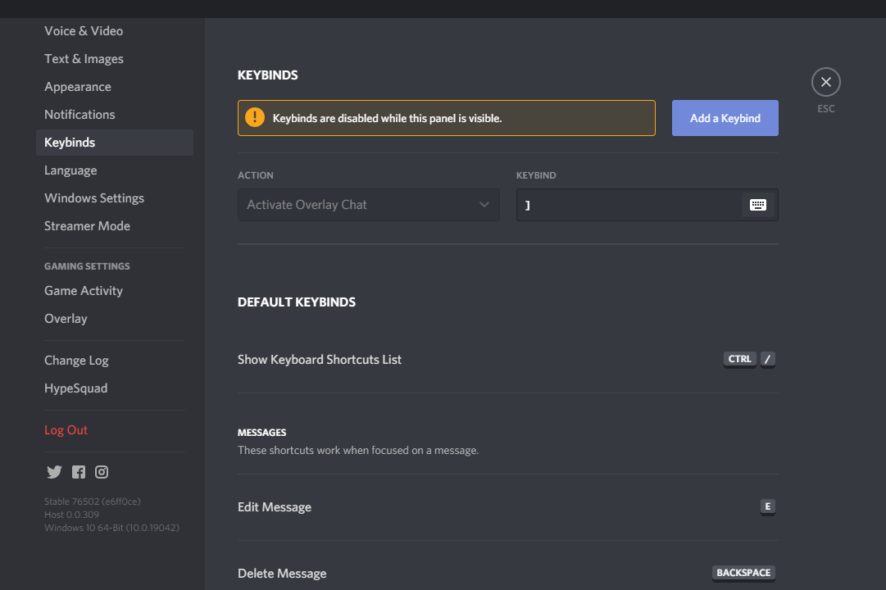
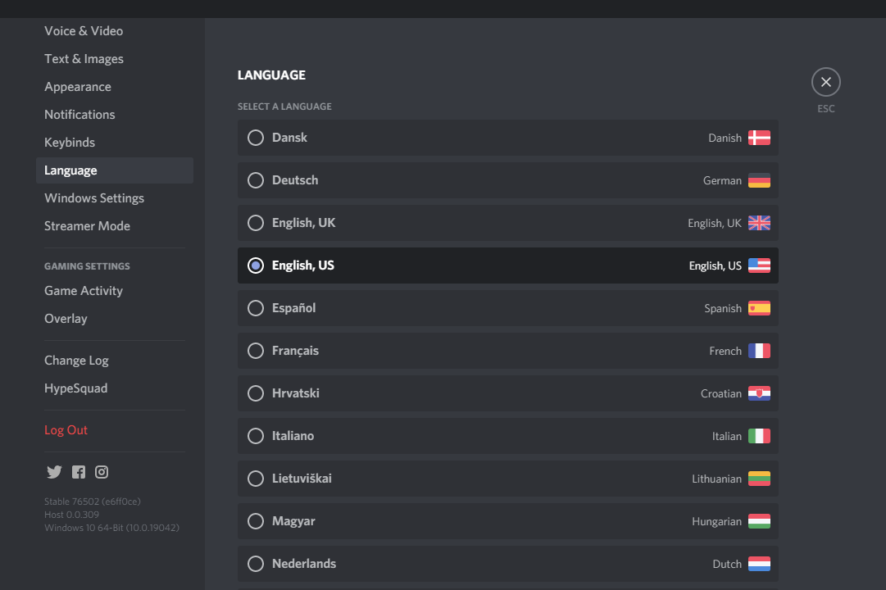
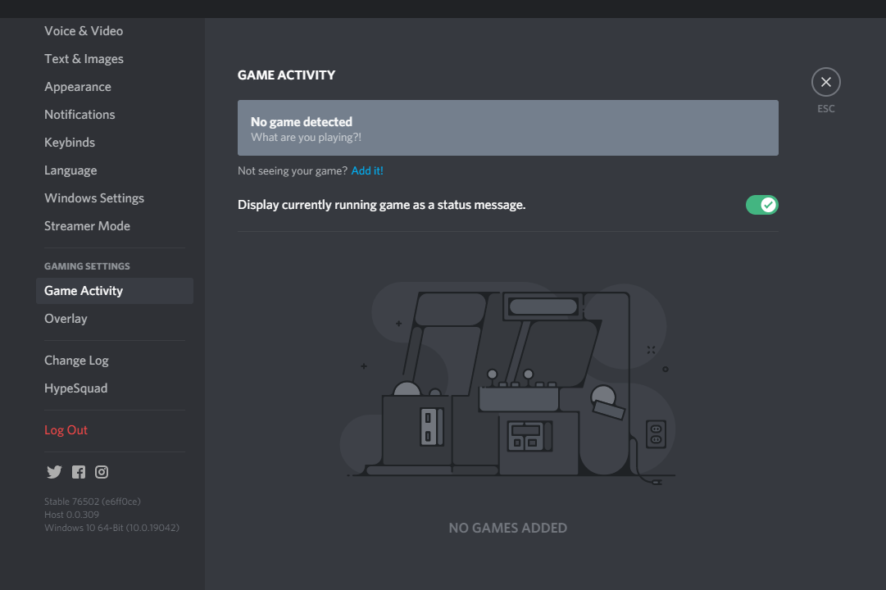
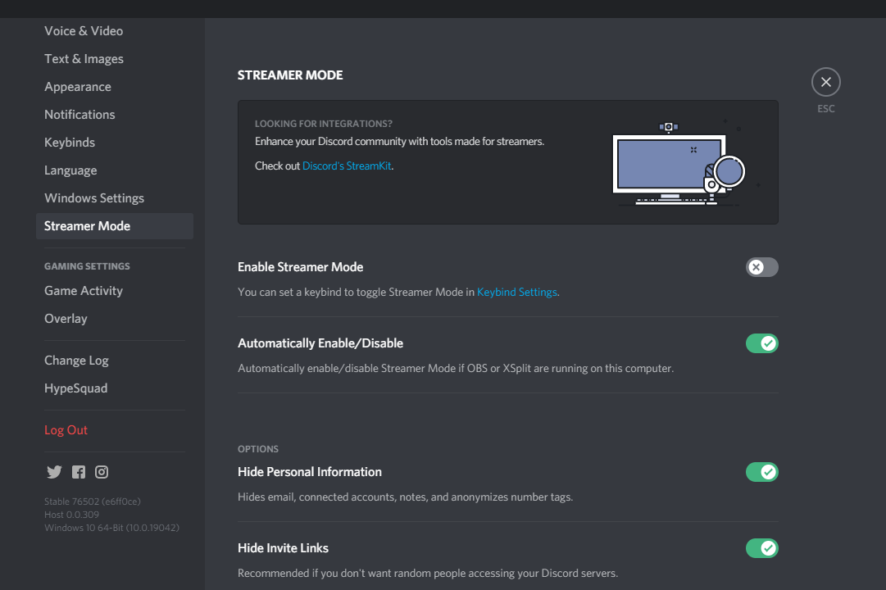
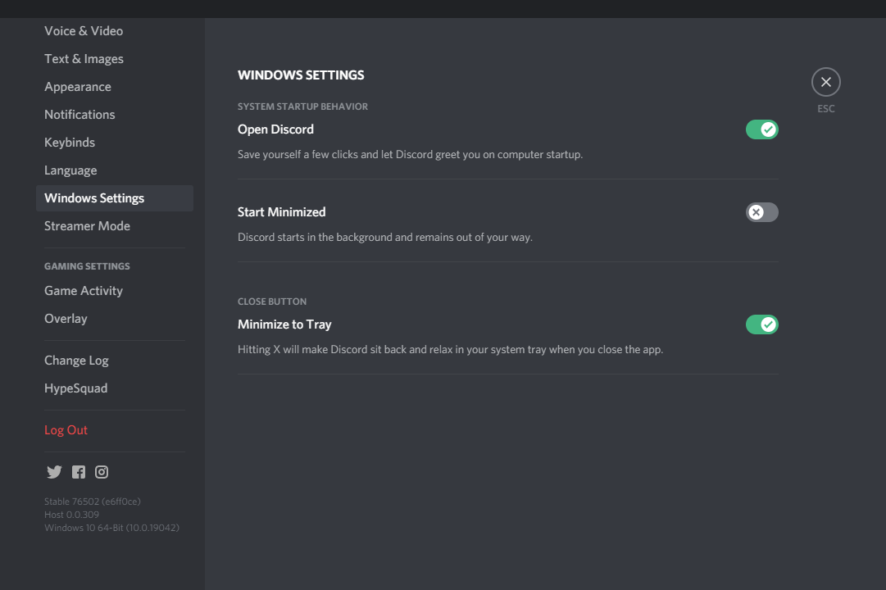
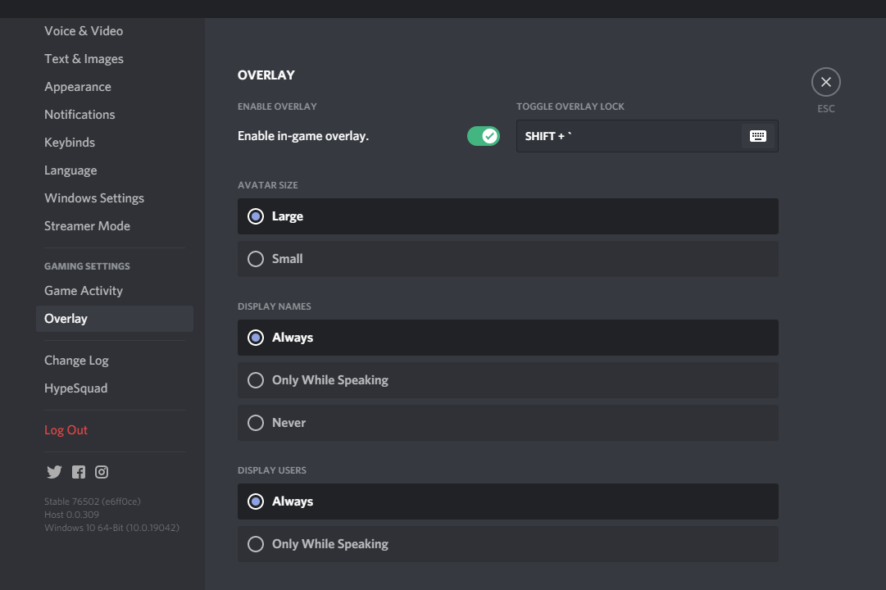
Our Review
- Pros
- Completeley free
- Stable connectivity
- Allows for high-quality voice calls
- Great for gamers looking for fan-groups
- Lets you be part of online communities called servers
- Cons
- Some may avoid it due to the gaming vibe of the tool
The go-to VoIP for gamers, and not just them
Discord has always been an ideal tool for communication between gamers, allowing them to be part of online communities filled with others that share common interests and goals.
However, Discord isn’t limited just to gamer use, since professionals can make use of its features and tools just as well to discuss work-related topics.
Besides, its many features allow it to double as a collaborative tool since Discord servers can also be used as workplaces similar to those found in apps like Slack.
Discord servers are organized into topic-based channels, so anyone that is part of them can collaborate and discuss with each other without filling up a group chat.
Besides, server admins gain access to a wide variety of moderation tools, so group management is easy.
Communicate and collaborate with anyone around the world in an instant
As mentioned before, Discord is completely capable of supporting all features you’d expect from a typical VoIP tool, including:
- Voice calls
- Video calls
- Text messaging
- Media and file transfers
- Private chats or allows access as part of communities
Besides, access to these features isn’t done in your typical fashion, where you need to personally call someone in order to talk to them.
Instead, you can access voice channels where you talk with anyone by default at all times, and when you’re done, all you need to do is simply leave.
More so, Discord is very stable in general, so video and voice calls always look smooth and feel like they are made in real-time.
More so, this makes Discord great for file transfers, as long as your Internet connection can handle it, of course.
Access Discord anywhere, at all times
Due to its increased popularity, Discord has become available on all major platforms, from mobile to PC.
The apps themselves are made to have as few system requirements as possible, especially considering that many users keep Discord up and running in the background while resource-intensive games are running in the foreground.
Besides, you can also choose to simply not install anything and run the Discord web app from your browser.
A completely customizable VoIP tool
Discord, regardless of how you choose to access it, offers plenty of customization tools that do not limit themselves just to visuals.
You can have Discord launch at startup, set Discord-related key-bindings, change the way notifications behave, manage download and upload settings, and more.
This wide range of tools and customizations allow you to change Discord based on your needs
How to install Discord on Windows 11
The process is quick and easy. The wizard and the application itself are pretty lightweight, so the download and installation should not take more than a few minutes.
- In your browser, open the official download link for Discord.
- Click on the Download for Windows button.
- Open the DiscordSetup installer and allow it to run on your computer.
- Wait for the installation to finish.
- After the installation, the login window will automatically open.
- You can now enter your credentials or create a new account.
If you have not yet updated to the latest operating system and still use Windows 10, 8, or 7, know that the installation process is very similar. Discord is compatible with all Windows builds from Windows 7 and up.
All in all, if you’re looking for an alternative to your current VoIP program, Discord is definitely something that you should try.
It provides top-notch communication and collaborative services, offers great ways of grouping those with common interests and foregrounds, and it is accessible from anywhere off of pretty much any device.
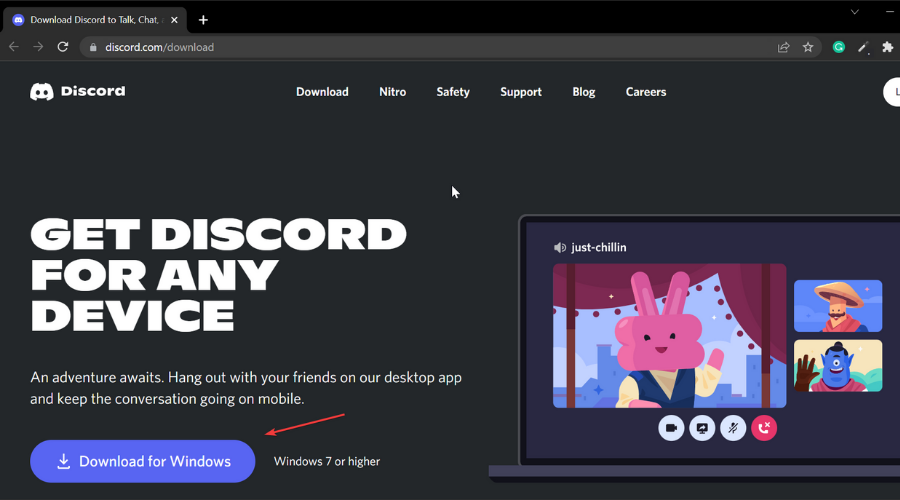
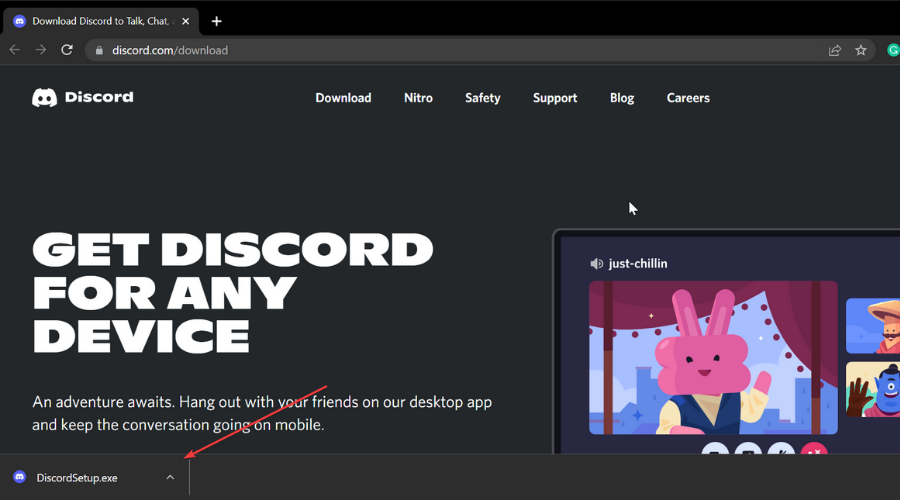
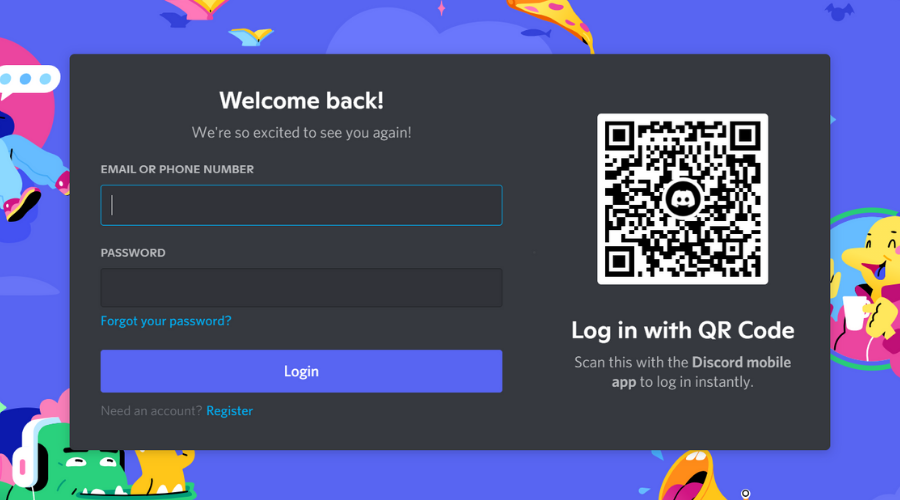
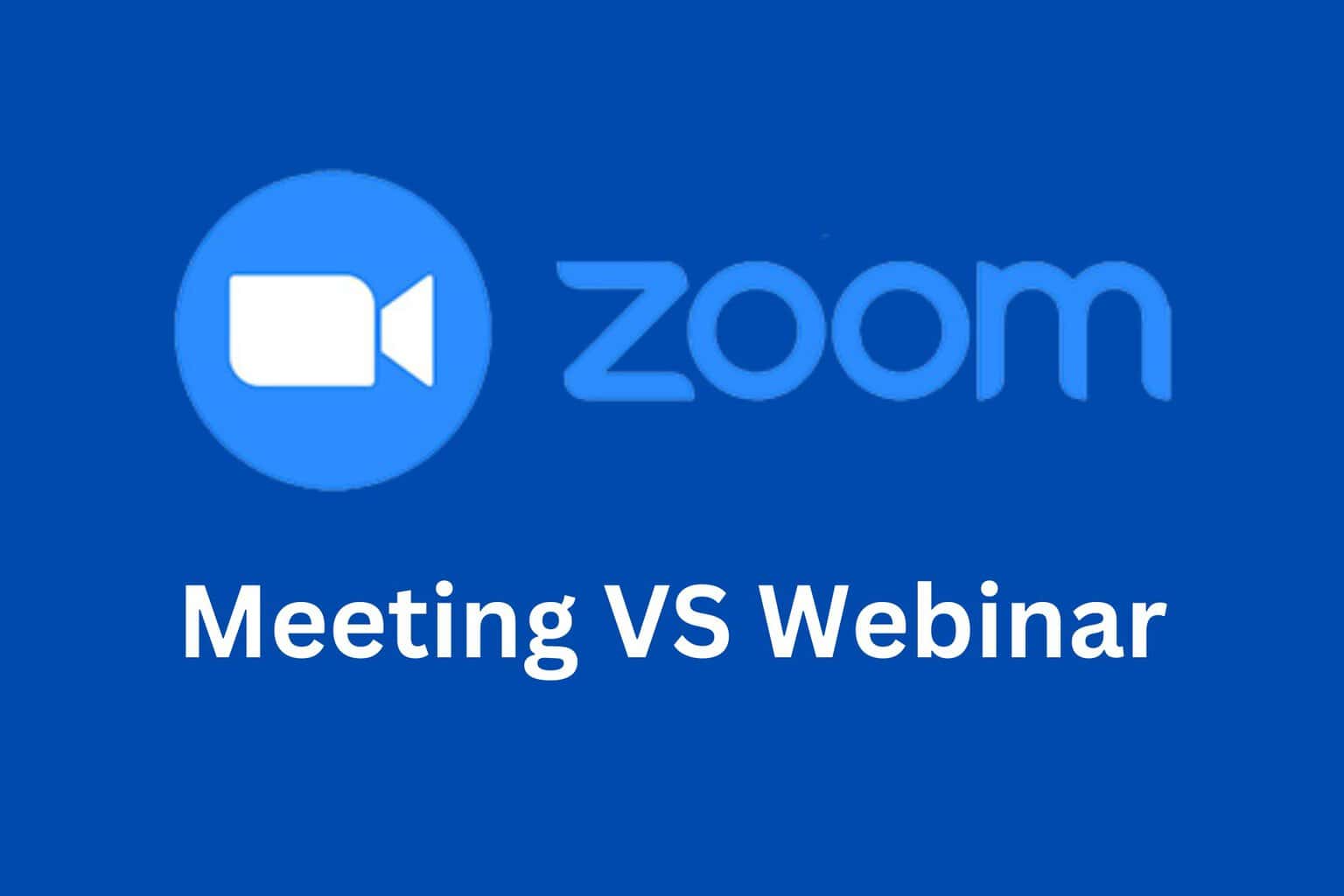
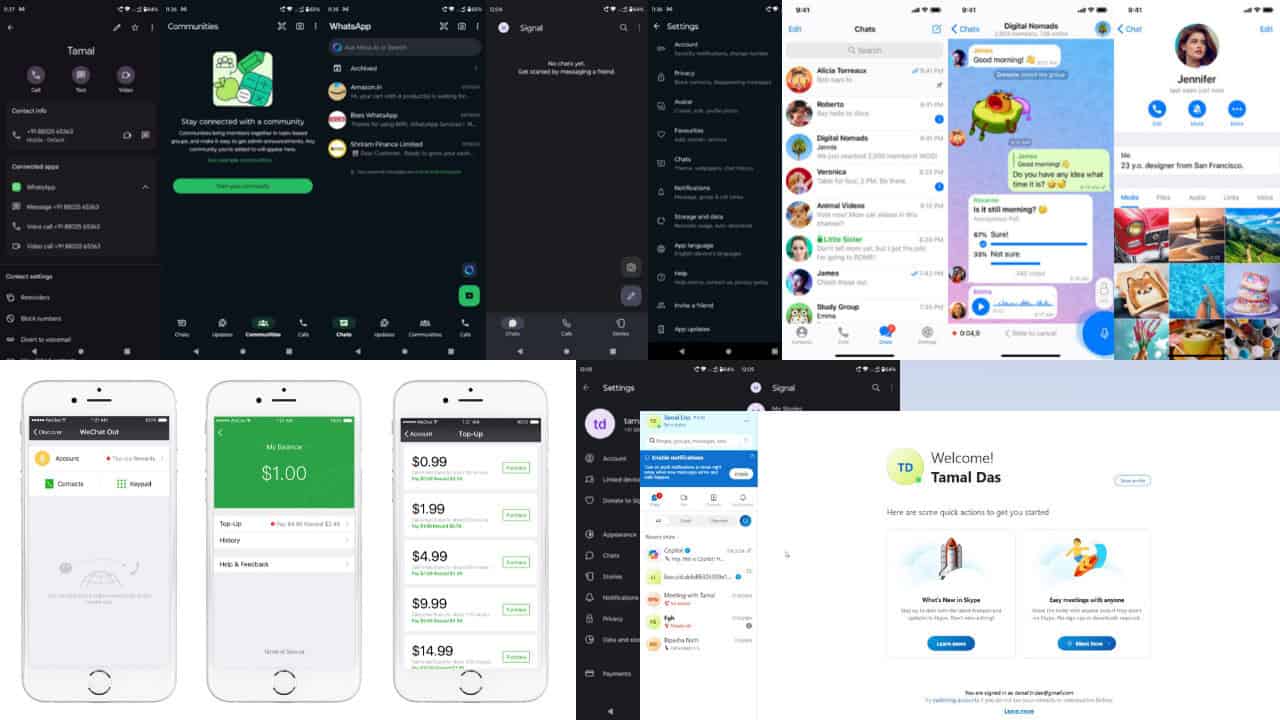
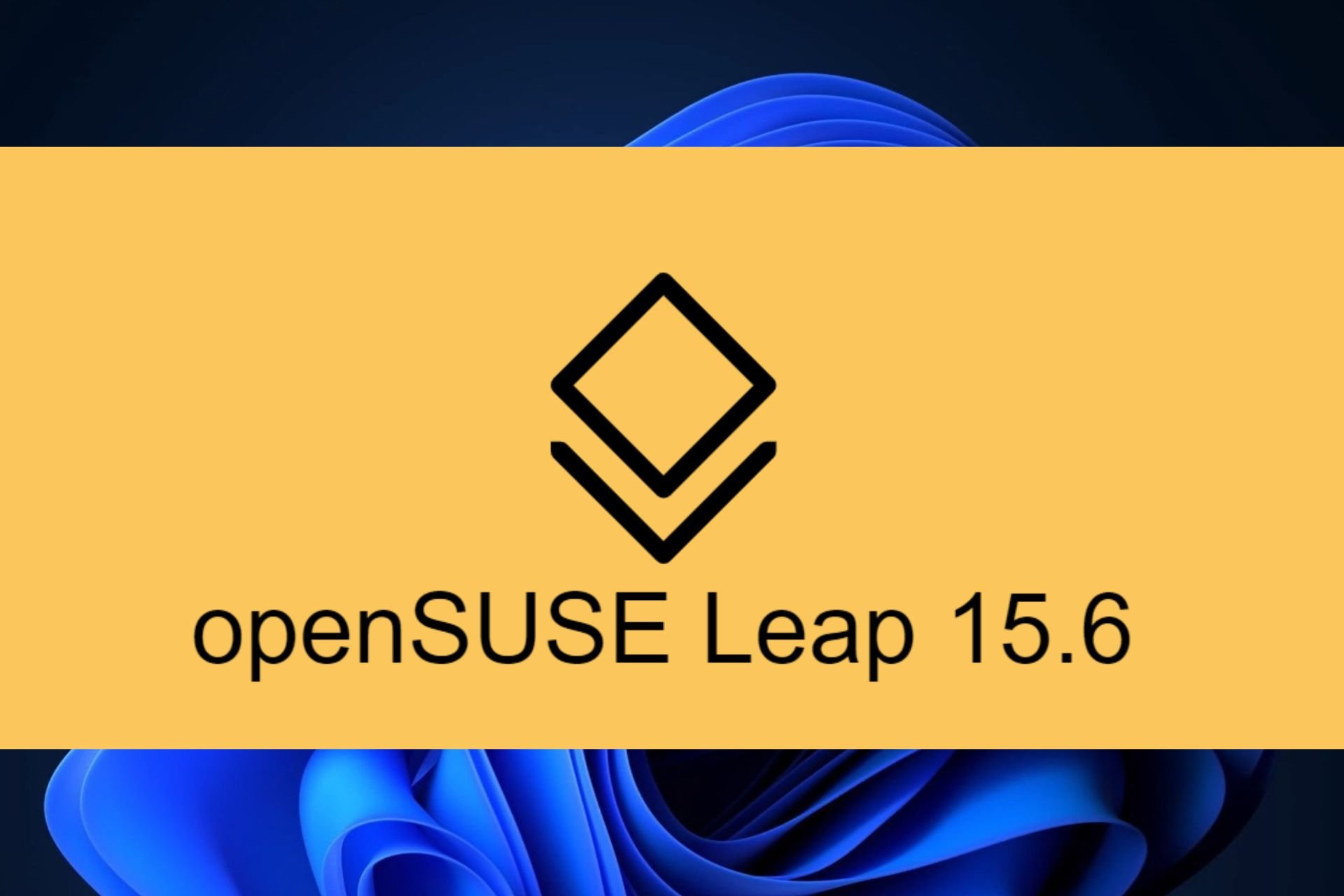
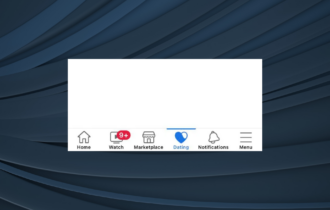
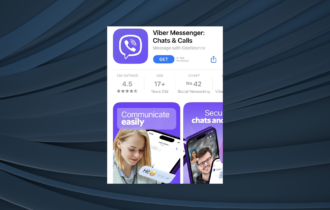
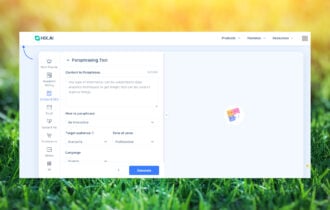

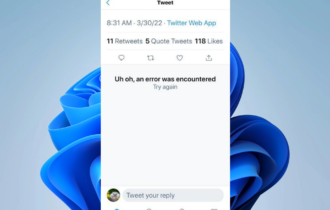
User forum
0 messages