Download GiliSoft Full Disk Encryption
2 min. read
Updated on
Read our disclosure page to find out how can you help Windows Report sustain the editorial team. Read more
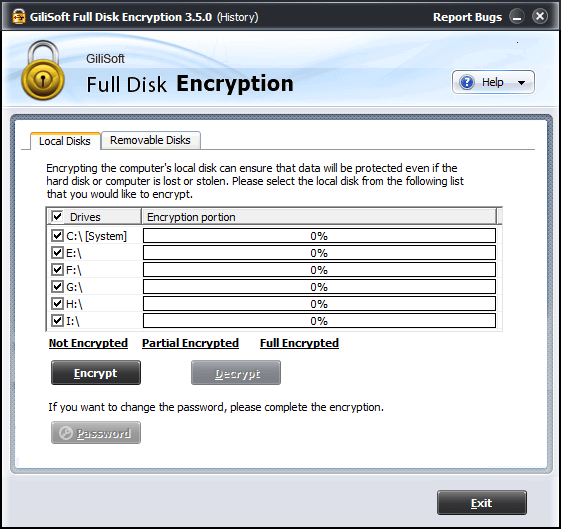
Price: $49.95
Download nowGiliSoft Full Disk Encryption‘s name doesn’t leave much room for mystery. One look and you can already tell that you can use it to perform full disk encryptions.
However, we bet that there’s more to it than what meets the eye. With that in mind, we’re going to review it from various standpoints and tell you all about it. If we’ve piqued your interest, just keep reading. We promise you it’ll be a fun, quite educational read.
GiliSoft Full Disk Encryption’s system requirements
As you probably know already, every software solution out there has a list of system requirements. The purpose of this list is to help you know if your PC is compatible with the program way before even installing it.
This could save you a lot of hassle and time, especially if you have a low-end PC and can’t afford installing each program to see if it works as it should. Keeping that in mind, let’s take a look at GiliSoft Full Disk Encryption’s sys req.
- Operating system: Windows 10, 8.1, 8, 7, Vista, XP, 2003, 2000
- Architecture: This program supports 32-bit and 64-bit systems just as well
- Processor: Intel Pentium 4 CPU or better
- Space: at least 50 MB free HDD space for installation
- Memory: at least 512 MB RAM
The bottom line is, it seems that GiliSoft Full Disk Encryption isn’t exactly pretentious, and it’s possible to run it even on older machines. Judging by the wide range of supported operating systems, it’s safe to say that if your PC can run Windows 2000, it can probably handle this tool, as well.
Note that the “architecture” section wasn’t a part of the original prerequisites list. However, we’ve tested the app on a 64-bit Windows 10 PC and worked without a flaw, so we’ve added that part for clarification. Moving on.
Screenshots
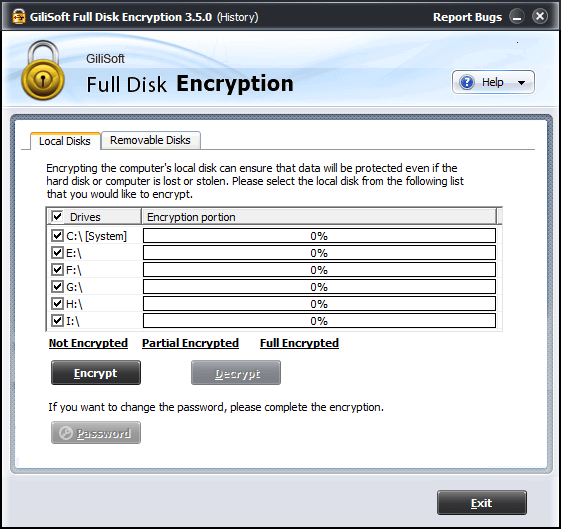
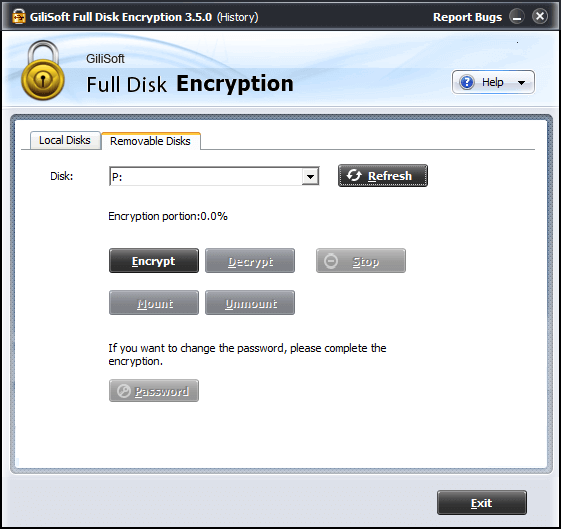
Our Review
- Pros
- Encrypts full disks easily
- Works with both local and removable disks
- Intuitive interface
- Cons
- Limited demo version
Free version available
Although GiliSoft Full Disk Encryption requires a paid license to run, it also offers a free trial version. If you’re not exactly decided whether or not you need this tool, the trial can surely help you make up your mind.
You can install the trial version on your PC and use it before you can commit to purchasing a license. There’s no imposed time limit, either. However, you should expect some limitations in its functionality.
Easy installation procedure
Deploying GiliSoft Full Disk Encryption on your PC is not exactly rocket science. Assuming that you’ve managed to retrieve the installer’s executable, just go ahead and give it a launch. The wizard component will guide you in a step-by-step fashion, so the chances of messing everything up are pretty slim to none.
In fact, all you have to do to install this app on your PC is to decide on the destination path and adjust the shortcut creation behavior. After making the necessary adjustments, just hit Install and the setup operation should commence.
Note that at the end of the setup, you’ll be required to restart your computer. If you fail to do this, you won’t even be able to launch the application. You’ve been warned.
Highly intuitive interface
Even if you have no idea what you’re doing, GiliSoft Full Disk Encryption does a great job of letting you understand the processes you’re about to put your system through. If you have a basic understanding of encryption, you should know what this program can do to your disks.
The main screen of the app lets you select between local disks and removable ones. There’s a series of self-explanatory buttons and no configuration section is anywhere to be seen. The layout is based on a what-you-see-is-what-you-get principle; pretty straightforward, no hidden sections.
How to effectively use GiliSoft Full Disk Encryption
Supposing you want to encrypt some disks on your system, how can this program help you? First thing’s first, decide whether you want to encrypt a local disk or a removable one by selecting the appropriate tab.
Once you do so, you can view a list of your drives, depending on your choice. Just select the ones you’d like to encrypt, and click the self-explanatory Encrypt button. You’ll also have to configure a password. You know, in case you change your mind and would like to decrypt the disk.
That’s it! You’ve successfully encrypted your disks. In the main window of the app, you’ll also be able to see the status of your disks, as well as the encryption percentage. You can also toggle the visibility of unencrypted, fully-encrypted and partially-encrypted disks.
A list of GiliSoft Full Disk Encryption’s key features
Although we’re aware of GiliSoft Full Disk Encryption’s basic functionality, there are a few of its capabilities that we didn’t discuss yet. However, instead of getting into detail, we’re just going to mention them briefly below.
- Performs full-disk encryptions, including OS, temp files, and erased content
- Automatically encrypts new content that you write on the disk
- Pre-boot authentication prevents users from accessing your data through Windows PE or Linux
- Lets you encrypt USB/SD removable storage media just as easily
- No direct memory access (program memory is separate from data storage)
- GiliSoft Full Disk Encryption comes with its own memory
- Set your computer to remember USB disks to remove the need of entering passwords each time (caching)
- Prevent others from uninstalling the program without a password
- Configure your PC to allow only encrypted USB connections and block all others
- Doesn’t erase your drive whenever you encrypt it
- GiliSoft Full Disk Encryption doesn’t support GPT partition table
Note: if you want to keep your MBR partition table, you must disable UEFI from BIOS or at least disable Memory Fast Boot before you deploy it on your Windows 10 or 8 operating system.
A handy disk encryption tool
All in all, if you ever needed a quick way to perform full disk encryptions, GiliSoft Full Disk Encryption is exactly what you’ve been looking for. You can use it to encrypt local or removable disks the easy way.
You can even make it so that your PC blocks unencrypted USB device connections, and make it impossible to remove the app without a password. Last, but not least, you can download and use GiliSoft Full Disk Encryption for free, but you should expect some feature restrictions.
FAQ: Learn more GiliSoft Full Disk Encryption
- Is GiliSoft Full Disk Encryption free?
Sadly, no. If you want to use GiliSoft Full Disk Encryption on your PC without restrictions, you’ll have to purchase a license. However, there’s a demo version you can download and use for free for a while.
- Can I encrypt removable drives with GiliSoft Full Disk Encryption?
Yes, this program enables you to encrypt and decrypt both local and removable storage media.
- Can other users access my data after encryption with another operating system?
No, GiliSoft Full Disk Encryption provides you with a pre-boot authentication security measure. That way, others can’t access your data by using Linux, Windows PE, or other similar tricks.
Full Specifications
- License
- Free demo
- Keywords
- disk encryption, encryption



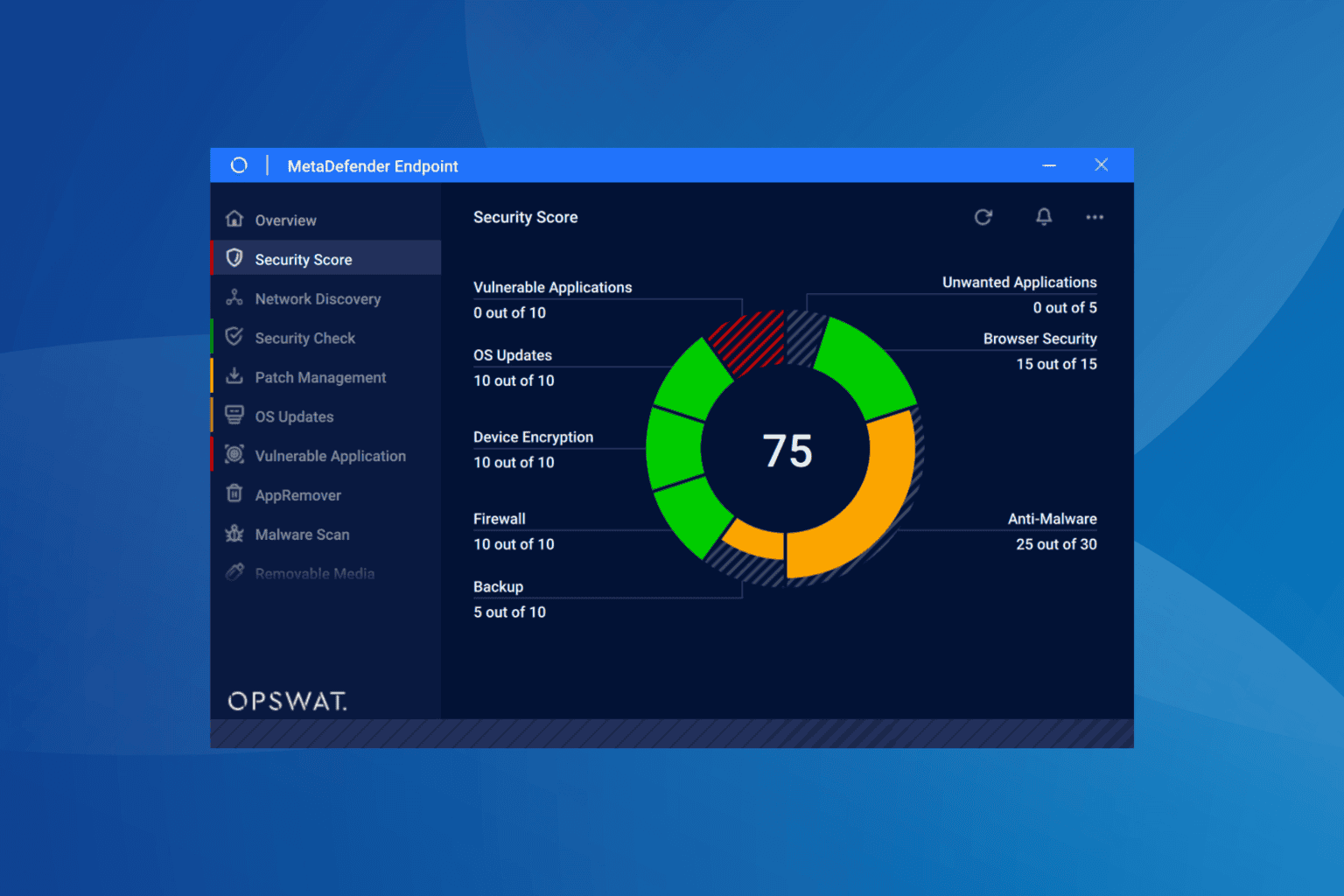
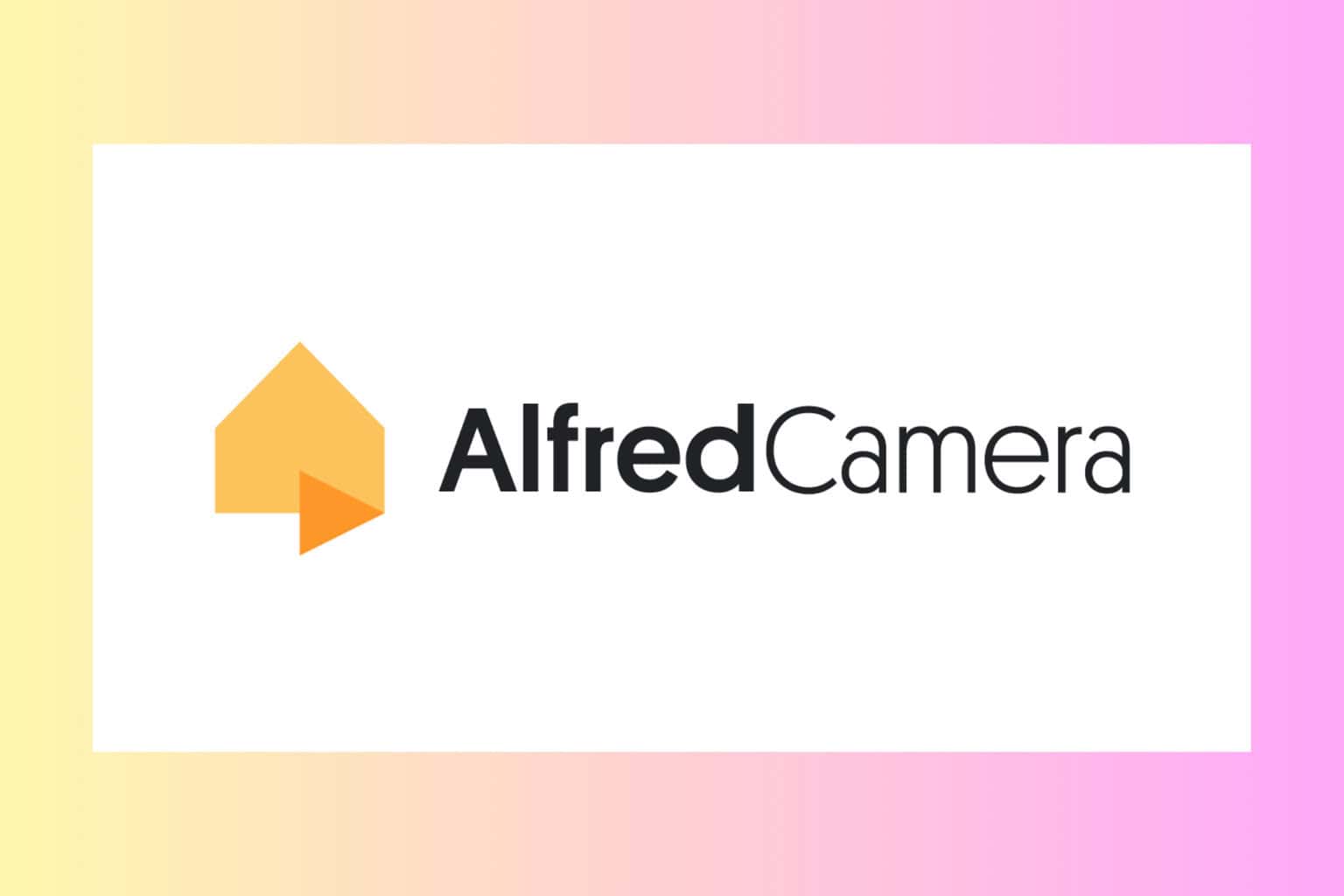
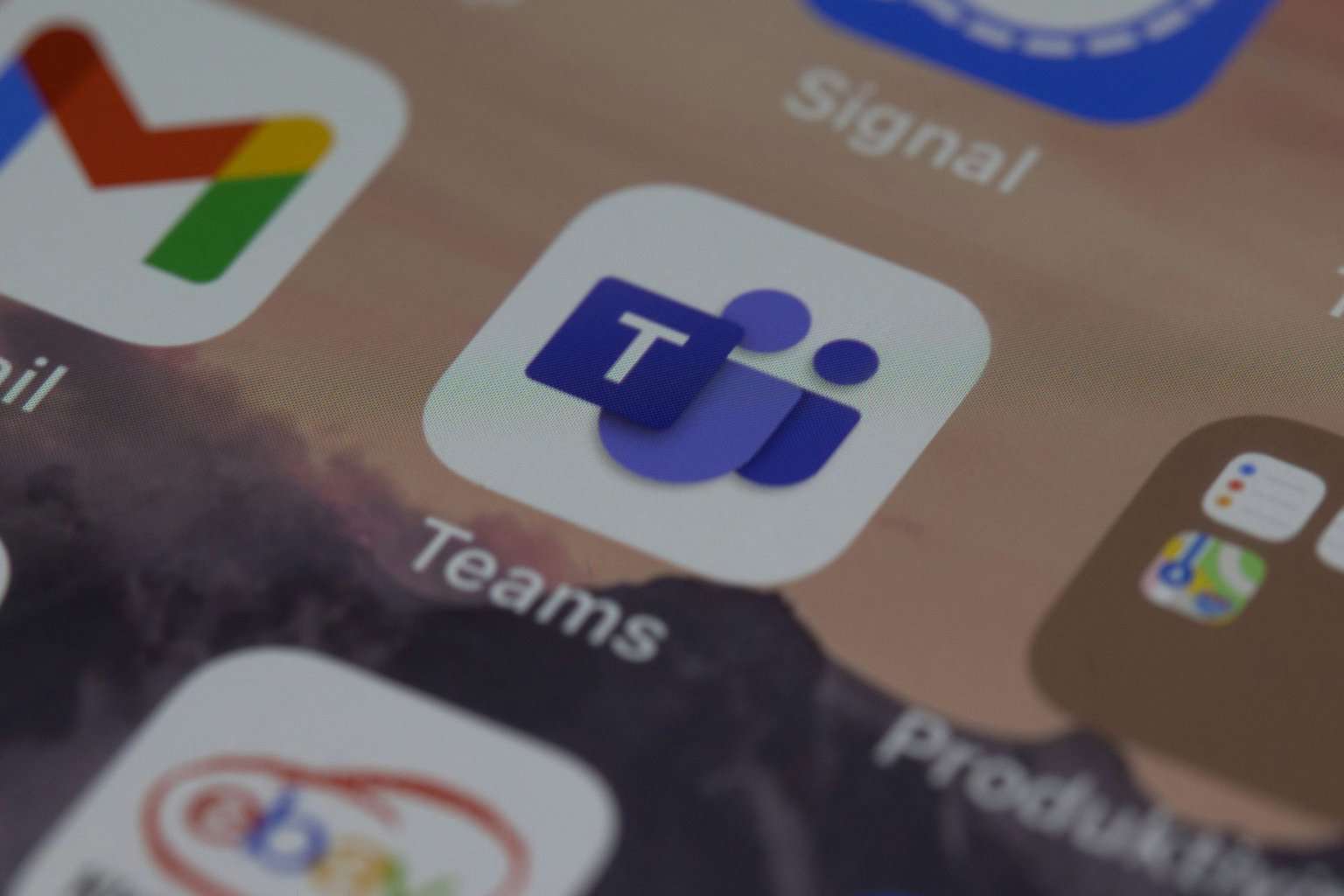
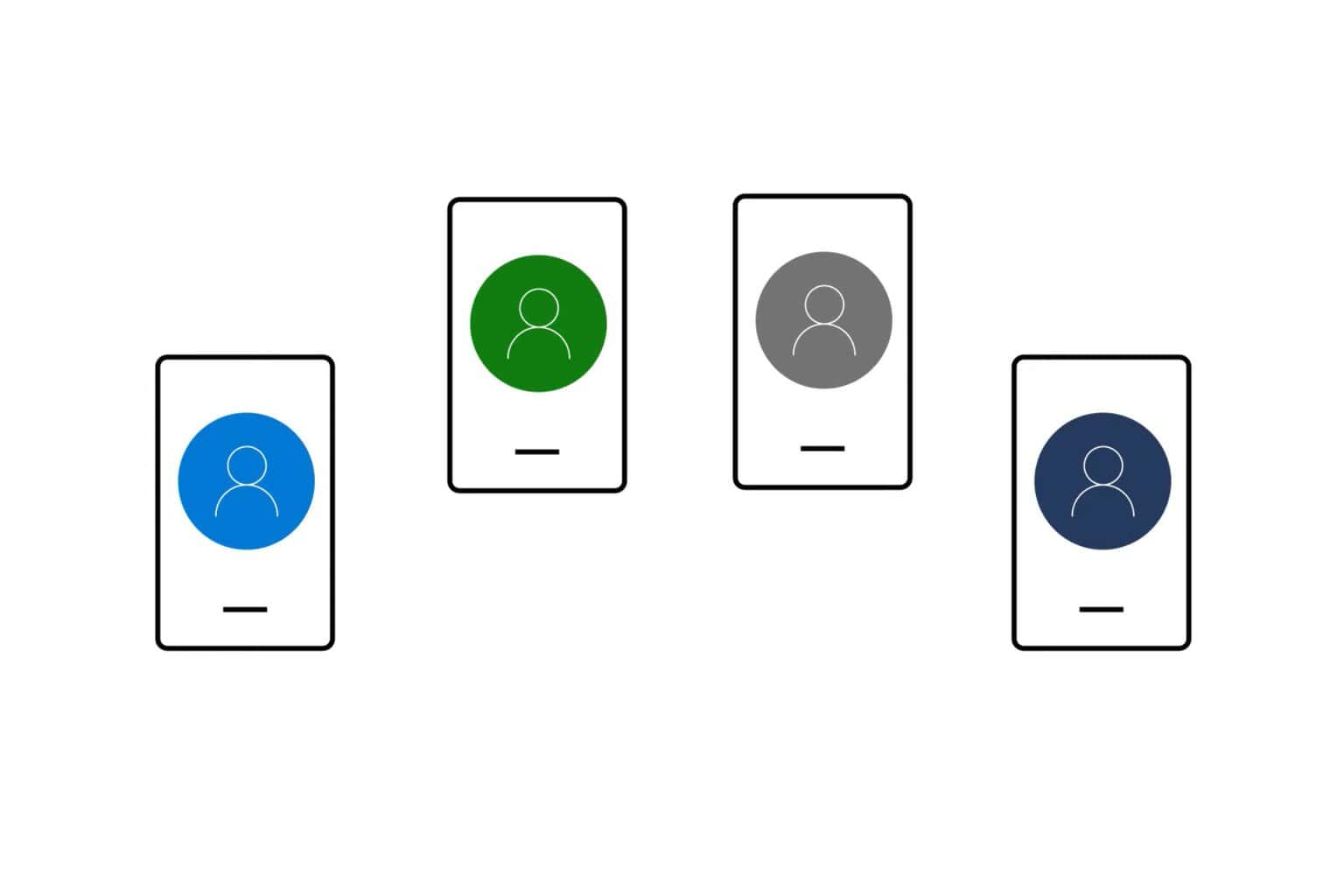
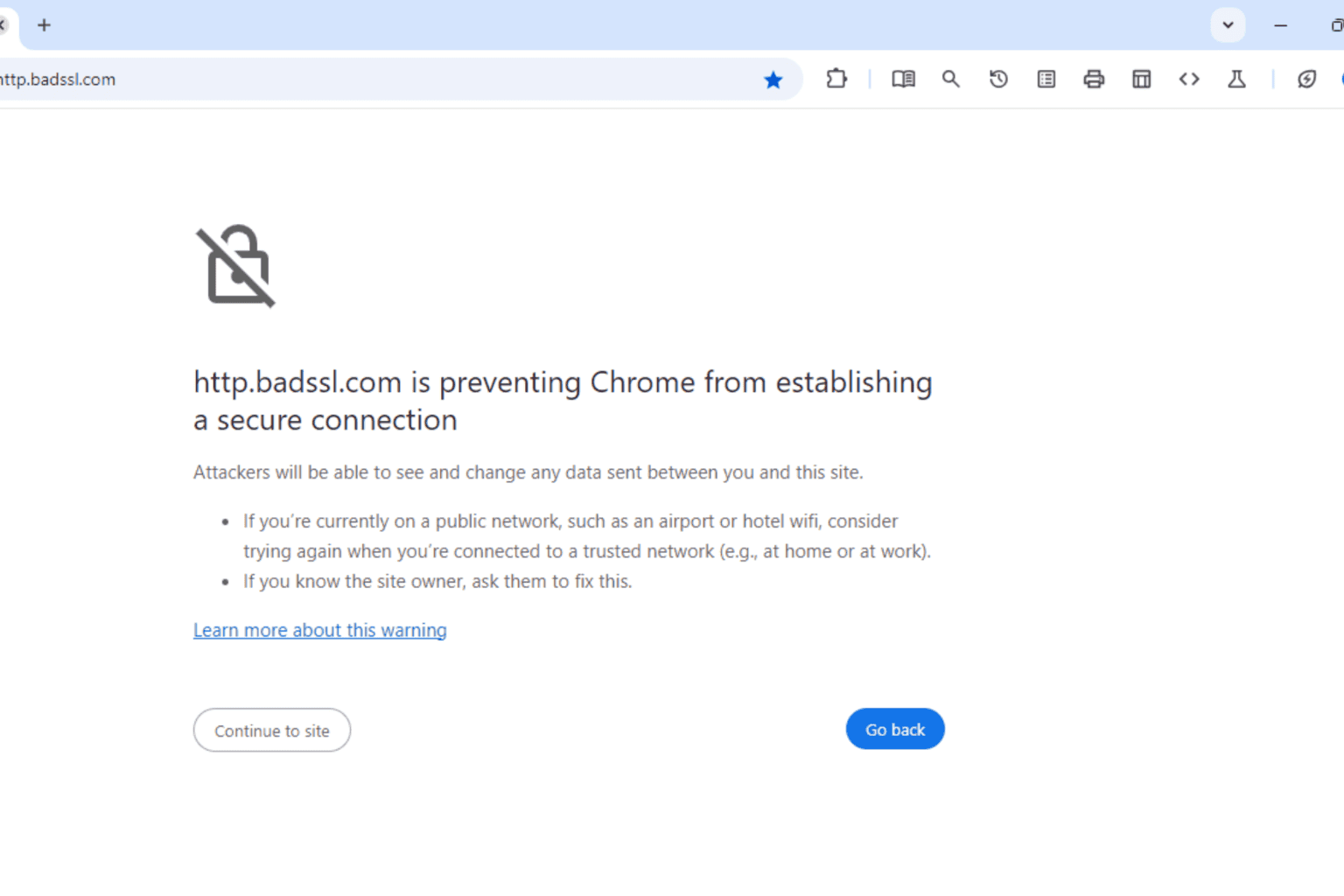
User forum
0 messages