Xilisoft iPhone Video Converter
Trial / Version 7.8.24.20200219
2 min. read
Updated on
Read our disclosure page to find out how can you help Windows Report sustain the editorial team. Read more
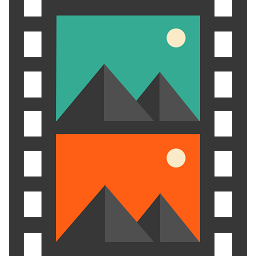
Xilisoft iPhone Video Converter is a software solution from Xilisoft with a self-explanatory name. Just by looking at it you can figure that its purpose is converting videos for iPhones.
However, we took a sneak peek and we can tell you this: it doesn’t just convert videos for iPhones. If you’re interested and want to find out more, just keep on reading. We’ll keep it short and friendly for you.
Xilisoft iPhone Video Converter’s system requirements
Everybody knows what system requirements are, and if not, we’re going to clarify things for you. The sys req is a list of requirements that your PC must meet to run certain programs.
The purpose of this list is to save you some time checking if a tool really is compatible with your system or not. If you’re familiar with your PC’s specs, you can just compare them to the list and you’ll know.
Without further ado, let’s see what conditions does your PC need to meet to run Xilisoft iPhone Video Converter:
- Operating system: Windows 10, 8.1, 8, 7, Vista, XP (SP 2 or later)
- Architecture: works great on both 32-bit and 64-bit systems
- Processor: at least 1 GHz Intel or AMD CPU (or better)
- Memory: at least 256 MB RAM, 512 MB RAM or more recommended
- Space: at least 100 MBs free HDD space for installing the programs
- Graphics Card: SVGA (Super VGA) 16-bit graphics card that supports a resolution of at least 800×600
Note that the architecture part wasn’t available in the original sys req. However, we’ve tested the app on a 64-bit Windows 10 PC and worked without a flaw. So we’ve decided to add it for clarification.
As you can see, the list of requirements is not exactly pretentious. In other words, if you have a 1GHz CPU, at least 256 MB RAM and your PC runs on Windows XP SP 2 at least, it can probably run Xilisoft iPhone Video Converter, as well.
Overview of Xilisoft iPhone Video Converter features
-
- Convert both video and audio content to a wide range of formats
- Extract audio content from video files and convert them to more accessible formats
- Transfer the converted content straight to your iPhone after the conversion process comes to an end
- NVIDIA CUDI and ATI Stream technology makes sure the conversion process is quick
- Convert one or several documents at the same time (batch processing support)
- Split a single file into multiple documents by choosing a preset file size or adjust it manually
- Extract fragments from your favorite videos and audio clips and convert them
- Choose from various output parameters
- Customize the profile’s parameters to your liking
- Supports all iPod generations in addition to iPhones
- Run the app in the background to reduce resource usage
- Set the app to perform an action after conversion (shut down the PC, put it to sleep, exit the app)
- Preview your files and take snapshots of your favorite frames
- Manage your system power scheme directly from the app
Screenshots
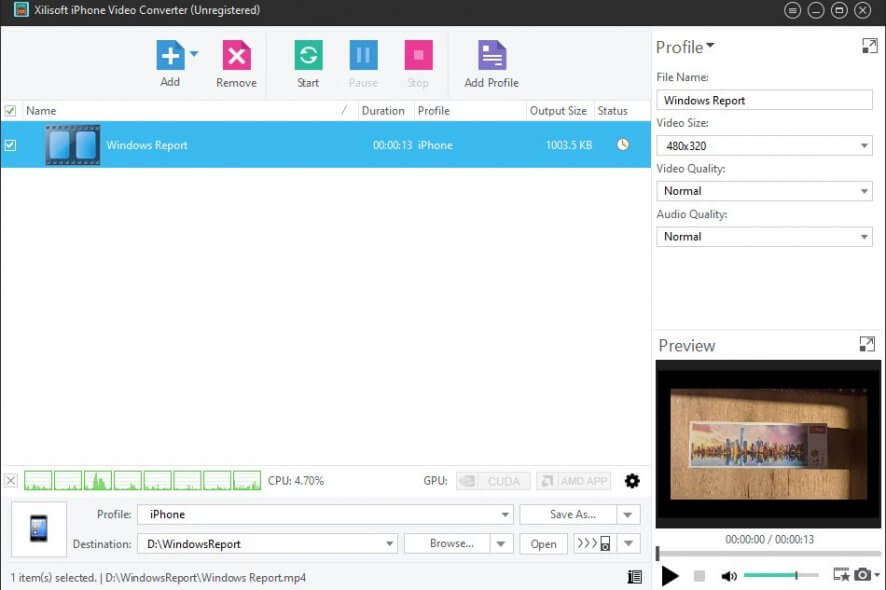
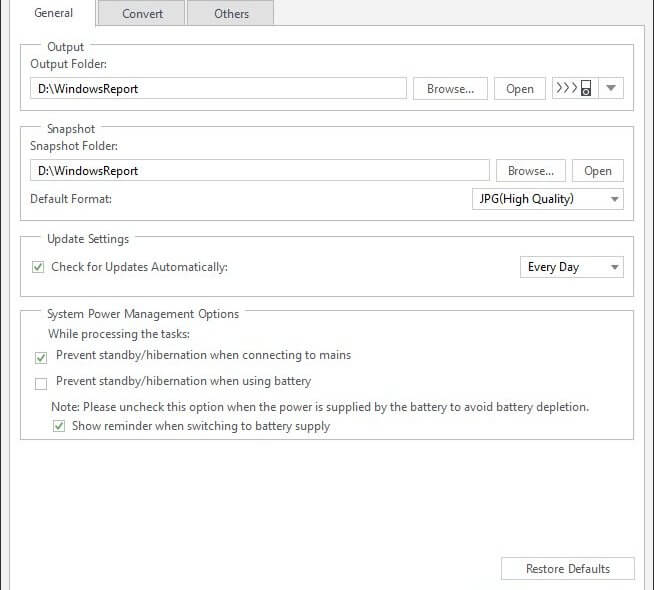
Our Review
- Pros
- Can handle several formats
- Batch processing support
- Automatic iPhone/iPod transfer
- Cons
- Demo only converts up to 3 minutes of any file
Xilisoft iPhone Video Converter free demo
The bad news is that you’ll need a paid license if you want to use Xilisoft iPhone Video Converter at your leisure. The good news is that a free trial is available for download. You can use this trial for as long as you want, as there’s no time limit.
However, this demo version can only convert up to 3 minutes of every file you provide it with. Aside from this minor speed bump, there’s no other restriction imposed on the app’s functionality. Thus, you can download it and familiarize yourself with its capabilities for as long as you need before deciding to purchase a license.
How to install Xilisoft iPhone Video Converter
Like any other Xilisoft product, Xilisoft iPhone Video Converter can be installed in a quick, uneventful manner by virtually anyone. Assuming that you’ve managed to retrieve the installer on your PC successfully, just launch it.
You’ll need to accept the license agreement in order to proceed with the setup. Once you do that, you only have to define the destination path and shortcut creation behavior to complete the installation. You can leave the default configuration just as well if you don’t mind it.
At the end of the process, you can set the app to launch automatically post-installation.
Minimalistic, user-friendly interface
Xilisoft iPhone Video Converter comes with a straightforward design, one that can be easily comprehended even by novices. The main window consists of a central section where the source files are displayed, a quick-access toolbar, and two configuration sections.
In the bottom section, you’ll be able to choose the conversion profile and adjust the output destination path on your PC, while the right-side one lets you define the file name, adjust the video size, as well as choose the video and audio quality levels.
There’s also a preview in the bottom-right corner of the screen that has playback controls.
How to use Xilisoft iPhone Video Converter
The principle behind this program is quite easy to comprehend. You just feed it video content and use it to convert said items into other formats. In order to do that, first, you have to add some video content by using the Add button.
Select the video files from the central section, choose a profile from the combo menu, and define a destination path. Once you’re happy with the configuration, hit the Start button to begin the process.
The resulting files will be saved in the location you’ve configured. If you want to access a more advanced configuration section, locate the gear-shaped button and click it. You’ll be able to adjust general settings, but also ones related to conversion.
A handy multimedia conversion tool
All in all, Xilisoft iPhone Video Converter is a reliable software solution that can help you convert various multimedia files to various formats. You can use it to convert both video and audio documents and transfer the output straight to your iPhone or iPod.
Although it’s a premium tool, which means you have to purchase a license in order to use it, you can download a free trial and take it for a spin. Although there’s no time limit for the trial, it can only convert up to 3 minutes of each file you provide it with.
Xilisoft iPhone Video Converter FAQ
- How can I check a loaded file’s information in the program?
After loading a supported file within the app, right-click it, and select Properties. You’ll be able to see its bitrate, frame rate, sample rate, and other parameters.
- Can I edit the ID3 Tag information of my files?
Yes, but only if you convert content to MP3 files.
- Is Xilisoft iPhone Video Converter free?
No, unfortunately, Xilisoft iPhone Video Converter is not free. On the bright side, it offers you a free demo version that you can download and use for free, with some limitations.
Full Specifications
- Software Version
- 7.8.24.20200219
- License
- Trial
- Keywords
- iPhone, converter, video, multimedia

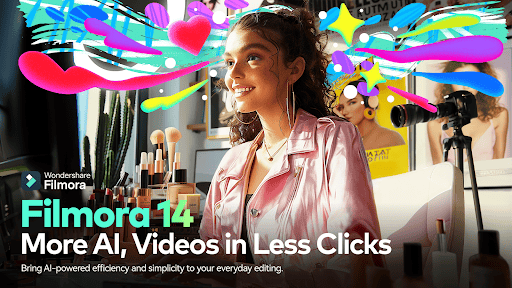



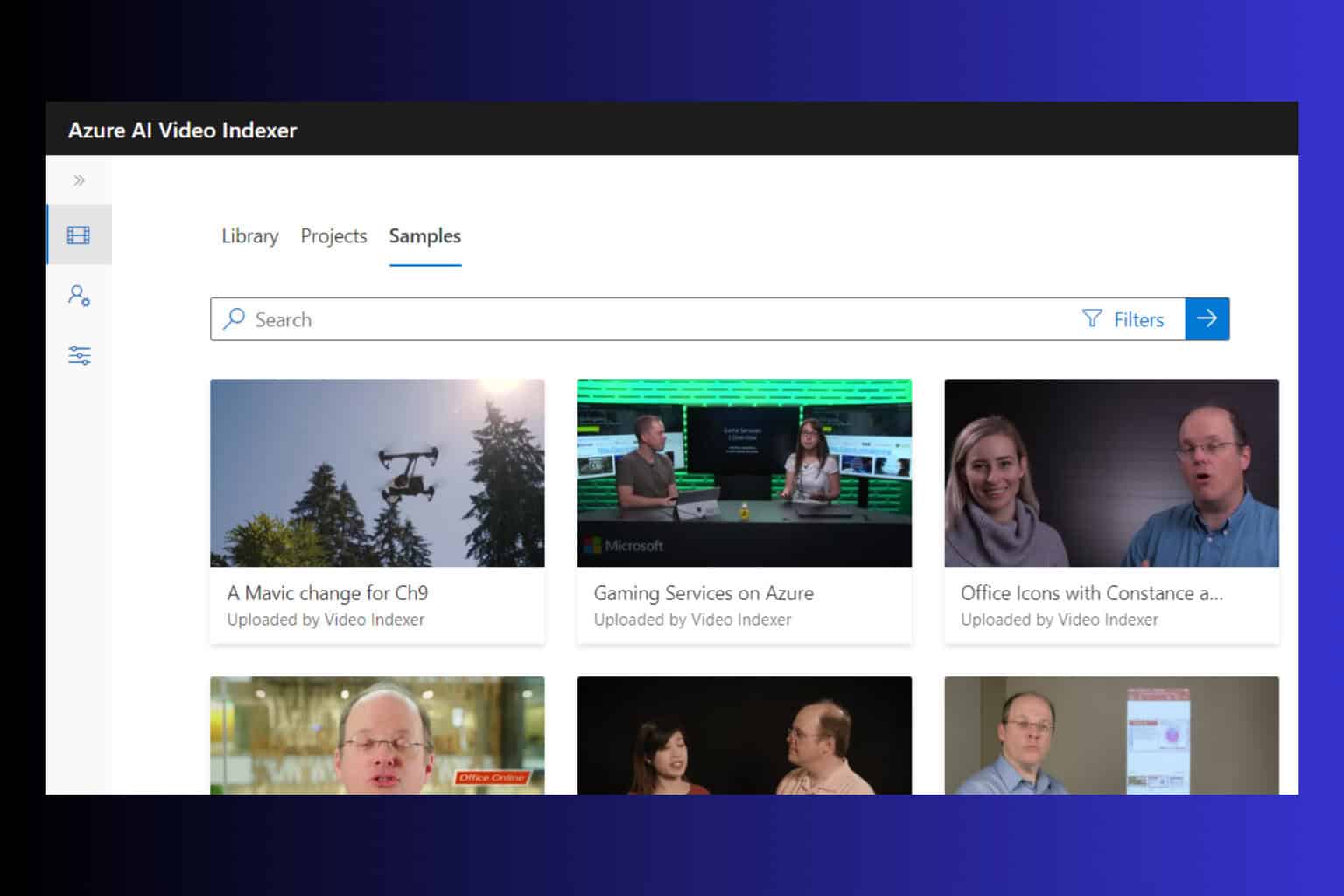


User forum
0 messages