How to fix Something went wrong Cortana error message
4 min. read
Updated on
Read our disclosure page to find out how can you help Windows Report sustain the editorial team. Read more
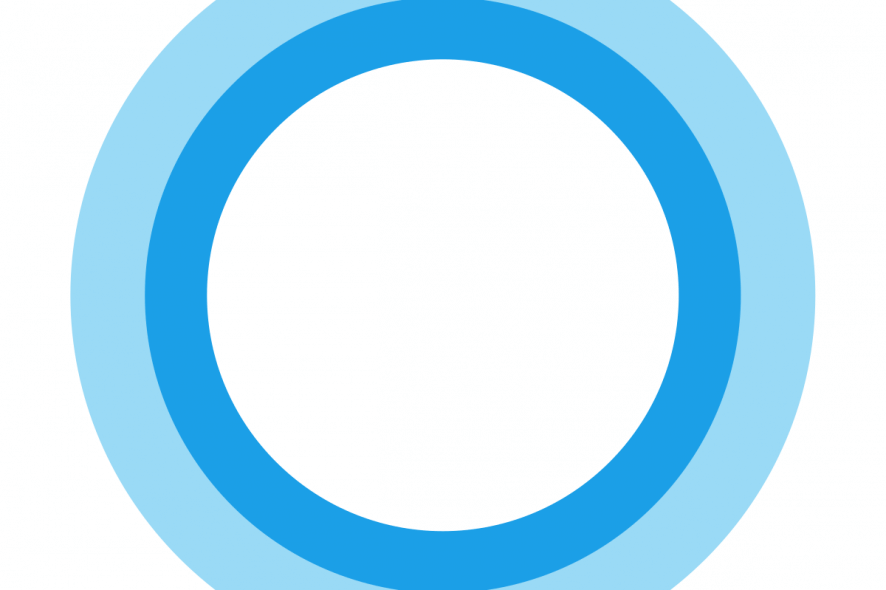
Cortana is a virtual assistant app that’s an integral part of Windows 10. Yet, some users have said that they can’t set up Cortana after upgrading to Win 10. One user stated: “I’m trying to set up Cortana on Windows 10. Every time it wants to log in to my Microsoft account, it loads and then says Something went wrong.” Consequently, those users can’t fully utilize Cortana.
The above error is actually linked with a Something went wrong sign up error for Microsoft accounts. It occurs when Windows 10 can’t establish a connection with Microsoft servers. Thus, fixing that issue can also resolve Cortana’s Something went wrong error. Here are a few resolutions for fixing the Something went wrong error in Windows 10.
Here’s how to fix Cortana’s Something went wrong error
- Reinstall Cortana
- Check the Microsoft Account Sign-in Service is Enabled
- Set Up a New Admin Account
- Update Windows 10
- Reset Windows 10
1. Reinstall Cortana
- Users have confirmed that they’ve fixed the Something went wrong error by reinstalling Cortana with PowerShell. To do that, press the Windows key + R keyboard hotkey.
- Then enter powershell in Run, and click the OK button.
- Input Get-AppXPackage -AllUsers | Foreach {Add-AppxPackage -DisableDevelopmentMode -Register “$($_.InstallLocation)\AppXManifest.xml”} in the PowerShell window as shown directly below.
- Press the Enter button.
2. Check the Microsoft Account Sign-in Service is Enabled
Some users might need to enable the Microsoft Account Sign-in Assistant service. Cortana can’t log in to MS Accounts with that service off. Users can turn on the MS Account Sign-in Assistant service as follows.
- Open the Run text box with the Windows key + R keyboard shortcut.
- Input services.msc in the Open box.
- Double-click the Microsoft Account Sign-in Service to open the window in the snapshot directly below.
- Press the Start button if required.
- Then click the Startup type drop-down menu and select Automatic.
- Click the Apply button. Select the OK option to close the window. Thereafter, restart Windows.
3. Set Up a New Admin Account
The Something went wrong error is often due to a specific user profile issue. Thus, the “Something went wrong” error message might not pop up within an entirely new account. Users can set up a new user account with the Command Prompt as follows.
- Press the Windows key + X hotkey.
- Select Command Prompt (Admin) to open the Prompt’s window.
- Input net user <user name> <password> /add in the Command Prompt, and press the Enter key. Remember to replace <user name> with an actual user account title.
- Then input net localgroup Administrators <username> /add and press Return to turn the new user account into an admin one.
- Thereafter, restart the desktop or laptop; and log back in with the new admin account just set up.
- Set up Cortana within the new user account.
4. Update Windows 10
Some Microsoft updates include fixes for Cortana issues. Users have also stated that Windows updates fix the Something went wrong error. So, check that Windows 10 isn’t missing any updates as follows.
- Click Settings app on the Start menu.
- Select Update & Security to open the options shown directly below.
- Then click the Check for updates button.
- Press the Download button if there are updates available.
5. Reset Windows 10
Resetting Windows 10 is the last resort for fixing the Something went wrong error. That will reinstall the platform without deleting your files. Users can reset Windows 10 as follows.
- Press the Settings button on the Start menu.
- Click Update & security > Recovery to open the options shown directly below.
- Click Get started to open the window shown directly below.
- Select the Keep my Files option.
- Click Next > Reset to reinstall Windows 10.
Some of those resolutions might fix the Something went wrong error so that users can sign in to Microsoft account to set up Cortana. Users who have discovered other fixes for the error message are welcome to share them below this post.
RELATED ARTICLES TO CHECK OUT:

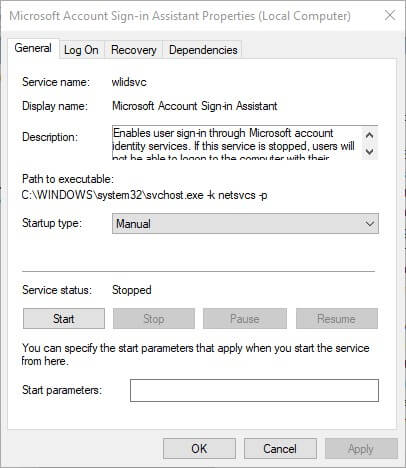
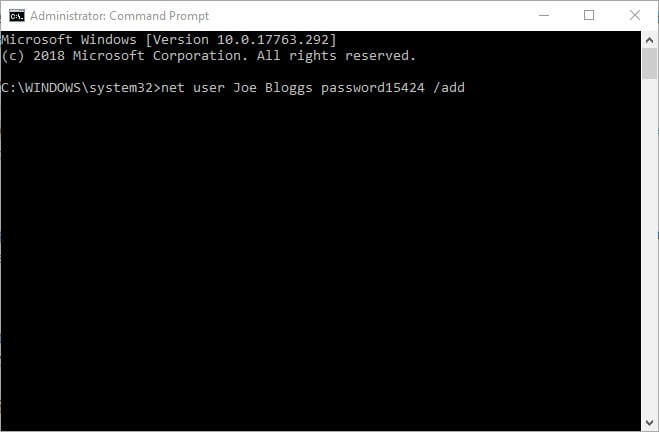
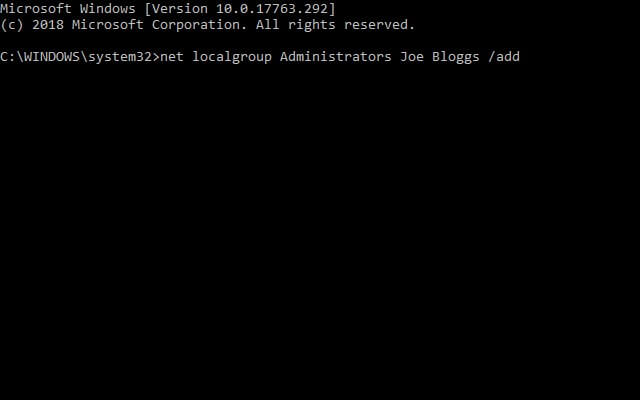
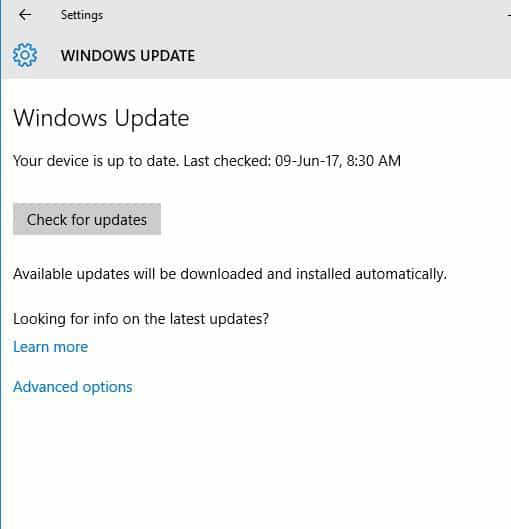
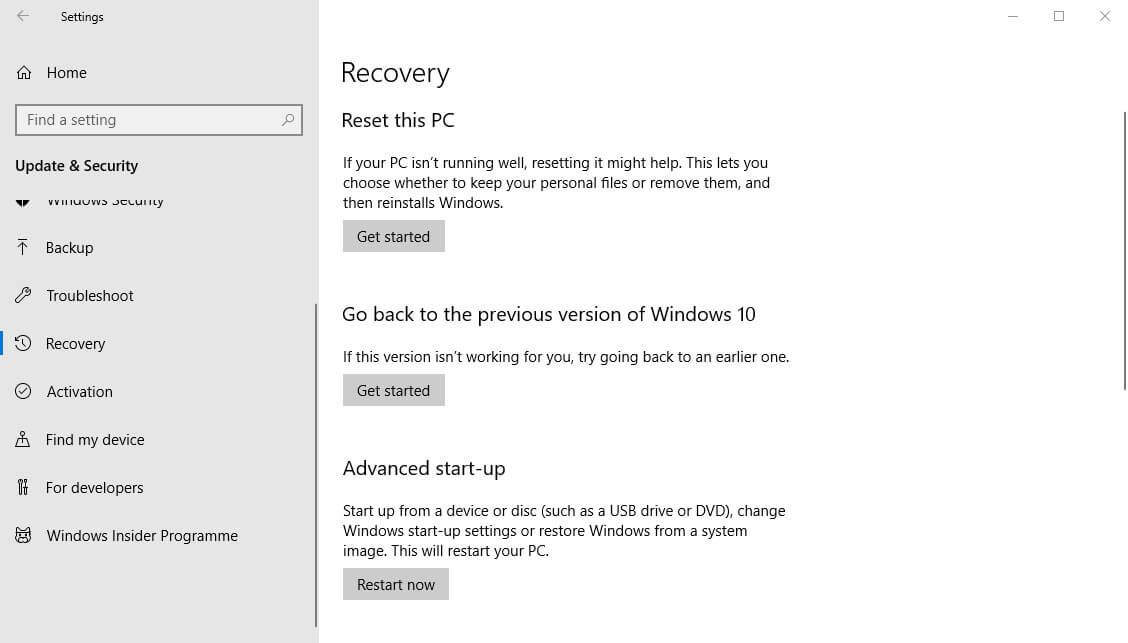
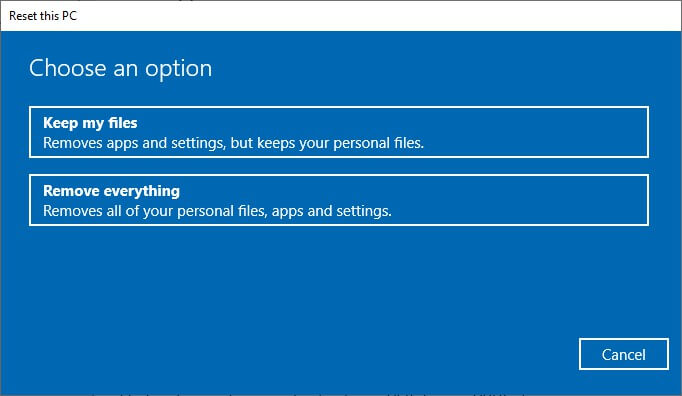








User forum
0 messages