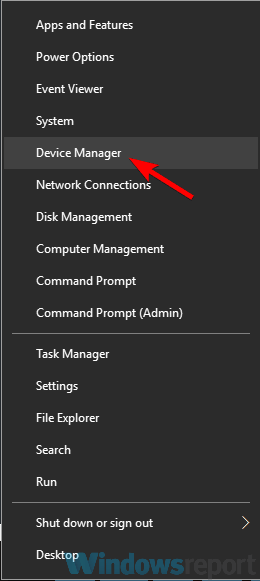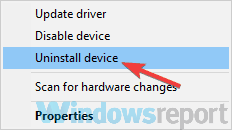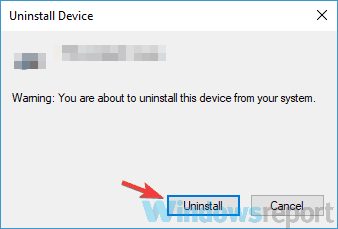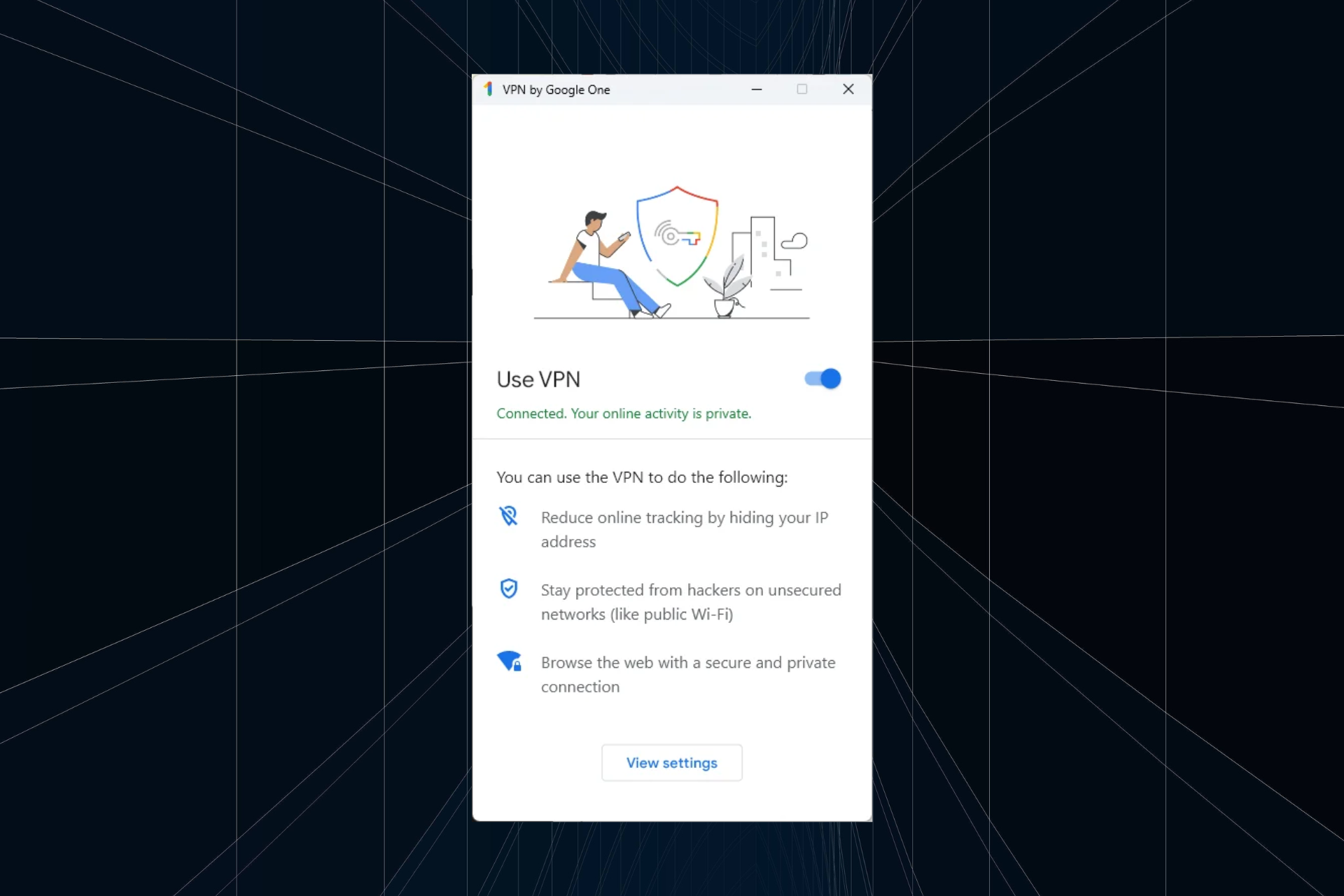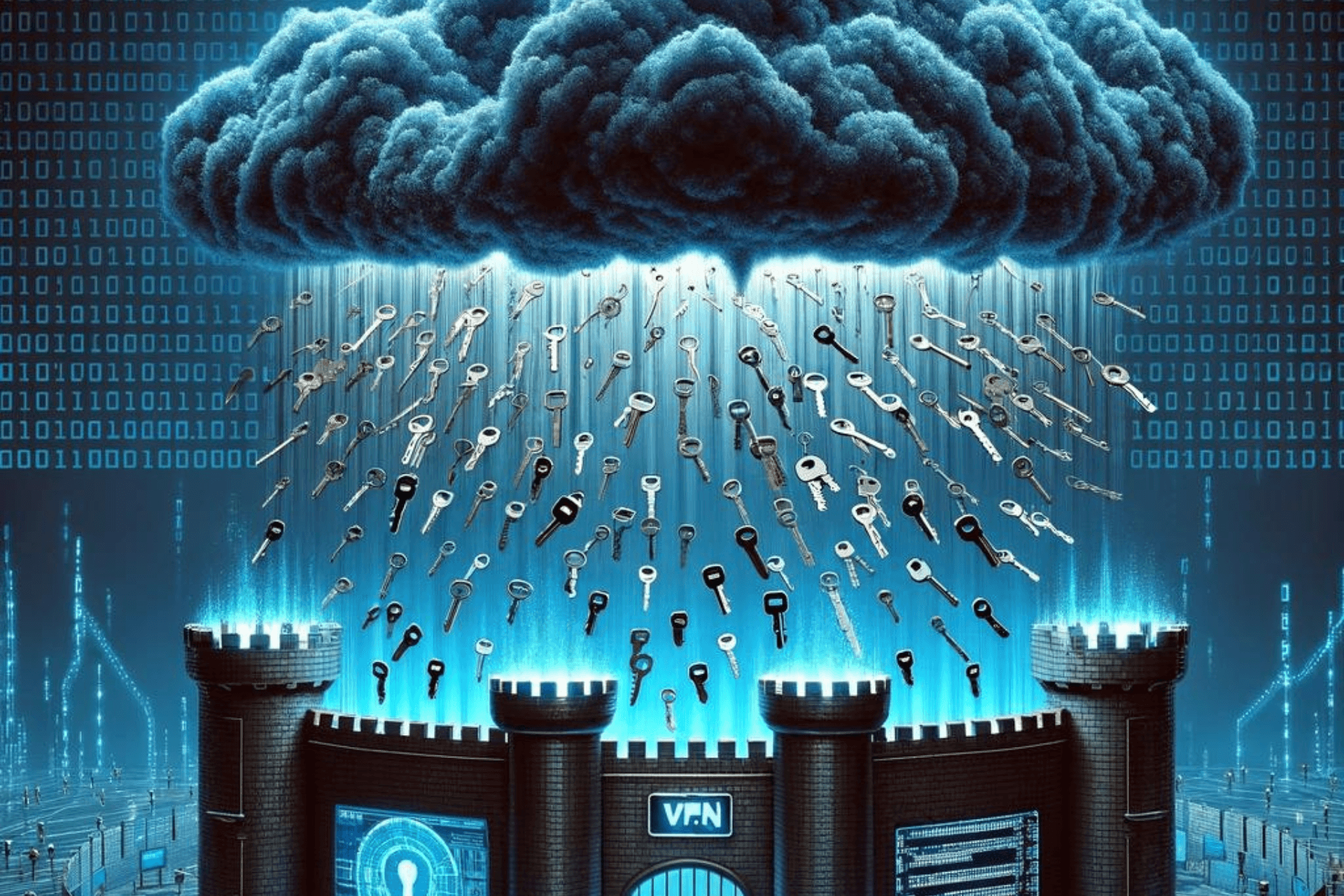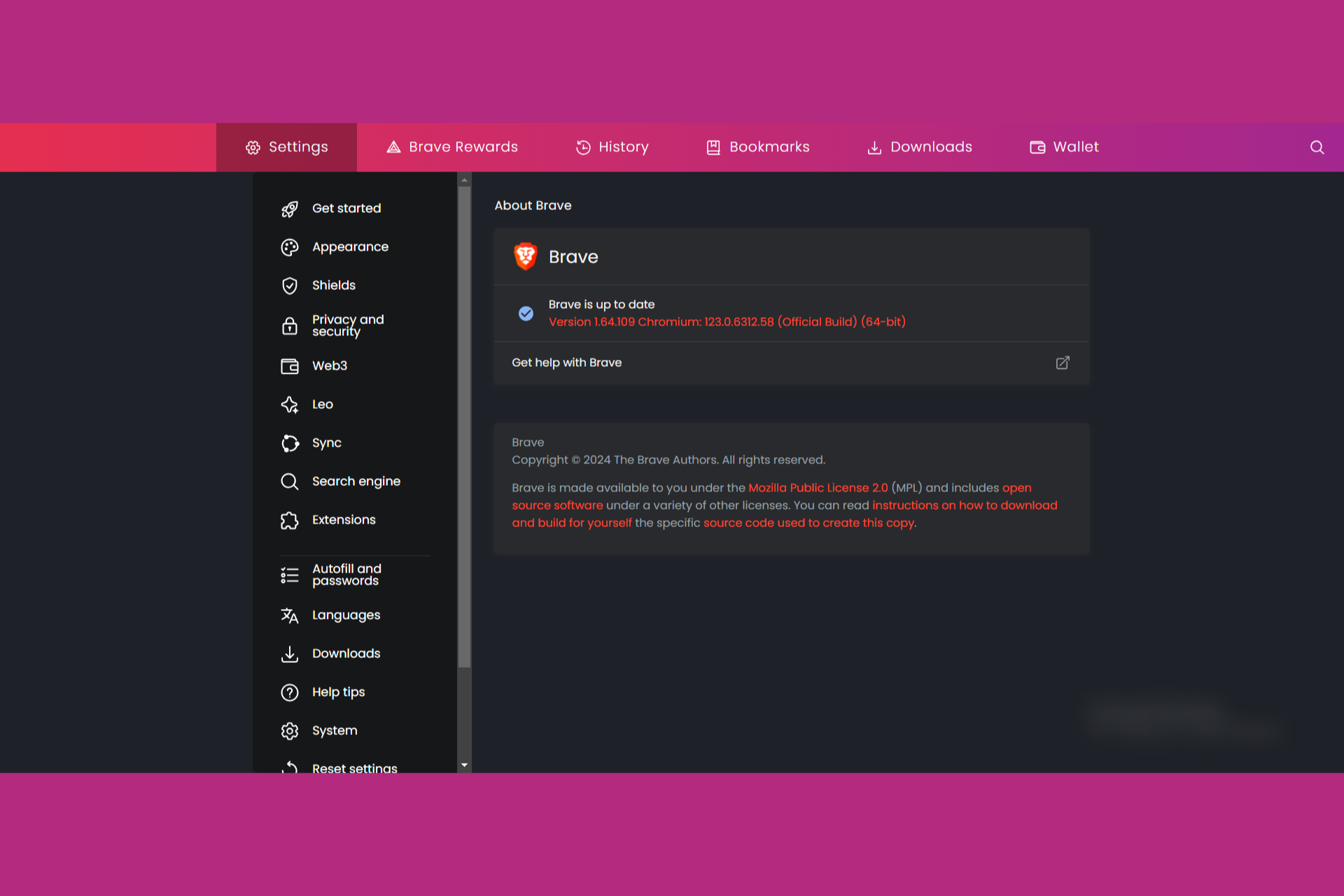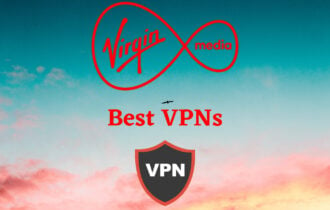Fix: SonicWall VPN stopped working / not connecting
8 min. read
Updated on
Read our disclosure page to find out how can you help Windows Report sustain the editorial team Read more
Key notes
- SonicWall is a top security vendor offering top cybersecurity solutions to its customers.
- However, it's not unheard of that different security solutions could conflict with one another.
- For instance, you may experience difficulties with your VPN if you're also using SonicWall.
- Check out our guide and learn how you can fix your VPN not working with SonicWall.

Many users use various VPN tools to protect their privacy, however, some reported that SonicWall VPN stopped working on their PC. This can be a problem and leave your privacy in danger, but today we’ll show you how to fix SonicWall VPN problems.
There are various issues that can occur with SonicWall VPN, and speaking of issues, here are some common problems that users reported:
- SonicWall site to site VPN can’t ping, connected but no traffic, dropping connection – These are some common problems with SonicWall VPN, but you should be able to fix them using one of our solutions.
- SonicWall VPN no green light – Sometimes glitches with your router can cause this problem to appear. To fix it, you just need to restart your router.
- SonicWall VPN won’t connect – Antivirus is a common cause for VPN problems. To fix this issue, disable your antivirus temporarily and check if that helps.
- SonicWall VPN user authentication has failed – Sometimes your firewall can cause this problem with your VPN, so in order to fix it, you’ll have to adjust your firewall settings.
- SonicWall VPN hangs on acquiring IP – This problem can occur due to your network drivers, so you might want to reinstall them and check if that solves the issue.
SonicWall VPN stopped working, how to fix it?
Solution 1 – Try a different VPN client
SonicWall Global Client is a good VPN client, but if you can’t fix this issue, perhaps this is the perfect time to consider switching to a different VPN.
There are many great VPN clients on the market, and if you want a reliable VPN client, you should try out the one recommended below
It is owned by Kape Technologies and is a service that has been around for many years, having a really good reputation. They have expanded their network and are continuously improving their servers.
Here are the key features we like about this VPN:
- Support for OpenVPN as well as PP2P/L2TP protocols in case you can’t use the dedicated application
- Dedicated DNS servers to protect from leaks
- Can use AES-256 for encryption, SHA256 for authentication, and RSA-4096 for handshake encryption
- Can get and use a static IP from your preferred VPN server

Private Internet Access
Offers PPTP connections that can be configured to work with SonicWall firewall and provides unlimited bandwidth.Solution 2 – Check your antivirus
According to users, if SonicWall VPN stopped working on your PC, the problem might be related to your antivirus. Sometimes your antivirus can interfere with certain applications and prevent them from connecting to the Internet.
To fix this problem, users are suggesting to add your VPN to the list of exclusions in your antivirus and check if that helps. Alternatively, if your antivirus has a firewall built-in, you can check it as well and make sure that it’s not blocking your VPN.
If that doesn’t solve the problem, try disabling certain antivirus features or disable your antivirus altogether. In some rare instances, you might have to remove your third-party antivirus in order to solve this problem.
If removing the antivirus fixes the problem with your VPN, we suggest that you consider switching to a different antivirus solution. There are many great antivirus tools on the market, but if you want a reliable antivirus that won’t interfere with your system in any way, we suggest that you try out Bitdefender.
⇒ Download Bitdefender Antivirus 2020
Solution 3 – Restart your router
According to users, if SonicWall VPN stopped working, the issue might be related to your modem/router. If you have any issues with the VPN, perhaps the problem is related to your router.
To fix the problem, users are suggesting to restart your router and check if that solves the problem. This is quite simple to do, and you can do it by following these steps:
- Locate the Power button on your router and press it.
- After your router is turned off, wait for a minute.
- Now press the Power button again to boot it.
- Wait for about 30 seconds for your router to boot.
Once your router is up and running, check if the problem is still there. Bear in mind that this might be just a temporary solution, so you might have to repeat it if the issue reappears.
Solution 4 – Enable NAT Traversal in your firewall
According to users, sometimes your firewall settings can cause issues with the VPN. If SonicWall VPN stopped working, the issue might be related to NAT Traversal feature on your router.
Several users reported that in order to use SonicWall VPN, you need to have this feature enabled. To do that, just follow these steps:
- Open your router’s configuration page.
- Go to the Firewall section and enable NAT Traversal feature.
After doing that, check if the problem is still there. If you can’t find this feature, be sure to check your router’s instruction manual for detailed instructions.
Solution 5 – Reinstall your wireless adapter drivers
According to users, if SonicWall VPN stopped working on your PC, perhaps the problem is related to the wireless adapter drivers. To fix the problem, users are suggesting to reinstall your wireless adapter drivers.
Most wireless adapter drivers come with dedicated software, so in order to perform a complete reinstall, it’s advised to remove both the software and the drivers itself. First, we’ll remove the Wi-Fi software.
There are many ways to do that, but the best method is to use uninstaller software such as Revo Uninstaller. By using the uninstaller software you’ll ensure that the driver software is completely removed, along with all of its files and registry entries.
- Get Revo Unistaller Pro version
You can also remove the drivers for the wireless adapter. To do that, follow these steps:
- Press Windows Key + X to open Win + X menu. Select Device Manager from the list.
- Locate your wireless adapter, right-click it and choose Uninstall device.
- When the confirmation menu appears, click Uninstall.
- Now you just need to restart your PC to apply changes.
After doing that, go to the SonicWall Client settings and reset NAT Traversal to Automatic. Now connect to the hotspot and check if the problem is still there.
Solution 6 – Make sure that you’re using DHCP
Sometimes problems with your VPN can occur if you’re using a static IP Address. To fix the problem, users are suggesting switching to DHCP on your router. This might a bit advanced solution, so before you proceed, we advise you to check your router’s instruction manual for step by step instructions.
Solution 7 – Disconnect from all SonicWall VPN clients
Many users have SonicWall VPN clients installed on multiple devices, and that can sometimes be a problem. If SonicWall VPN stopped working on your PC, it’s possible that other devices are interfering with it.
To fix the problem, it’s advised that you log out of all other SonicWall clients and then try to log in to your SonicWall VPN client. Several users reported that this method worked for them, so you might want to try it out.
Solution 8 – Disable Dead Peer Detection
According to users, sometimes certain network features can interfere with your VPN. Several users reported that SonicWall VPN stopped working due to the Dead Peer Detection feature.
To fix the problem, it’s advised that you disable the Dead Peer Detection feature completely. After doing that, the problem with your VPN should be resolved and everything will start working again.
Solution 9 – Change your configuration
Sometimes issues with SonicWall VPN can be caused by your configuration. If your client isn’t configured properly, you might encounter this and many other errors. However, you can fix that by adjusting your settings.
According to users, you need to enable the Keep alive option on both ends of the site-site VPN. In addition, change the assignment to Zone WAN instead of VPN. After doing that, the problem should be resolved and everything will start working again.
Solution 10 – Enable Restrict the size of the first ISAKMP packet sent option
According to users, sometimes certain VPN settings can interfere and cause problems with your VPN. If your SonicWall VPN stopped working, the issue might be related to the ISAKMP packet sent option. According to users, you can fix this problem simply by doing the following:
- Open the VPN properties.
- In the General tab, you should see Restrict the size of the first ISAKMP packet sent Enable it.
- Click Apply and OK to save changes.
After making these changes, check if the problem is still there.
Solution 11 – Make sure that Disable SPI Firewall option is enabled
According to users, sometimes your router settings can interfere with SonicWall VPN and lead to various issues. Users reported this problem with the Netgear router, and in order to fix the problem, you just need to change a single setting. To do that, follow these steps:
- Open your router’s configuration page and navigate to Netgear WAN
- Now enable Disable SPI Firewall
After doing that, check if the problem is still there.
There are numerous problems with VPN that can occur, and if SonicWall VPN stopped working on your PC, be sure to try all of our solutions and let us know which solution solved the problem for you.