Slow VPN? See How to Speed up VPN Connection on Windows 10
Tweak VPN settings for better speed and use a client with good servers
8 min. read
Updated on
Read our disclosure page to find out how can you help Windows Report sustain the editorial team. Read more
Key notes
- A VPN can keep your data safe but sometimes at the cost of speed.
- If you're seeing low connection speeds when connected to a VPN, change the server or protocol.
- There are various reasons why a VPN can be excessively slow on your Windows PC.
- Check out our guide and learn how you can reduce these slowdowns to a minimum.

It seems that VPNs quickly evolved from optional tools to a necessity for the majority of users. However, in the sea of available solutions, it’s hard to find the one that’ll provide you with a reliable service at reasonable speeds.
The sad truth about a VPN service is that it will most certainly slow down your connection. However, there are ways to speed it up in Windows 10, and we made sure to present them below.
Does Windows VPN slow down Internet?
Typically, when using a VPN you will see slightly lower speeds than you’d have without it. That is because the data is encrypted and routed through a server.
This makes your connection several orders of magnitude safer, but it will have a small impact on your speed.
That usually happens if your VPN server is located far away from your location or too many people are using it at the same time.
On the other hand, there are many instances when a VPN can actually increase Internet speed either for your entire connection or for certain websites/apps.
If your ISP is purposefully throttling your connection to a specific website, then by using a VPN you might see an improvement in the connection speed.
Why is my VPN connection so slow?
Bad connections when using a VPN are pretty common issues, and the main causes for them are linked to problems with your network, or internal VPN issues on their part. Some of the most common causes are:
- Your Wi-Fi connection is too slow
- The Internet settings on your device don’t match your VPN (DNS settings, ports, or protocols)
- Too many people are connected to your VPN server at the same time
- You are on a server that’s located too far away to hold a speedy connection
?️ What affects VPN speed?
VPN speed is affected by the number of servers available, how many users are connected to those servers, the distance between the VPN server and the user, your Internet settings, and (lastly) your device’s specs.
? Is VPN CPU intensive?
No, most VPN software is lightweight. They’re built to be able to run in the background without having a noticeable impact on resource usage.
⚡ What is the fastest VPN for Windows 10?
VPN connection speed is influenced by multiple factors, but your VPN having unlimited traffic and bandwidth, a large server network, and performance-oriented features are essential.
See below how a VPN can improve your speed, how to set it up, and our top recommendation that should work great on Windows 10 and on all major operating systems.
How do I speed up my VPN connection?
1. Use a different VPN
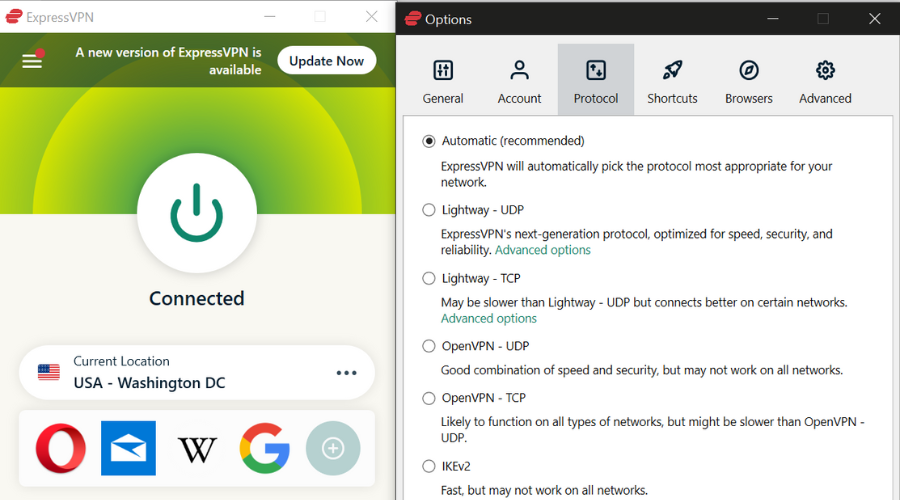
Sometimes no matter how much you try to speed up a VPN connection, you are limited by the number of servers available and your distance to them.
That’s why it is important to choose a VPN that has a presence in multiple countries and with multiple servers in each one.
ExpressVPN has exactly that. You can choose any of its over 4 0000 servers in more than 90 countries.
In addition to this, you can see directly from the main screen what latency you’ll have. You can also change your protocol, as ExpressVPN supports Lightway, OpenVPN, IkeV2 and L2TP/IPSec.
This can have a profound effect on your connection speed. Depending on what protocol and which server you use, you can expect to see speeds upwards of 100Mbps.
Keep in mind that the VPN connection speed is dependent on your internet connection. If your speed without a VPN connection is low, then no VPN can increase that.

ExpressVPN
Use ExpressVPN for lightning-fast and completely private connections!2. Troubleshoot the connection
- Use a wired connection rather than Wi-Fi.
- Restart your mode or/and router.
- Update router’s firmware.
- Use the VPN for each device individually.
We need you to be certain that VPN is indeed the reason why your connection is rather slow. Completely disable VPN and look for changes in speeds. If your bandwidth is still subpar speed-wise, make sure to try some of these steps and look for changes:
You can easily determine your current download/upload speeds (latency, too) by visiting Speedtest. Make sure to run the Speedtest with and without VPN in order to determine how much speeds you lose.
3. Try different servers
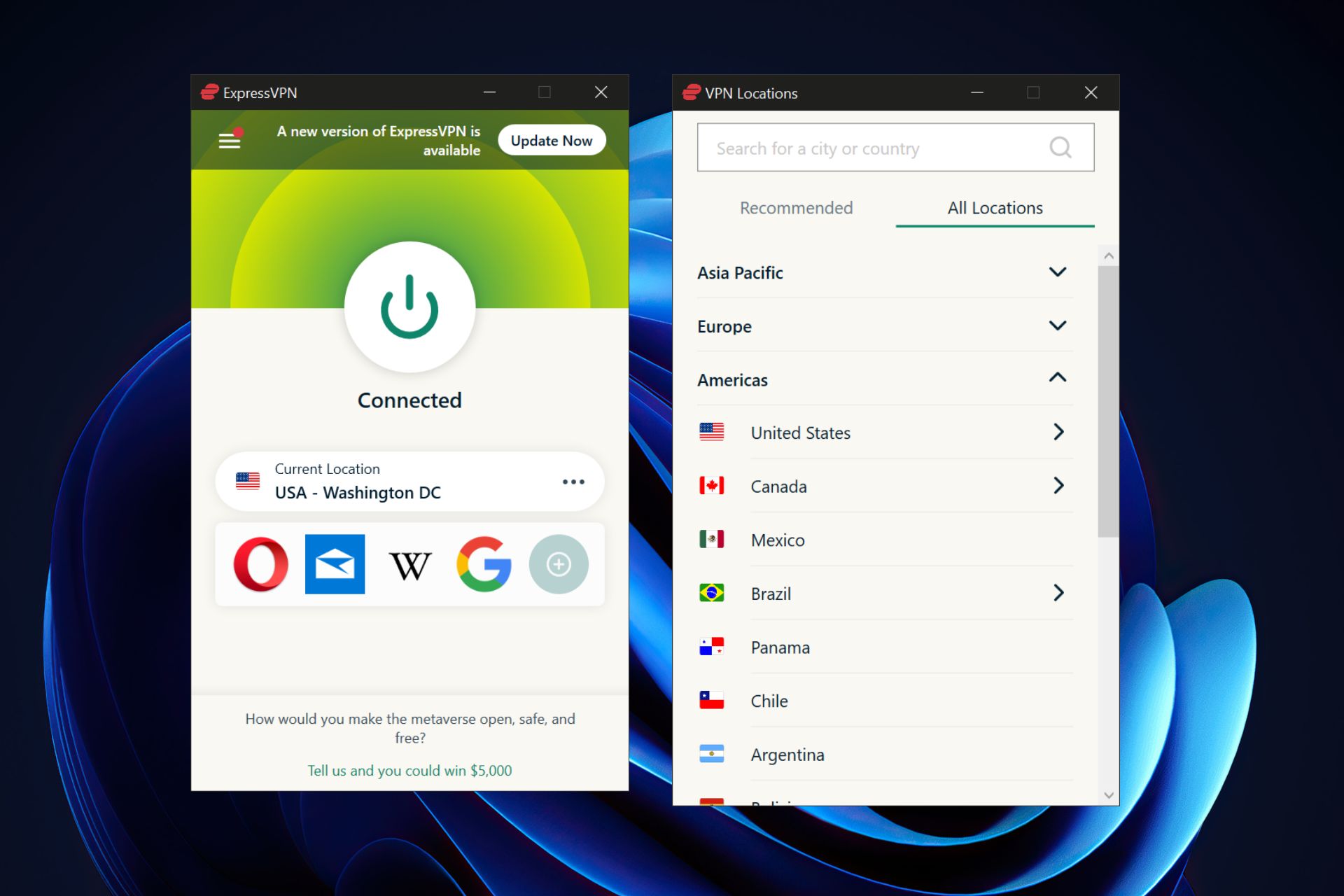
When you want to address slow bandwidth or crippling latency in regards to VPN, you’ll need to check servers. The latency particularly depends on the server location. The further the server is from your geo-location, the slower the speed will be. The data package needs to travel more and thus your bandwidth will substantially slow down and latency will reach critical levels.
The latter will certainly affect the online gaming experience so we advise you to stick with the closest server there is. By choosing a closer server, your latency will be reduced, therefore you can speed up your VPN connection if you don’t need to connect to a specific country.
Since it’s rather simple to switch between the servers, you can try it in combination with Speedtest to find out what’s the best-suited server for your current needs. In case you’re playing online games, stick with the closest one.
4. Check antivirus and firewall
- In the Windows Search bar, type Allow app and open Allow an app through Windows Firewall.
- Click on Change settings
- Click on Allow another app
- Browse for VPN in Program Files and add EXE file
- Click Add
- Let the VPN communicate through both the Public and Private network.
- Click OK to confirm changes.
Antivirus (with its own firewall) and even Windows Firewall can disrupt VPN. The former tends to scan data packages and provide you with a secure network. That can take a toll on VPN speeds since the repetitive scans will slow down the overall performance of the VPN service.
Some recommend disabling antivirus temporarily, but we think that’s better to create an exception and move from there. You can find out how to do it in this article.
Furthermore, Windows native Firewall can block VPN permanently so make sure to create an exception for VPN for Firewall, too.
5. Reduce the encryption level
Speed-wise, this is the order of encryption/decryption protocols:
➡️ PPTP – fastest but outdated security standard
➡️ L2TP/IPSec – slow but with an above-average security standard.
➡️ OpenVPN – high security, above-average speeds. Probably the best protocol to use.
➡️ SSTP – slower than PPTP but faster than the rest. Mediocre protocol.
Encryption is a very important VPN segment for many users. It allows you to encrypt and decrypt all data you send and receive. However, there’s an inversely proportional thing about VPN encryptions.
Basically, the better (stronger) encryption – the slower connection. Some protocols that are deemed most secure can reduce connection speeds up to 10 times.
This isn’t a rule, but it mostly functions that way. So, what you can do, depending on how much security you need in regards to your activity and preferences, is to change the encryption protocol for one that’s less secure but less affects connection speeds.
Whilst we don’t encourage doing this, you might be able to speed up your VPN connection this way.
You can try every one of them individually and choose for yourself. Also, as we already stated, it depends on your preferences and activity. For avoiding geo-restrictions, you don’t need an advanced encryption protocol. On the other hand, for the majority of tasks, encryption is highly advised.
6. Upgrade the plan
We already distinguished the main differences between paid (premium) VPN solutions and the ones that come free of charge in this article. It’s understandable for a majority of VPN providers to offer premium speeds with premium plans.
So, if you’re decisive to use a VPN service and all its benefits, you’ll need to pay for it most of the time. There’s a reasonable suspicion that VPN providers even throttle your speeds in order to force you to turn to paid plans, which seems to be a successful business design.
This is the right time of year for acquiring a VPN, due to discounts. However, we recommend you give VPN suppliers with free plans a miss and go for a well-known company like ExpressVPN.
Windos 11 VPN is slow
Many users complain about having slow Internet when connecting to the Windows 10/11 built-in VPN. If you’re wondering how can you make it faster, first off, check your Wi-Fi.
Check your speed without the VPN connection. Then choose the closest server with the lowest latency and you should see an improvement.
Additionally, change your protocol as this will have a big impact on your speed and finally you can lower the encryption level.
Flushing your DNS or changing your DNS address can also help boost connection speed.
Finally, make sure to post your questions or alternative ways to speed up the VPN in the comments section below.




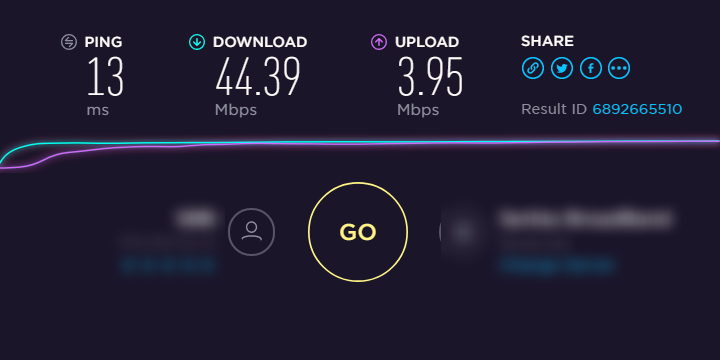
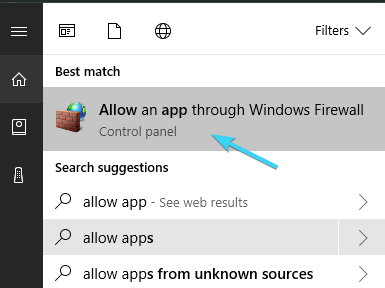
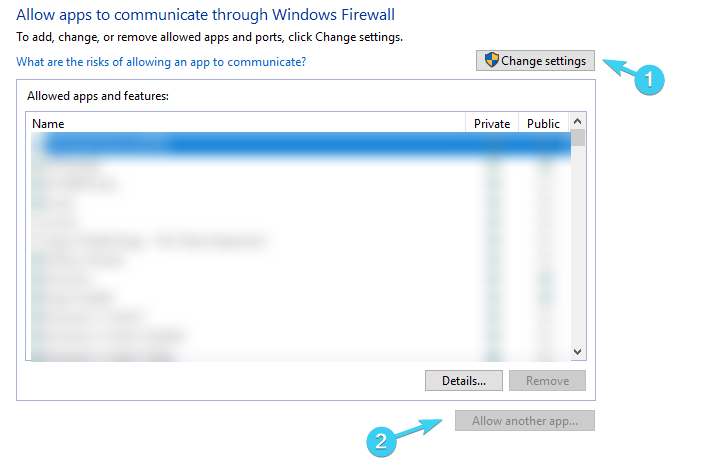



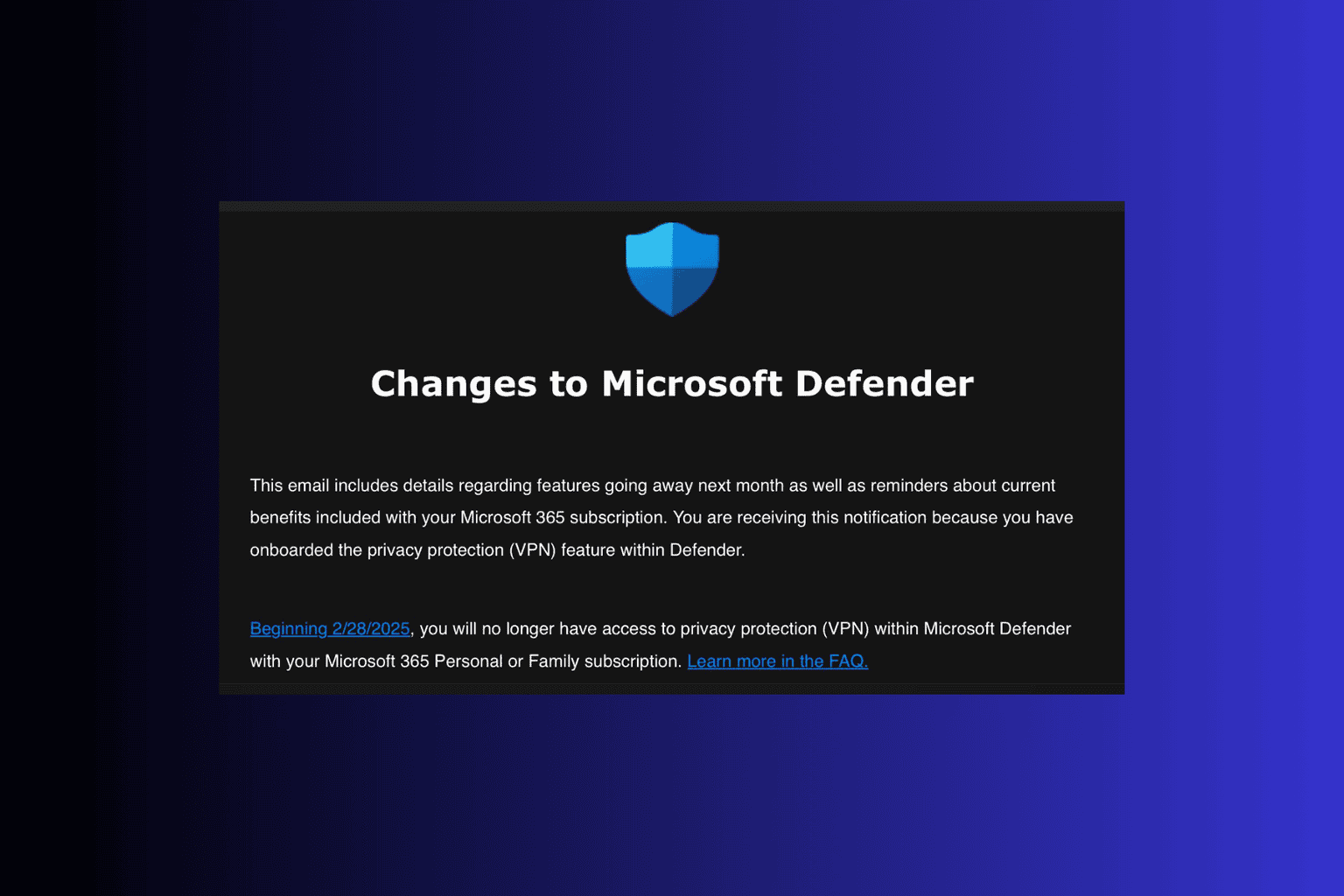




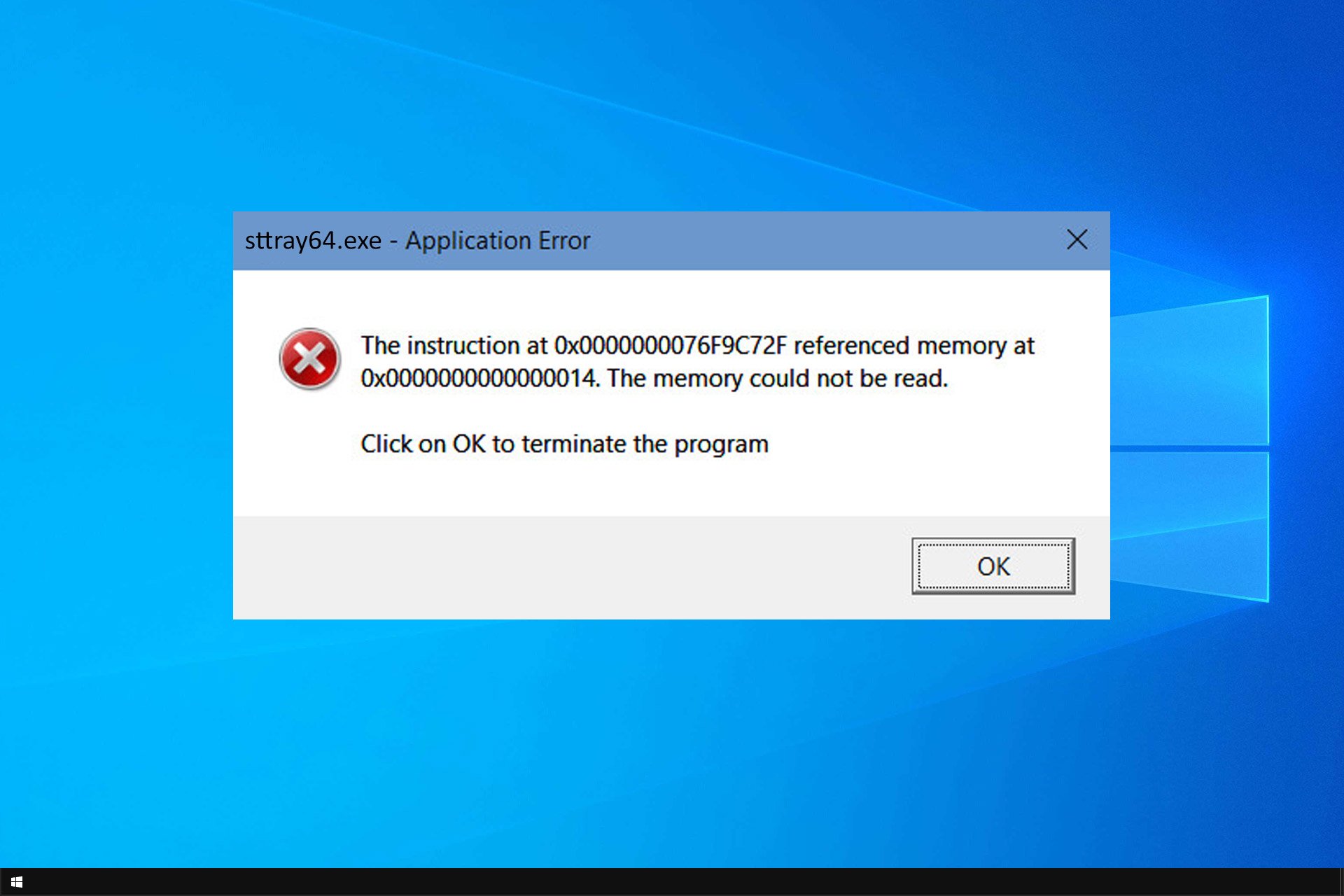

User forum
0 messages