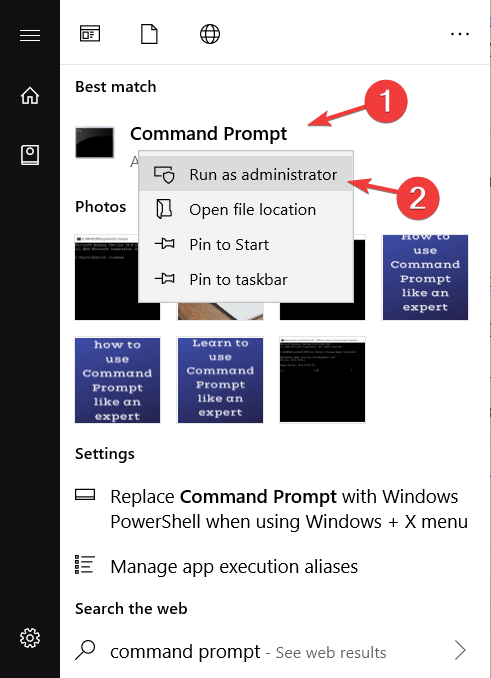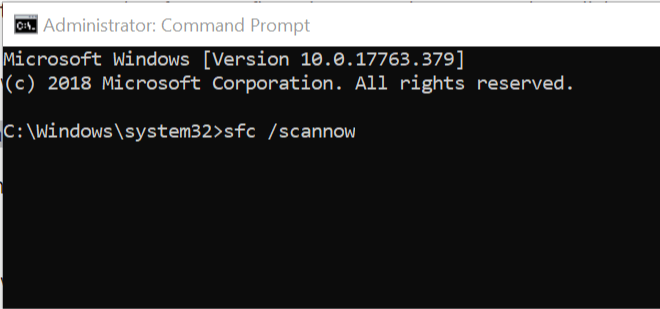SSD errors occured during data transfer [SOLVED]
2 min. read
Updated on
Read our disclosure page to find out how can you help Windows Report sustain the editorial team Read more

SSDs (short for “solid-state drives“) are reliable and fast hardware for storing data. Tech giants started the transition from HDDs (hard-disk drives) to SSDs some years ago.
The reasons for this change are many. SSDs are less prone to physical damage and as we said before, they are faster. Desktop computers and laptops work much better with SSDs. Also, users encounter fewer errors with SSD than with HDDs.
However, these pieces of hardware are not perfect. Quite a few users encountered issues when trying to transfer data on an SSD.
This is a major issue, but fortunately, there are a few solutions available to solve the problem quickly. Today we will show you what to do if you can transfer data on an SSD.
Solve data transfer errors on SSD
1. Try another SATA cable
Sometimes, you can solve this issue by replacing the SATA cable. These cables are used to connect the motherboard to the SSD.
Moreover, try different SATA ports to check if your original port is broken.
If this solution doesn’t work, try the next one.
2. Run an SFC scan
Corrupted files could cause data transfer errors in an SSD. To scan and fix this issue, you can run an SFC scan.
- Press the Windows key + X and type Command Prompt.
- Select Command Prompt (Admin) to open the Command Prompt as an administrator.
- Type sfc /scannow and press Enter.
- The repair process will now start. Wait until the repair process is complete.
- When the SFC scan is complete, the Command Prompt might state, “Windows Resource Protection found corrupt files and successfully repaired them.” If that’s the case, restart Windows.
Conclusion
As you can see, this issue can be solved quickly with some easy solutions. You can try another SATA cable or run an SFC scan.
However, if these methods don’t work, your SSD might be damaged. Still, you can try to connect the SSD to your motherboard through other SATA ports.
Also, it is recommended to keep your SSD healthy. Try one of these tools from our fresh list to improve your drive’s performance!
Did our article help you? Did you find another way to solve data transfer errors on SSD? Do let us know in the comments section below.