How to Set up & Switch Between Multiple Accounts on Steam Deck
Each Steam account needs to own the game to switch simultaneously
3 min. read
Updated on
Read our disclosure page to find out how can you help Windows Report sustain the editorial team. Read more
Key notes
- Adjusting settings in the command center is integral to run multiple steam accounts on Steam Deck.
- To switch between secondary steam accounts, you'll need to create new windows users as per the number of accounts you wish to have.
- Two Steam accounts can run the same game simultaneously if they both have access to the game in their library.

Many game enthusiasts have requested to know how to open multiple accounts on Steam Deck while playing the diverse or same game.
Some of the claims harvested are that it can be annoying to input their passwords every time they access the app.
This is why users are interested in discovering how they can make Steam Deck add accounts to the existing account(s).
Otherwise, logging in to the same account every time you turn on your PC becomes a drag. You can read further to learn how to set up and switch between multiple accounts on Steam Deck.
Can you switch accounts on the Steam Deck?
It is possible to switch accounts on the Steam Deck. What’s more, the individual accounts you open on a Steam Deck are capable of storing their own local save data and settings.
On your first launch of the steam app, you will be logged into your primary Steam account. You can log into multiple steam accounts by double-clicking the corresponding file anywhere on your start menu, Desktop, Taskbar, and so forth.
Can two Steam accounts play the same game?
Yes, two Steam accounts can play the same game simultaneously. To play the same game on two Steam accounts, you must own a copy of the game on each.
Although each Steam account library can only run games on one PC at a time, the library can be used to play the same game on all the PCs you own or share the game with.
How do I switch multiple accounts on my Steam Deck?
- Enter your login details and log into your primary steam account
- Tick the Remember my password or create a new Windows user. (For your secondary Steam accounts)
- Wait for Windows to finish setting up.
- Start the Steam app on the new Windows user.
- Log into your secondary Steam account and check the Remember my password box.
- Sign out from your secondary Windows user and sign back into your main Windows user.
- Initiate the command below to launch Steam and also log into your secondary account:
runs /savecred /user:<DOMAIN>\<USER> "C:\Program Files(x86)\Steam\steam.exe" - Replace <DOMAIN> with the domain name of your PC.
- Change <USER> with the username of the windows user you just created
- Change the file path to your steam.exe in your install directory:
C:\Program Files(x86)\Steam\steam.exe - Save the command in a .bat file on your desktop.
Whenever you double-click the file, Steam will launch and automatically log into the associated secondary account.
Is Steam Deck able to play offline?
Unless it is an online game, you can save your game on disk for offline use after its installation. This means you can play while Steam Deck is offline.
You can explore the steps in this article to learn how to set up multiple accounts on Steam Deck.
You can also check our detailed guide on how to change Steam Deck’s Resolution. If you forget your Steam password, this guide has seven possible ways to recover them.
Do not hesitate to use the comments section below if you have questions or comments.
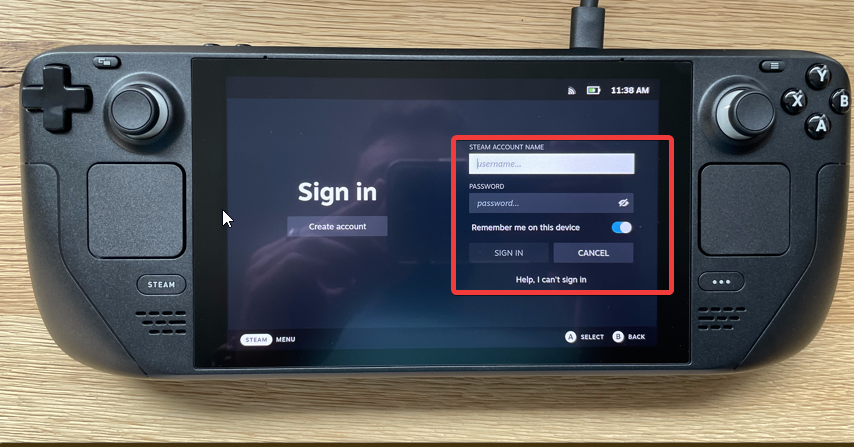

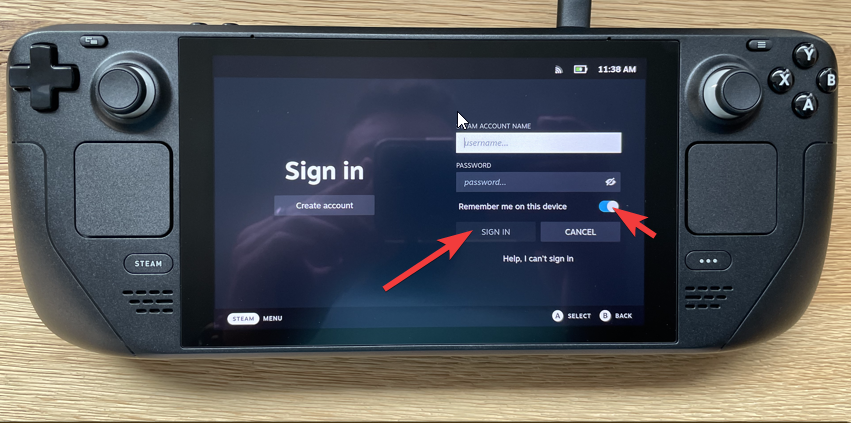








User forum
0 messages