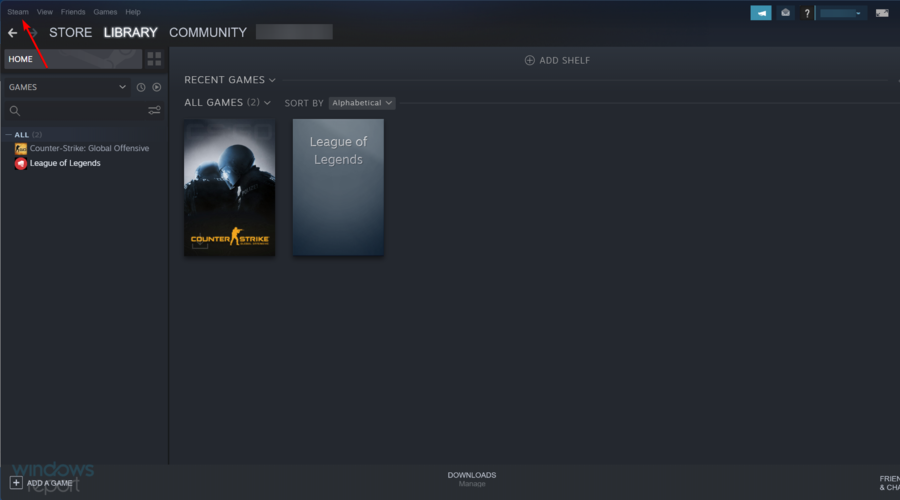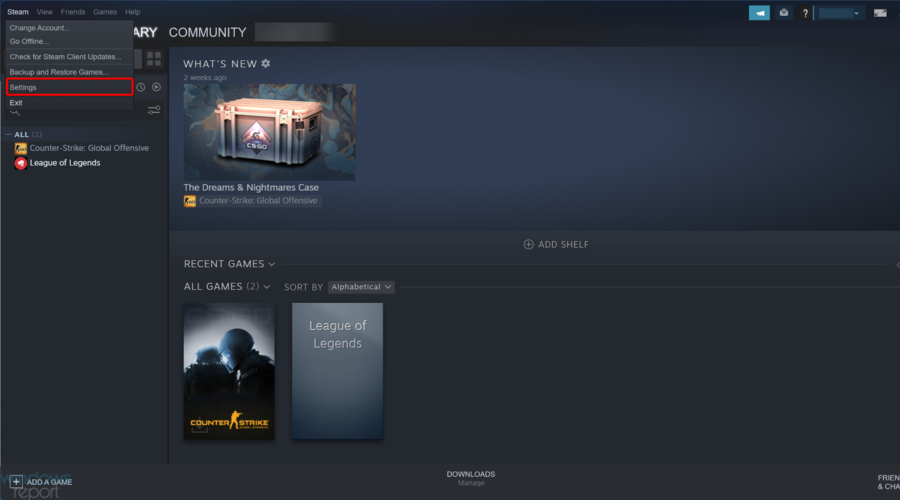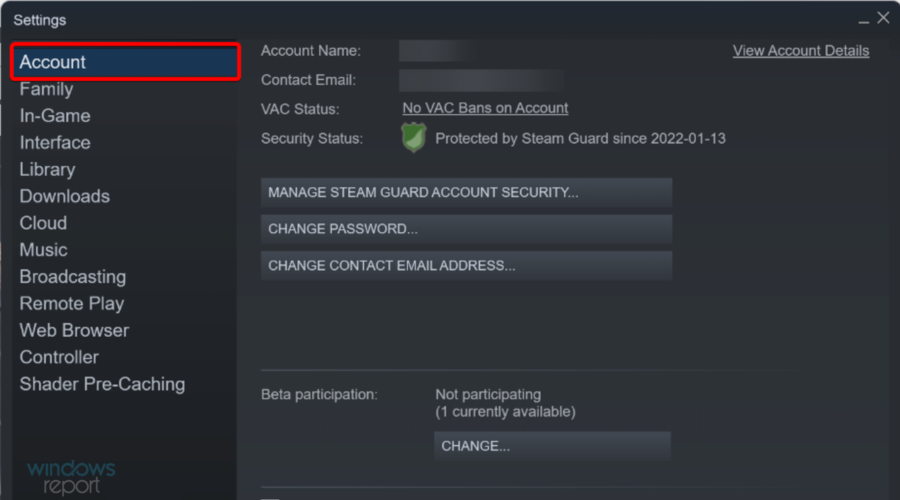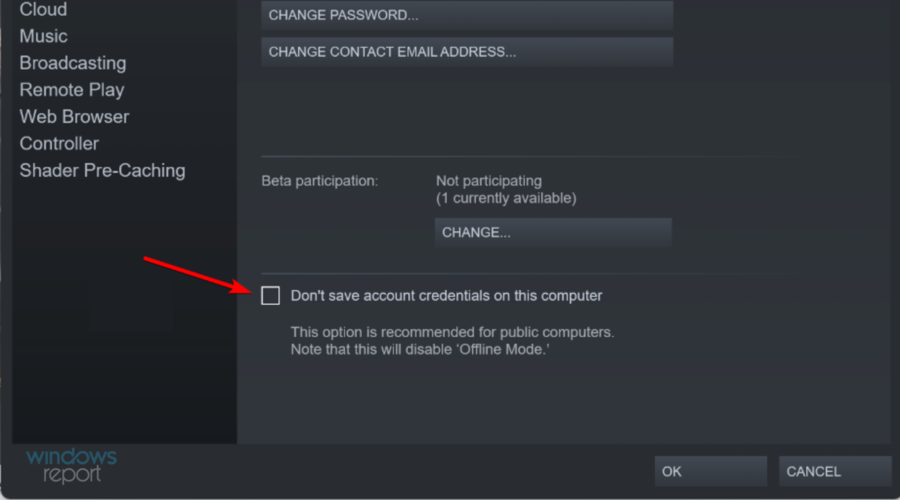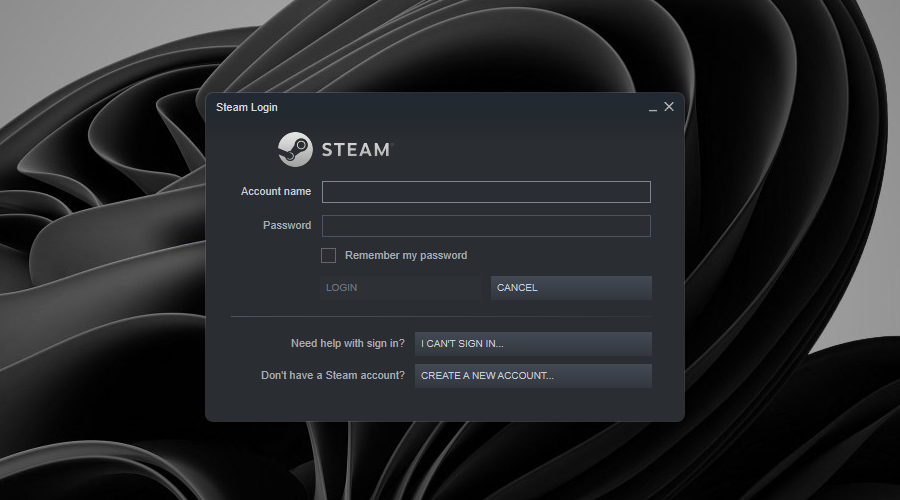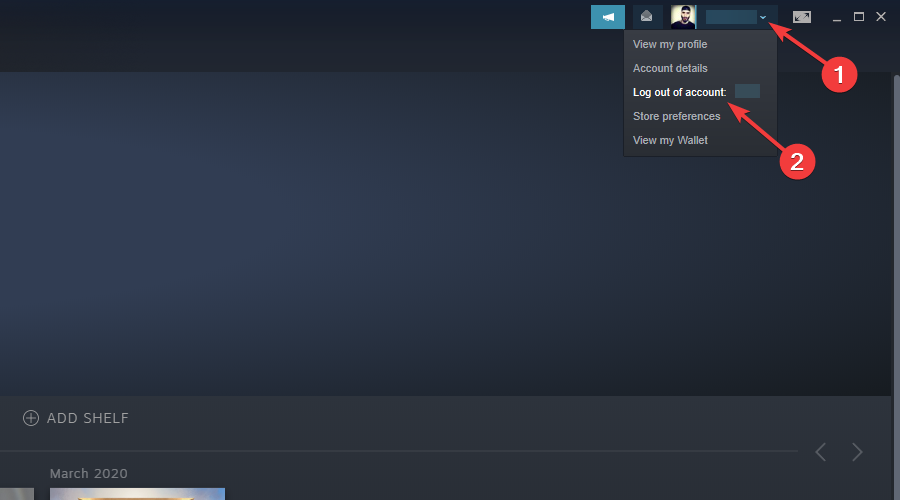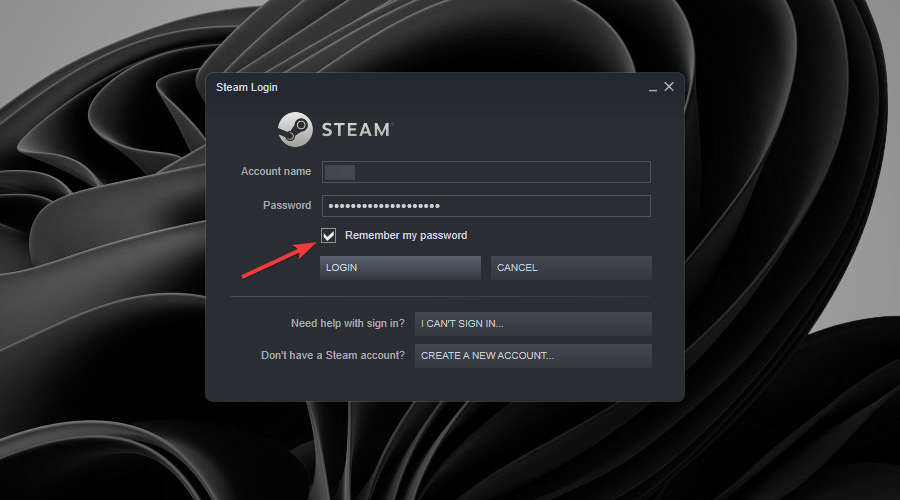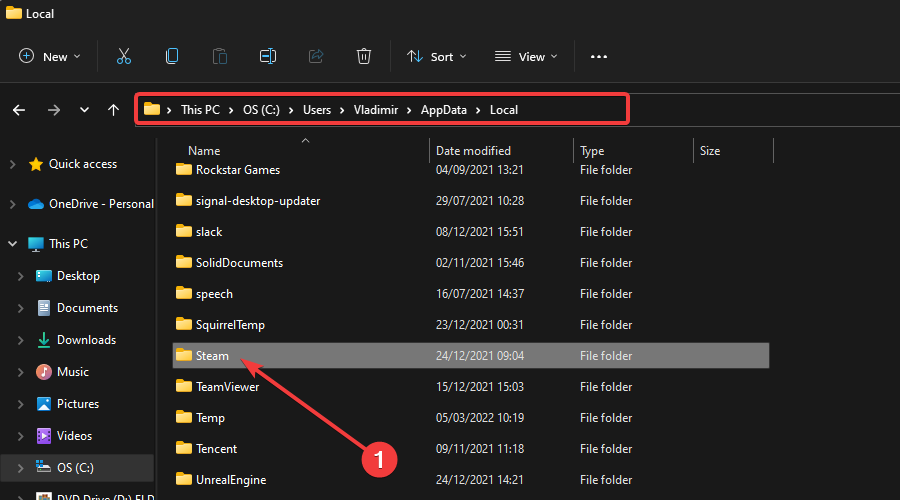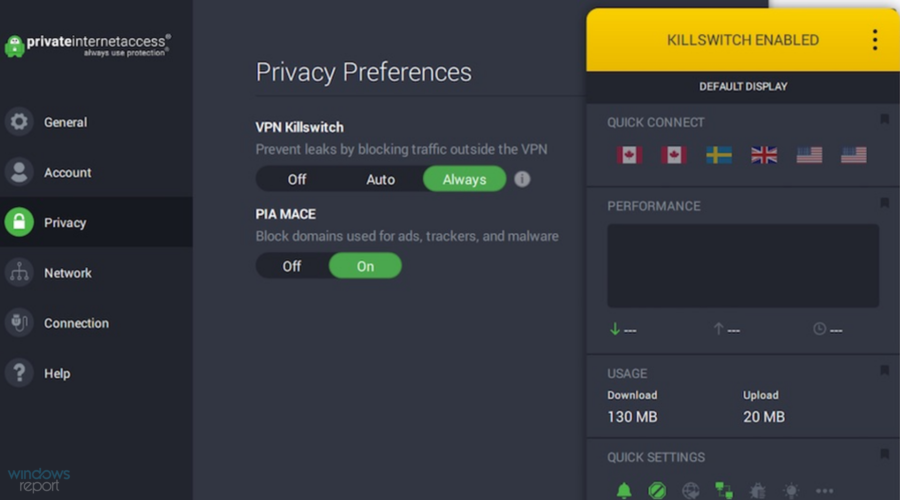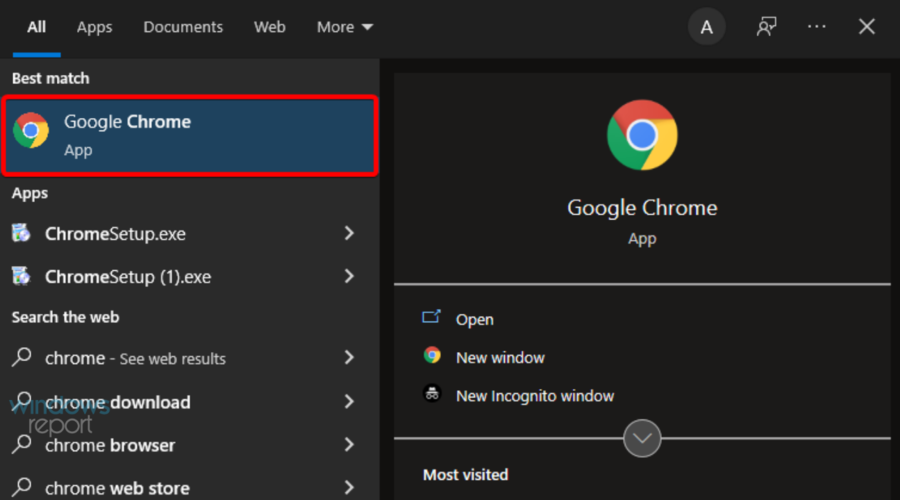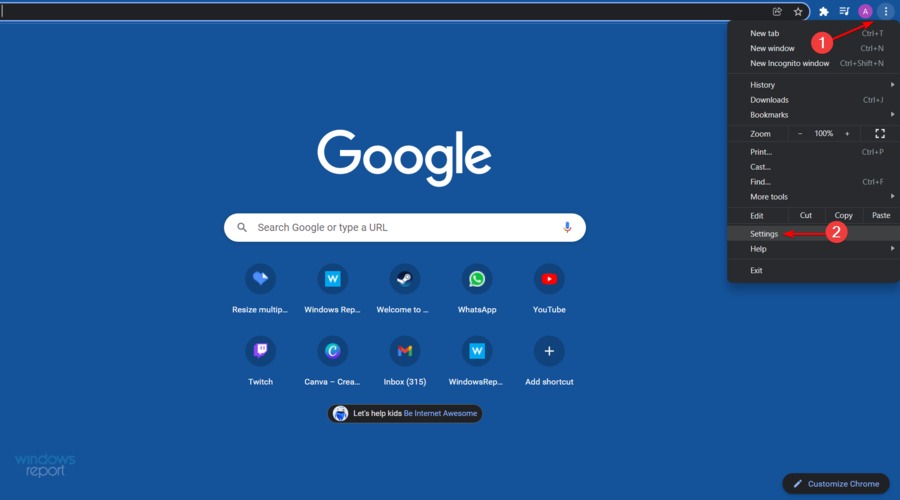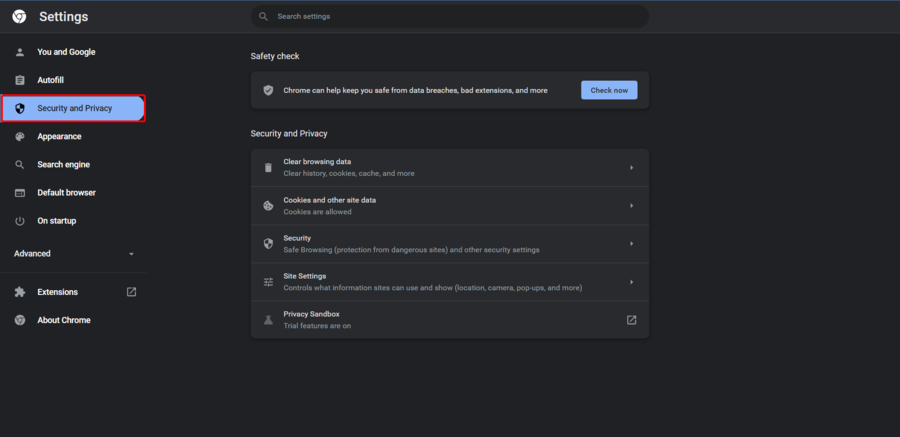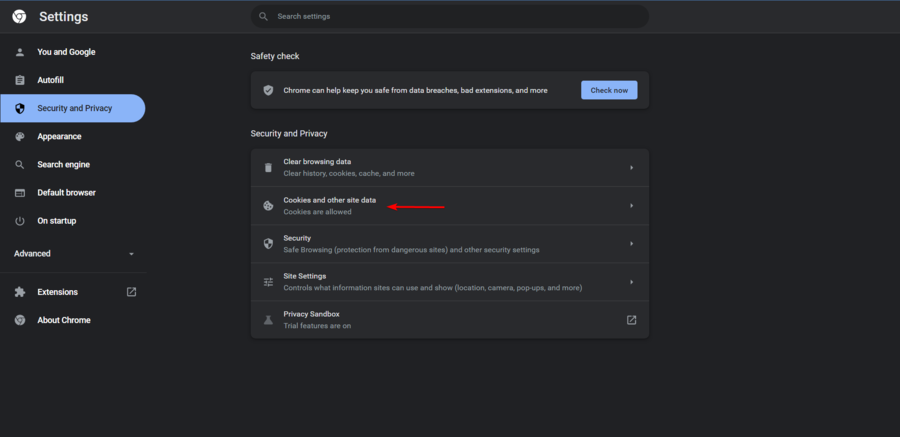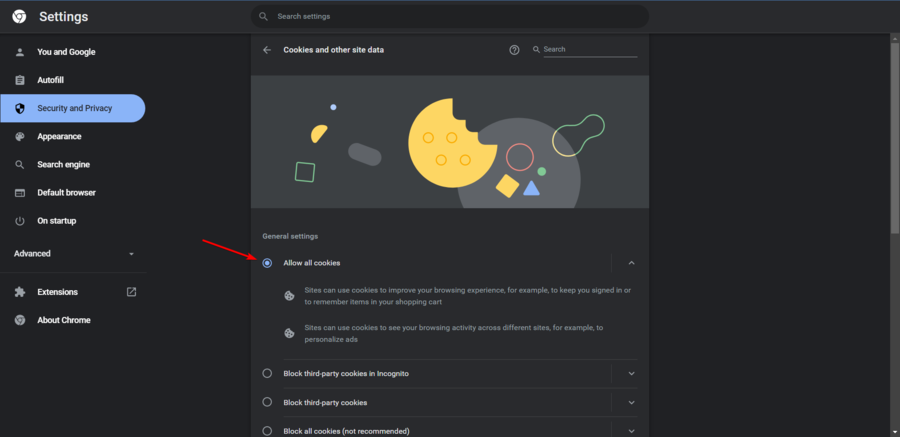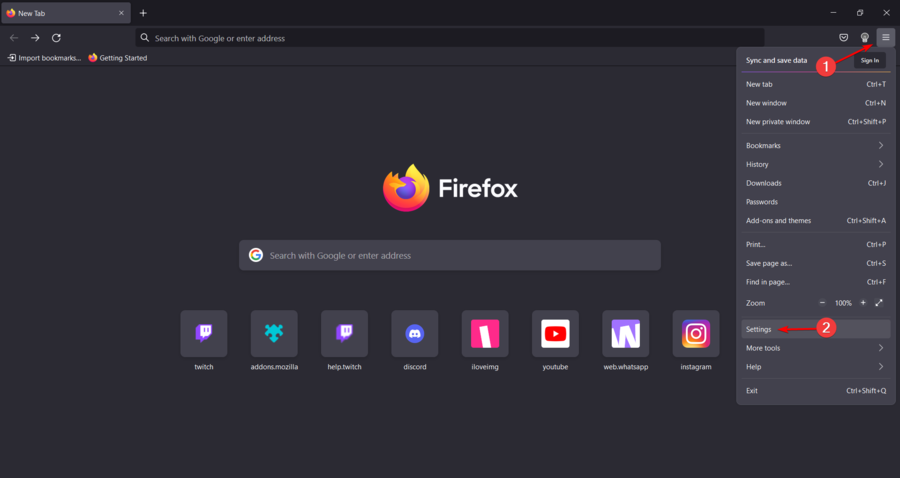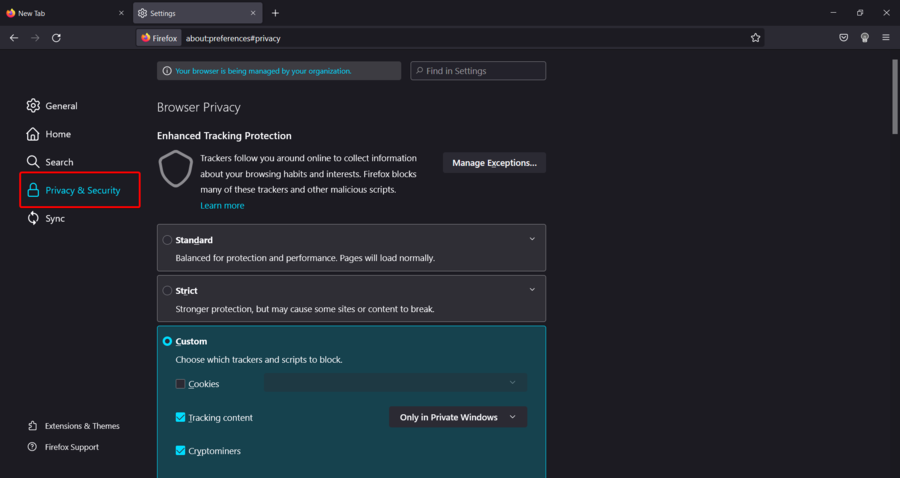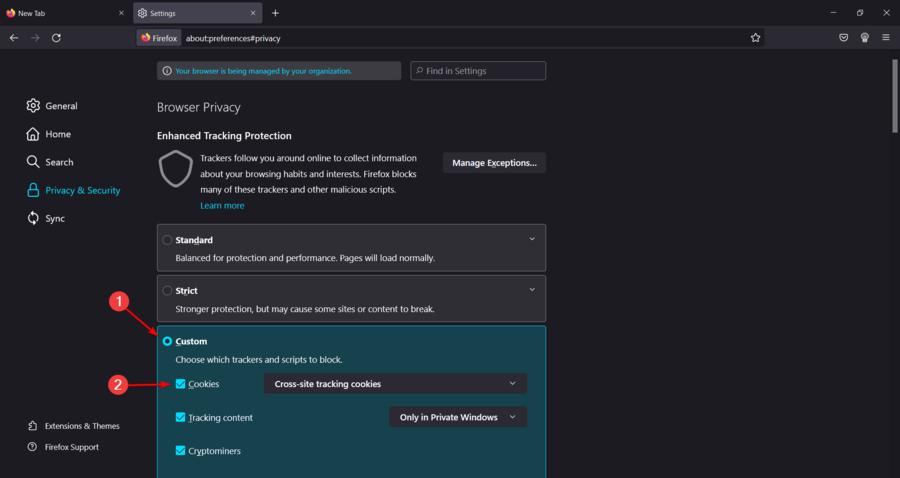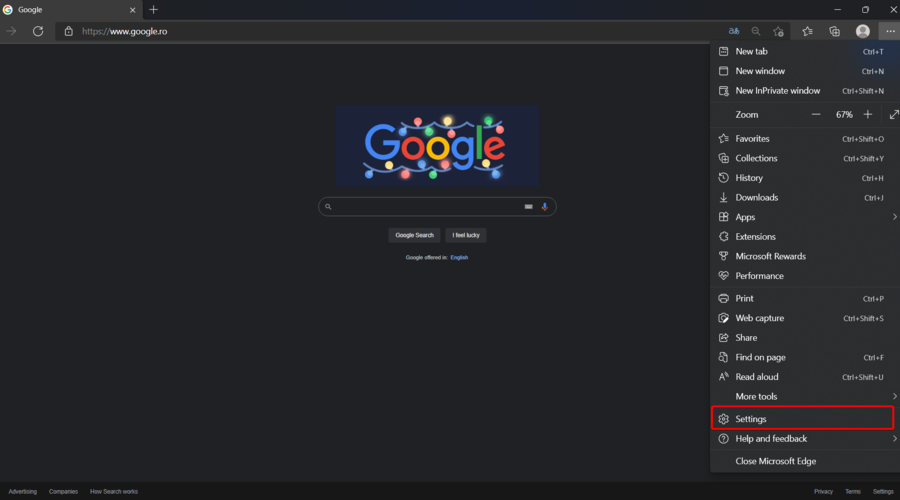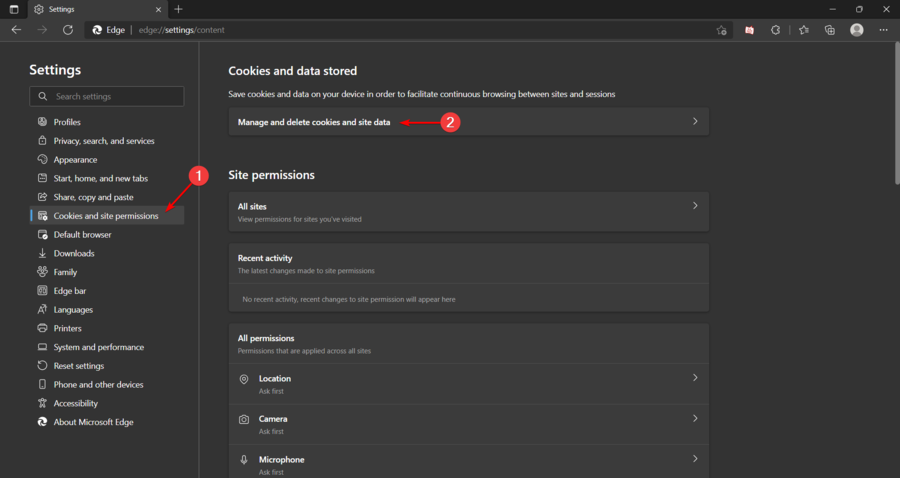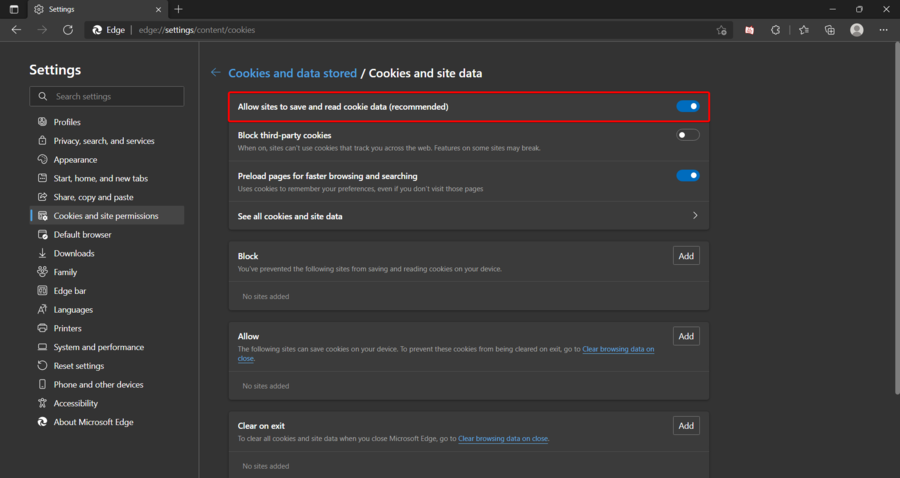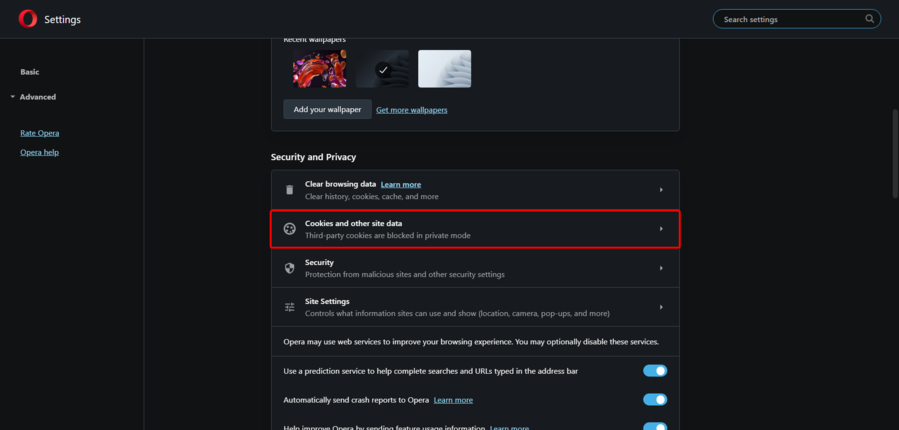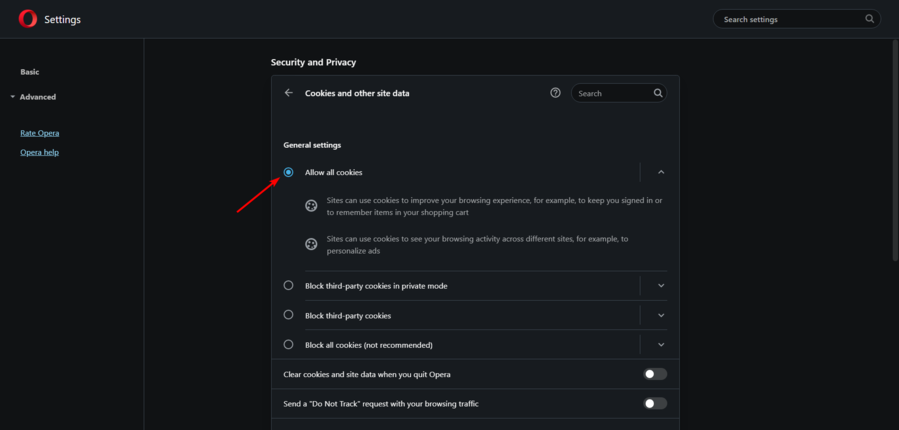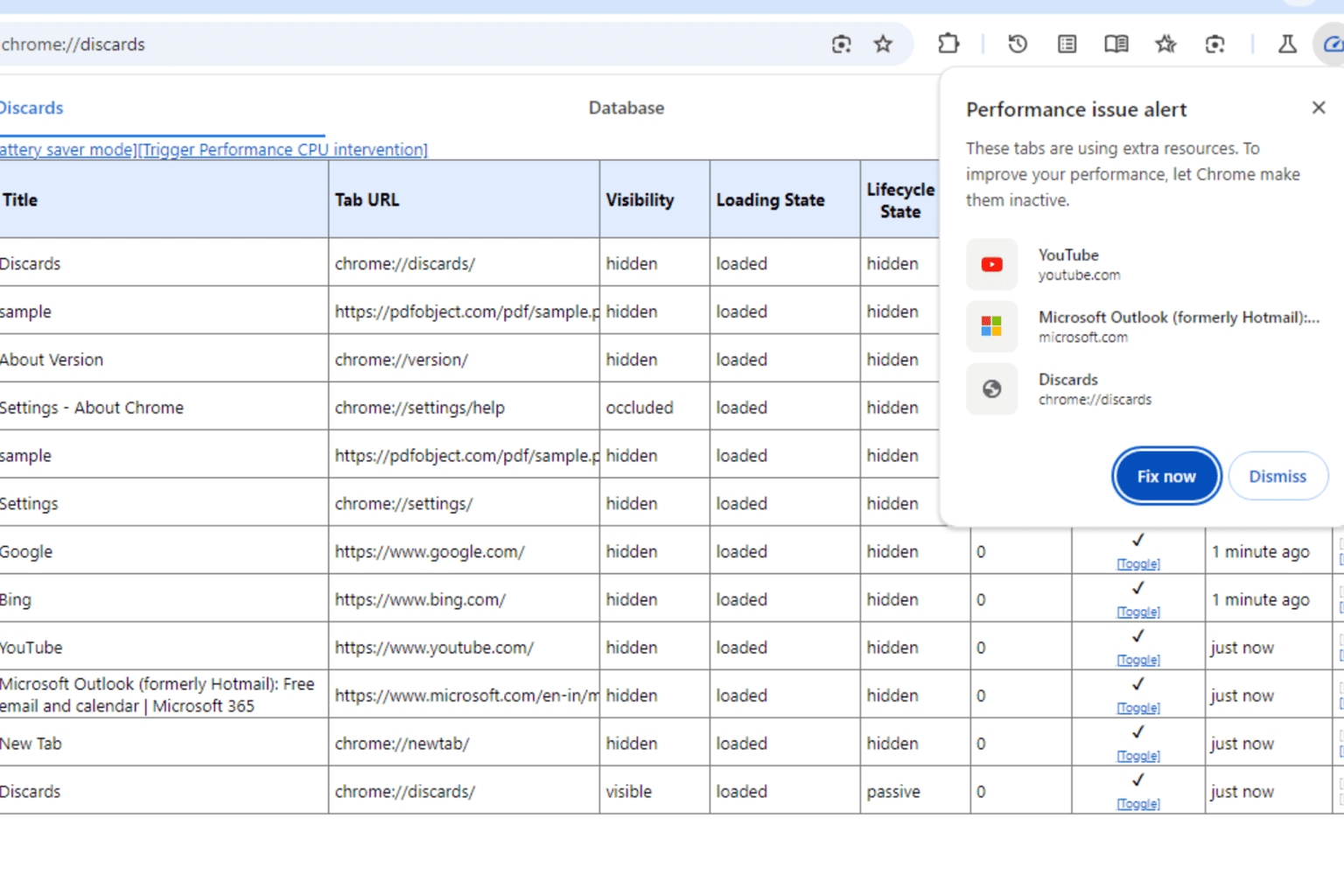FIX: Steam does not remember my password [7 solutions]
8 min. read
Updated on
Read our disclosure page to find out how can you help Windows Report sustain the editorial team Read more
Key notes
- Some gamers claimed that Steam does not remember passwords, being one of the most irritating problems when running the app.
- The first thing to do is save your account credentials through the app's settings.
- To fix this problem, disable your VPN and use an option with integrated split tunneling instead.
- In case Steam can not remember your pass, make sure you set up a static IP address.
![Steam does not remember my password [7 Easy solutions]](https://cdn.windowsreport.com/wp-content/uploads/2022/03/Untitled-design-2022-03-04T212834.299-1-1-886x590.jpg)
Many gamers claimed that Steam does not remember their password, and it can be pretty annoying to input it every time you access the app.
That’s why users are interested in discovering how they can make Steam remember passwords on their home desktops and laptops.
Otherwise, it becomes a drag to always have to log in every time you turn on your PC.
Here’s how people describe today’s issue:
It’s happening for around 1 month now, steam doesn’t remember my password and I have Steam guard active and its real pain logging in all the time.
Don’t worry since we’re here to set you on the right path and help you solve this problem.
What are Steam password requirements?
In order to have a strong password on Steam, you need to meet some specific requirements, as follows:
- At least 6 characters
- A combination of upper and lowercase letters
- Include at least one number
All of the above criteria will certify your security and privacy and without them, you won’t be able to create or access your account.
Plus, to ensure your maximum security on Steam, you should also carefully take advantage of these recommendations:
- Enable Steam Guard two-facto authentification
- Verify your contact email address with Steam
What else should I know about my Steam password?
What can I do if Steam doesn’t remember my password?
1. Save account credentials on your PC
2. Log in to Steam twice
- Fire up Steam and log in without asking it to save your password.
- Exit Steam right after the gaming platform loads (don’t launch any games).
- Log in to Steam again but ask it to remember your password now.
This simple workaround seems to work for some users. It might have something to do with refreshing the Steam login settings and game cache.
3. Delete the Steam local folder
- Use the following keyboard shortcut to open File Explorer: Windows + E.
- In the search bar, input this location:
C:\Users\YOURUSER\AppData\Local. Make sure to replace YOURUSER with the username registered of your PC. - Once you reach this location, select and delete the Steam folder.
4. Disable your VPN service
If you’re using a VPN to protect your online privacy and keep your device safe from hackers, it could be the reason why Steam keeps forgetting your password.
Because you’re logging in from a new IP address in a foreign country, Steam could interpret this as suspicious activity.
In this case, make sure to deactivate your VPN service before launching Steam on your PC.
But it’s not a permanent solution because you won’t be able to use your VPN while playing Steam games.
5. Use a VPN with split tunneling
A more viable fix to the VPN issue is to turn to a VPN service that supports split tunneling mode.
You can set up Steam to directly connect to the Internet and the remaining apps to the secure tunnel.
This way, you can still take advantage of the VPN benefits outside of Steam, like safely downloading or uploading torrents by protecting your true identity in the torrent swarm.
But you will have a hard time (if not impossible) finding a free VPN with split tunneling. Instead, we suggest investing in a reliable VPN service like Private Internet Access.
This VPN offers over 22,000 VPN and proxy servers in more than 77 countries. So, finding one that is close to your current locations won’t be a problem.
PIA uses WireGuard and OpenVPN protocols with up to military-grade 256-bit AES encryption.
It works amazingly on restricted platforms like Netflix US, HBO Mas, and other streaming services that don’t allow you to view specific content from certain locations.
Also, as it is specially designed to protect up to 10 devices using the same account, we strongly recommend sharing the experience with your close ones.
The most important features of PIA:
- Uses WireGuard and OpenVPN protocols and 256-bit AES encryption
- Unblocks Netflix US, HBO Max, and other streaming services
- Protect up to 10 devices using the same account
- A zero-logging privacy policy
- 24/7 live chat support

Private Internet Access
With PIA, you won’t have to worry about Steam password-related troubles, and if you don’t like it, manufacturers offer a 30-day money-back guarantee.6. Don’t switch Wi-Fi networks too often
If you have a gigabit router at home, it’s likely that you have enabled two Wi-Fi networks: 5GHz and 2,4GHz.
Maybe your laptop is connecting to the 5GHz when you’re closer to the router but switches to the 2,4GHz network when you move farther away.
If you frequently connect to different Wi-Fi networks, it could be the reason why Steam fails to remember your password. It could perceive the network change as a hacker attempt.
To solve this matter at home, make sure that your laptop always connects to the same Wi-Fi network (5GHz is faster, 2,4GHz is more reliable for long distances to the router).
For any unused Wi-Fi network, head over to its settings on Windows 10 and disable Connect automatically when in range. Switching from Wi-Fi to cable mode is even better.
7. Set up a static IP address
Home networks with dynamic IP addresses could fool Steam into thinking that an unauthorized user is trying to log in to your account.
As a result, Steam always asks you to input your password, in order to verify that it’s really you. It happens because your IP address changes frequently. Switching to a static IP address might repair this issue.
With Private Internet Access, you can get a dedicated IP address for an extra cost, drop split tunneling mode, and play Steam games from your own IP address that no one else uses.
Why do I have to enter a Steam Guard code every time I log in?
It seems like many Steam users also reported that they need to enter a Steam Guard code every time they log in, and it can be pretty annoying and time-consuming.
With Steam Guard, the app saves a cookie to remember your PC or browser. Your browser must have cookies enabled for Steam Guard to work properly.
If you are being repeatedly asked for a Steam Guard code on the same computer, you will need to ensure your browser has cookies enabled.
Here is how you can turn them on the most popular available browsers:
1. Google Chrome
- Hit Windows, type Chrome, then open the browser.
- From the top-right corner of the window, click on the 3-dots menu, then navigate to Settings.
- From the left window pane choose Security and Privacy.
- In the right window pane, click on Cookies and other site data.
- Make sure that the Allow all cookies option is marked.
2. Mozilla Firefox
- Press on the Windows key, type Firefox, then open the first result.
- From the top-right corner of the page, click on the 3 horizontal lines, then navigate to Firefox Settings.
- Select Privacy & Security located in the left window pane.
- In the Browser Privacy section, checkmark the Custom option, then make sure the Cookies section is enabled.
3. Microsoft Edge
- Hit the Windows key, type Edge, then open it.
- From the top-right corner of the window, select the 3-dots menu.
- Go to Settings.
- Click on Cookies and site permissions located in the left side of the window. Then, from the right window pane choose to Manage and delete cookies and site data.
- Enable the Allow sites to save and read cookie data (recommended) option.
4. Opera
To summarize, if you can’t get Steam to remember your password every time you want to play games, make sure to disable the Don’t save account credentials on this computer option.
You can sign in to Steam twice (without checking the remember option in the first attempt). Another solution is to delete the Steam local folder from your machine.
It’s also a good idea to disable your VPN service or use a VPN with split tunneling, always connect to the same Wi-Fi network, and set up a static IP address.
Did these solutions work for you? What else have you tried that actually worked? Let us know in the comment section below.