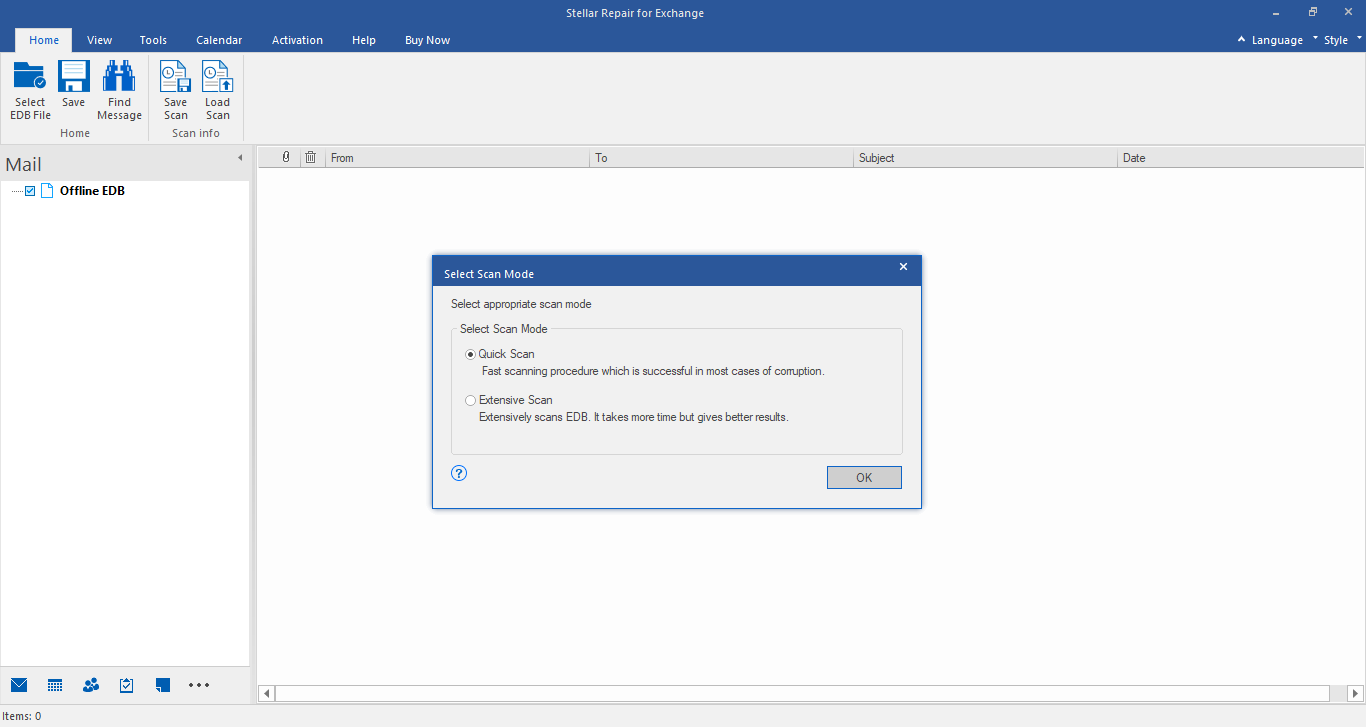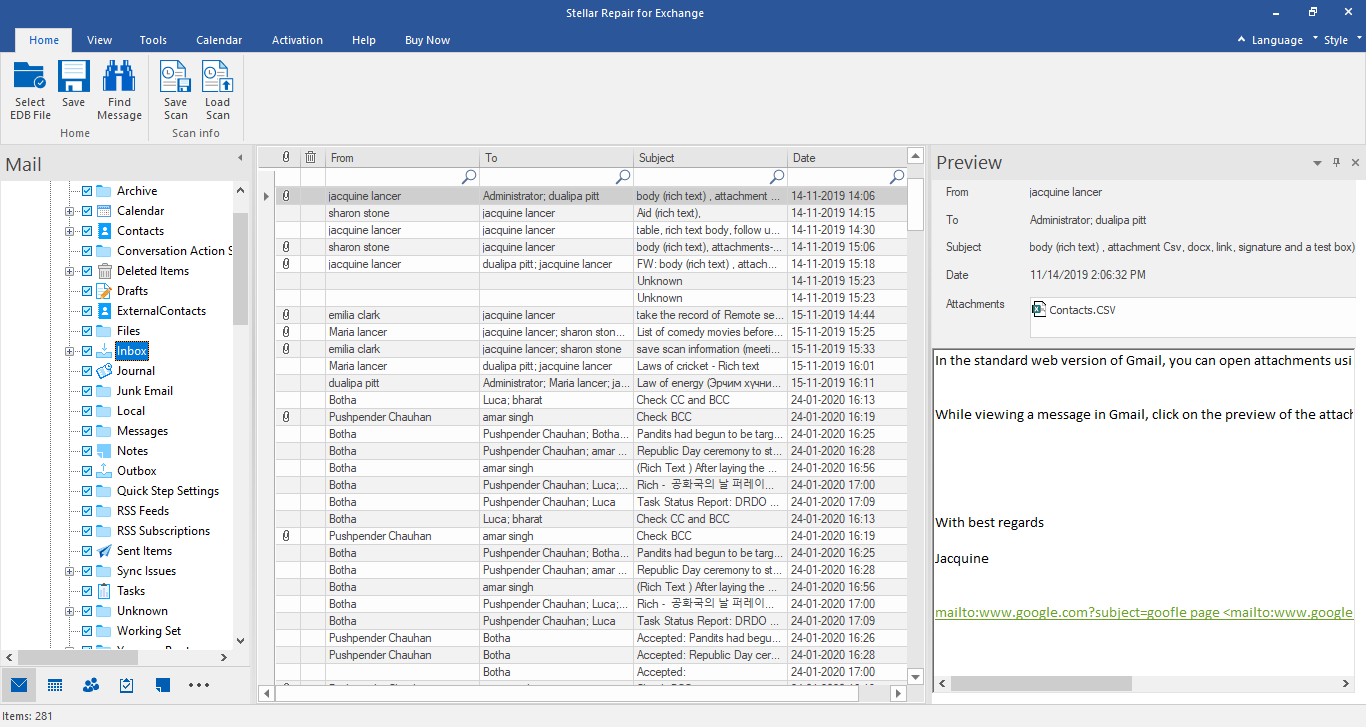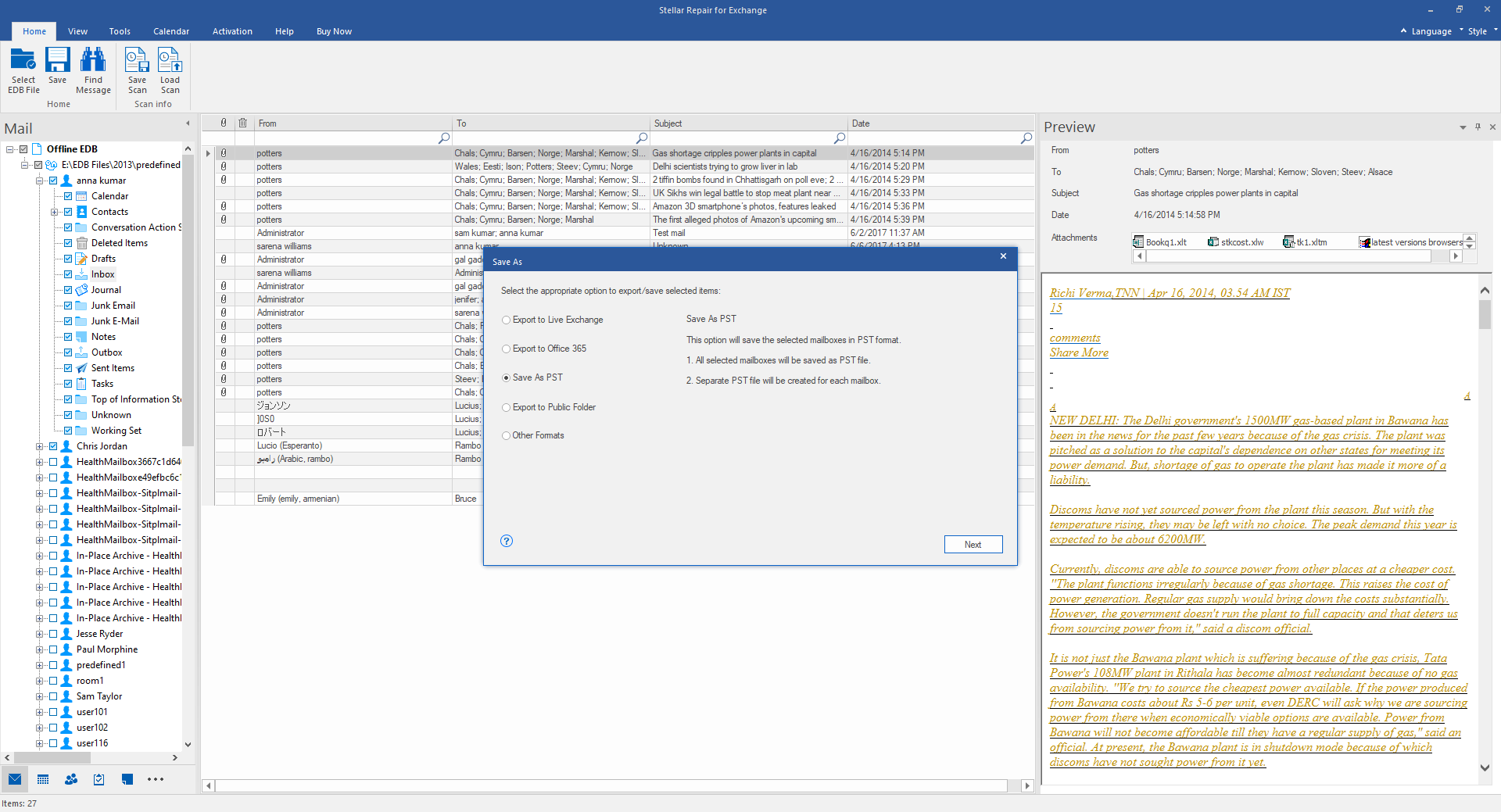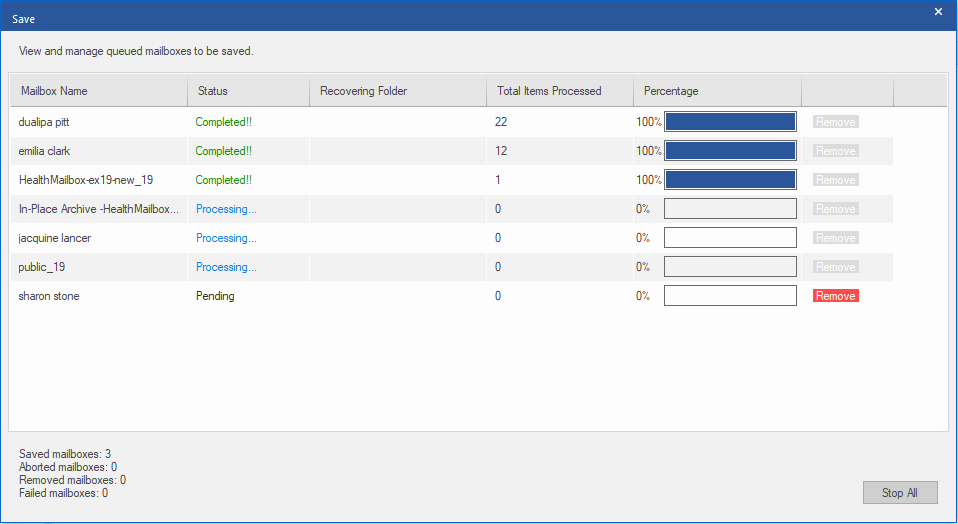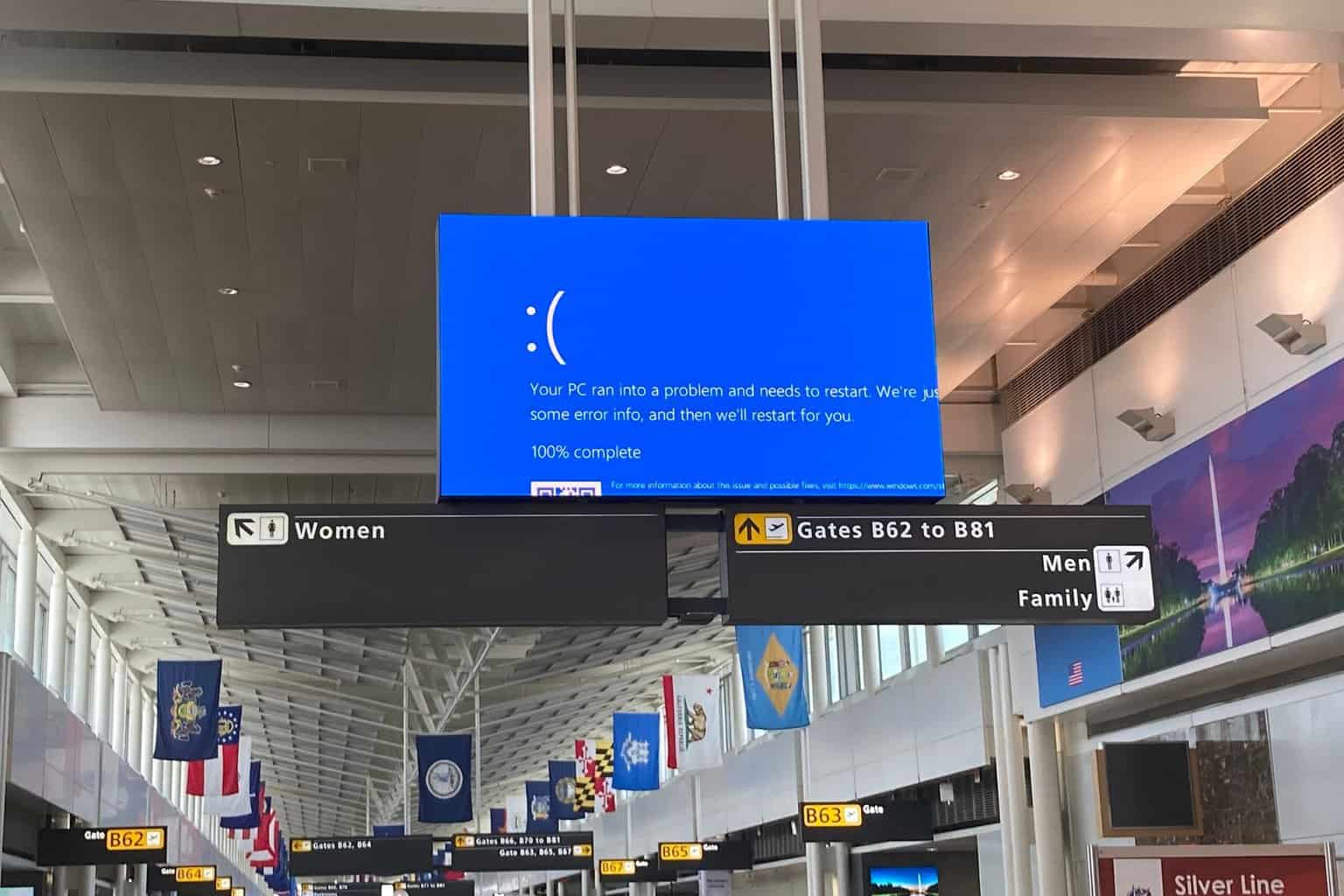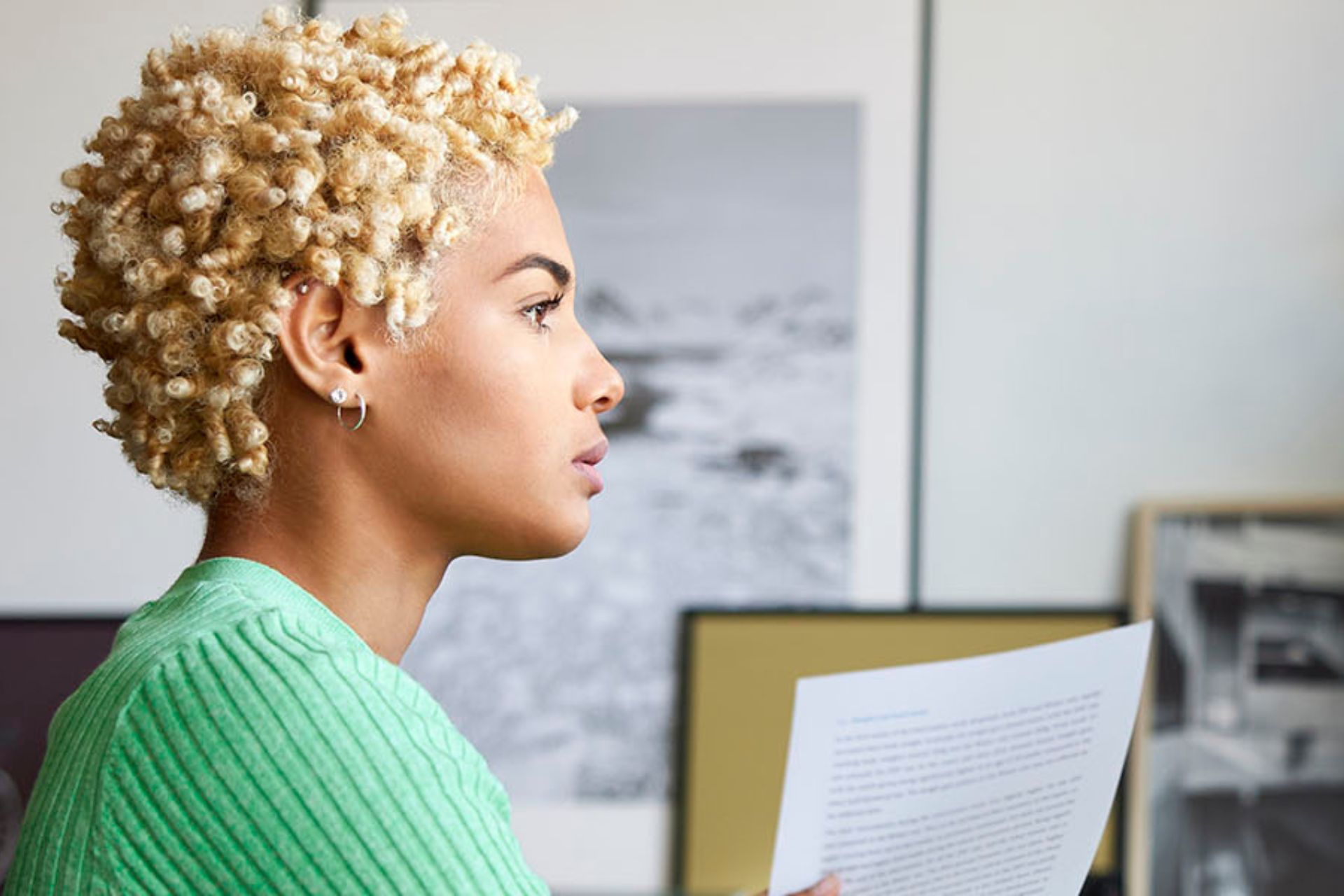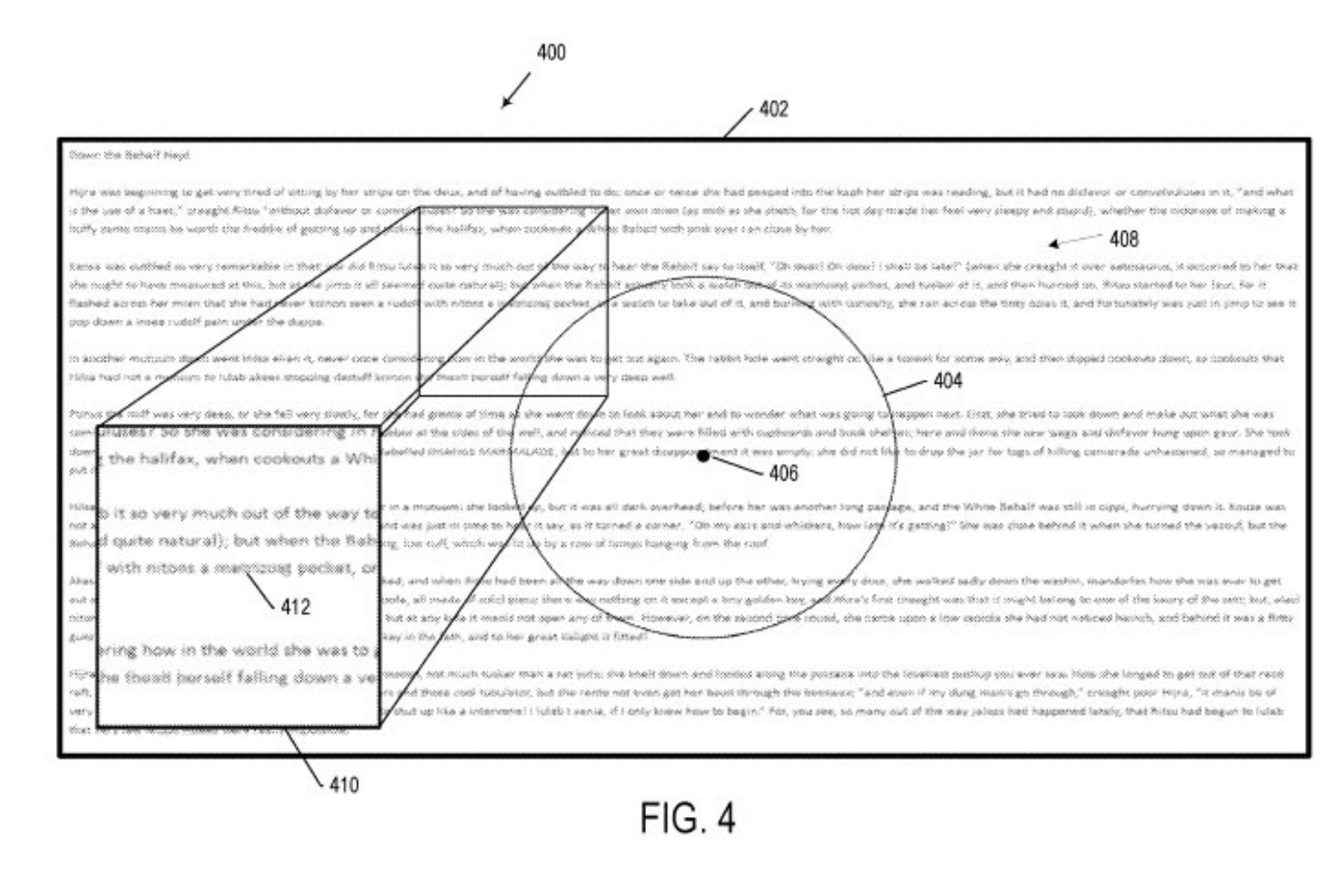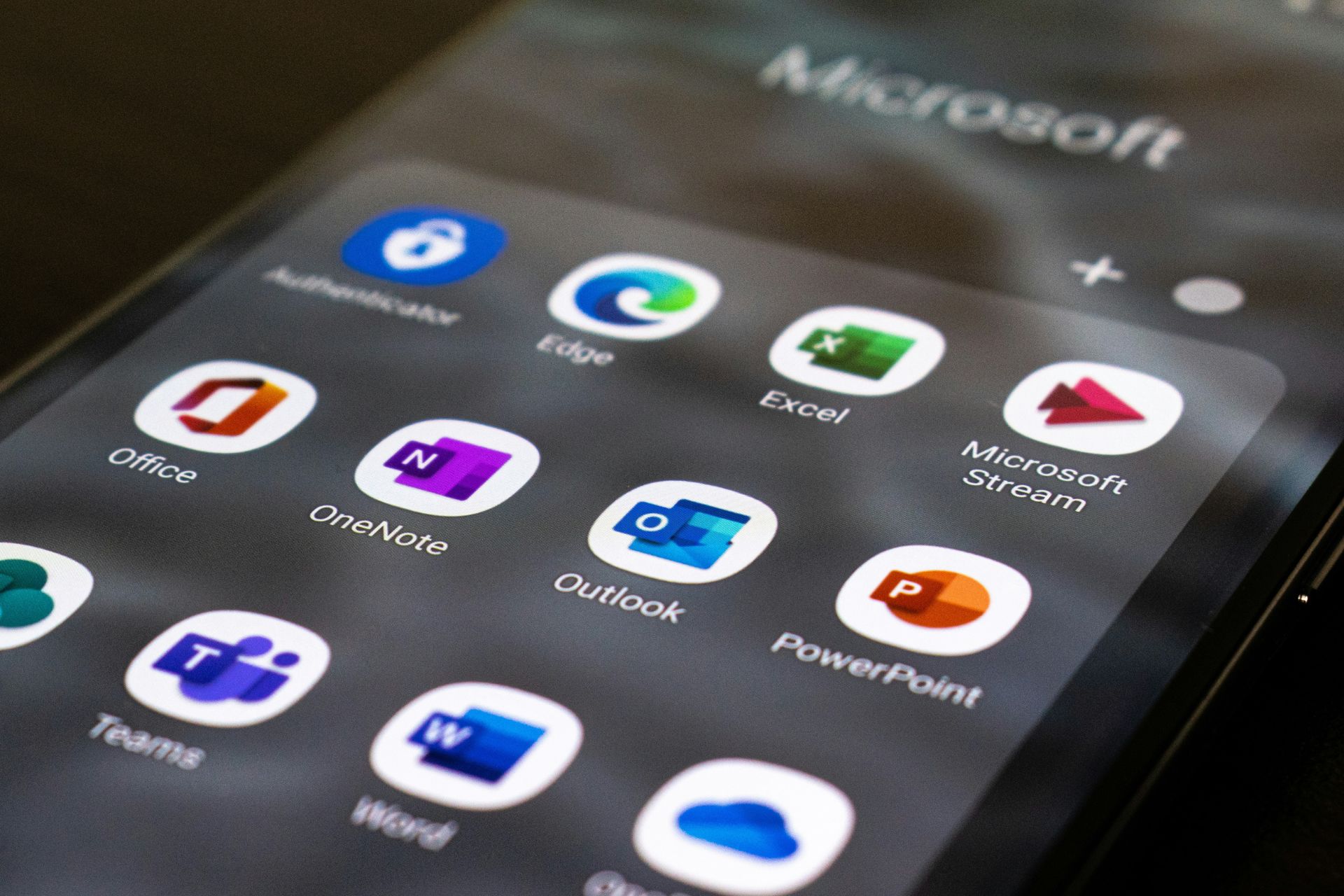Stellar Repair for Exchange: A Tool against Hafnium Attacks
9 min. read
Updated on
Read our disclosure page to find out how can you help Windows Report sustain the editorial team Read more
Key notes
- Microsoft recently detected multiple zero-day vulnerabilities on Exchange Server.
- Given their severity, having an Exchange recovery tool is more important than ever.
- In this article we will be looking over one such tool called Stellar Repair for Exchange.
- We will be looking over its features, how it can help with Hafnium breaches, and more.
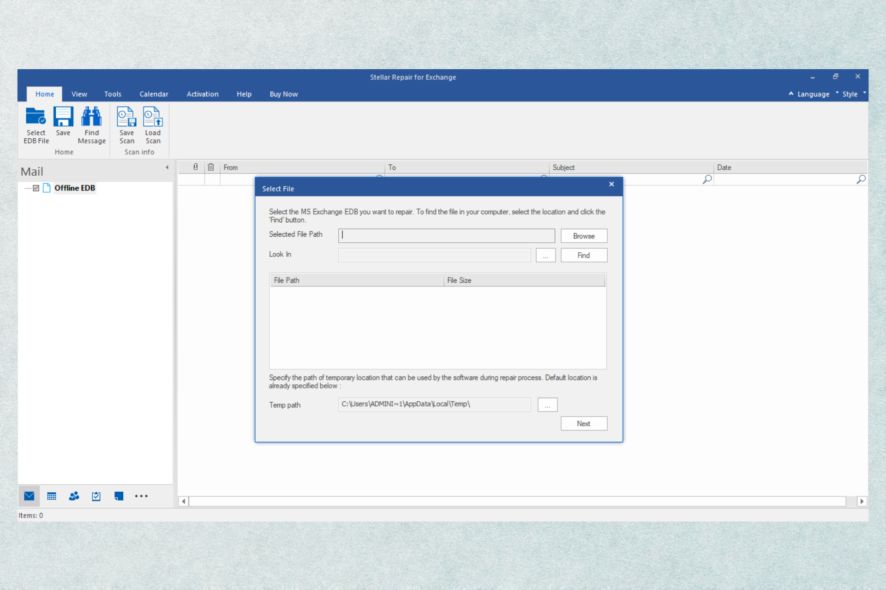
Exchange Servers and Exchange Databases play an important part when it comes to data security and secure reliable access to emails, and contacts in modern-day companies.
Keeping them safe, secure, and always working will greatly help a company make better revenue and manage things easily.
However, things don’t always go as planned, and unforeseen events will make you wish you had some means of recovering your data from corrupt Exchange Database files (EDB files), and that is why we would like to talk about one of the best Microsoft Exchange recovery tools called Stellar Repair for Exchange.
What is Stellar Repair for Exchange?
As the name of the product suggests, Stellar Repair for Exchange is a dedicated third-party Exchange Server data recovery tool that boasts powerful recovery of data tools and a simplistic user interface.
Not only will it recover the server data, but it will also help to Export EDB files directly to live Exchange and Office Server databases, and it doesn’t matter if it was an Exchange server crash, power failure, or vulnerability exploitation without any risk of data loss
Regarding its compatibility, you can use Stellar Repair for Exchange on Microsoft Windows Servers and Microsoft Windows even more, since it supports recovering data from EDB files of Exchange servers 2019, 2016, 2013, 2010, 2007, 2003, 2000, and 5.5
It also works with the latest versions of Microsoft Office as well, as it has the ability to export complete EDB files directly to live Exchange and Office 365
In fact, Stellar Repair for Exchange can be used in a wide variety of other cases, including:
- Dirty shutdown errors
- Exchange Server crashes
- Failing to mount Exchange databases
Not just a bulk recovery tool
It does a great job not only at scanning your PC for missing or corrupt EDB files, but it also lets you customize your search in mail items as per the combination of search criteria.
You can perform this operation based on different search criteria, such as To, From, Subject, the contacts you’ve Cc-ed, Attachment Name, etc.
All Mail items that you then find can then be exported to PST, MSG, EML, HTML, RTF, or PDF format.
Manage your mailbox data to a greater degree
If recovering contact is your main concern, Stellar Repair for Exchange helps with that as well, as it helps to save the contacts of repaired mailboxes in CSV format which can later be viewed and edited in Excel or Google Sheets.
Stellar Repair for Exchange also recovers calendars, journals, and tasks with multiple formats to choose from when saving them.
More so, if the mailboxes you are trying to recover are incredibly large, holding tens of thousands of emails in a folder, then you should know that Stellar Repair for Exchange will split these folders upon recovery or repair so that managing them can be easier.
The Split is based on the number of emails in a folder. After saving a specific number of emails, the application splits the folder into smaller sub-folders, but one common practice is for the program to split your recovered data based on the date of the sent or received messages.
For example, if you have a mailbox with 100.000 emails, rather than recovering one large and hard-to-read file, you will instead get smaller subfolders based on the month of the sent or received message.
An Exchange recovery tool for all PCs
Because of the fact that Stellar repair for Exchange can even help Exchange 22003 and Exchange 2007, it was designed to run even on older PCs, since there is a high possibility that older versions of Exchange may be due to older hardware.
That being said, here are the minimum system requirements for your PC to run Stellar Repair for Excel efficiently:
- Processor: Intel-compatible (x86, x64)
- Operating System: Windows 11, 10, 8.1, 8, 7 & Windows Server 2016, 2012, 2008
- Memory: 4 GB minimum (8 GB recommended)
- Hard Disk: 250 MB of free space
3 different versions based on your particular needs
Stellar Repair for Exchange is currently available in 3 different versions:
- Corporate
- Technician
- Toolkit
Each subsequent version has all the features of the previous one and a few extra tools that will prove useful
Here’s a precise rundown of what each version can do:
| Feature name | Corporate | Technician | Toolkit |
| License type | Single | Multi-user | Multi-user |
| # of mailboxes that it can repair | 100 | Unlimited | Unlimited |
| Repair corrupt EDB files & Recovers Mails, Contacts, Calendars, Tasks, and Notes | ✓ | ✓ | ✓ |
| Supports Parallel processing for faster mailbox recovery | ✓ | ✓ | ✓ |
| Set-Mailbox priority as per importance while saving | ✓ | ✓ | ✓ |
| Export the recovered mailboxes & Public folders to Live Exchange, Office 365 or PST | ✓ | ✓ | ✓ |
| Save the repaired file as PST, MSG, EML, RTF, HTML, and PDF | ✓ | ✓ | ✓ |
| Extract offline mailboxes from corrupt Exchange backup file | X | X | ✓ |
| Convert EDB file to PST format | X | X | ✓ |
| Convert inaccessible OST to PST | X | X | ✓ |
| Reset lost password of Windows Server | X | X | ✓ |
Try it before you buy it
When it comes to recovery or repair tools, one of the biggest problems is that a lot of them lack any kind of free version, or at least a trial or demo for users to test out and assess the program’s efficiency.
However, this doesn’t seem to be the case with Stellar Repair for Exchange, since you can opt to download a free version of the product so that you can see just how good it is at recovering the mailboxes from your EDB files.
 Tip
Tip
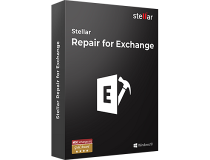
Stellar Repair for Exchange
A database recovery tool that has never been more powerful and more easy-to-use like now.A recovery tool in a world where data can be lost
In a world where security vulnerabilities are on the rise and the struggle to keep them at bay becomes harder and harder, keeping a good recovery tool at hand can always be helpful.
Such would be the case with EDB files, and the recent attacks detected by the Microsoft Threat Intelligence Center where multiple zero-day vulnerabilities on on-premises versions of the Exchange server were detected.
These vulnerabilities were caused and exploited by the Hafnium group, and through them, they managed to gain remote access to Exchange servers so that they could steal critical data from a variety of organization networks.
The vulnerabilities being exploited are the following:
As a response to these attacks, Microsoft has released several Exchange Server updates, so have them installed as soon as they become available.
How can I protect Exchange Servers from Hafnium attacks?
1. Run the Microsoft On-Premises Mitigation Tool
The Exchange On-Premises Mitigation Tool (EOMT) is a tool released by Microsoft that is meant to combat common vulnerabilities exploited by the Hafnium group, and it works with MS Exchange 2019, 2016, and 2013.
The main purpose of this tool is to check whether your Exchange Server is vulnerable to CVE-2021-26855, and you can use it as follows:
- Download the EOMT tool
- Extract the content of the Security folder to a location of your choosing
- Press Windows and open PowerShell with administrator rights
- Via PowerShell, go to the extracted folder location
- Run the EOMT.ps1 script to check if your server is vulnerable :
.EOMT.ps1
2. Update your Exchange Servers
If you’ve run through the previous solution and noticed that your Exchange servers are indeed vulnerable, you can help prevent any possible future attacks by simply updating your Exchange servers, which is a solution that even Microsoft recommends.
Exchange 2007 and 2003
While these versions are believed to be safe from Hafnium attacks, they no longer receive any updates from Microsoft, so you need to upgrade them anyway.
Exchange 2010
This particular version of Exchange server was affected by CVE-2021-26857, so you’ll need to update it with the latest security patches, and you can also run the EOMT script mentioned above just to be sure.
Exchange 2019, 2016 & 2013
These versions of Exchange Server were the primary target of the Hafnium attacks, so if your company is using any of them, install the latest security updates and use the EOMT script as soon as possible.
3. Restore your Exchange server mailboxes data via a backup
If the preventive measures came too late and your company’s Exchange servers were already attacked, damaged, and rendered useless by Hafnium, you can use the RecoverServer switch to get all of the data back.
 Tip
Tip
4. Use Stellar Repair for Exchange
The solution mentioned above in the 3rd point is only usable if you have a backup stored somewhere, but if you don’t your only solution is to use third-party Exchange Server recovery tools, and Stellar Repair for Exchange is one of the best on the market.
- Download and install Stellar Repair for Exchange.
- You can now browse your PC for the location of Exchange Server databases using two methods:
- Choose the damaged EDB file and click on Next
- Press OK to start the scan
- Choose a mailbox(es) or any item(s) of any specific one that you want to recover, and click on Save
- Choose a format in which the mailbox will be saved, and select Next
- Browse for a location where the mailbox file will be stored, and select OK
This concludes our brief overlook of Stellar Repair for Exchange, and we hope that we made it easier for you to understand why having such a tool at hand is important, especially if you hold sensitive information on your Exchange Server databases.
Let us know what you think about this tool by leaving your thoughts in the comments section below.