Storage Device Abnormality Detected 0x00000140: How to Fix
A quick restart sometimes helps with this issue
2 min. read
Published on
Read our disclosure page to find out how can you help Windows Report sustain the editorial team. Read more

Storage_Device_Abnormality_Detected comes with a 0x00000140 code, and it is a vague BSOD error, it usually affects developers, but sometimes even regular users can experience it. If you encounter it, here’s what you should do.
How can I fix the Storage_Device_Abnormality_Detected error?
1. Restart your device
- Press the Power button on your device to turn it off.
- Now wait for it to boot and check if the problem is still there.
- If you have a dedicated Restart button, use it instead.
If you’re a Surface owner, do the following:
- Press and hold the Power button to shut down the device.
- Remove all accessories, including the SD card.
- Now press the Power button again to turn it back on.
2. Check your storage device
- If possible, remove your SSD.
- Connect it to another computer and check if it works.
- If not, your only option might be to replace the drive.
As stated previously, Storage_Device_Abnormality_Detected BSOD usually affects developers, so it’s somewhat rare to experience it as an end user.
According to Microsoft’s documentation, this issue appears if the driver stack encounters a rate of responsiveness violations that exceed the threshold or if it fails to respond.
This isn’t the only error you can encounter and we previously covered Attempted_Write_To_Cm_Protected_Storage and Error_Same_Drive 143 errors, so don’t miss them.


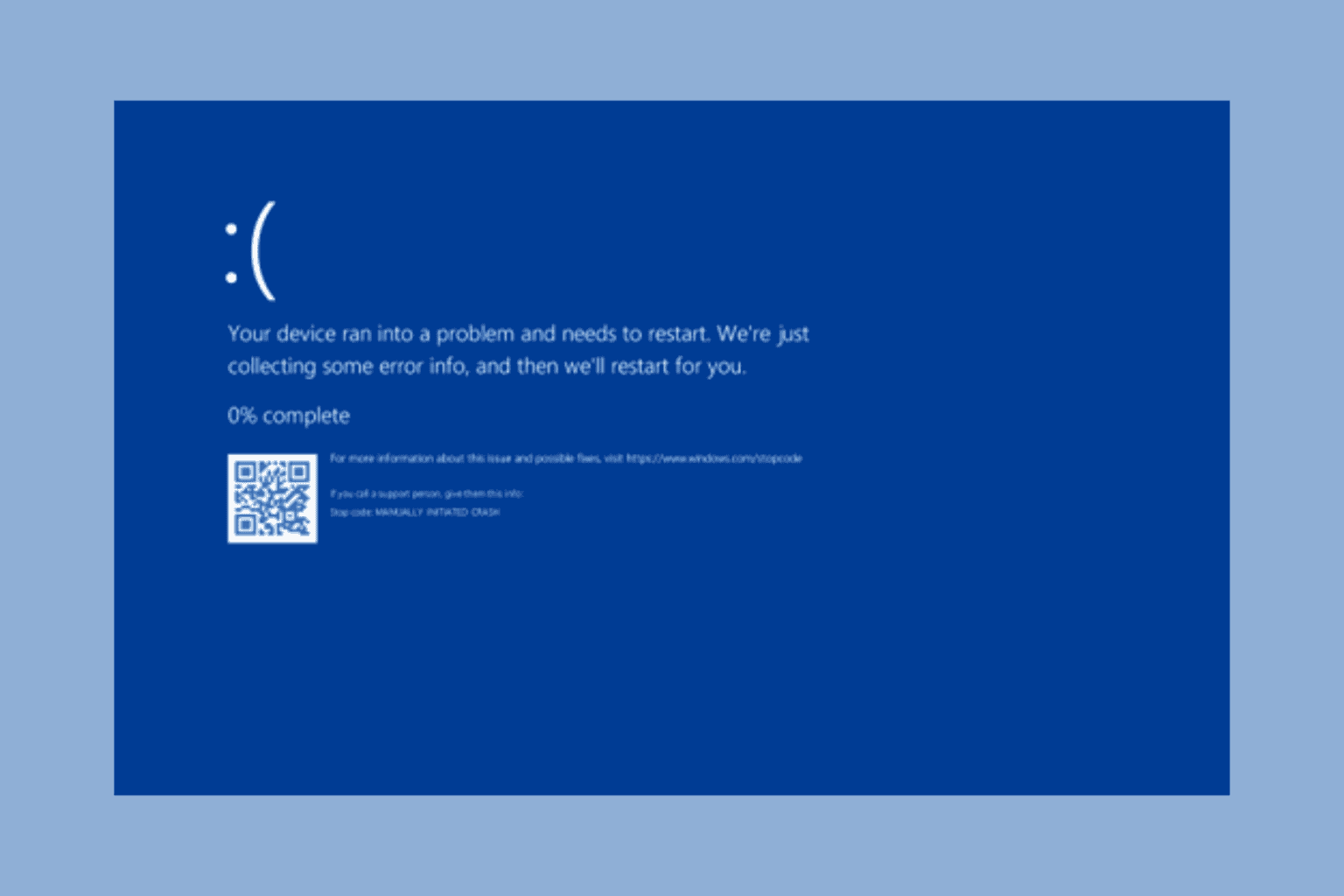

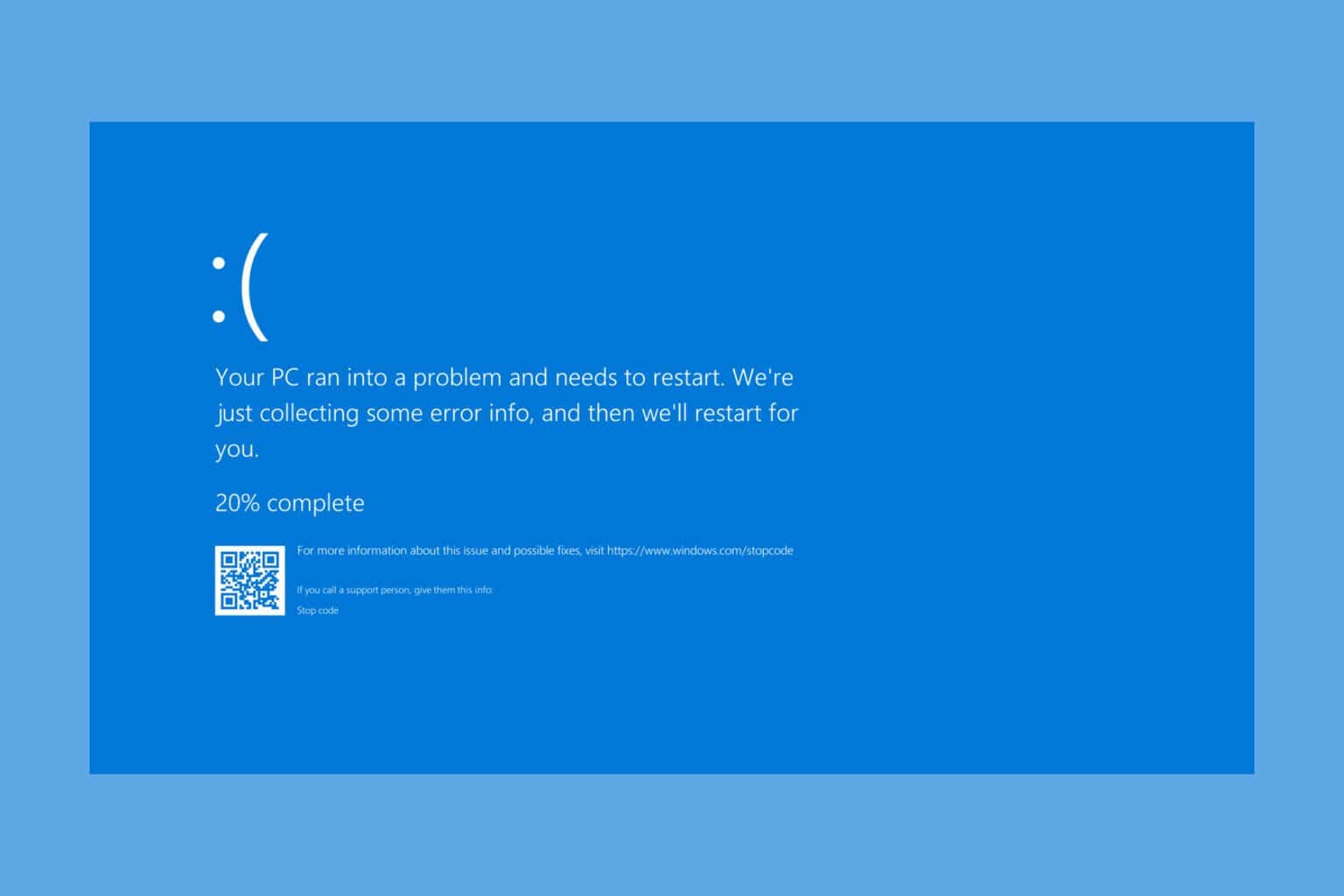


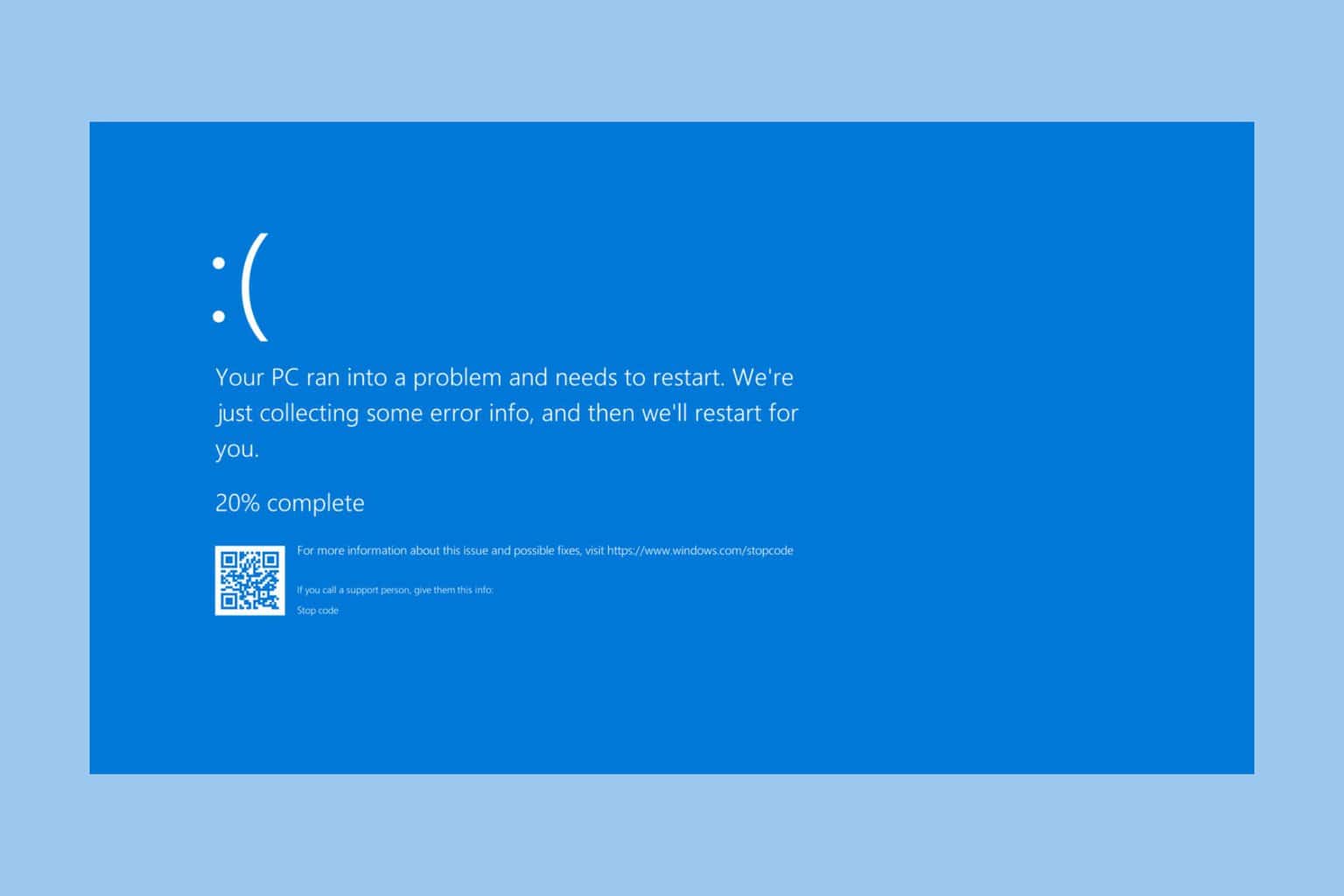

User forum
0 messages