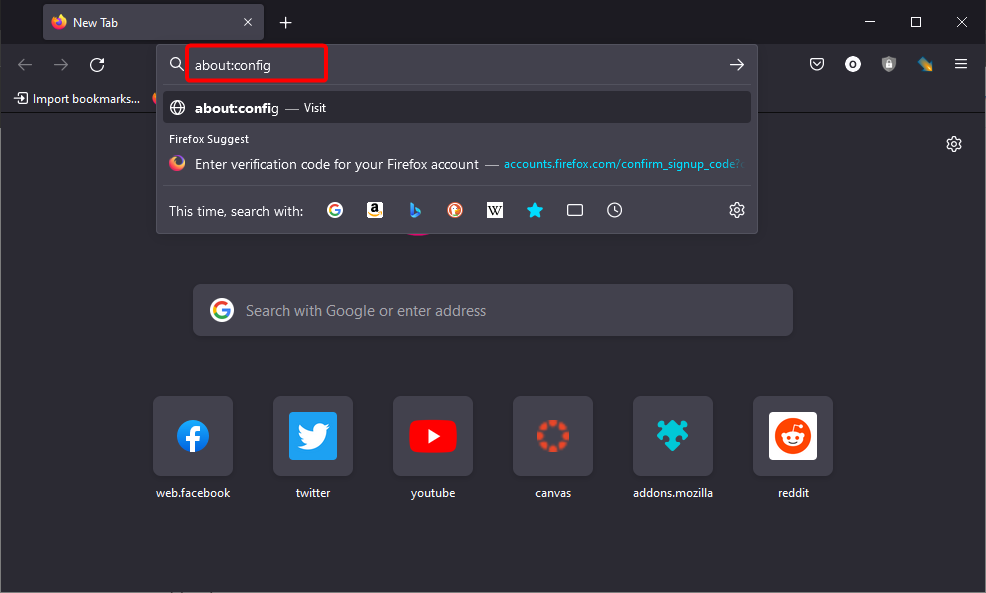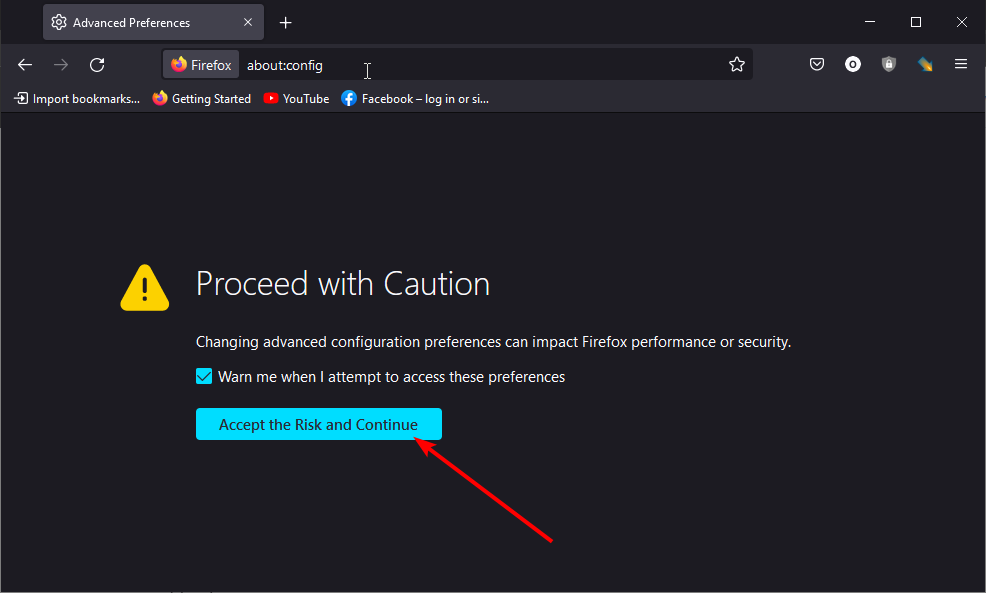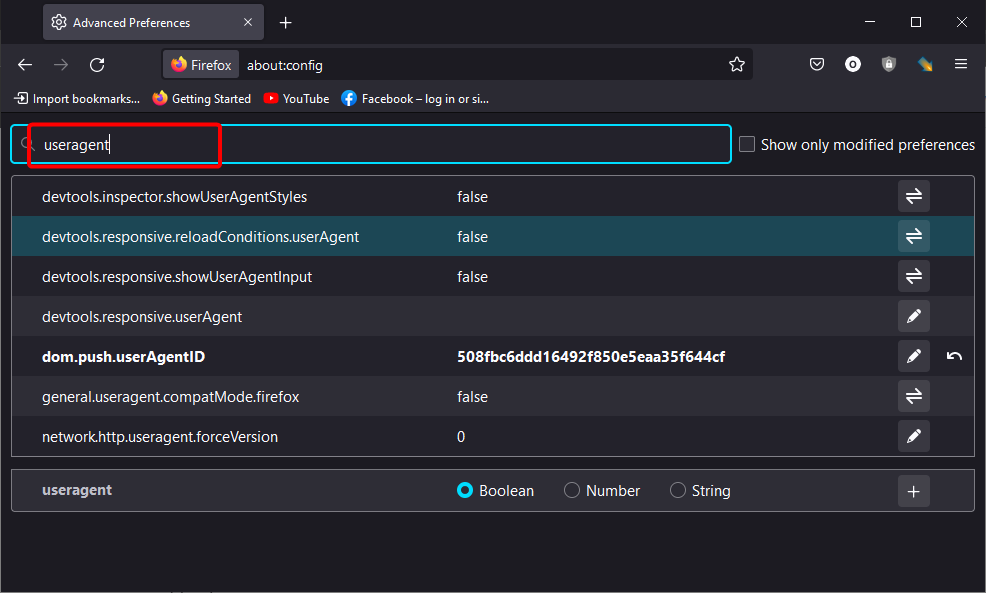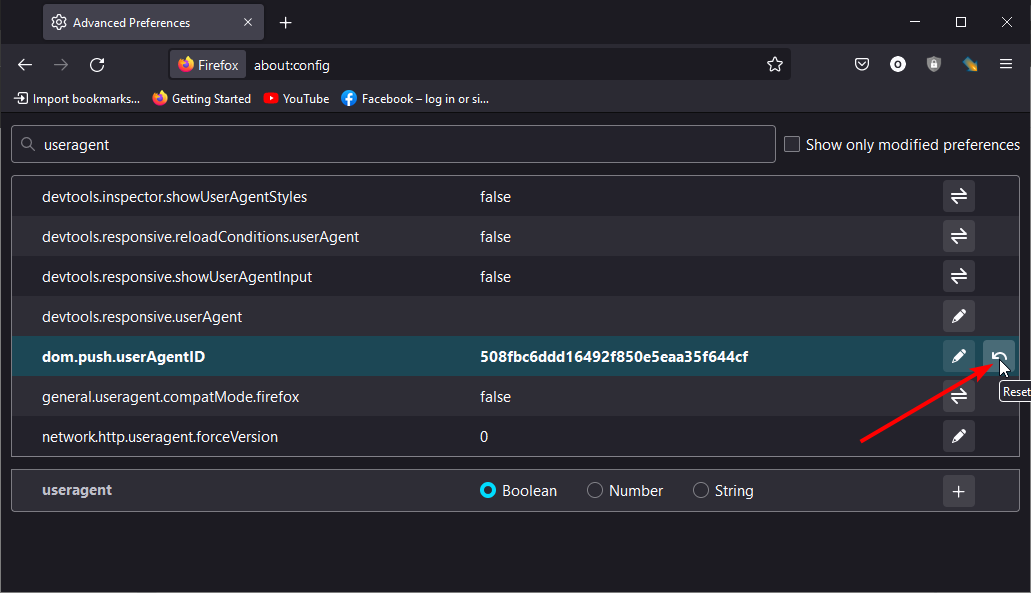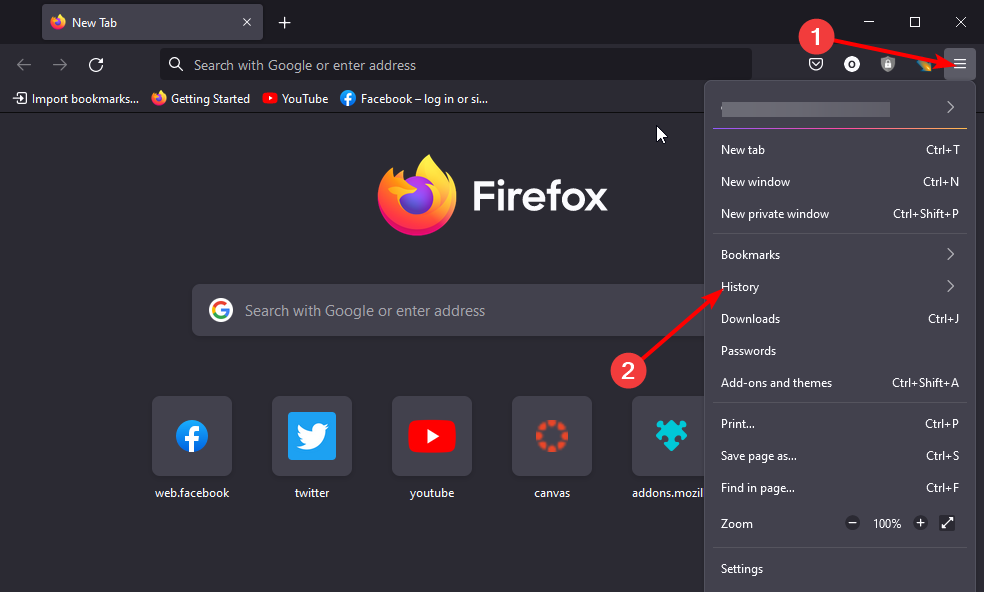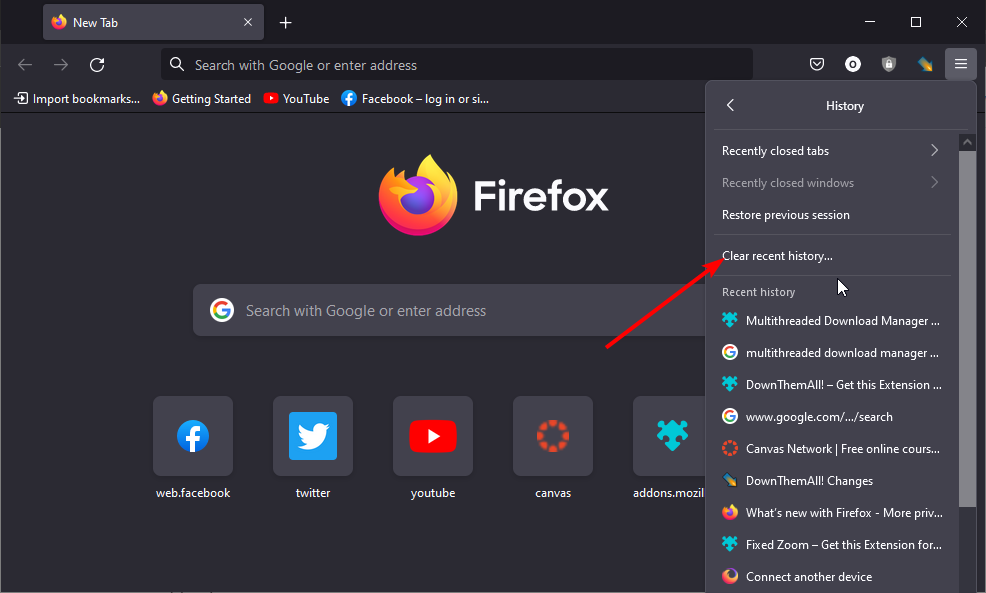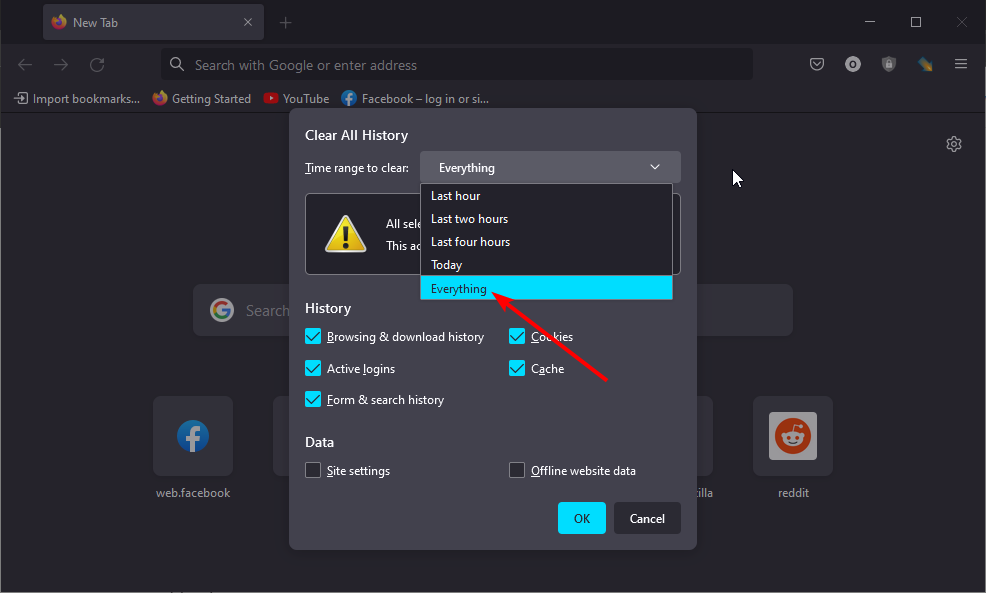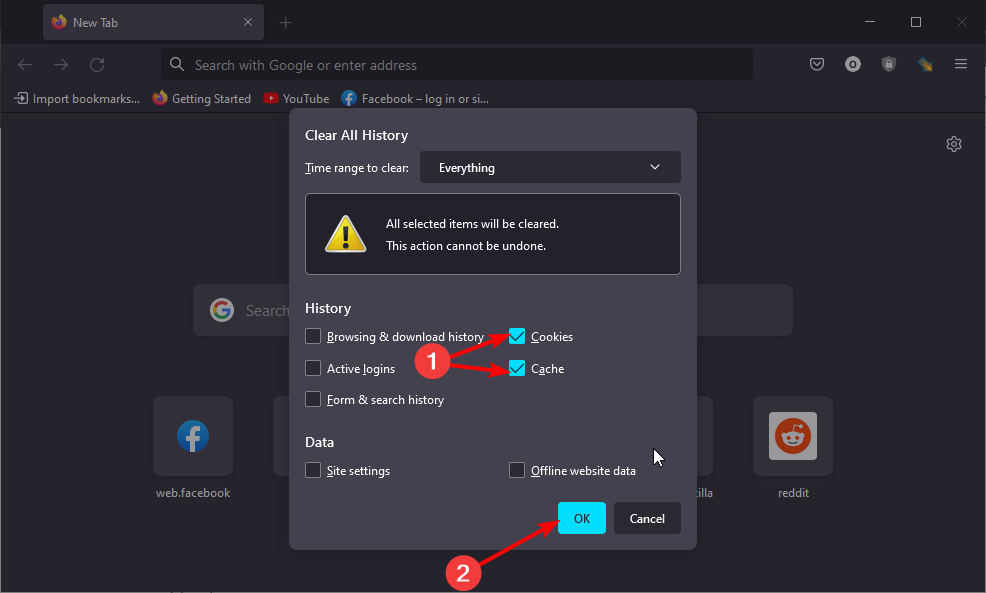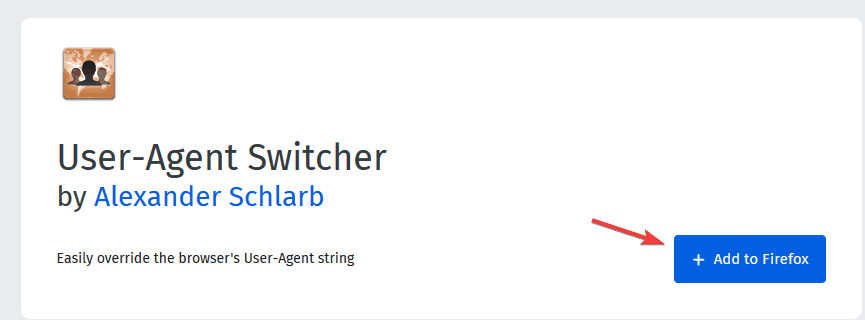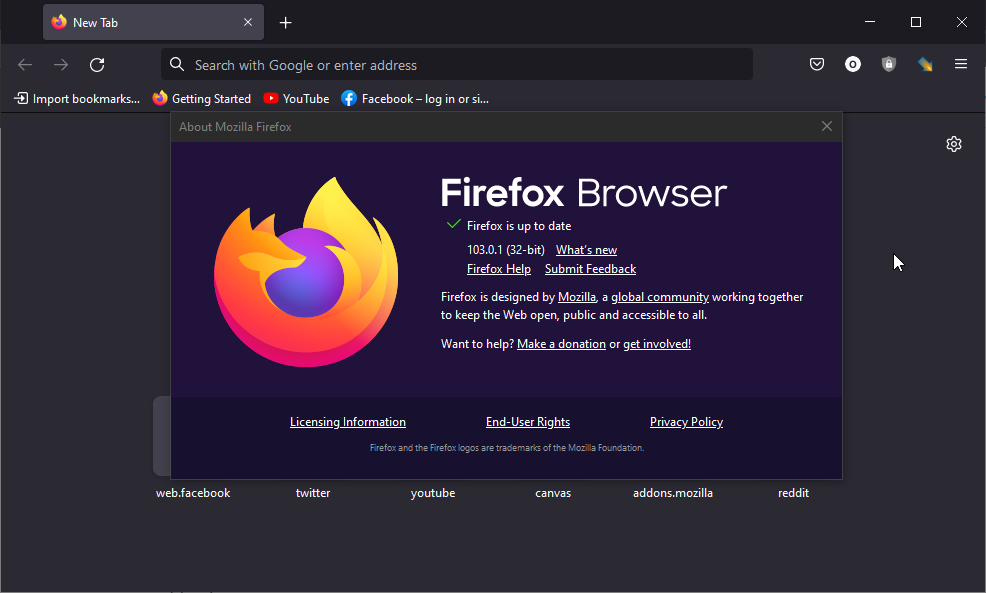PC Doesn't Meet Requirements for Firefox: 3 Ways to Fix It
Resetting your browser's user agent can fix the requirement issue
4 min. read
Updated on
Read our disclosure page to find out how can you help Windows Report sustain the editorial team Read more
Key notes
- If you keep getting a Firefox system requirements error, that could be caused by add-ons.
- If you meet the Firefox PC system requirements, you should try fixing the User-Agent add-on.
- You can also bypass this problem altogether by trying another browser.
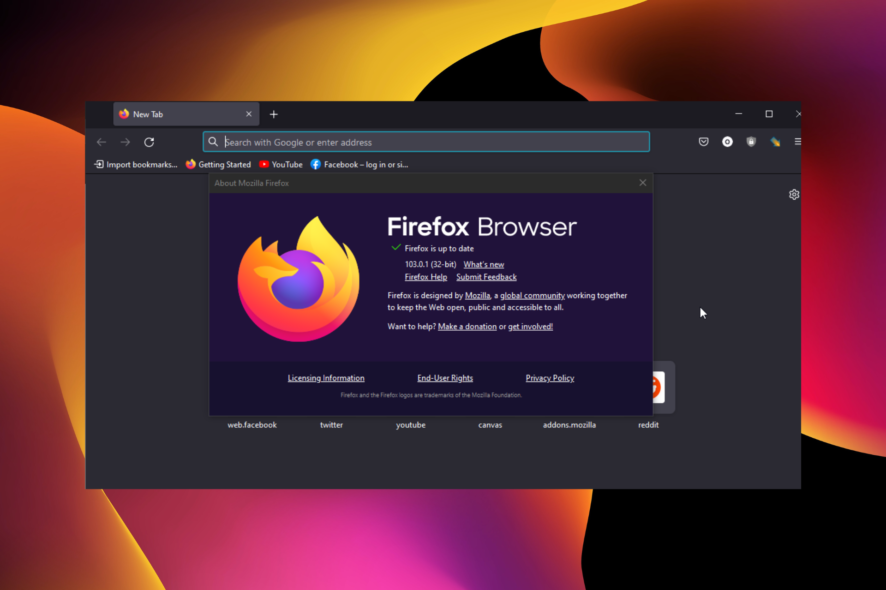
Firefox is one of the best cross-platform browsers with wide compatibility with many devices. However, some users often experience your system doesn’t meet the requirements to run error message on Firefox.
This error has been reported to pop up even though the system could easily run Firefox. The root cause of this issue might be that websites or some add-ons incorrectly think you’re running an outdated version of Firefox.
Here’s how one user described the issue on the Mozilla Support forum:
I’m using Windows 7 on my HP laptop. When I try updating, I get a message saying I need to have at least Windows XP. Is there something else blocking my update? I’ve tried both updating an downloading the latest version. My current Firefox is 13.0.1
This guide contains surefire solutions to fix this browser issue.
Can I run Firefox on Windows 10 & 11?
Firefox works on all Windows versions, from Windows 7 to the latest ones. You can download the installer from the official Firefox website for installation on your Windows 10 and 11.
Also, Firefox is available in Microsoft Store for Windows 10 and 11 users. So, you are not short of options and can always run the browser on your PC.
What is the latest version of Firefox?
The latest version of Firefox at the time of writing is version 103.0.1. It is available on Windows and Mac with bug fixes from the 103.0 version.
Thankfully, Firefox updates automatically when you restart your browser on Windows. So, it will be hard to miss out on new releases.
Quick Tip:
If you keep having the same problem, perhaps switching to a different browser can help. Opera One is fast, reliable, and fully compatible with any version of Windows.
It focuses heavily on user privacy and security. It includes an unlimited VPN, crypto mining protection, social media integrations for quicker access, and integrated AI.

Opera One
If your system doesn’t meet the requirements to run Firefox, try installing the lightweight Opera One!What can I do if my PC can’t run Firefox?
1. Reset the User-Agent and clear browser data
- Launch Firefox, type about:config in the address bar, and hit Enter.
- Click the Accept the Risk and Continue button.
- Type useragent in the search field.
- Click on the Reset icon before anyone with a value from the options.
- Open a new tab and click on the Firefox menu button.
- Click History.
- Select the Clear Recent History option.
- Click the dropdown next to Time Range to clear choose Everything.
- Check the boxes for Cookies and Cache.
- Finally, click the OK button.
Ensure to restart your browser after clearing the data and check if the system requirements error message is still showing on Firefox.
2. Install the User-Agent Switcher add-on
- Download the User-Agent Switcher and restart the browser.
- Open Firefox and click the Tools, and select Settings.
- Expand Default User Agent and click on Edit User Agents.
- In the newly opened window, click New and select New User-Agent.
- Add a description for the new User Agent, for example, Firefox 9.
- Change the last number in the User-Agent box to 9.0.1 and click OK.
- Open the Tools menu again and select the recently created User-Agent.
- Reload the page and see if it works.
3. Make sure that you meet the requirements
Firefox is a pretty light browser that can run with very few resources. However, if you get your system doesn’t meet the requirements to run Firefox message, we should cross this problem off the list.
Firefox works with a wide range of Windows PC, from some of the old versions to the latest ones. However, it does not support Windows XP and Vista and has stopped providing security updates.
We will discuss the full system requirements for running Firefox on Windows later in this guide.
What are Firefox’s system requirements?
So, Mozilla Firefox works on Windows 7, 8, 10, and 11 on both 32-bit and 64-bit versions.
As for the hardware, you can have a Pentium 4 or newer processor with SSE2 support and 512 MB of RAM (2 GB for the 64-bit version). Mozilla also recommends having at least 200MB of hard drive space.
If you don’t meet the requirements, you can try using another browser that works on older computers.
There you have it: a comprehensive guide on fixing Firefox system requirement issues. We hope that our solutions helped you out in solving the problem.
If you are facing general Firefox issues on Windows 10 and 11, check out our detailed guide on the solutions to apply to fix them easily.
If you successfully fixed the problem, leave us a comment in the section below.