7 Best Tabbed Command Line Tools for Windows 10
A list of the best Command Prompt alternatives
8 min. read
Updated on
Read our disclosure page to find out how can you help Windows Report sustain the editorial team. Read more
Key notes
- As good as Command Prompt is, it still does not have a multi-tab feature.
- The best tabbed command line tools boast impressive interface and are easy to use.

Command line might not be the most visually appealing or the simplest feature of Windows 10, but it’s without a doubt the most powerful one. Although Command Prompt is one powerful tool, it still lacks certain features such as tabs.
If you are an average user, you probably don’t use command line that often, but if you are an advanced user, or a developer, you probably use Command Prompt from time to time.
As previously mentioned, one of the biggest drawbacks is that there is no multi tab Command Prompt on Windows 10. However, if you need this feature, we have gathered the best command line tools with tabbed terminal for Windows in this guide.
What are the best command line tools with tabbed interface for Windows 10?
Console2 – Lightweight tool
Console2 is a simple and lightweight Command Prompt alternative for Windows 10. This tool has been one of the best Command Prompt alternatives for years and even though it hasn’t received any updates recently, it’s still an outstanding tool.
Console2 comes with support for tabbed interface which allows you to simultaneously run different command lines. If you want to differentiate your tabs, you can assign a different name to each tab in order to organize your tabs more easily.
Console2 comes with all sorts of customization options, and it allows you to set the transparency of your console window. One thing we didn’t like about this tool is the lack of support for standard copy and paste shortcuts.
Besides that, Console2 sounds like an amazing alternative to Command Prompt, and if you’re looking for a command line tool that supports tabs, Console2 is one of the tools that you should check out.
PowerCmd – Powerful alternative
PowerCmd is a powerful Command Prompt alternative, but unlike our previous entry, PowerCmd isn’t available for free. However, you can try it free of charge.
Just like the previous tool we mentioned, PowerCmd fully supports a tabbed interface, but it also allows you to organize command line windows by placing them side by side, allowing you to have up to 4 windows available one by another.
Even if you place command line windows one by another, you can still open more tabs if you need to. Another feature worth mentioning is the shell integration.
This means that you can simply right-click any folder, choose the PowerCmd option, and you’ll open a new command line window by using that folder as a currently opened directory.
This feature is extremely useful if you don’t want to enter folder locations manually and if you need quick and instant access to a specific folder.
If you prefer to enter file and folder names manually, PowerCmd will give you suggestions as you type, so you can just select them from the menu.
It’s worth mentioning that this tool also supports Windows-style text editing, thus allowing you to select, cut, copy, and paste into the command line similarly to any text document while using familiar shortcuts.
Another feature we need to mention is the search toolbar that allows you to quickly search for any output in the command line. In fact, PowerCmd will highlight each word from your search query in a different color, thus making it easier for you to find it.
In order to better organize your command line, there’s support for bookmarks, and you can easily navigate between different bookmarks with a single hotkey. In addition, you can also see and search for your input history for any previously used commands.
Lastly, if you heavily use the command line, you’ll be pleased to know that PowerCmd allows you to automatically save the console output log, so you can examine it at any time, even if your PC or application crashes.
ColorConsole – Small and simple tool
ColorConsole is a rather small and simple command line tool, and although it lacks some advanced features, it fully supports a tabbed interface. In addition to the tabbed interface, it allows you to display command lines side by side.
It’s worth mentioning that this tool supports standard editing shortcuts, so you can easily select, copy and paste in and out of the command line.
We have to mention that ColorConsole comes with a rather simplistic search feature, but at the same time, it allows you to manually select and highlight output in the command line, so you can easily find it when needed.
Another feature is the ability to export your output as HTML or RTF, which some users might find helpful. ColorConsole might not be the most powerful command line tool on this list, but it’s certainly the lightest.
MobaXterm – Wide range of features
MobaXerm is another advanced command line tool that supports a wide range of features, and it comes in both paid and free versions. It’s worth mentioning that the free version has certain limitations, but for the most part, it should be enough for your needs.
This tool comes with support for Unix commands, and it allows you to launch remote sessions such as SSH, Telnet, FTP, VNC, and many others. Each session is listed in the sidebar on the left, so you can easily create new sessions.
MobaXterm comes with a graphical SFTP browser, so you can easily drag and drop files when you’re using an SFTP connection. In addition, you can also display remote applications directly on your PC while running SSH, TELNET, or RLOGIN/RSH sessions.
If you’re connecting to a remote server using SSH, you can edit remote files directly from MobaXterm by using the built-in MobaTextEditor.
This tool also allows you to remotely control Windows desktop computers by using the RDP protocol. Of course, there’s support for remote Unix desktops by using XDMCP.
MobaXterm is a command line tool with advanced features intended for developers and network administrators, so if you’re just a regular user, you will probably feel overwhelmed by the list of features that this tool offers.
Terminal Wings – Minimalistic interface
Terminal Wings comes with a minimalistic and visually appealing interface, and just like all the predecessors on this list, it supports a tabbed interface.
This application is simple to use, and it allows you to easily select, copy and paste any input from the command line.
Terminal Wings allows you to set different profiles, and each profile can be customized with different colors, transparency, default directory, or commands that will be executed when you open that profile.
As we mentioned, this tool doesn’t have any advanced features, but if you’re looking for a command line tool with a simple tabbed interface, Terminal Wings might be perfect for you.
ConEmu – Free version
ConEmu is another free command line tool with a tabbed interface. This tool comes with a simple user interface, which makes it perfect for basic users.
Despite its simple appearance, ConEmu has a wide range of features hidden in its settings. You can change the visual appearance of the command line, set predefined code to run, and much more.
ConEmu is perfect for both basic and advanced users alike, but if you want to use those advanced features, you’ll have to spend some time in ConEmu’s settings panel.
PowerShell ISE
If you want to use the tabbed terminal command line on Windows 10, there’s no need to download alternative tools from the Internet since you can use Microsoft’s PowerShell ISE.
This tool is integrated into Windows 10, and it comes with many features, one of them being a tabbed interface.
Of course, there’s support for a wide range of PowerShell commands, but if you’re not too familiar with PowerShell commands, there’s a list of commands along with additional details about each command available right from the PowerShell ISE.
Although Command Prompt doesn’t support tabs, Windows 10 comes with its own alternative in the form of PowerShell ISE. If you’re looking for a third-party alternative, PowerCmd offers a wide range of features along with a user-friendly interface.
Unfortunately, PowerCmd isn’t available for free, but if you’re looking for a free tabbed command line tool for Windows 10, ConEmu might just be what you need.






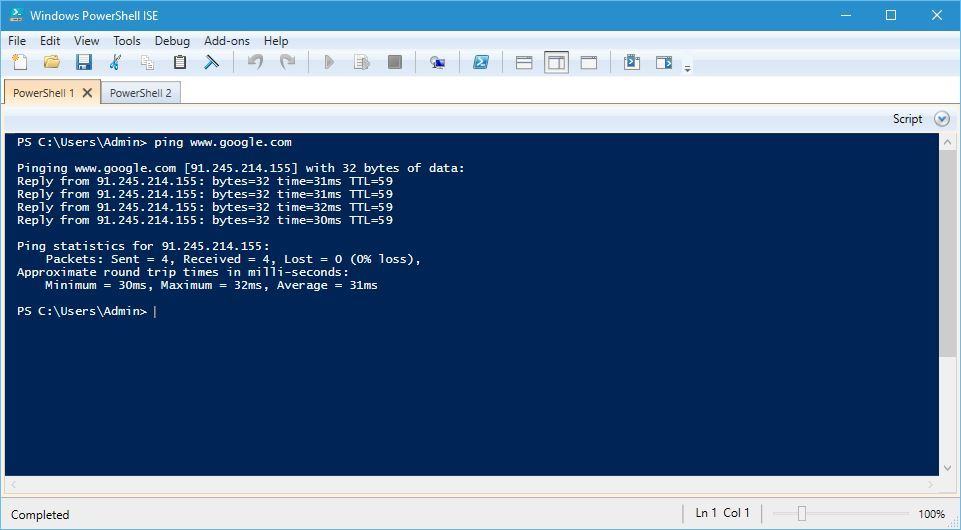
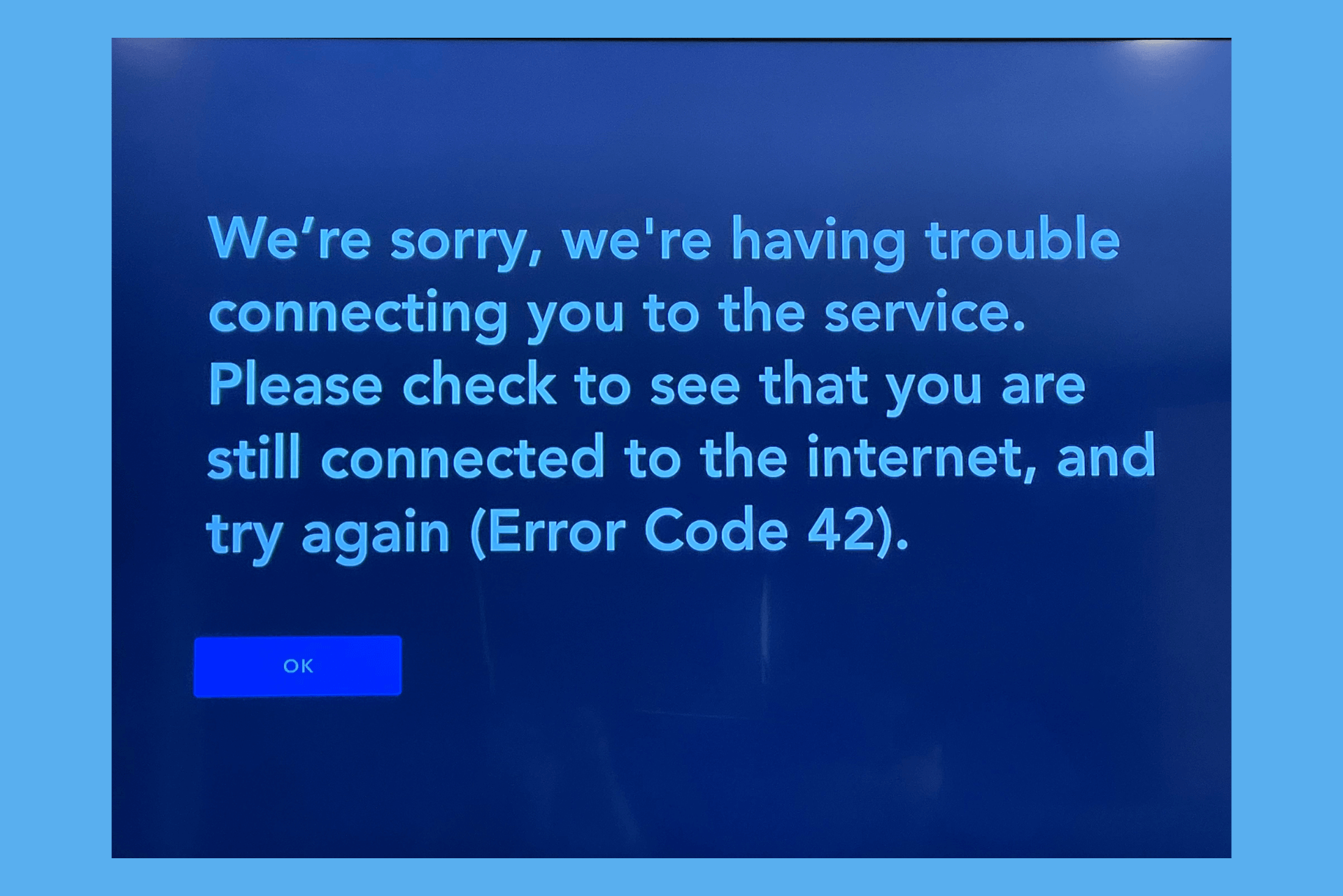
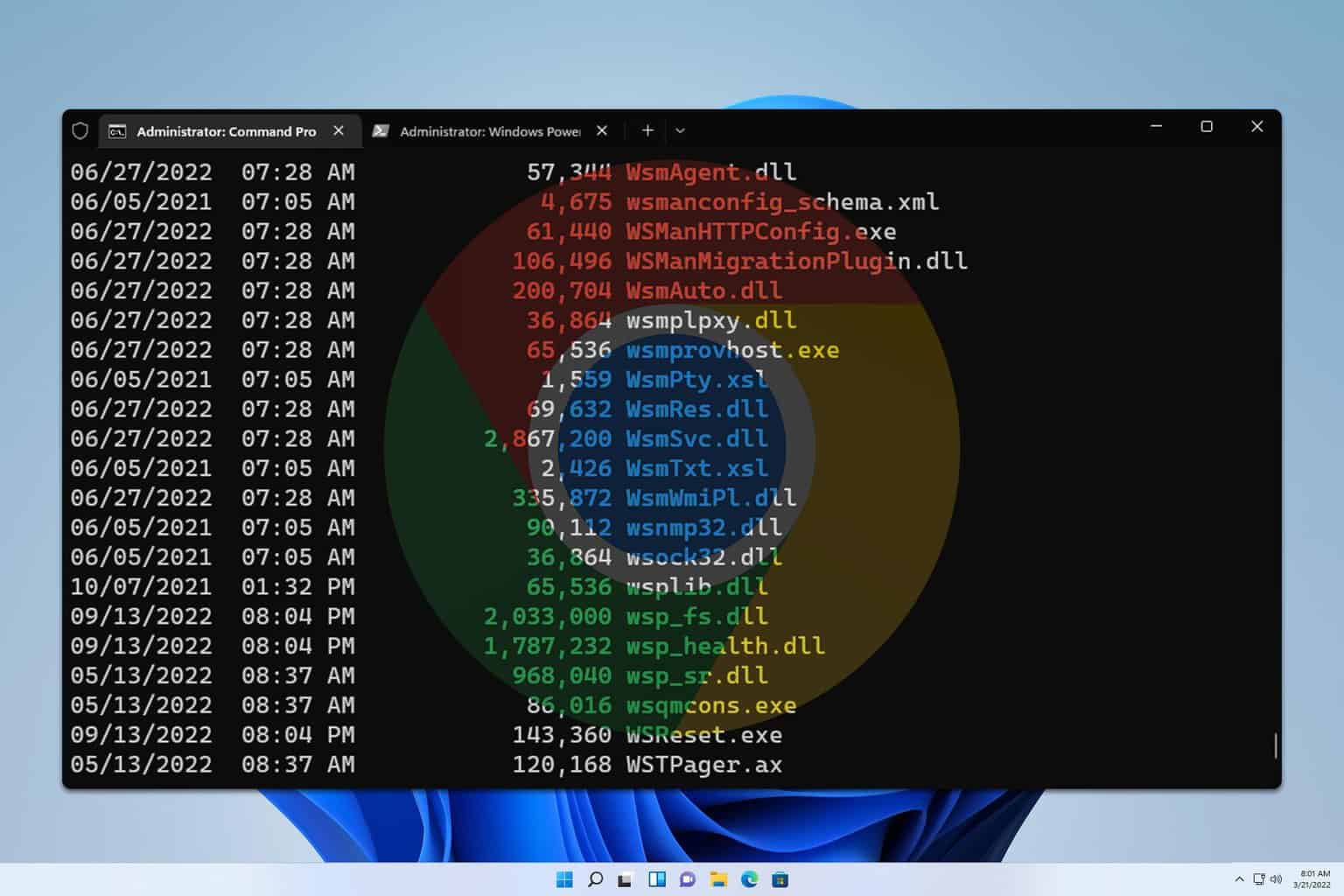
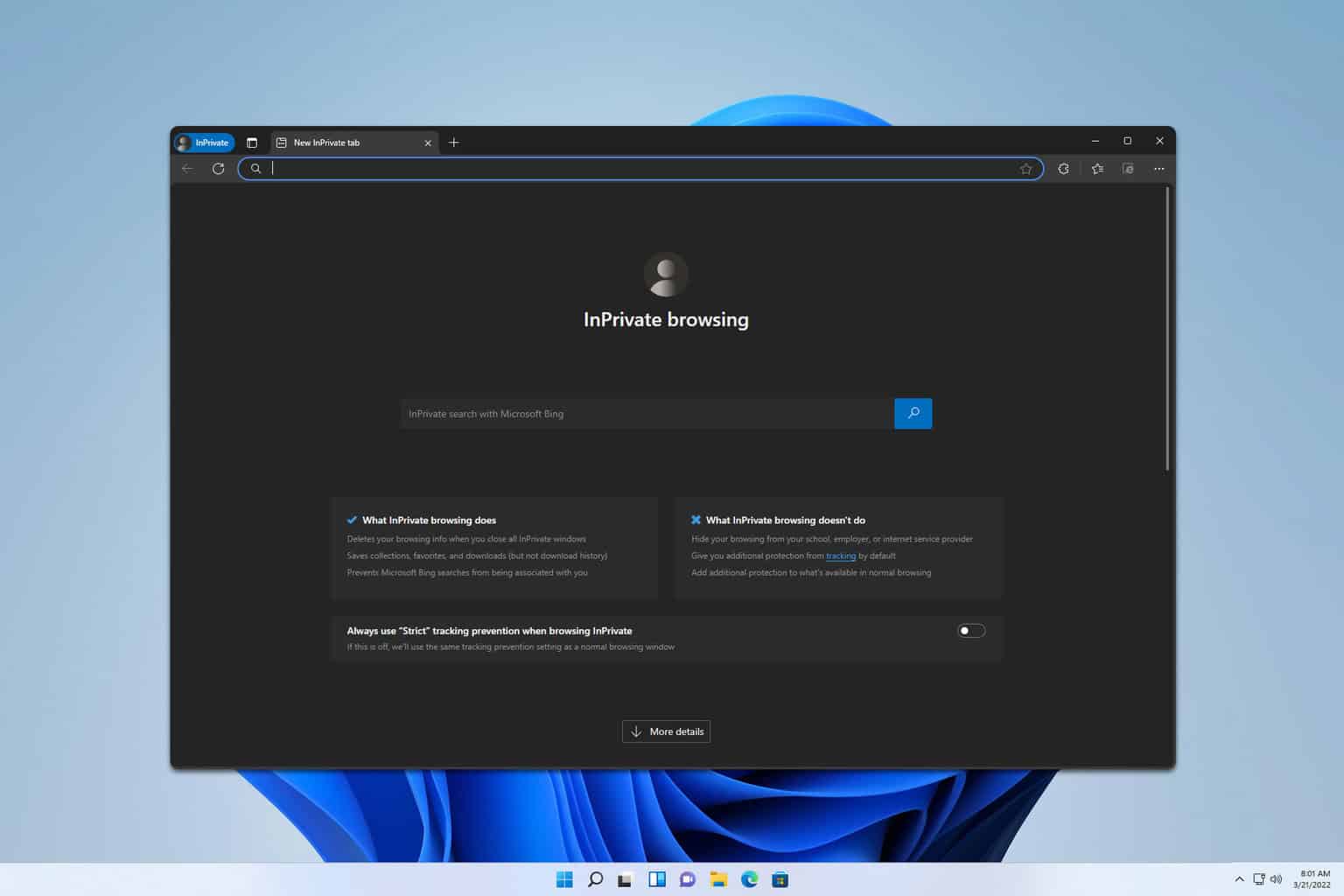
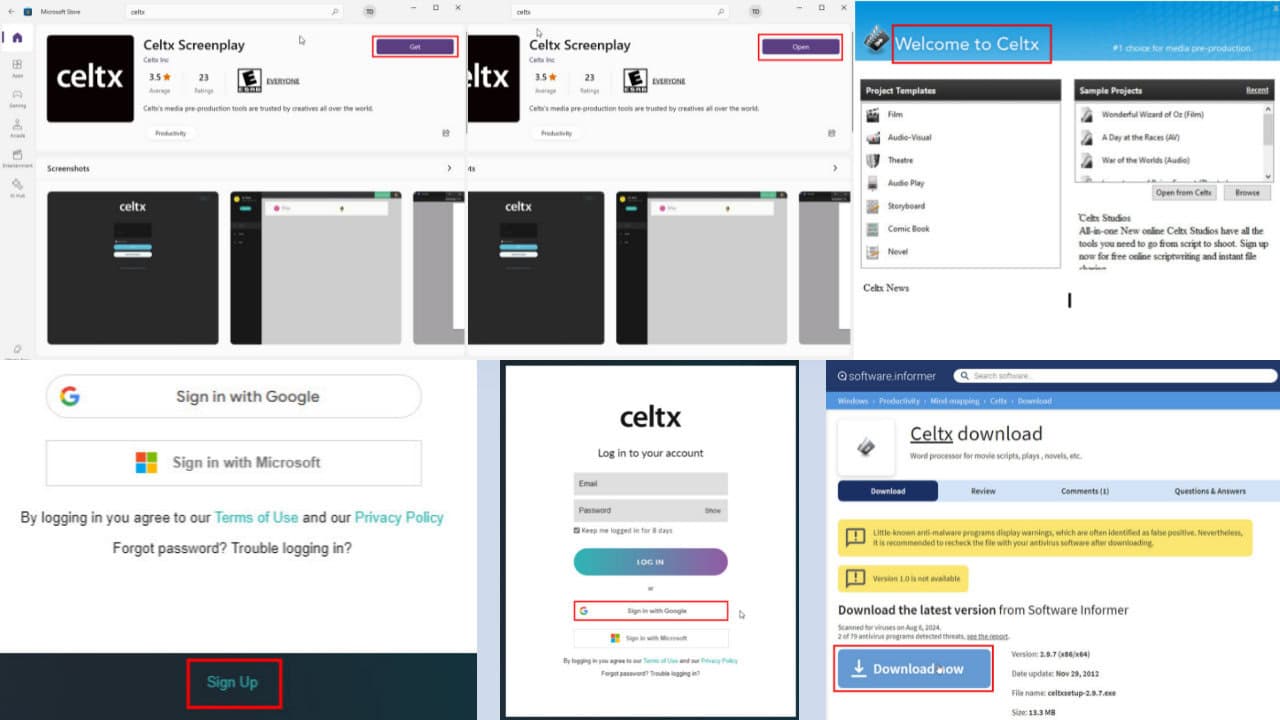
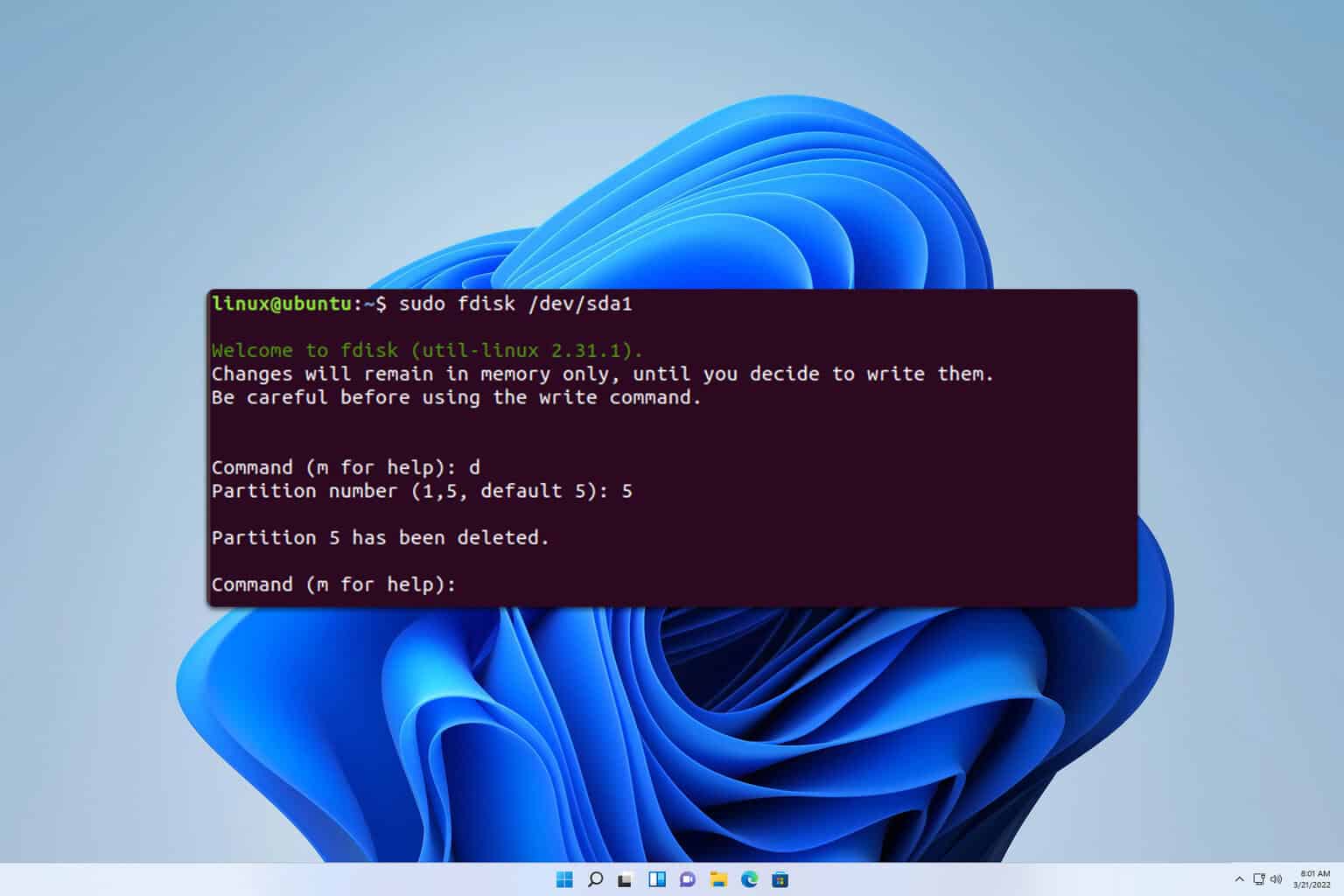
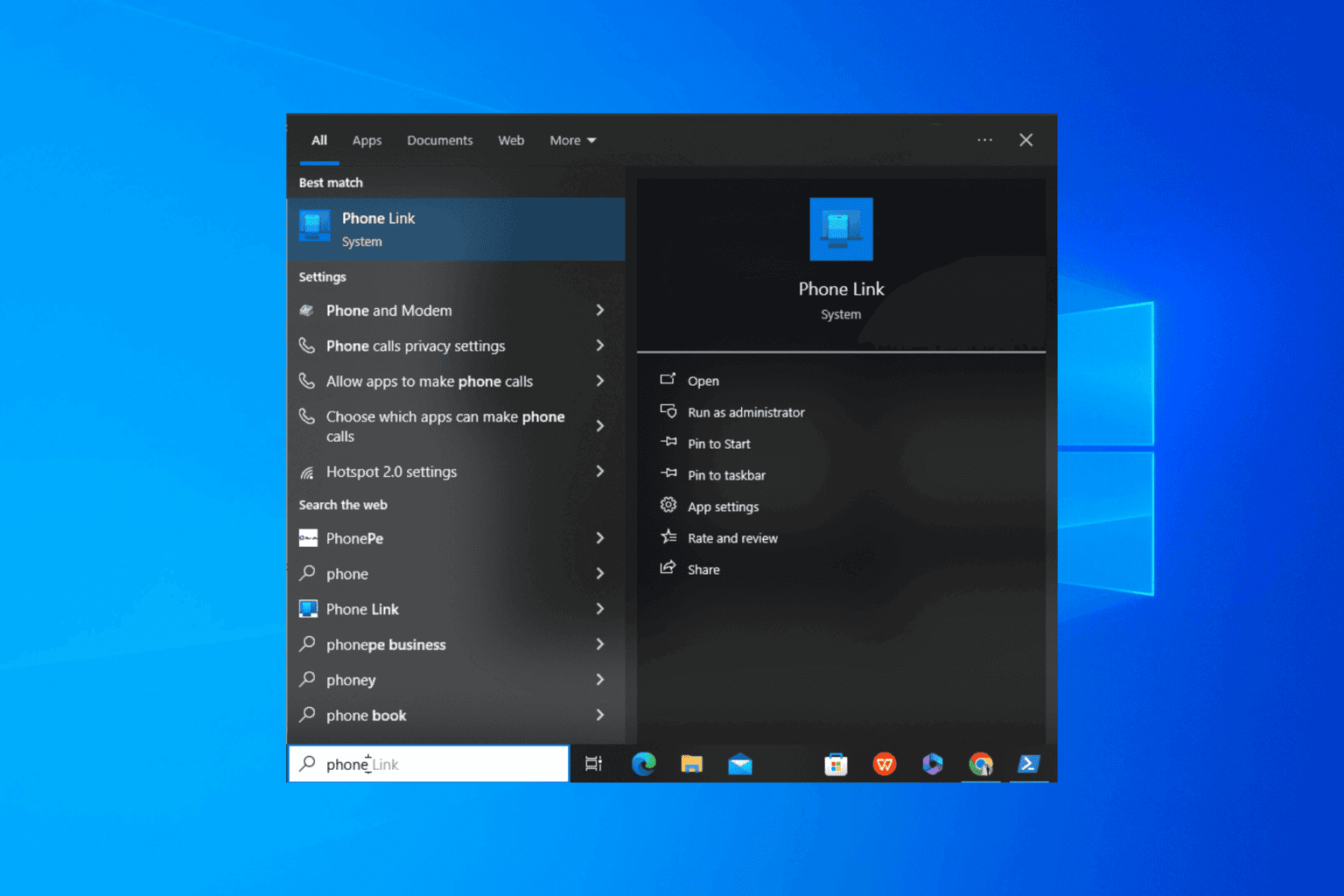
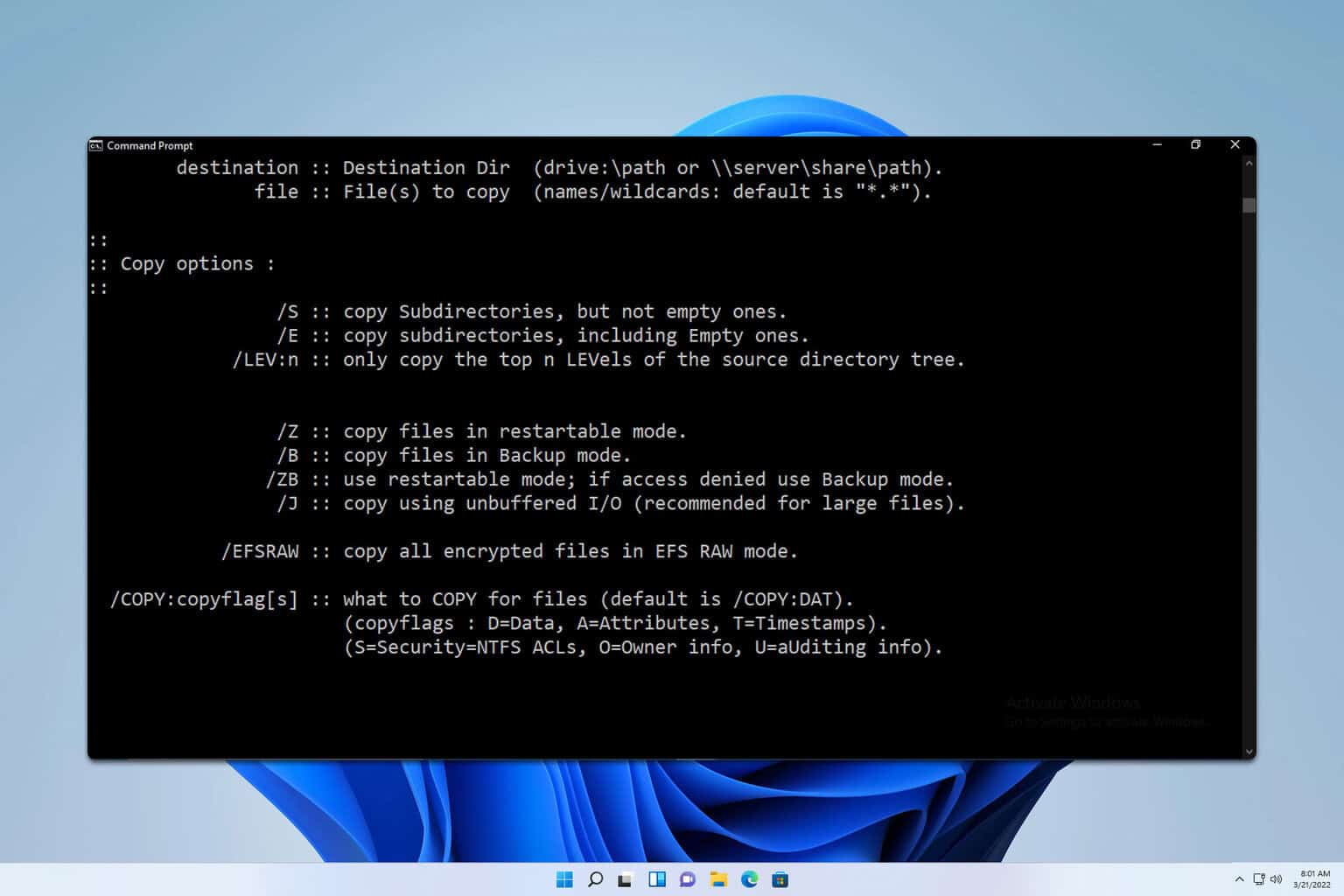
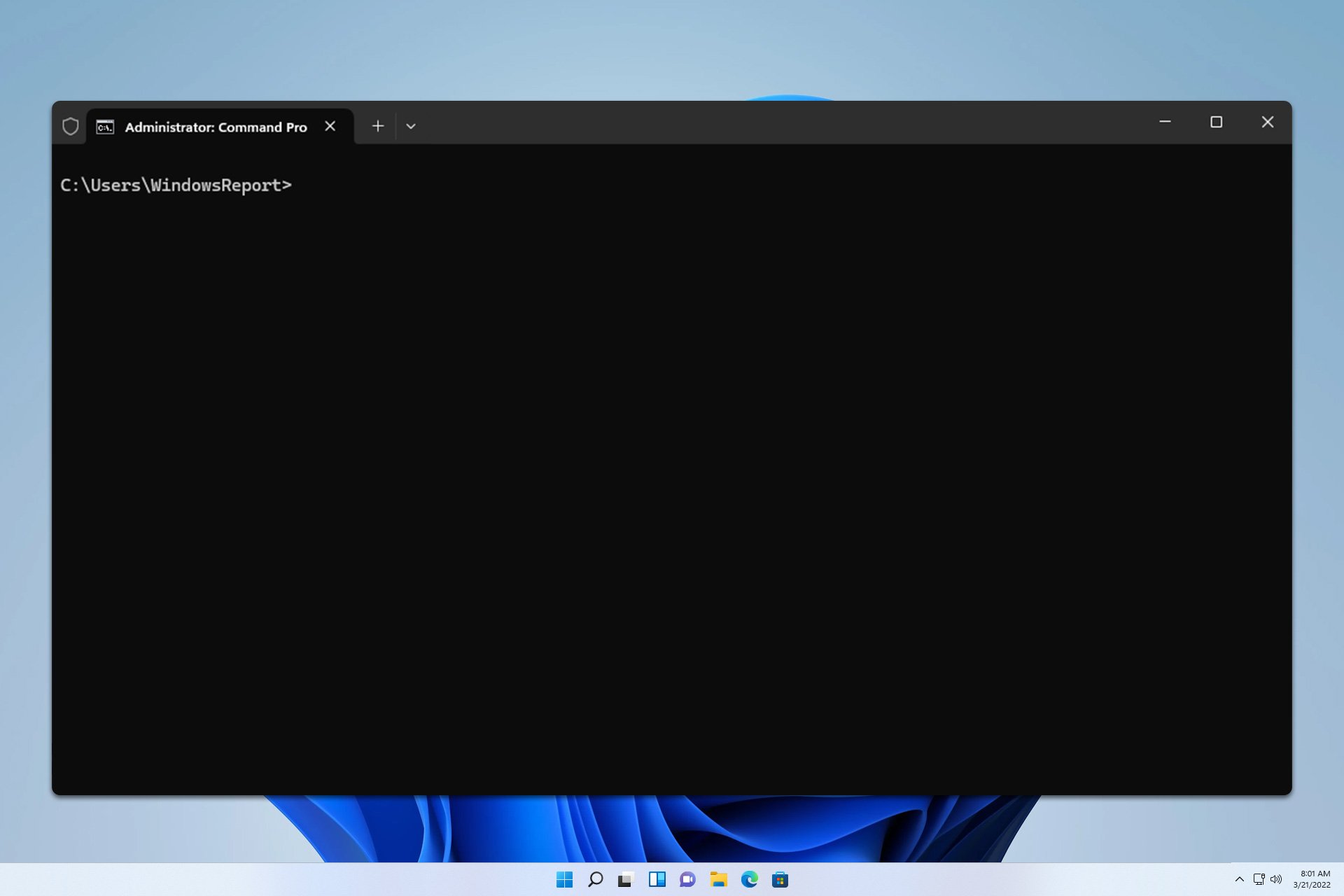

User forum
0 messages