Fix: Taranis controller not recognized in Windows 10/11
3 min. read
Updated on
Read our disclosure page to find out how can you help Windows Report sustain the editorial team. Read more
Key notes
- If your Taranis controller is not recognized in Windows 10, the cause might be incorrect driver installation.
- Switching back to an older version of the driver for this device has proven useful in the case of some users.
- Manually installing the necessary controller drivers can help to fix the problem, and we have great recommendations for this step.
- If you’re also seeing the Taranis unknown USB device in your Device Manager, resolving any issues with the driver should help.

Taranis makes some of the most popular flight simulation controllers. However, at times you may encounter the Taranis controller not recognized in Windows 10 issue.
This problem can occur due to several reasons. While some users have reported the controller to stop working mid-game, the controller is sometimes not recognized by Windows 10 at all for others.
In this article, we take a look at a few troubleshooting steps to help you resolve the Taranis controller not recognized in Windows 10 issue.
What do I do if the Taranis controller not recognized?
1. Check driver status for the controller
- Press the Windows key + R to open Run.
- Type control panel and click OK to open the Control Panel.
- In the Control Panel, open Hardware and Sound.
- Next, open Devices and Printers.
- Under Devices and Printers, right-click on your Taranis Controller and choose Game Controller Settings.
- Check if the pop-up setting window shows your controller status and lists the device.
The settings window shows the controller and the status as OK. If there’s no controller listed, this is due to a bad driver conflict. To resolve the issue, try to roll back the latest driver for your controller.
2. Manually choose the USB Input Device driver
- Press Windows Key + X and choose Device Manager.
- In Device Manager, expand the libusb-win32 devices section.
- Right-click on BETTER USB HS device and click Update Driver.
- Choose Browser my computer for the drivers option.
- Next, choose Let me pick from the list of available drivers on my computer.
- Choose the USB Input Device driver and click Next.
- Follow on-screen instructions to install the driver and close the Device Manager.
Once installed, restart your computer to apply the changes. After the restart, test the Taranis controller to see if the Taranis controller is not recognized in Windows 10 issue is resolved.
If this method doesn’t work for you, you can always try updating your drivers with specialized driver updater software.
3. Roll Back the controller driver
- Press the Windows key + R to open Run.
- Type devmgmt.msc and click OK to open Device Manager.
- In Device Manager, expand the libusb_win32_devices section.
- Right-click on the BETTER USB HS and choose Properties.
- In the Properties window, open the Driver tab.
- Click the Roll Back Driver button.
- Next, choose a reason for rolling back the driver and click Yes.
- Once done, Windows will uninstall and reinstall the previous version of the driver available.
- Close the Device Manager.
To test if the Taranis controller is recognized in Windows 10, head over to the Control Panel and open Devices and Printers. Check the game controller settings for your Taranis controller and make sure the status is set to OK.
If your PC has been updated with the LibUSB update, Windows will use it as the controllers’ default driver. However, this is not the correct driver for the Taranis controller.
To fix this issue, try to roll back the LibUSB driver from the Device Manager. Make sure to block automatic driver updates to prevent incorrect driver installation.
If the drive rollback did not work, try to manually choose and install the correct driver for your controller from Device Manager. Here’s how to do it.
The Taranis controller not recognized in Windows 10 problem is triggered due to incorrect driver installation. You can fix the issue by rolling back the driver to the previous version. If not, try to install the driver from the Device Manager manually.
Did our solutions work for you? Let us know in the comments section below.
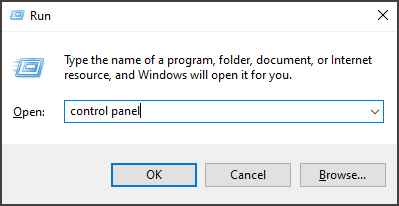
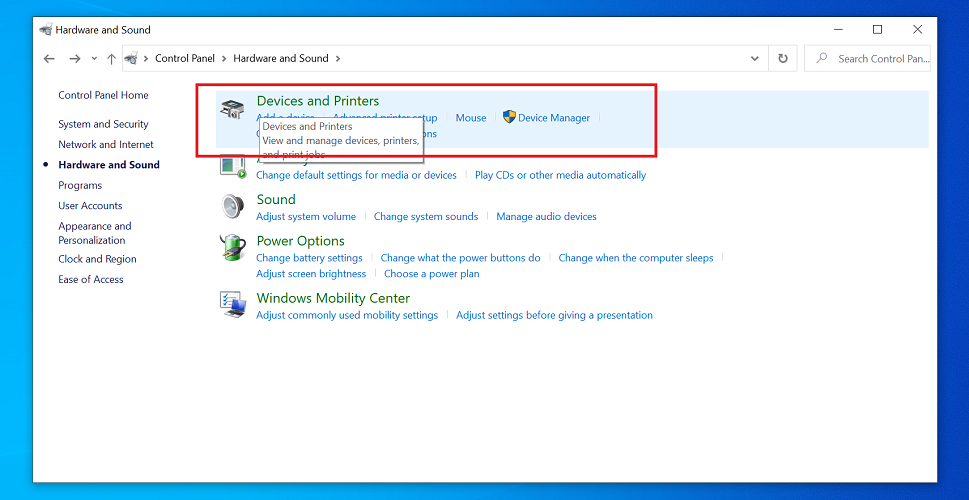

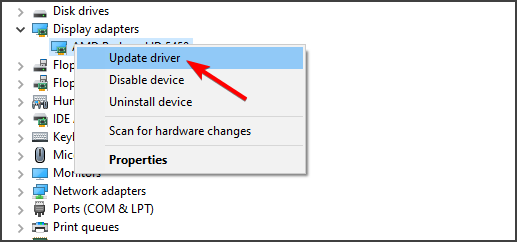
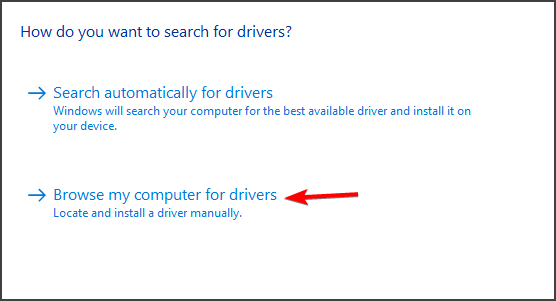

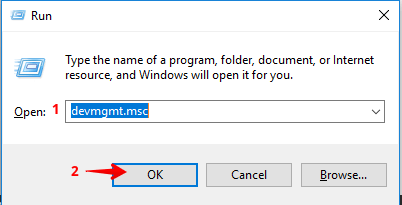
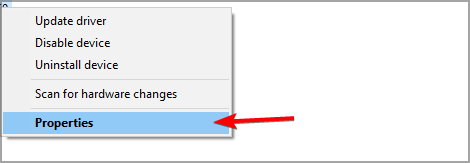
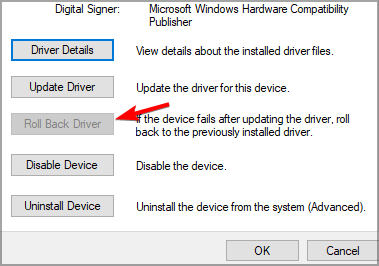








User forum
0 messages