Tenorshare 4DDiG Review: Pricing & Features Breakdown
8 min. read
Updated on
Read our disclosure page to find out how can you help Windows Report sustain the editorial team. Read more
Key notes
- Tenorshare 4DDiG is a dedicated data recovery tool for Windows 11 that will help you retrieve your data in 1000+ formats from any device.
- It can also recover your PC from crashes by creating a booting media and restoring your OS.
- The software has dedicated features for repairing your photos and videos even if you can't access them.
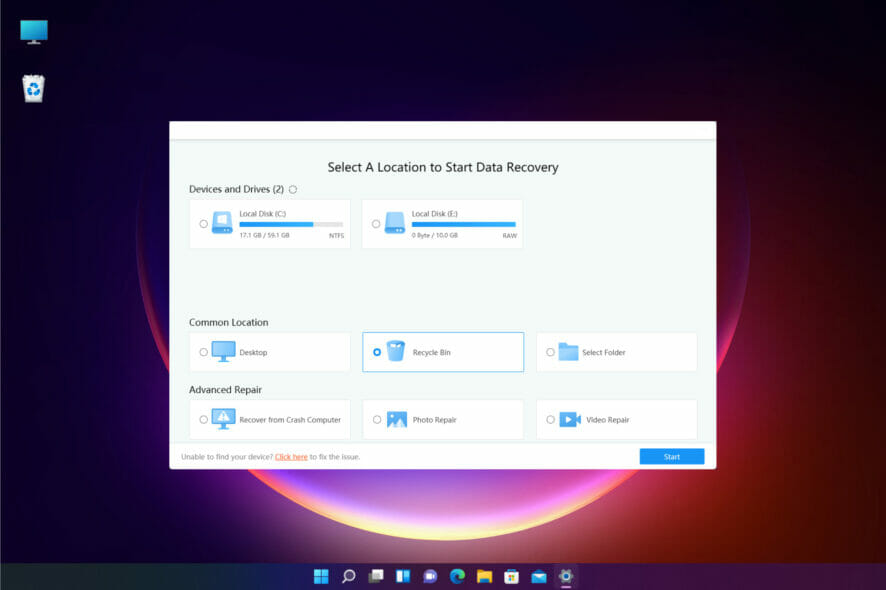
Whether you just upgraded to Windows 11, or you’ve already had it installed for months, problems can always occur that might cause data loss or corruption.
Either way, it’s important to know that you can retrieve your files by using data recovery software that can get them back and repair them very fast.
That’s why in this article, we will talk about Tenorshare 4DDiG Data Recovery software, a great tool that can help you retrieve your content extremely fast with no effort.
What is Tenorshare 4DDiG and how can it help you?
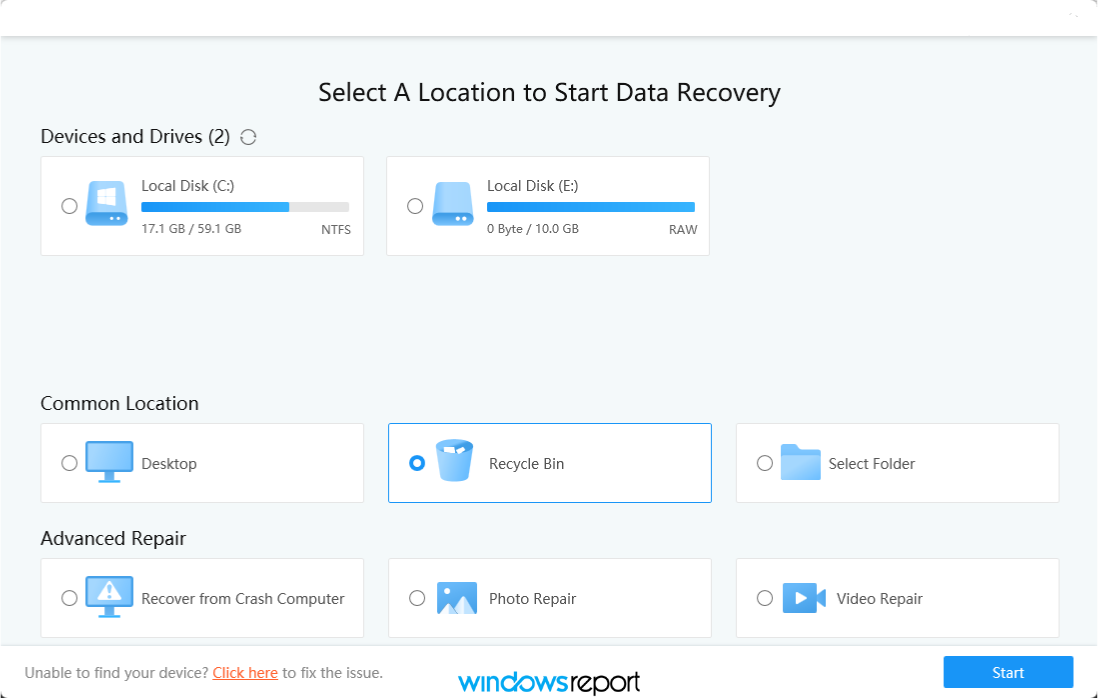
As its name clearly points out, Tenorshare 4DDiG Data Recovery is a software that offers one-click recovery for lost or deleted data from Windows, Mac, USB, SD cards, external devices, digital cameras, and more.
To be more precise, it can recover over 1000 file types including photos, videos, documents, and audio so it will get you back all your precious data.
Even if you’re the victim of accidental deletion, formatting, lost partition, corruption, crashed system, virus attack, and so on, Tenorshare 4DDiG Data Recovery will get back your files.
Of course, there are some other such tools out there but this software is extremely easy to use so its friendly menus are accessible even if you have absolutely no knowledge about data recovery.
It’s also important to know that the software was optimized perfectly for Windows 11 and as you will see from our tests, it performs flawlessly on the new OS.
What are the best Tenorshare 4DDiG Data Recovery features?
1. Deleted files recovery
We’ve all been there! Deleting some files accidentally is a common mistake and usually, but retrieving the files from the Recycle Bin should be a piece of cake, right?
Well, not if you set the bin to empty itself automatically or if you did that yourself in a zealous effort to get more space on your drive.
No need to panic because you can still get them back with Tenorshare 4DDiG with just a few clicks by using the Recycle Bin data recovery feature even if you’ve emptied the bin.
And the best part is that you will be able to preview the files before recovery so you retrieve only the useful data and not all the other junk you really want to part with.
2. Formatted drive and lost partition recovery
You need to know that Tenorshare 4DDiG can retrieve all the data from a drive even if it was formatted. The only condition here is that you didn’t overwrite a lot of data on the drive.
Formatting a drive doesn’t really delete all the data on it, but it marks the space as free to use so the system can fill it with data.
However, you can’t recover the data unless you have a specialized tool like 4DDiG Data Recovery from Tenorshare.
This dedicated software doesn’t care if you formatted the drive or if it has some bad blocks, it will pull out the data regardless.
Moreover, it can even detect and recover data from lost or deleted partitions in case you’ve performed some experiments that went wrong at some point.
It also does a great job on RAW drives like the one in our screenshot above. This drive has a RAW file system and the data on it is accessible only with the help of data recovery software like 4DDiG.
3. Crashed computer recovery
After a computer crash, all data can be compromised and you can sum up the situation as catastrophic, right?
Not if you use the Recover from Crash Computer feature from Tenorshare 4DDiG Data Recovery that will help you create a bootable USB or DVD to restore your PC.
After this problem is dealt with, you may still easily recover all your data if some were lost when the crash occurred.
4. External device recovery
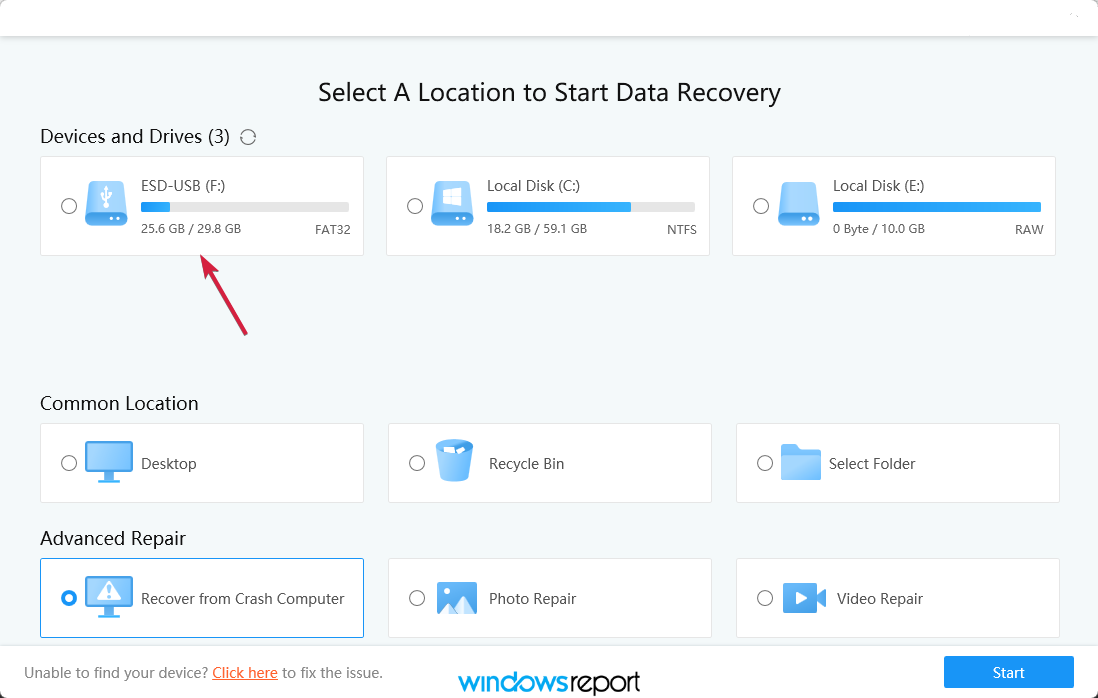
Unfortunately, we all have that external drive, USB stick, or SD card that we relied on to back up our files only to discover that the data from it disappeared mysteriously.
Well, it’s not that much of a mystery that external storage devices can be fragile and are easily damaged, becoming inaccessible or unusable.
No matter what kind of device you have, 4DDiG makes it possible to get back the lost data with the highest recovery rate.
Retrieving the data is as easy as selecting the drive from the menu in the main window and hitting the Start button.
The software will scan the device and will show you a list of all the files that are available for a restore so you can choose only the ones you really need.
However, you should know that 4DDiG doesn’t perform miracles. It cannot help if your drive is physically damaged and cannot be accessed at all.
5. Photo and video repair
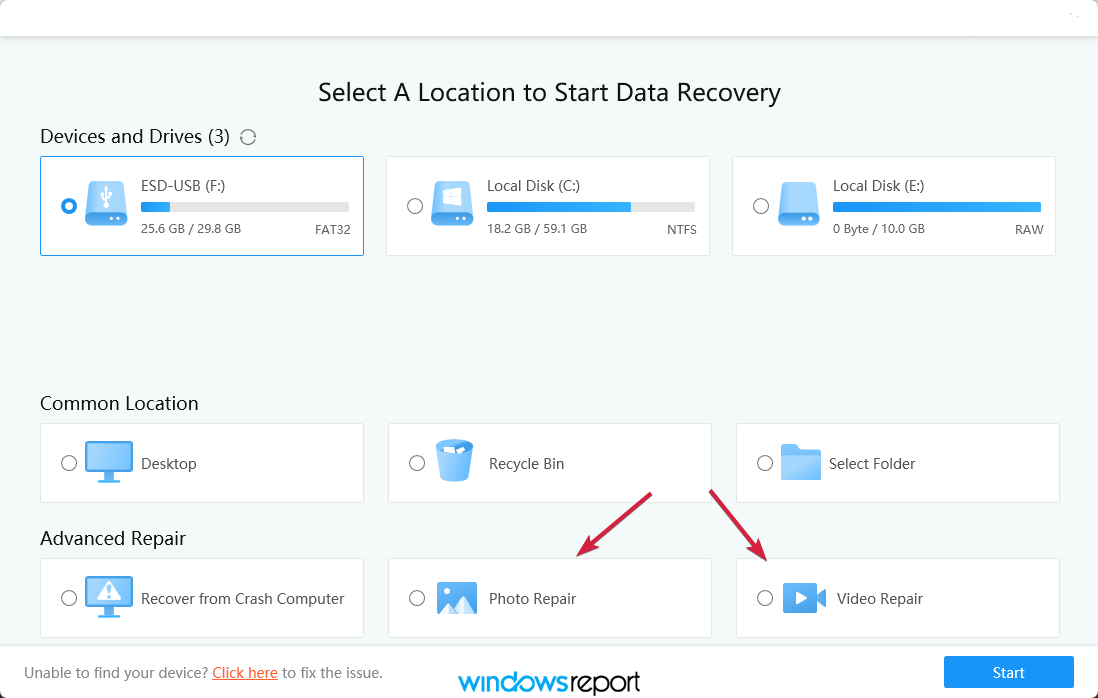
Sometimes, you can retrieve the photos and videos from a crash, a formatted drive, or who knows what calamity only to find out that they are not displayed properly.
Tenorshare 4DDiG Data Recovery comes again to the rescue with the Photo Repair and Video Repair features.
Just select the one you need to use, drag-and-drop the files in the program’s window, and hit the Repair button. It’s that easy and your media files will be restored to the original.
This will also fix them if you can’t open them in the first place and that’s the most frustrating case when handling your photos or videos.
How to use 4DDiG to recover lost files after updating Windows 11?
- Starting 4DDiG will get to the main window which actually invites you to choose a recovery option. If you lost files after a Windows 11 update, you should choose the system drive, in our case the C: drive and hit the Start button.
- Next, you will be prompted to select the file types the software to look for or just click on the Scan All File Types button to look for all of them. If you select only one or two categories, the scan process will be faster, of course.
- In the upper part of the window, the software will display the time needed for scanning and there you also have the controls to pause or stop the scanning. You will also notice that this is a Fast Scan. In the full version you will also have the Deep Scan option to retrieve even more files.
- On the left pane you will find the tree of folders that you can recover and on the right window, you will see their contents.
- When the scanning process ends, you can check the boses for the files or folders to retrieve and hit the Recover button from the bottom right corner of the window.
- With this version, you can’t retrieve the files so you will either click on the Buy Now button to make the purchase, or if you allready did that, select the Register button to enter your e-mail address and registration code.
- After you register, by clicking on the Recover button will open a dialog box to choose the location where you wish to restore the lost files, then click on the OK option.
That’s it! Now you will find the files you thought you lost forever in the folder you indicated at the end of the process.
How to get 4DDiG Data Recovery?
- Go to the Tenorshare dedicated website and hit the button corresponding your OS, in our case, For Windows.
- Now, click on the Free Download button to get the free trial version or go for Buy Now if you’re ready to make the purchase. We chose the first option to test it for you.
- You will get an installer file and if you run it after it finishes downloading, you will need to click on the Install button to move on.
- The installation will last a couple of seconds. Select Start after it is finished.
We have to specify that with the free version, you will only be able to use some of the features of the product and scan for lost files but to recover them, you will have to buy and register the product.
However, the prices are decent compared to other similar solutions. You will only have to pay $45.95 for a one-month license.
You will get a better deal for a one-year license which will cost only $55.95 and if you want to opt for a lifetime license, that will be $59.95.
⇒ Get Tenorshare 4DDiG Data Recovery
- Pros
- Simple and comprehensive user interface
- Quick data recovery from any internal or external drive
- Compatible with Windows and Mac OS
- Retrieves your data even from a formatted drive
- Highest data recovery success rates in the industry
- Cons
- You need to buy a license to retrieve your files
Final notes
First of all, we were impressed by the simple and comprehensive interface. Anybody can use this tool although you can also find some great tutorials on the developer’s website if you still need them.
Another important aspect was the high-speed detection of the lost files and also the fact that it found files that we even forgot we deleted.
We also enjoyed the availability of the photo and video repair features that are missing in other similar products.
It’s also a great thing that you are able to preview all the files before restoring them so you can pick only the ones that you really need.
Have you already tried this software? If so, share your experience in the comments section below.

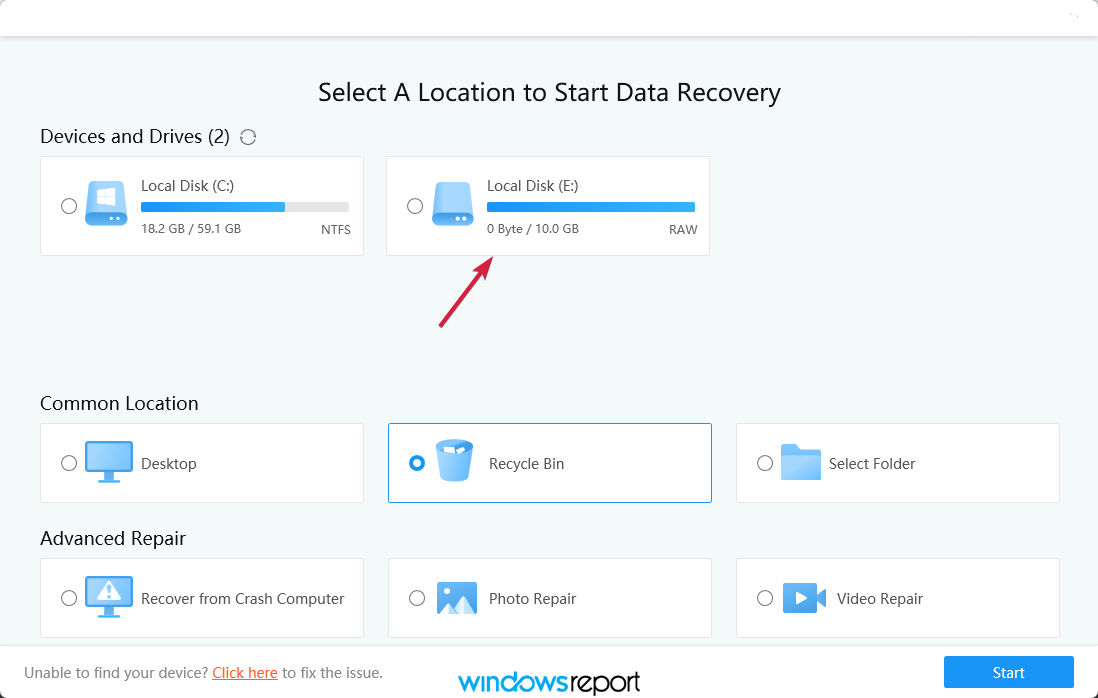
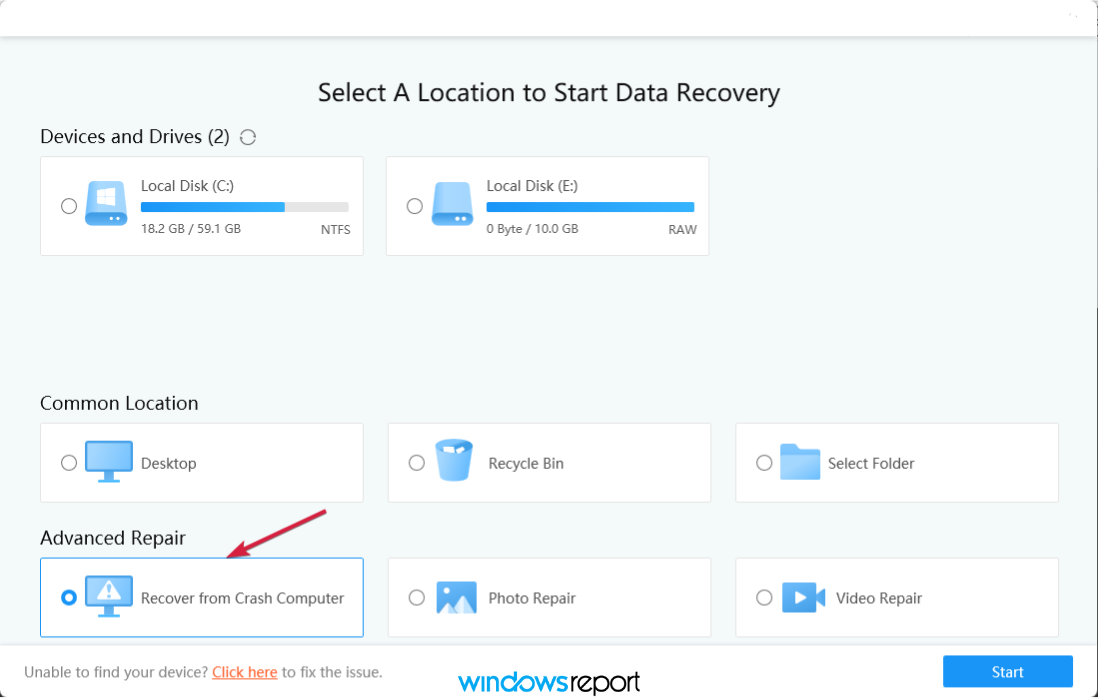
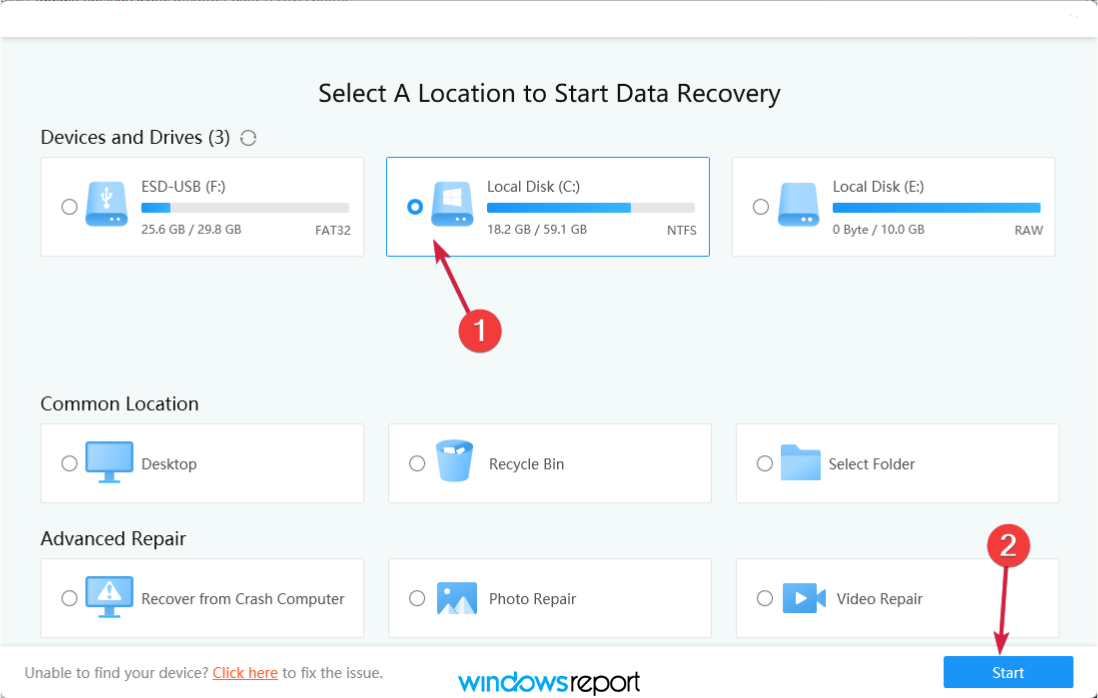
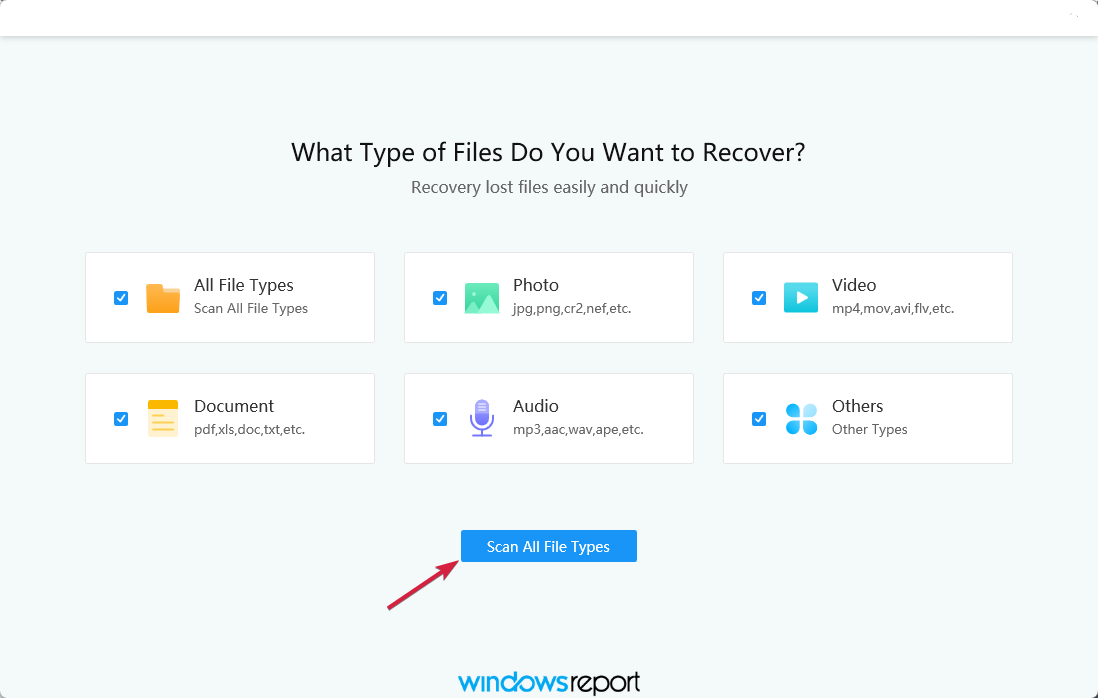
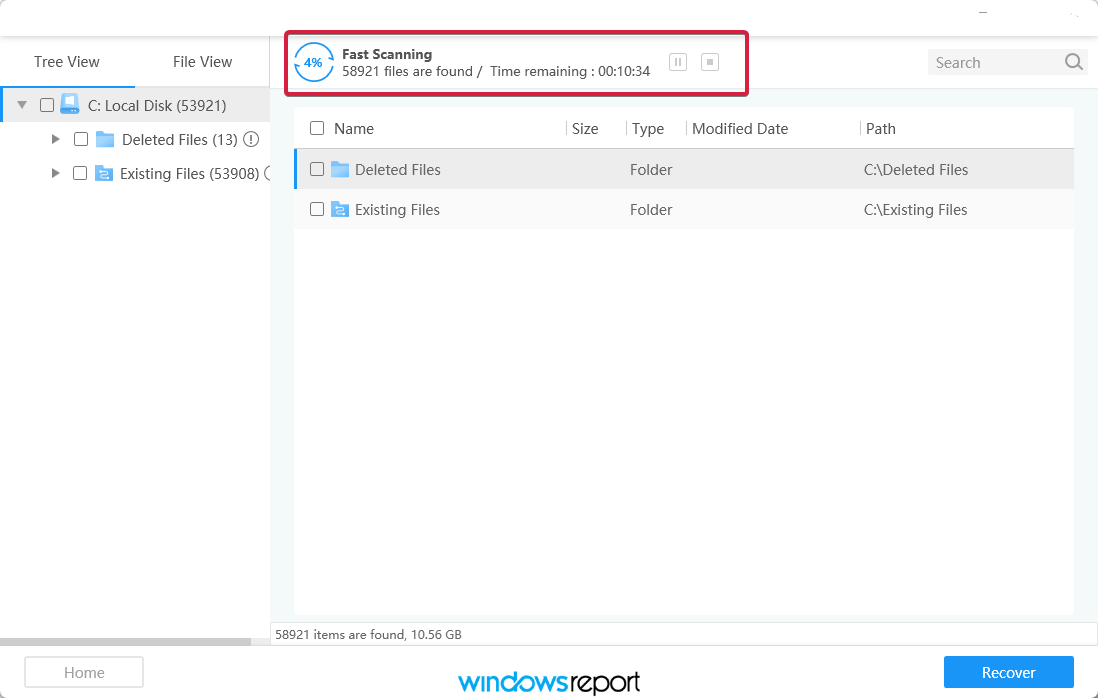
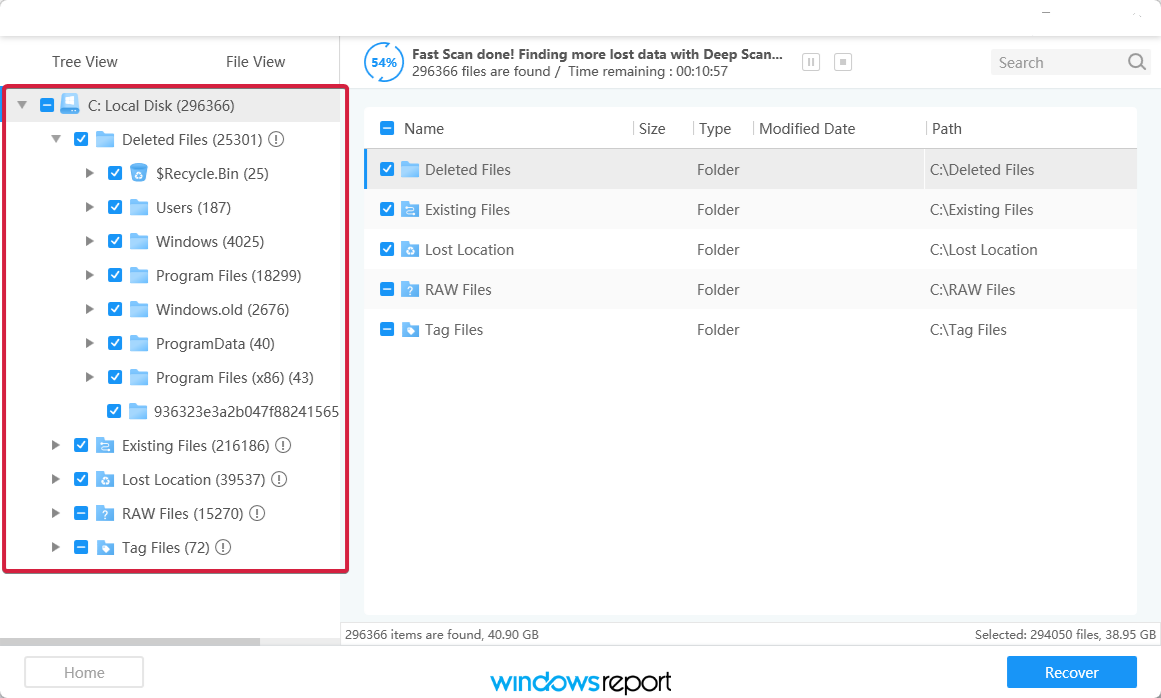
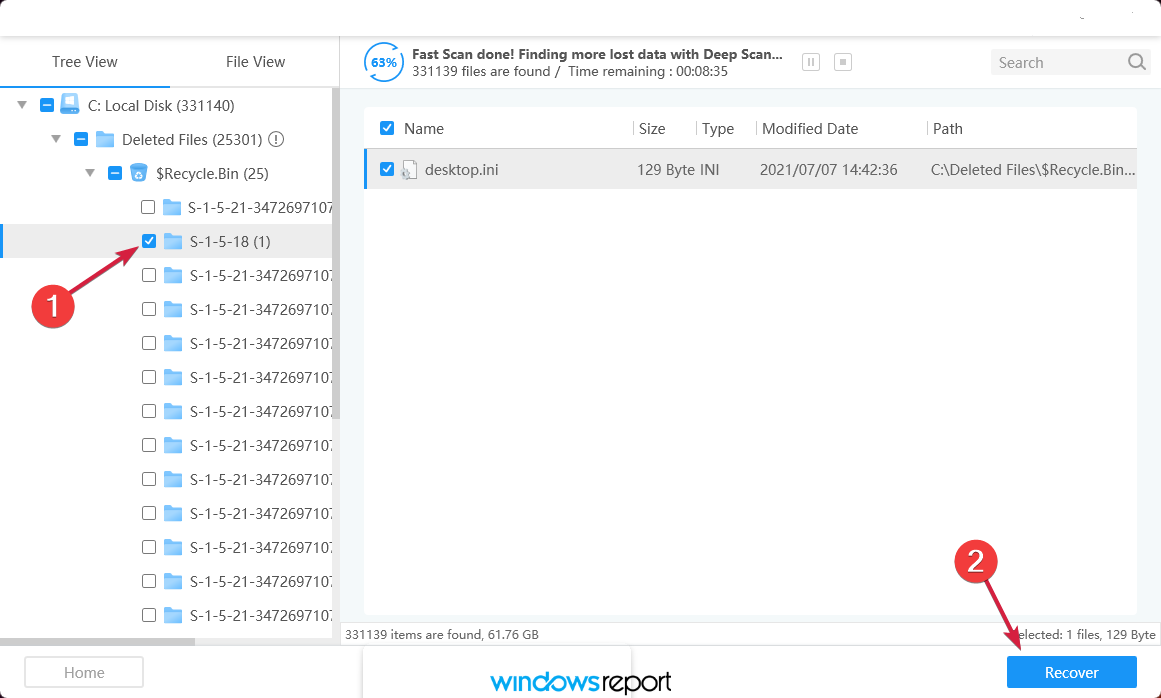
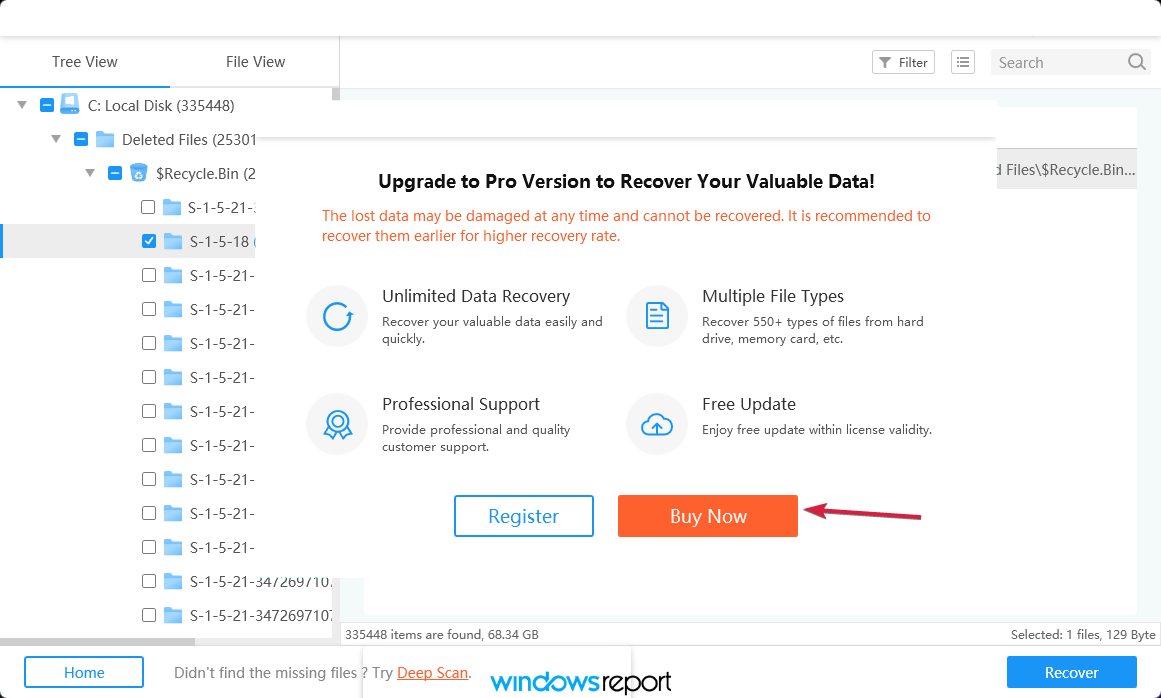
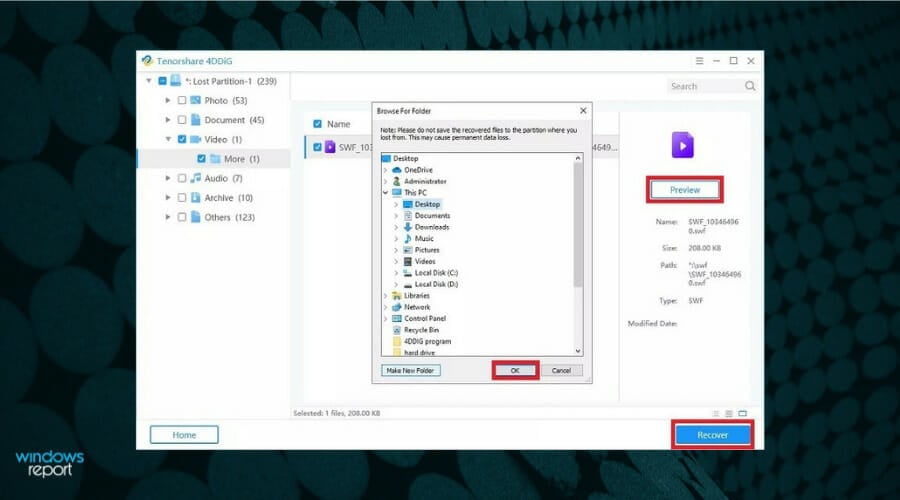
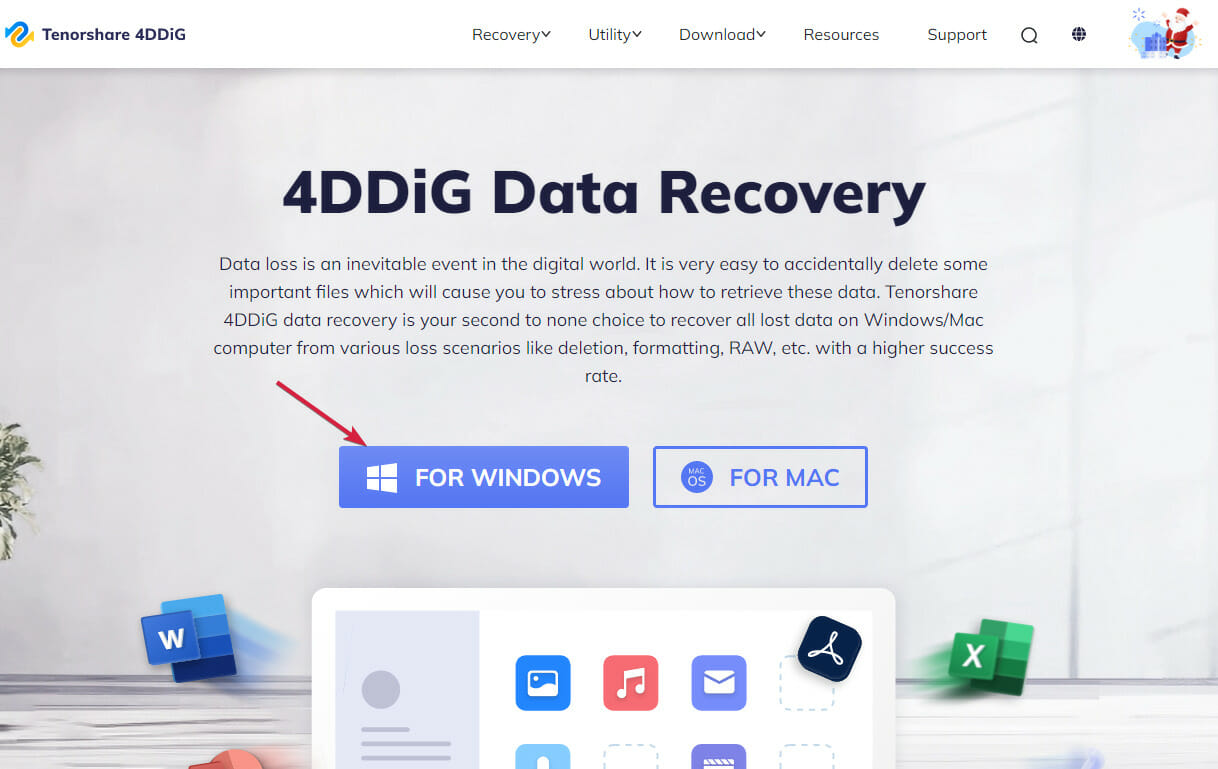

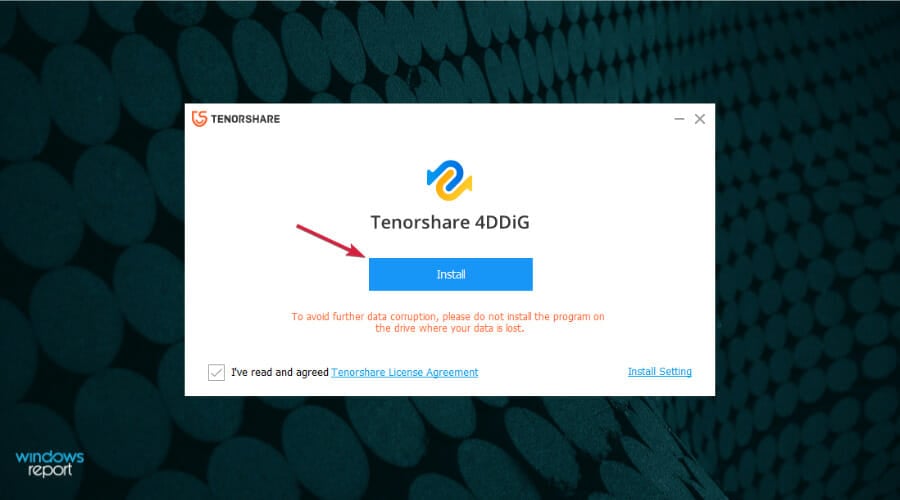
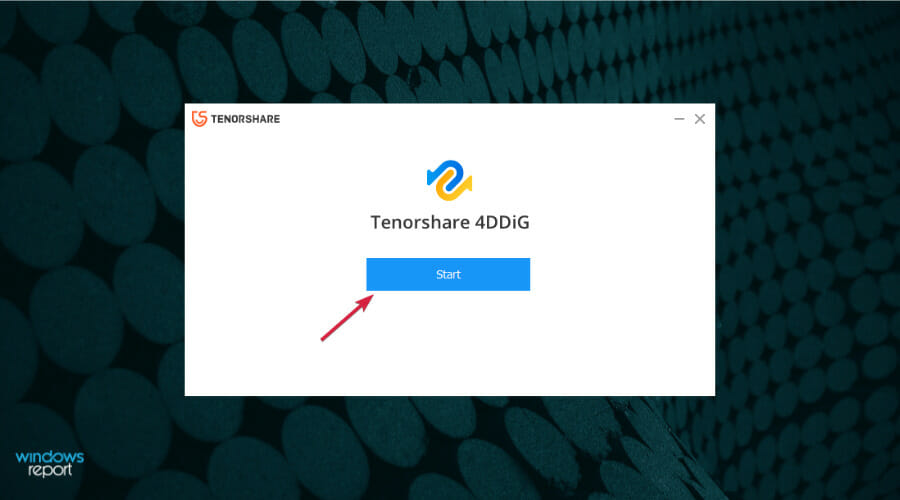







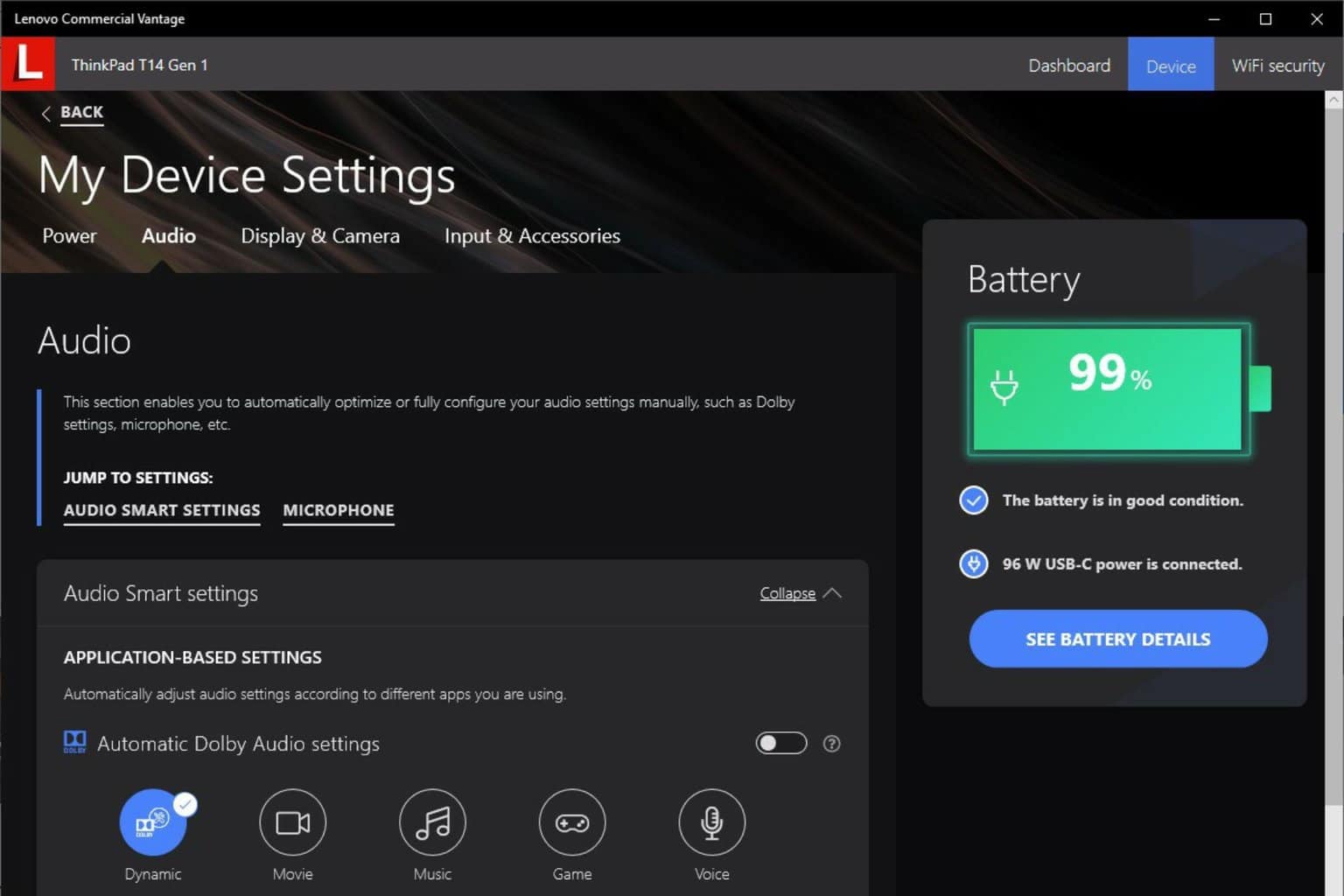
User forum
0 messages