The PowerToys Cursor Crosshair is going to be a feature of Windows 11
The new crosshair would be perfect for gamers
2 min. read
Published on
Read our disclosure page to find out how can you help Windows Report sustain the editorial team. Read more
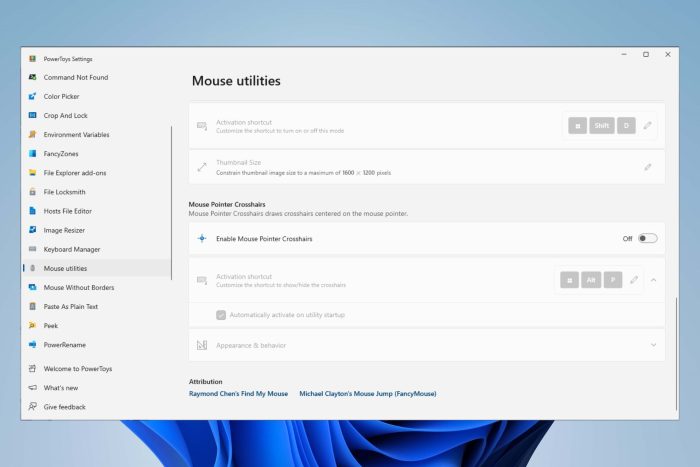
The Microsoft PowerToys is a toolbox with various utilities like the cursor crosshairs, color picker, and find my mouse. Yet the cursor crosshairs will soon become a feature of Windows 11. However, in the near future, we might see more of them included. After all, they are useful, and we would like to have shortcuts to them without installing PowerToys.
How to use the cursor crosshair in Windows 11 version 24H2?
The cursor crosshairs utility is coming to Windows 11 version 24H2, and it will mark your pointer wherever it is. Moreover, we consider this option useful if you have trouble finding the mouse pointer. On top of that, you will be able to access this setting by pressing Win + Ctrl+ X.
As an additional option, you will be able to change the mouse pointer crosshairs color. Yet, to do this, you will have to enter the cursor settings. To do this, you will have to:
- Open Settings and go to Accessibility.
- Select the Mouse Pointer tab.
- Turn the Mouse Pointer Indicator On.
- Pick a color.
Furthermore, you will be able to pick one of the prebuilt colors or choose another color.
Unfortunately, you can only access the cursor crosshair by installing Microsoft PowerToys from the Store. Fortunately, it doesn’t take long, and the tool comes with other useful settings for your mouse, such as Mouse Jump, Highlighter, and Find My Mouse.
Additionally, there are other useful PowerToys utilities available, such as Crop And Lock, Image Resizer, Text Extractor, and more. Yet, we mentioned the ones that we use mostly. Thus, we will let you discover the other settings.
In a nutshell, the upcoming mouse pointer crosshairs option is nice but not necessarily a must-have. However, the PowerToys application is great for Windows 10 and 11. Moreover, with it, you won’t need to go on Google anymore for rulers, resizing, and screenshotting tools.
What are your thoughts? Are you going to use the Microsoft PowerToys app or the cursor crosshairs feature? Let un know in the comments.








User forum
1 messages