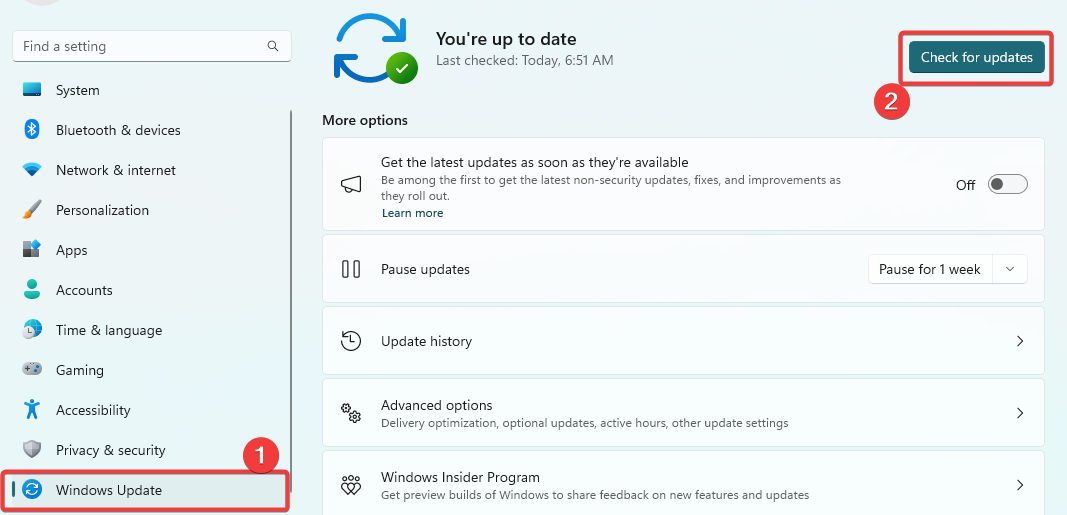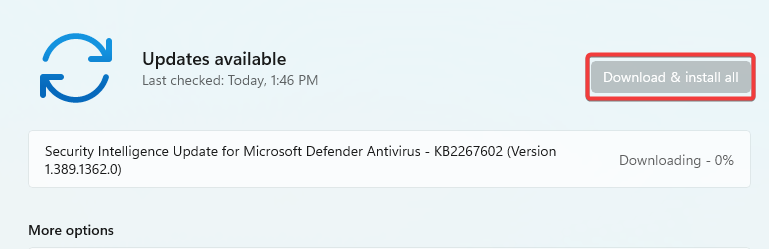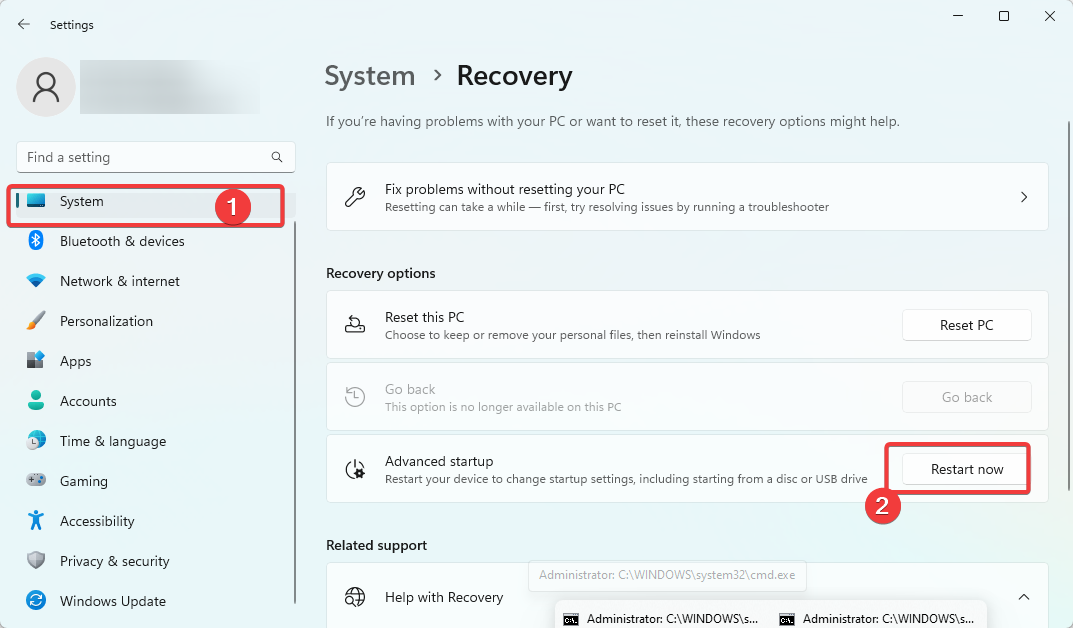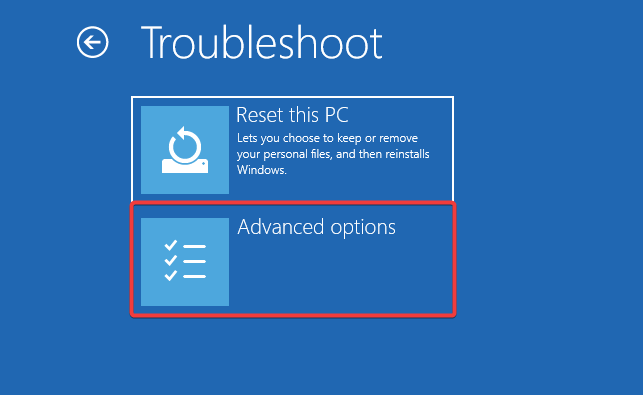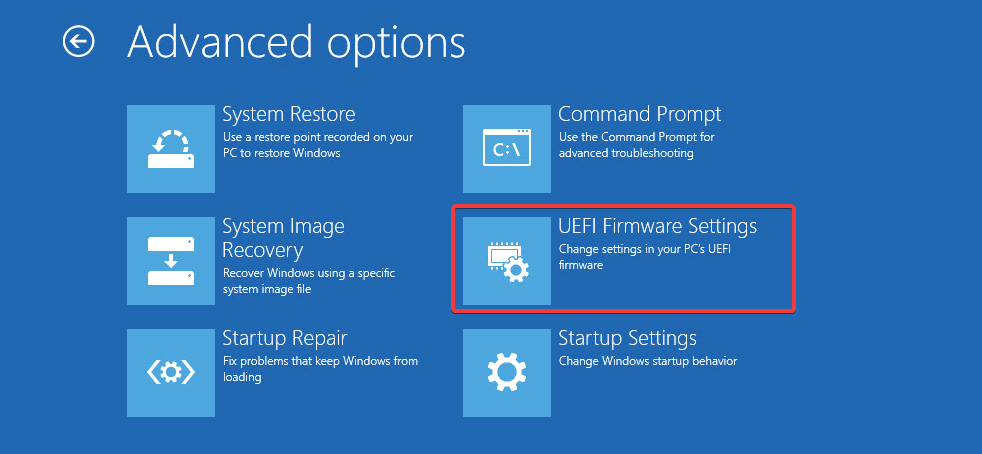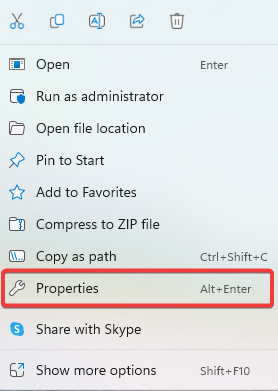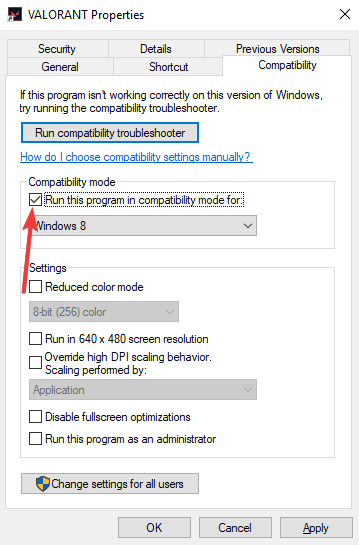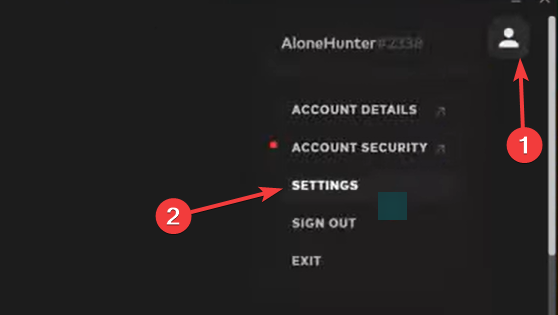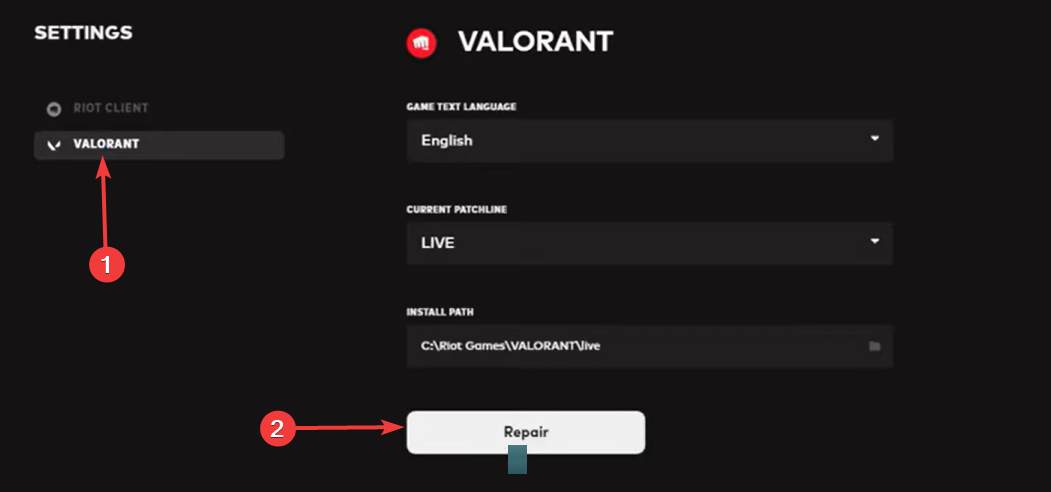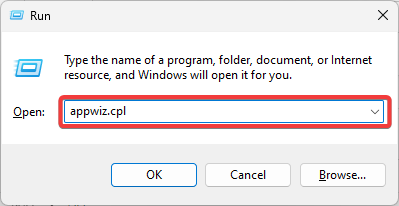This Build of Vanguard Is Out of Compliance: 5 Ways to Fix
Repairing the game files is often a very effective solution
3 min. read
Updated on
Read our disclosure page to find out how can you help Windows Report sustain the editorial team Read more
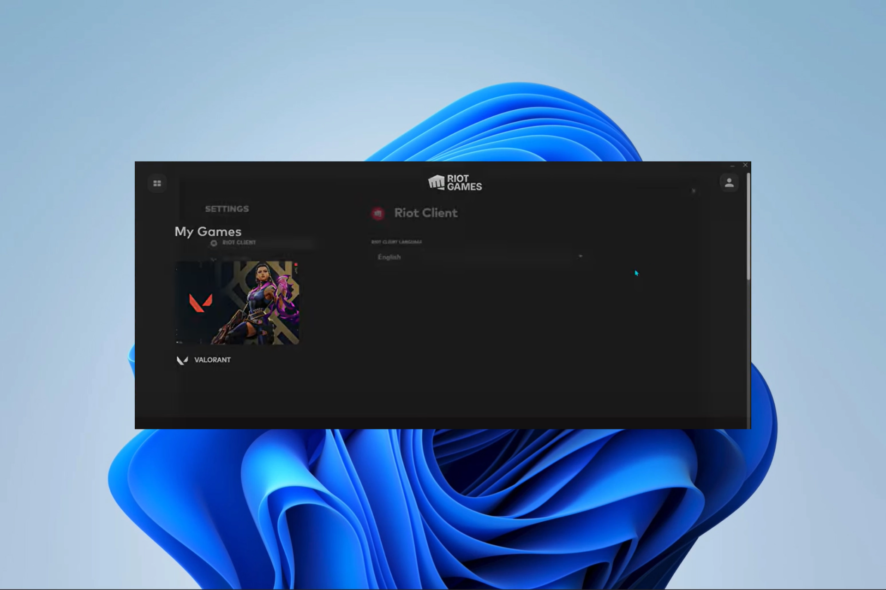
When you try to launch Valorant on Windows 11, you might face the problem of this build of Vanguard is out of compliance. This error is usually caused by an outdated game version or unauthorized modifications. If you’re running the game for the first time, check out the minimum requirements for Valorant.
We recommend to undo any modifications you have made to the game, if any and uninstall any apps that might conflict or use same resources as Riot Vanguard.
How do I fix this build of Vanguard is out of compliance error?
If you have no success after these workarounds, please continue to the fixes below.
1. Update your OS
- Press Windows + I to open the Settings app.
- On the right pane, click Windows update, then on the left, select Check for updates.
- Click the Download & Install all button if any updates are discovered.
- Finally you may be required to reboot the computer for the update to take effect.
2. Activate Secure Boot
- Press Windows + I to open the Settings app.
- Navigate to System and Recovery, then click the Advanced startup’s Restart now button.
- Click Troubleshoot and select Advanced Options.
- Select UEFI Firmware Settings and choose Restart.
- Here navigate to the Security option and enable Secure Boot.
- Finally, save the modifications made, reboot your device, and verify if it resolves the issue.
3. Run Valorant in compatibility mode
- Right-click on your Valorant launcher and select Properties.
- Navigate to the Compatibility tab, tick the Run this program in compatibility mode for checkbox.
- Finally, click the Apply and OK buttons to save the changes made.
4. Repair the game files
- Launch your Riot client.
- Click your profile icon and select the Settings option.
- Click on Valorant and select Repair.
- Verify it fixes this build of Vanguard is out of compliance.
5. Reinstall Vanguard
- Press Windows + R to open the Run dialog.
- Type appwiz.cpl and hit Enter.
- Click on Valorant from the app list and select the Uninstall button, then follow the wizard to complete the process.
- Finally, download and install a new copy on the official website.
A reinstallation can also fix the Valorant error code 57. If you have run through these steps, you should no longer get this build of Vanguard is out of compliance notification.
Also, you may want to run a virus scan with robust antivirus because, on some rare occasions, viruses have been known to trigger errors in the game.
Finally, in the comments section below, please tell us what worked for you.