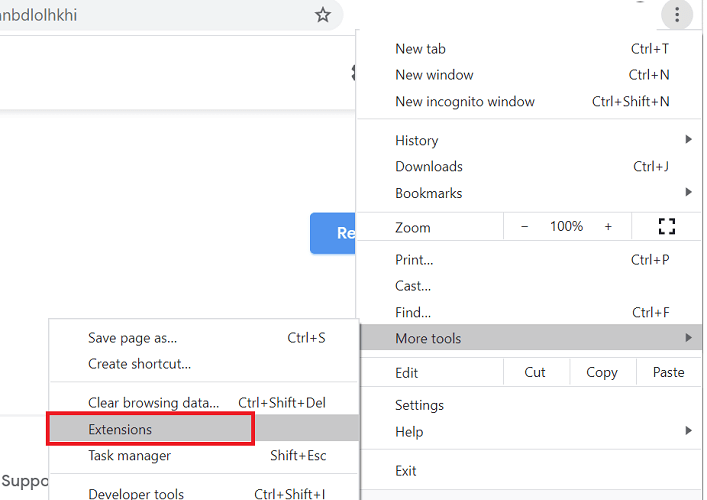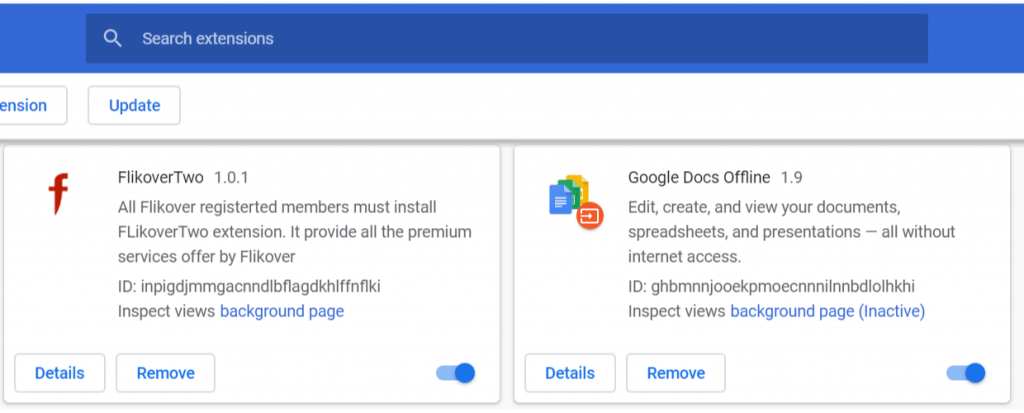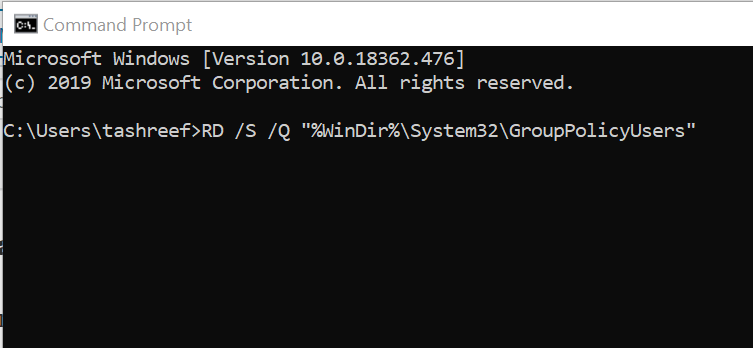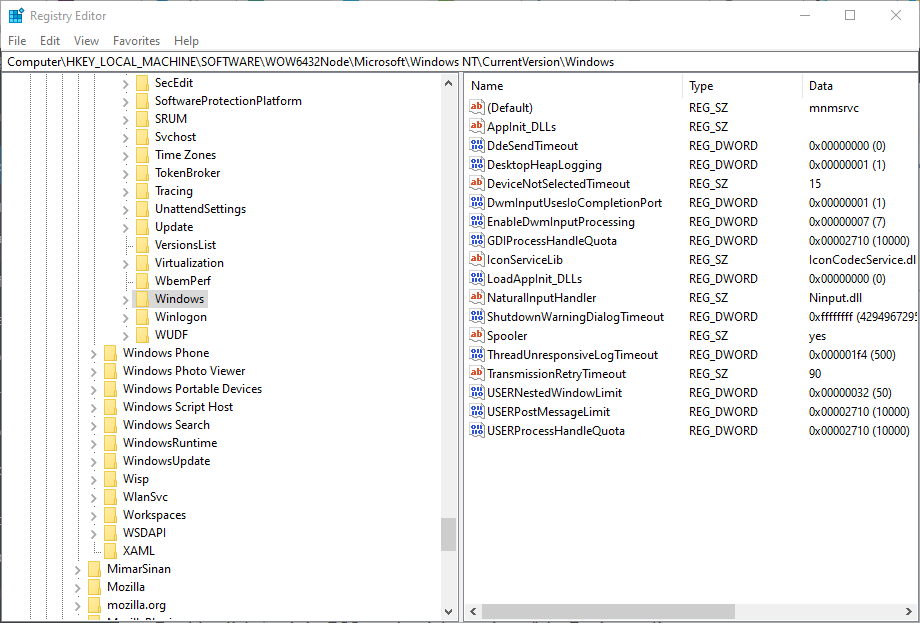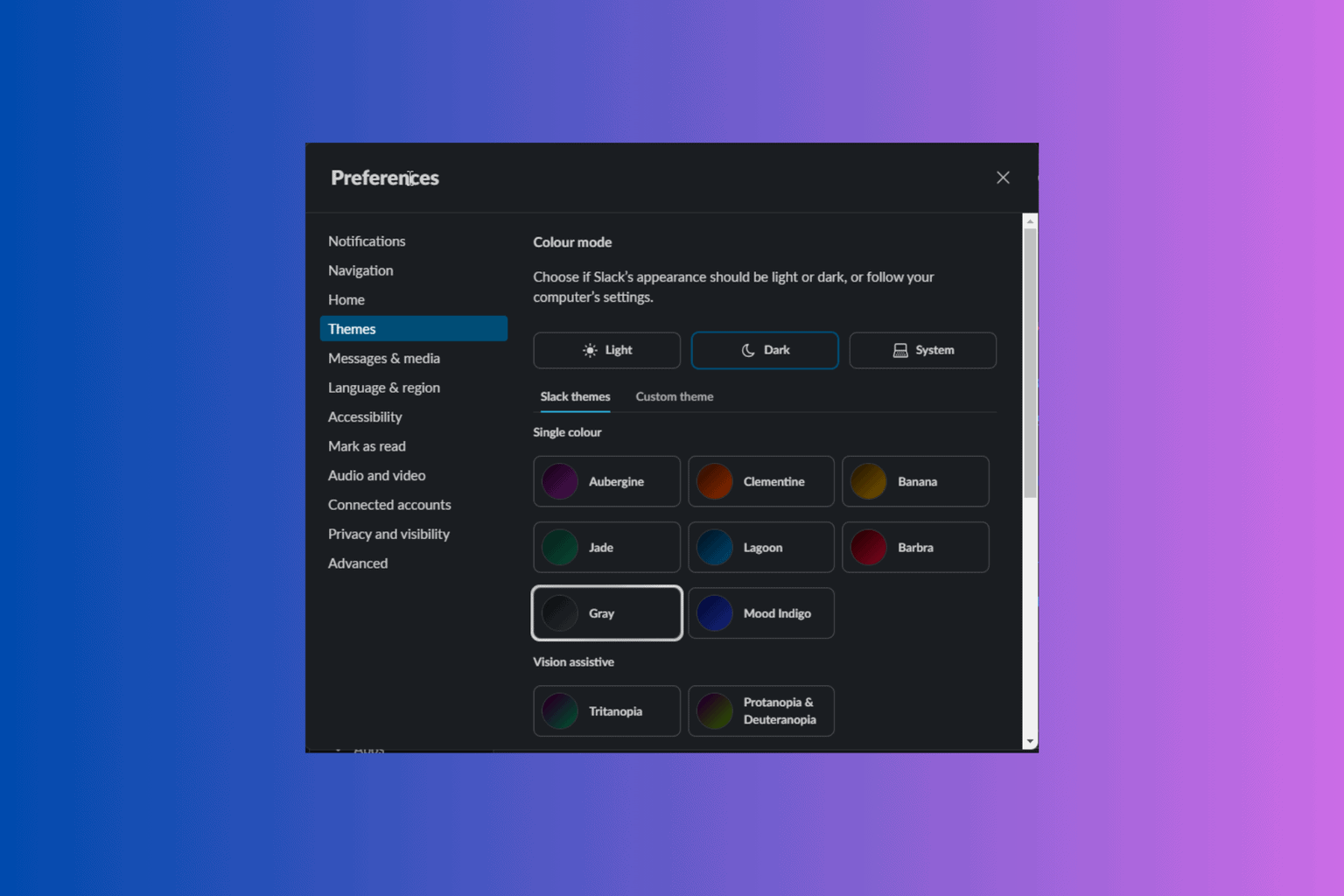FIX: This setting is enforced by an extension Chrome error
4 min. read
Updated on
Read our disclosure page to find out how can you help Windows Report sustain the editorial team Read more
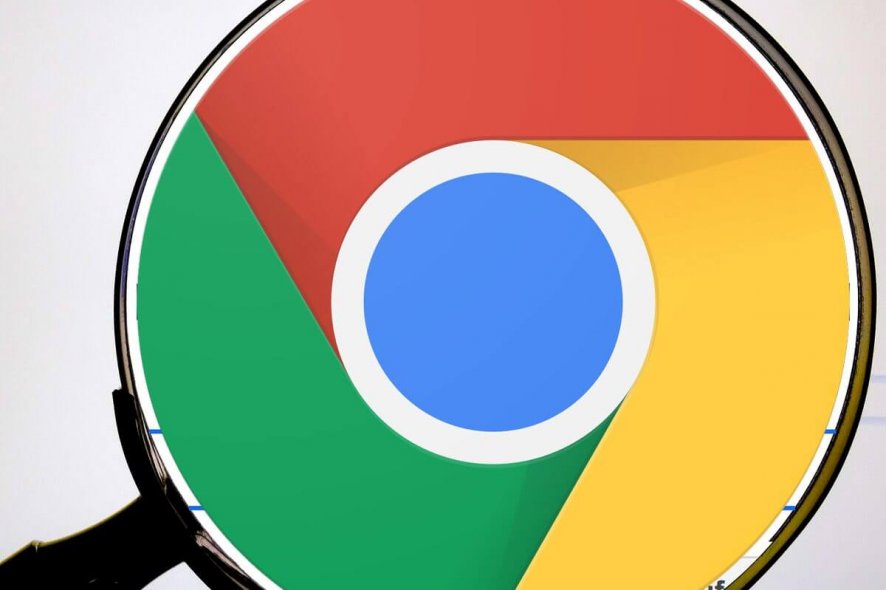
When trying to set a different search engine or making other changes to your Google Chrome browser, you may encounter ‘this setting is enforced by an extension / your administrator‘ error.
This error can occur due to multiple reasons, including conflicting Chrome extensions, local Chrome policy, as well as a malicious registry key.
If you are also troubled by this error, here are a couple of troubleshooting tips to help you resolve the ‘this setting is enforced by an extension/your administrator‘ error in Windows.
How do I fix this setting is enforced by an extension/your administrator Chrome error?
1. Disable Google Docs Offline extension
- Launch Google Chrome.
- Click the menu icon (three horizontal bars).
- Select Tools and then click on Extensions.
- This will list all the Chrome extensions installed for the browser.
- Locate Google Docs Offline extension and toggle the switch to turn off the extension.
- Restart Google Chrome and check if the error is resolved.
- If the error persists, remove the Google Docs Offline extension.
- To remove the extension, open the Extensions option.
- Click the Remove button under Google Docs Offline.
- Restart Google Chrome and check for any improvements.
2. Check for malware attack
- Before messing with registry files, check if your system is infected with malware or adware.
- If you have an antivirus installed, perform a complete scan of your system to find any hidden browser hijacker.
- If you don’t have an antivirus installed, try Malwarebytes.
- Malwarebytes is known for its malware finding capabilities and can perform a deep scan to find browser hijackers as well as viruses.
- After performing a deep scan, remove all the trojans, malware, and potentially unwanted programs.
- Restart Google Chrome and check for any improvements.
Your PC can get infected by malware and browser tool hijackers if you have downloaded software and media contents from suspicious sites. By running a deep scan, you can remove suspicious programs from your computer.
3. Change the policy via Command Prompt
- Press the Windows key.
- Type cmd.
- Right-click on Command Prompt and select Run as Administrator.
- If prompted by the UAC, click Yes to proceed.
- In the Command Prompt, enter the following command one by one and hit enter to execute:
RD /S /Q “%WinDir%System32GroupPolicyUsers”
RD /S /Q “%WinDir%System32GroupPolicy”
gpupdate /force - Once the commands are successfully executed, close Command Prompt.
- Restart Google Chrome and check if the error this setting is enforced by an extension/your administrator is resolved.
By executing these commands you can update the policies that may have been changed by the malware or third-party extensions resulting in the error.
4. Delete the policy from Registry Editor
- Press the Windows Key + R to open Run.
- Type regedit and click OK to open Registry Editor.
- When prompted by the UAC to give administrator rights, click Yes to proceed.
- In the Registry Editor, navigate to the following location:
HKEY_LOCAL_MACHINESOFTWAREPoliciesGoogleChrome - You can copy-paste the above path in the Registry Editor to access it as well.
- In the right pane, select all the values that look suspicious.
- Right-click on the values and select Delete.
- Once all the suspicious values are deleted, close the Registry Editor.
- Restart Google Chrome and check if the error is resolved.
The ‘this setting is enforced by an extension/your administrator‘ Google Chrome error occurs due to an incorrect policy being added in the Registry Editor or by a hostile extension creating conflict with the browser. By following the steps in this article, you can fix the problem and make the necessary changes to your browser.
While downloading any software or media content from suspicious sites, take precautions as the attackers can hide malware and browser hijacking tools in the software.
[wl_navigator]