3 Ways to Fix This Version of Signal Desktop has Expired Error
You are most likely running an old or outdated version of the app
4 min. read
Updated on
Read our disclosure page to find out how can you help Windows Report sustain the editorial team. Read more
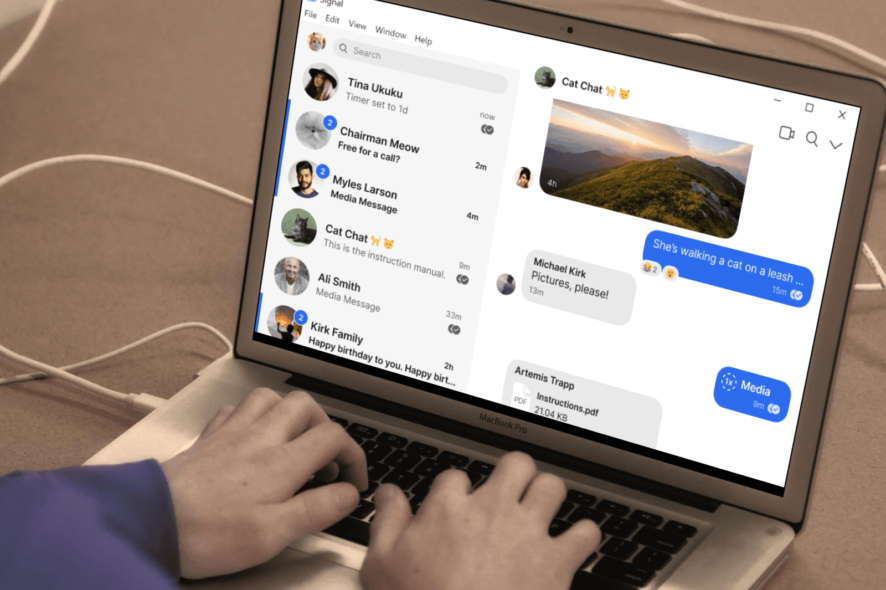
Is your Signal desktop application showing you This version of Signal desktop has expired error message? If so, and you are looking for solutions, then you have come to the right place.
Because, in this guide, we will give you in-depth information about why Signal desktop throws up this error and how you can fix the problem at your end.
Following WhatsApp’s controversial announcement that users must agree to share their data with Facebook in order to use the platform, several users switched to Telegram and Signal.
While Signal is regarded as one of the most secure messaging platforms, the hype has died down. However, users using the Signal app have reported facing This version of Signal desktop has expired problem on their PC.
This guide will explain the solutions and possibly help you resolve the issue. Let us check out the guide.
Why does Signal expire?
An app will show such error messages when you are running an old or outdated version of the app. It is crucial that you keep all the apps, be it on your phone or PC, up to date.
This is not only to enjoy the latest available features but also new updates bring security enhancements as per the latest trend, keeping your data safe and sound.
What is the latest Signal version?
- Desktop: The latest Signal desktop version is v5.50.1
- Android: The latest Signal Android version is v5.42.8
- iOS: The latest Signal iOS version is v5.44.
How do I update my Signal app?
1. Update desktop app
- Launch the Signal desktop app.
- Click on your profile picture.
- Select Update signal.
The above steps will help you manually check for the Signal desktop app update. However, there is an alternative way, that checks for new updates every time you open the app.
- Navigate to File, then to Preferences.
- Select the General tab from the left pane.
- Then under the Updates section, check the box for Automatically download updates.
2. Update the smartphone app
On Android
- Open Google Play Store.
- Click on your profile picture.
- Select Manage apps & devices.
- Tap on See all details.
- Check if a new update for the Signal app is available or not. If yes, then hit the Update button.
On iOS
- Open the App Store.
- Tap on your profile icon.
- Scroll and check if a new update is live for the Signal app or not.
- If yes, then hit the Update button next to the app.
Why is Signal not updating?
There isn’t any specific reason why the Signal app isn’t updating on your device. If you are not able to update the app, then follow the solutions mentioned below to update the app.
1. Android/iOS
- Update to the latest Android/iOS version: Check if a new firmware update is available. Often the app requires you to run a specific firmware in order to install the update. Install the latest update if available.
- Check your internet connection: It is very important that you have a working and stable internet connection. Check if your internet connection is working fine or not.
- Restart your device: Restarting your device will re-launch all system files from scratch, allowing to load those files that might have been missed during the previous session.
- Clear Signal cache files: Clear cache files of the Signal app as corrupt cache files can cause multiple conflicts.
- Manually download the latest version: Following the above editorial tip, you can manually install the latest version of the Signal app.
2. Desktop
- Restart your PC: Similar to smartphones, desktops also often fail to load certain important files that prevent the smooth functioning of the PC. This can be fixed by simply restarting it.
- Update your desktop: There are certain requirements to run and install the latest updates for the Signal app. Check if a new update is available for your Windows or macOS PC.
- Disable antivirus: There could be chances that your antivirus software is conflicting with your apps. Disable the antivirus software and check if you can install the Signal update on your PC.
- Use admin account: For tweaking system files and certain software, you need to have admin access. Check if you have proper admin access before you could update the app.
That’s it from us in this guide. We hope that you were able to fix the This version of Signal desktop has expired error from your PC. Let us know in the comments below which one of the above methods solved your problem.
We also have guides on what to do if the Signal desktop is not working, or if you get a Database error in Signal desktop, so feel free to visit them.
Our latest guide covers Signal Desktop cannot connect to the server error, so don’t miss it for more information.
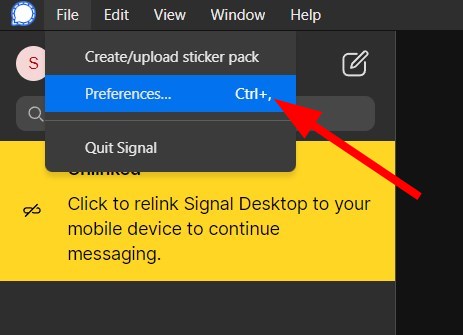
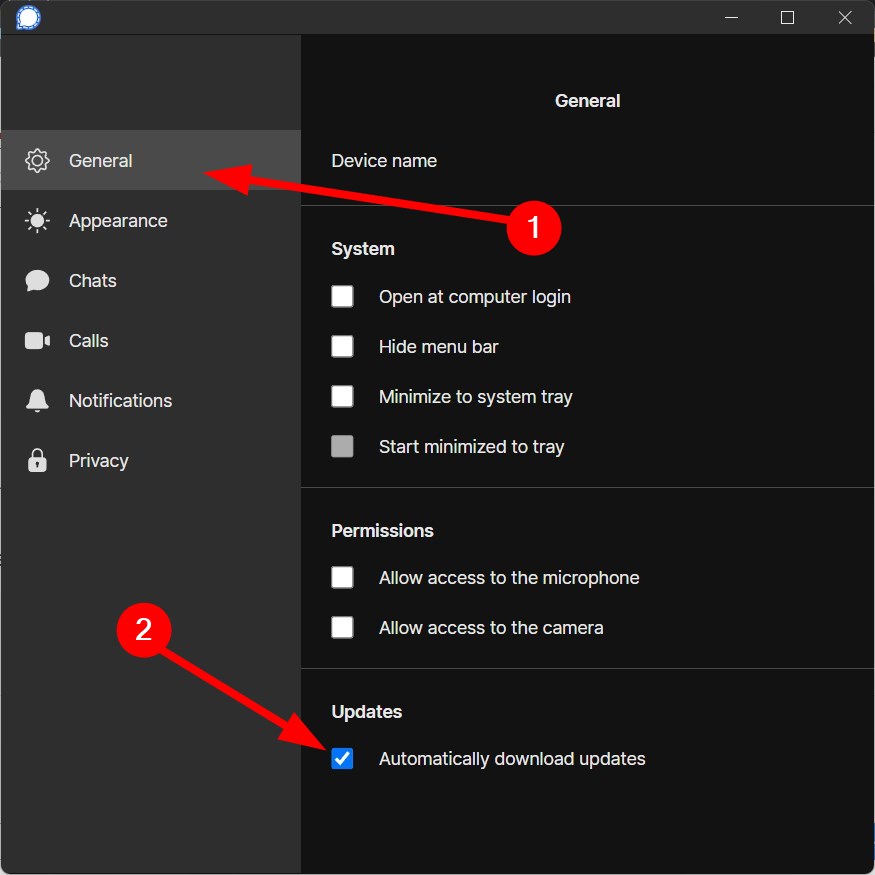
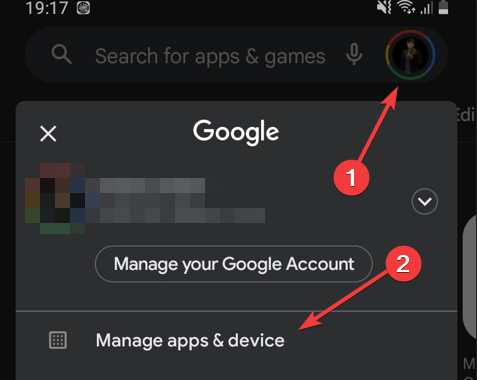








User forum
0 messages