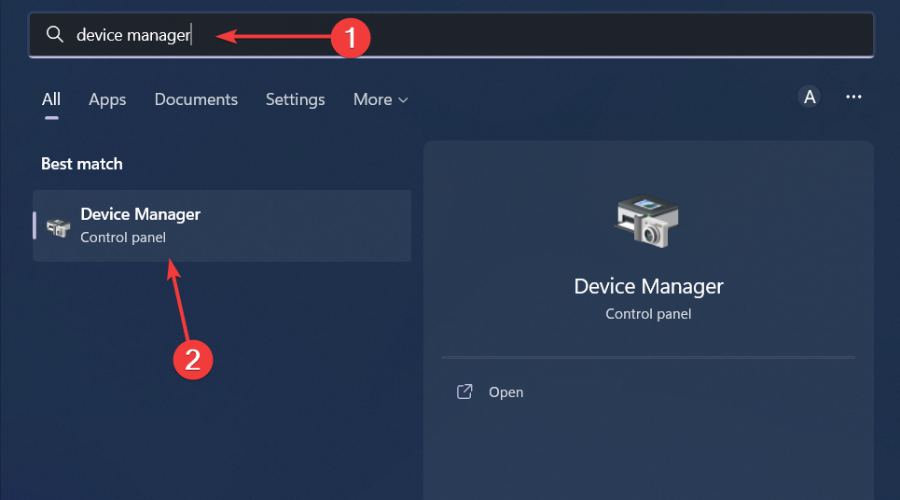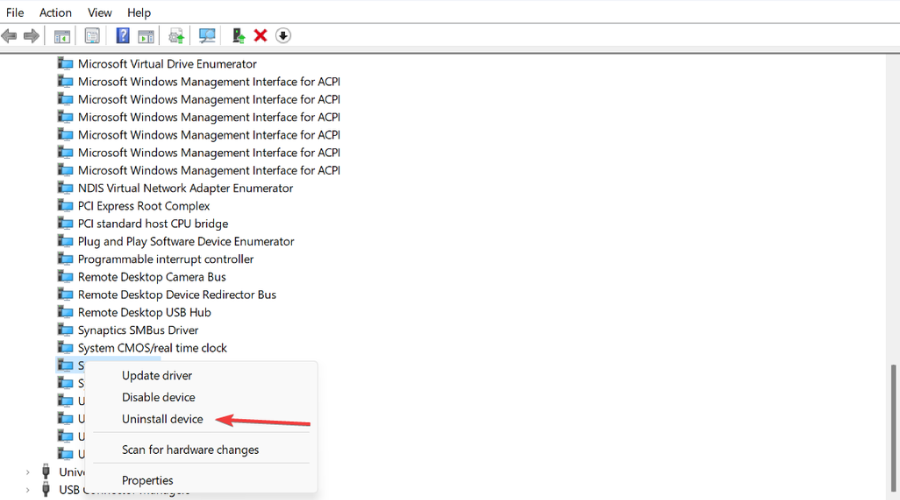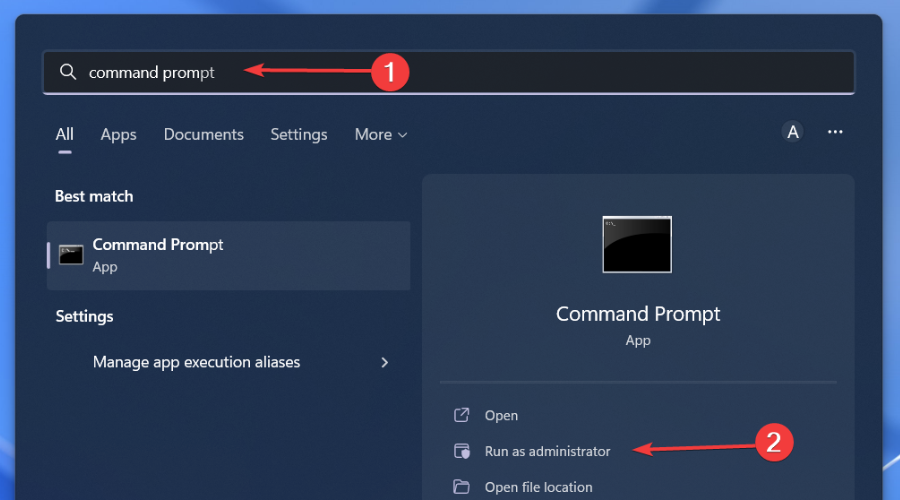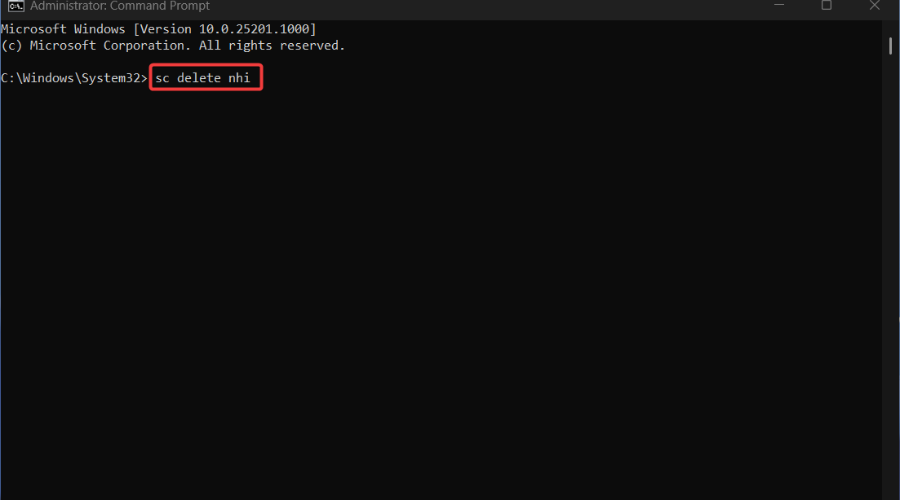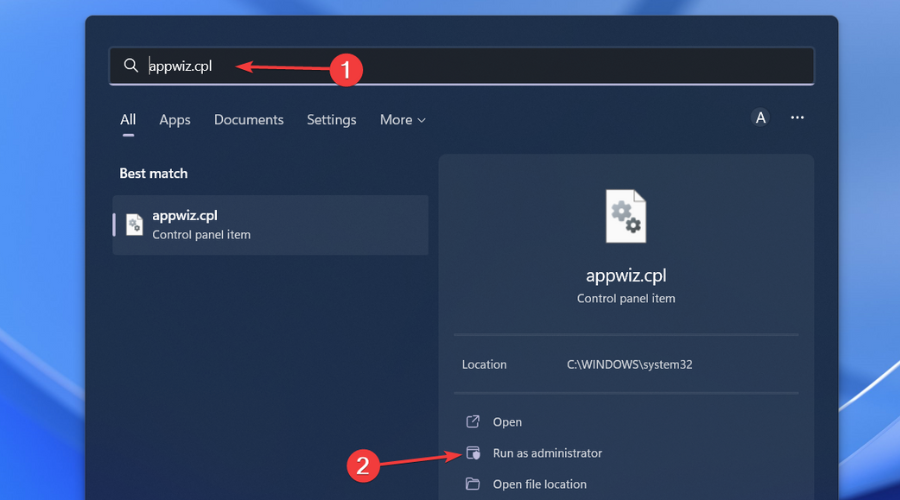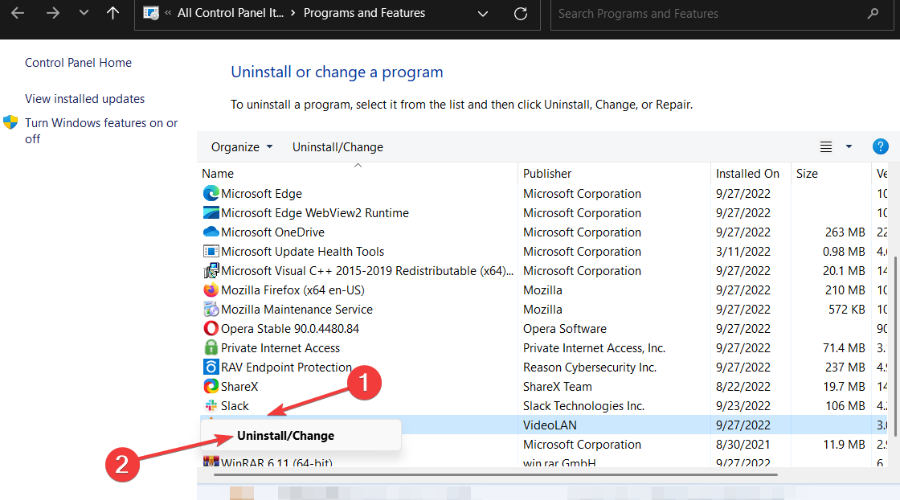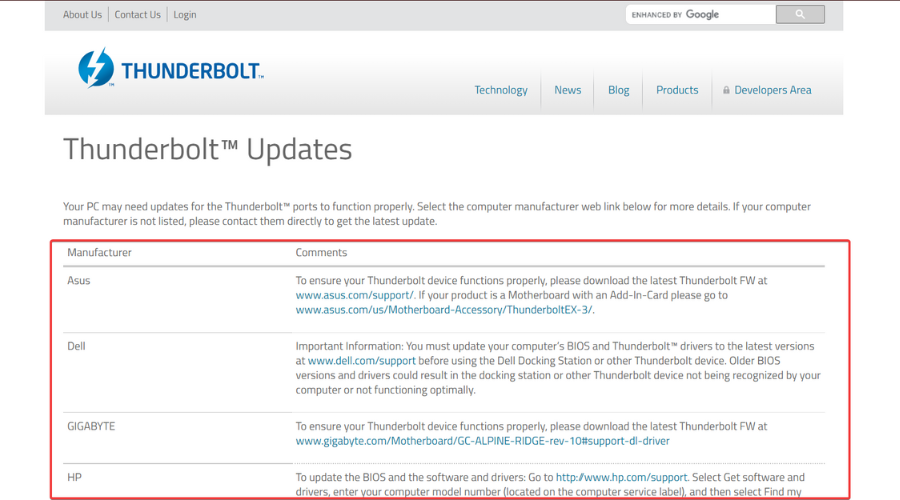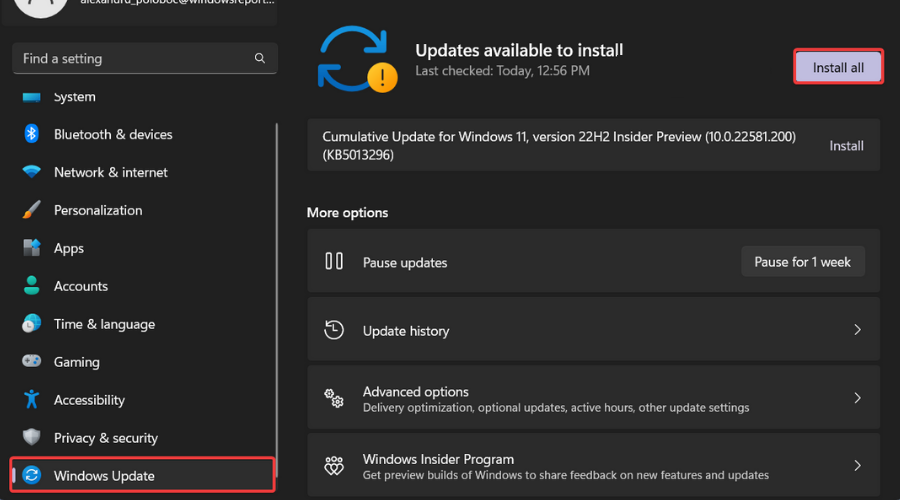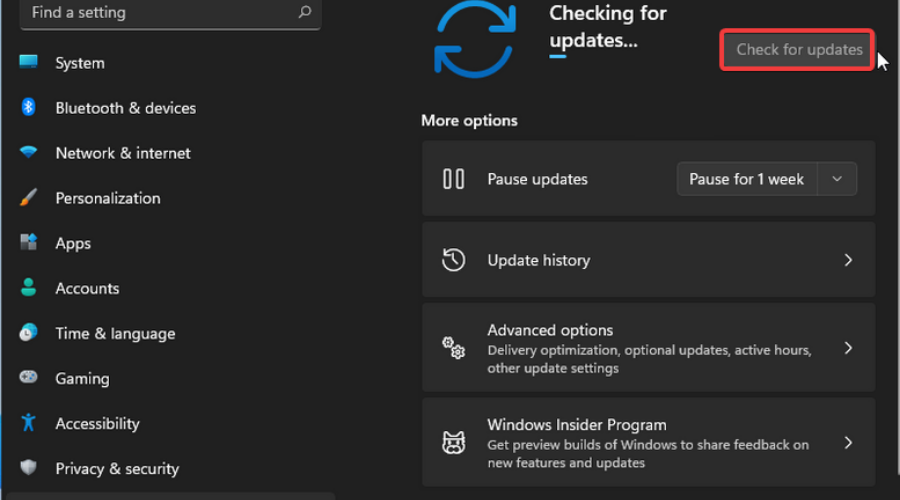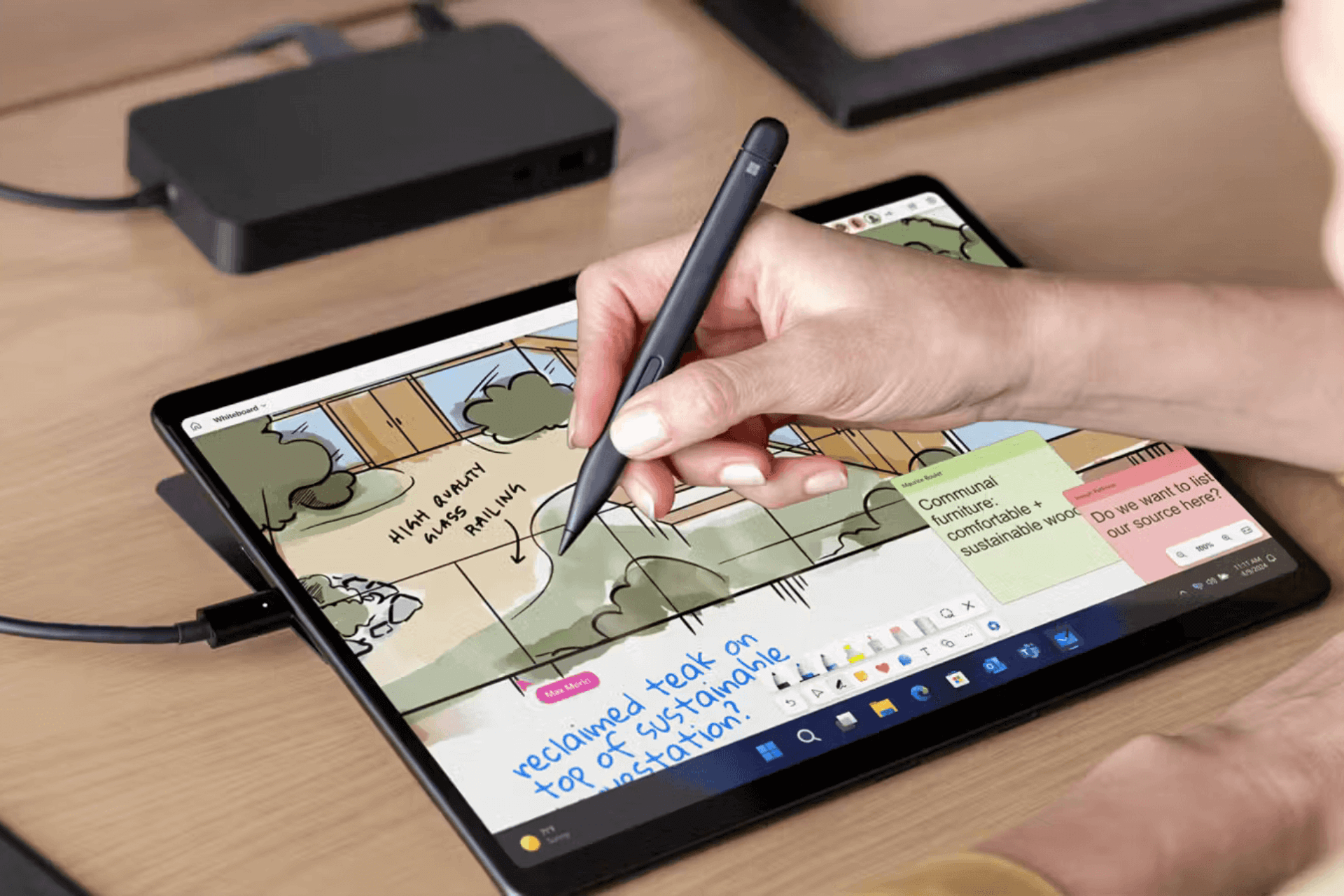5 Ways to Fix Thunderbolt Application Not in Use Anymore Error
Many users have solved their problem using the solutions below
3 min. read
Updated on
Read our disclosure page to find out how can you help Windows Report sustain the editorial team Read more
Key notes
- A lot of users have been complaining about this error throughout time.
- The guide below is full of solutions proven this work in this situation.
- All you need to do is carefully follow the instructions below and fix it.
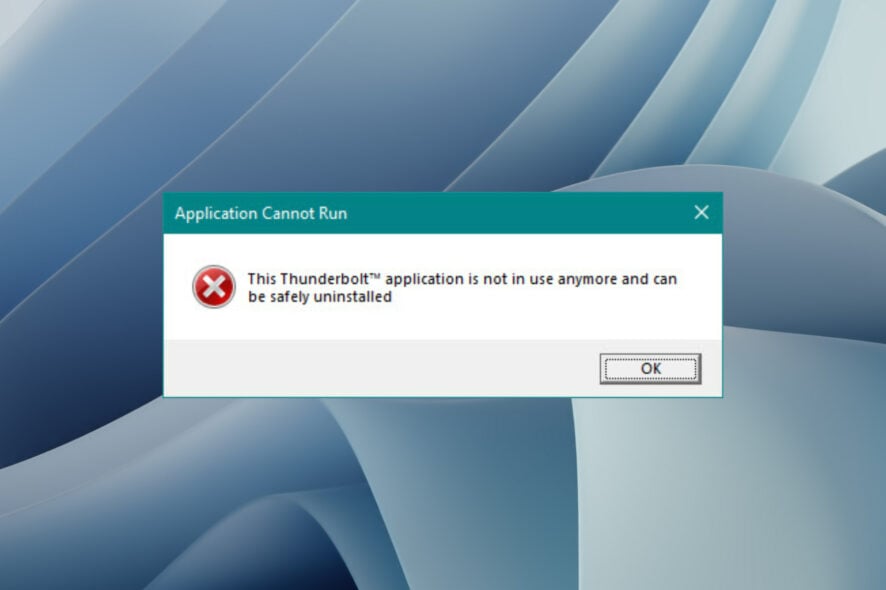
Users have been complaining about Thunderbolt driver errors for as long as these drivers have been in existence, so there really is nothing new here.
However, that doesn’t mean that this should happen, and we’ve decided to come and lend a more than-needed helping hand.
And, speaking of this software, if your Thunderbolt is not showing any attached devices, we have a guide that will help with that issue.
Furthermore, if you need assistance with setting up a Thunderbolt display on Windows 10/11, again, you are in the right place.
However, now, let’s see what you can do in case you get the Thunderbold application not in use anymore error.
Why am I getting the Thunderbolt application not in use anymore error?
You should really know that, if your Thunderbolt 3 driver or utility version types are mismatched within a Windows host system, you may receive an error message stating: Application Cannot run – This Thunderbolt application is not in use anymore and can be safely uninstalled.
This mainly happens when you are attempting to run the Intel Thunderbolt Software management utility or the Intel Thunderbolt Control Center utility.
As you would have imagined, this prevents proper management of Thunderbolt devices on the host system.
It’s also important to mention that this problem does not occur on Apple Mac systems, only on Windows-powered devices.
How can I fix the Thunderbolt application not in use anymore error?
1. Remove Thunderbold drivers from Device Manager
- Disconnect any Thunderbolt 3 devices from your PC.
- Search for Device Manager and open the app.
- Expand the System Devices category, right-click on Thunderbolt Controller, then select Uninstall device.
- Close the Device Manager.
2. Remove Thunderbolt drivers using CMD
- Search for Command Prompt, and open it as an administrator.
- Type the following, then press the Enter key:
sc delete nhi - Wait for confirmation, then close Command Prompt.
3. Remove Thunderbolt devices using the appwiz.cpl tool
- Search for appwiz.cpl and open the app as an administrator.
- Look for any Applications and Features for any Thunderbolt Software by Intel, right-click on it and select Uninstall.
4. Re-install latest Thunderbolt software
- Go to the official Thunderbolt website and download the version for your device.
- Run the executable you downloaded and follow the on-screen instructions.
5. Update Windows
- Press Windows + I to access Settings.
- Select the Windows updates tab and click Install all.
- If no updates are queued for installation, press the Check for updates button.
Does Thunderbolt support high-resolution displays?
Actually, Thunderbolt is an input/output technology introduced years ago by Apple, well-known for supporting high-resolution displays and high-performance data devices with a single port.
Its main characteristics are flexibility, speed, and simplicity. This technology gives you two channels on the same connector and each channel has a data transfer speed of 10 Gb/s in both directions.
Thunderbolt is one method of connecting a display to a computer, but not a very popular one. The most appreciated are HDMI, DVI, VGA, and DisplayPort.
Today, most of the VGA and DVI ports were replaced with DisplayPort. HDMI is used for flat-screen TVs and smart TVs because you can connect that port to different extensions like Blu-Ray players, game consoles, computers, and much more.
And while Thunderbolt 3 has adopted a new USB Type-C port, this port is not compatible with any kind of PC.
We hope this guide helped you fix this annoying issue. Leave a comment below and share your thoughts and opinions.