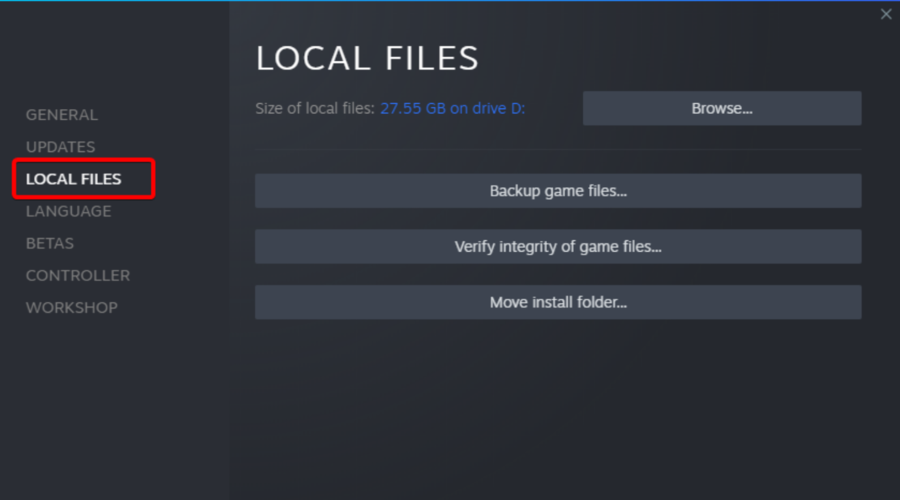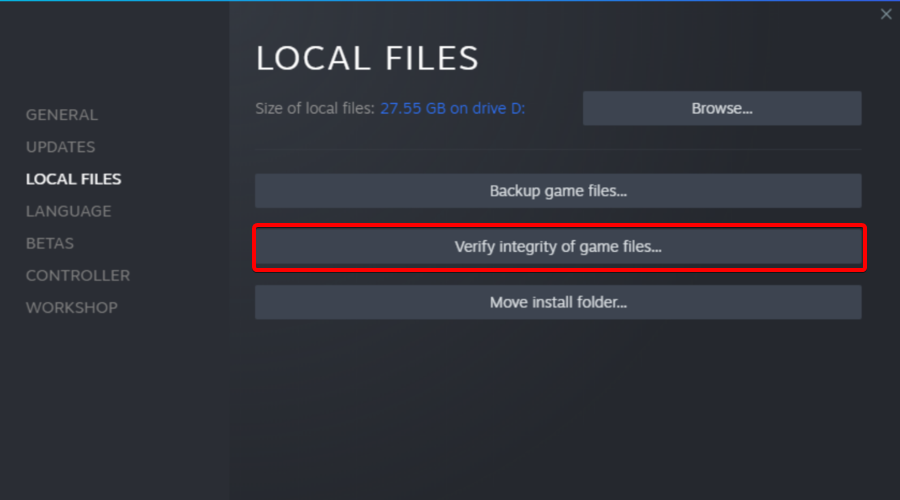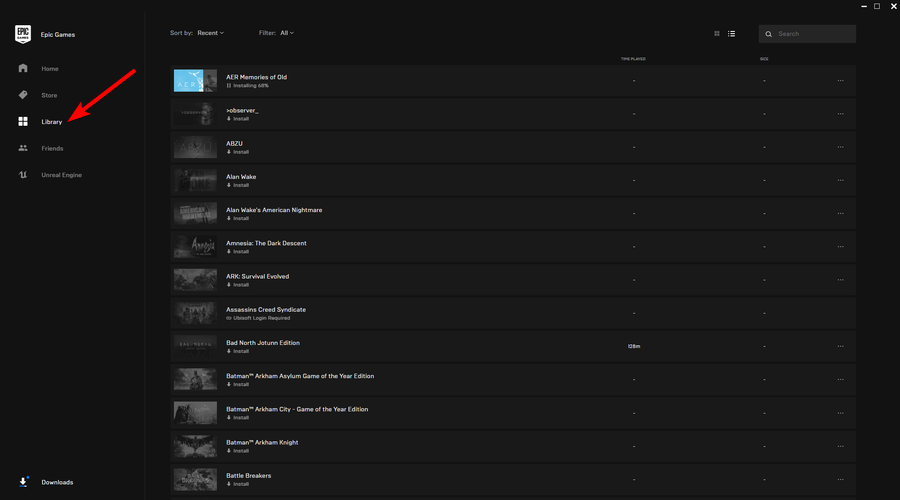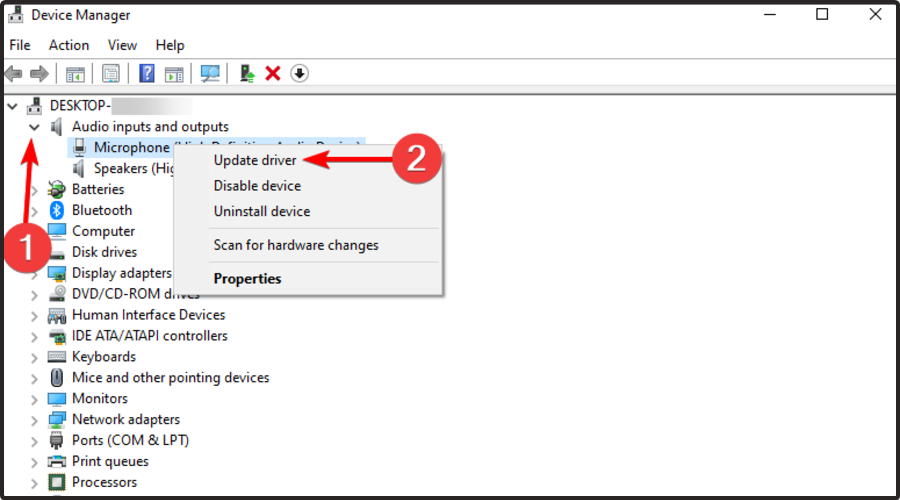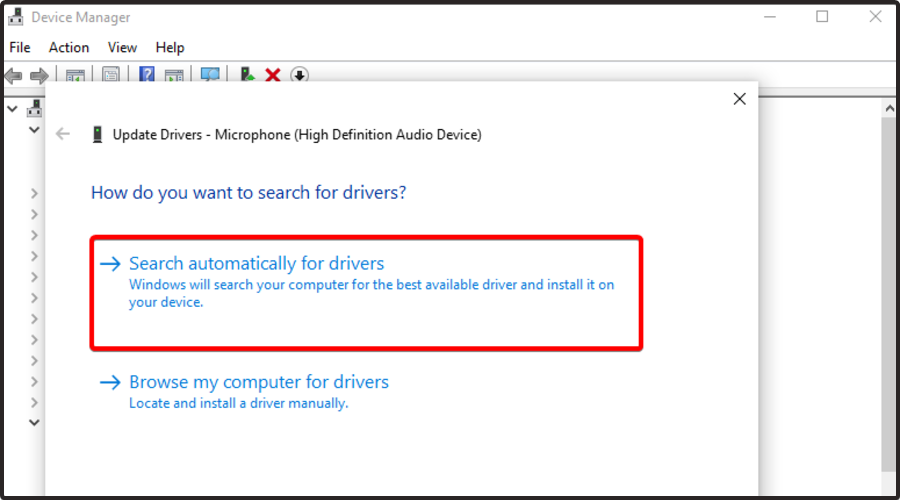Total War: Warhammer 3 has no sound? Here's what to do
3 min. read
Updated on
Read our disclosure page to find out how can you help Windows Report sustain the editorial team Read more
Key notes
- Many users reported that Total War: Warhammer 3 has no sound due to some game files glitches and it can be pretty annoying.
- To fix this issue, you can verify the integrity of the related files through specific apps' settings.
- Since the Total War: Warhammer 3 sound might not work because of outdated components, we strongly recommend updating the associated drivers.
![Total War: Warhammer 3 has no sound [Quick Guide]](https://cdn.windowsreport.com/wp-content/uploads/2022/03/ss_6149b0570c42cda0e40b4de71e6f48bbe5c4c577.1920x1080-1-886x590.jpg)
It’s no longer a surprise that Total War: Warhammer 3 is an incredible experience that is worth to be tried by each worldwide gamer.
The digital armies can hop between realities where daemons and ogres clash, and where troops are led by flying monstrosities – including one that’s as customizable as an RPG protagonist.
In these terms, sound plays a primordial role that will improve your overall experience, and according to many users, Total War: Warhammer 3 comes with impressive sound features.
Dragon roars have deep baritone, really like that they’re not high-pitched shrieks. They sound like the sound a massive animal would make.
If you think about Athel Loren’s tree spirit language, it sounds like how a tree might talk.
Plus, gamers reported that The Helstorm Rocket Battery’s whistling noise makes the perfect impending doom noise.
However, some users claimed that Total War: Warhammer 3 has no sound and it can be extremely annoying, especially when you want to play a game with breathtaking audio attributes.
Thankfully, we have the perfect steps you should try to fix this irritating problem in no time.
What can I do if Total War: Warhammer 3 has no sound?
1. Repair game files
1.1 Steam users
- Hit the Windows key, type Steam, then open the app.
- From the main menu showed, click on Library.
- In the All games section, right-click on Total War: Warhammer 3, then choose Properties.
- Now, go to Local Files.
- Click on the Verify integrity of game files…
- This process will start verifying and it may take some time to be completed.
- Once done, close the Steam client, and restart your computer to apply changes.
1.2 Epic users
- Press on the Windows key, type Epic, then open the app.
- Navigate to Library.
- Click on Total War: Warhammer 3, then choose the 3-dots icon.
- Once opened, select Verify in the drop-down navigation.
- After it completes click Launch to start your game.
2. Update audio drivers
2.1 Manually
- Press on the Windows key, type Device Manager, then open the first result.
- In the opened window, expand the Audio inputs and outputs section, right-click on the driver that is giving you headaches, then choose to Update driver.
- Now, select to Search automatically for drivers.
- If any options are found, you’ll be notified.
2.2 Automatically
Of course, manually updating the related drivers might be extremely time-consuming and we all know how important it is to streamline any day-to-day process.
- Download Outbyte Driver Updater.
- Launch it on your PC to find all the problematic drivers.
- Afterward, Click Update & Apply Selected to get new driver versions.
- Restart your PC for the changes to take effect.

Outbyte Driver Updater
Do not let a faulty driver disrupt your gaming experience, use Outbyte Driver Updater to run them without any issues.It seems like Total War: Warhammer 3 sound can cause serious problems in tons of worldwide cases. Fortunately, our recommended steps above will easily solve this issue.
We are also aware of the fact that the Failed to host game error is encountered by more and more Total War: Warhammer 3 players. If you happen to be one of them as well, do not hesitate to check out the linked article.
In case you face any additional questions regarding today’s subject, use the comments section listed below.