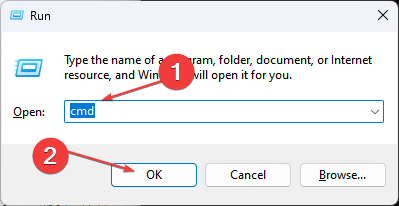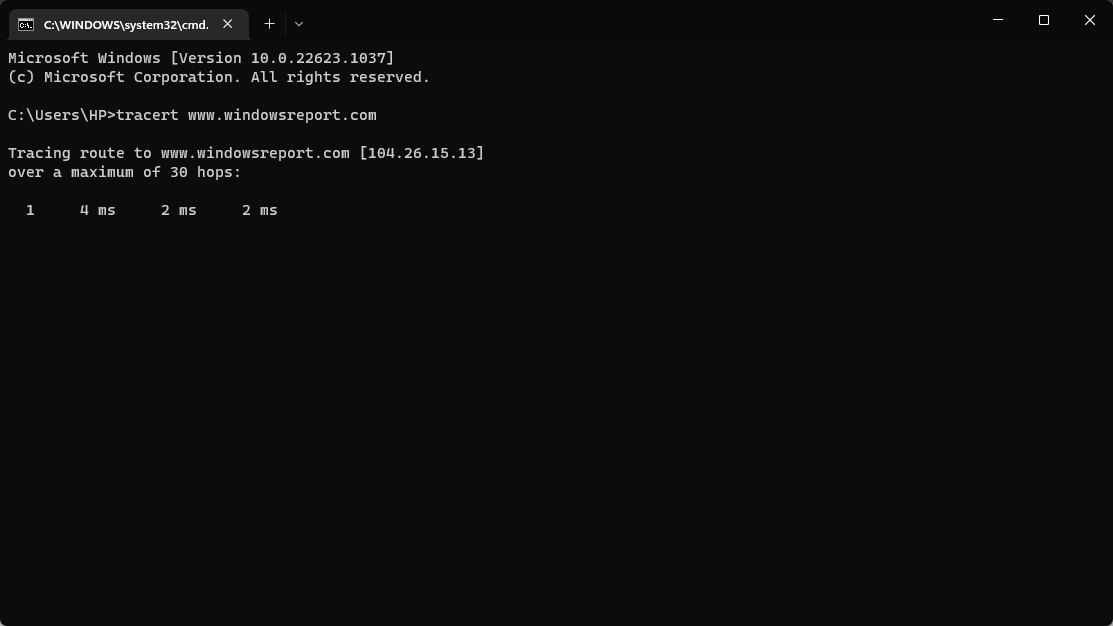How to Use Traceroute (Tracert) on Windows
Follow these steps to trace network problems using Traceroute
3 min. read
Updated on
Read our disclosure page to find out how can you help Windows Report sustain the editorial team Read more
Key notes
- Traceroute allows users to trace and diagnose network problems in their internet connections.
- Traceroute and tracert commands mainly perform the same functions but only differ in the operating systems they work.
- Users can run the traceroute command in the Command Prompt.
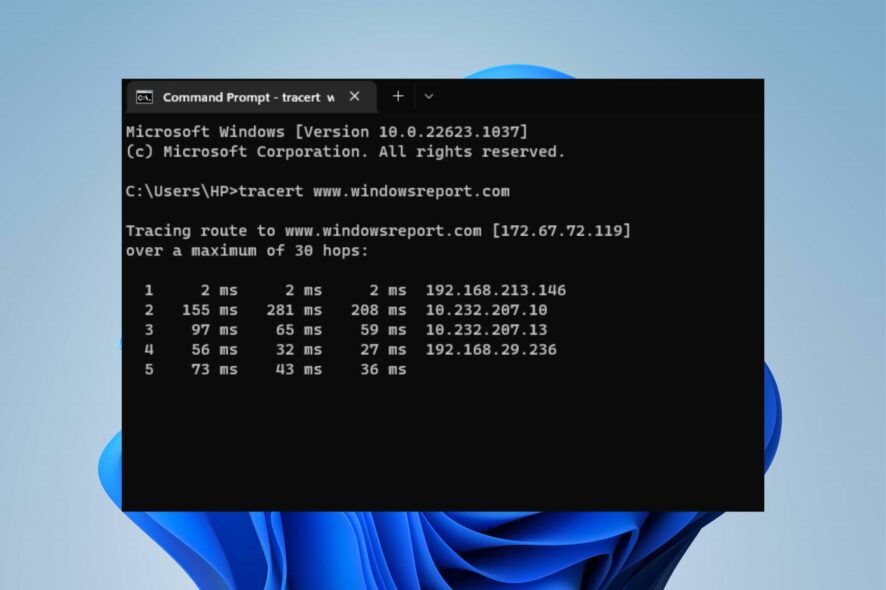
Traceroute cmd is a tool for tracing the path of a network on a computer. It is most effective when there is a connection problem on the computer to see the exact place where the problem is occurring.
So, in this article, we will cover what the traceroute command does and how to use it.
What is the traceroute command?
The Traceroute command in Windows identifies and tracks network problems such as packet loss, delayed response time, etc. It functions as a tracing system to check the connection from one network to another.
Furthermore, Traceroute is effective when on a computer network that’s not functioning as it’ll be more evident. So, running Traceroute should be done when you’re experiencing problems with your internet connection.
We have a detailed guide on the best visual traceroute freeware for Windows 11.
What is tracert VS traceroute?
Many users believe the traceroute command and tracert cmd are the same. They have the same functions but differ in the way they operate.
However, the Tracert Windows tool determines the route or path a network takes to a destination. It sends ICMP packets to the destination, using varying IP Time-To-Live (TTL) values to specify routes.
The differences between the two are:
- The Tracert command shows the details of a packet’s route from your computer to your specified destination. Conversely, the Traceroute command records and traces the internet route between a computer and a destination computer.
- Another notable difference is the Operating System the two commands are applicable. Tracert is available on Windows and is also termed Traceroute on Unix-Linux Operating Systems, including Mac OS X.
Now that we know what Tracert and Traceroute commands are all about, let’s see how they are used.
How do I use Traceroute cmd (Tracert) on Windows?
- Press Windows + R key to open the Run dialog box, type cmd, then press Enter to open Command Prompt.
- Type tracert, followed by the destination (An IP Address or a Domain Name), and press Enter. E.g
tracert www.windowsreport.com - After running the command, it will return a list of the connections on the path and the speed.
On a Unix/Linux system, you will use traceroute instead of tracert, and the syntax is the same.
Further, our readers can check our guide on the network packet loss monitoring tools to use. Also, we have a detailed review of the best bandwidth monitoring tools for Windows 11.
Conclusively, you can drop your suggestions or questions about this guide on the traceroute cmd command in the comments section.