How to Transcribe & Translate Audio Files with Copilot
The new feature will be available for preview in June.
3 min. read
Updated on
Read our disclosure page to find out how can you help Windows Report sustain the editorial team Read more
Key notes
- The much-needed feature is coming on Windows Copilot.
- You will be able to easily turn audio files into text.
- If you're looking to translate your transcribed text, Copilot has you covered.
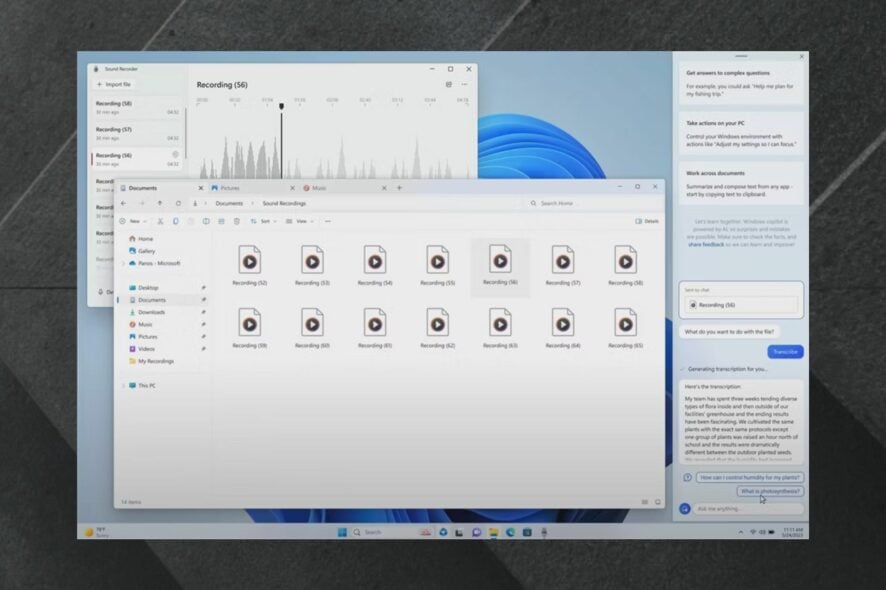
At the Microsoft Build 2023 conference, the Redmond-based tech giant announced that you can transcribe audio files and translate them with Windows Copilot, among other useful things that you can do with it.
The presentation for this particular feature was short, but it’s very exciting that Microsoft is adding it to Copilot. Being able to easily transcribe and translate audio files will be an excellent feature for those who work in creative industries.
Without going into too much detail, the feature seems straightforward to use on Windows 11. And since Copilot is an AI tool, it will do all the work, and you would only have to check for potential misspellings.
Copilot will be available to preview on Windows 11 in June 2023, so you won’t have to wait too long.
Microsoft only showed a hint of the feature, but as we said earlier, it looks effortless.
How to transcribe & translate audio files with Copilot?
- Go to your audio files folder
- Select any audio file that you want to transcribe or translate
- Drag that audio file onto the Copilot taskbar
- Copilot will then show you your options: transcribe or translate
- Select transcribe or translate
- Let Copilot transcribe or translate your audio files
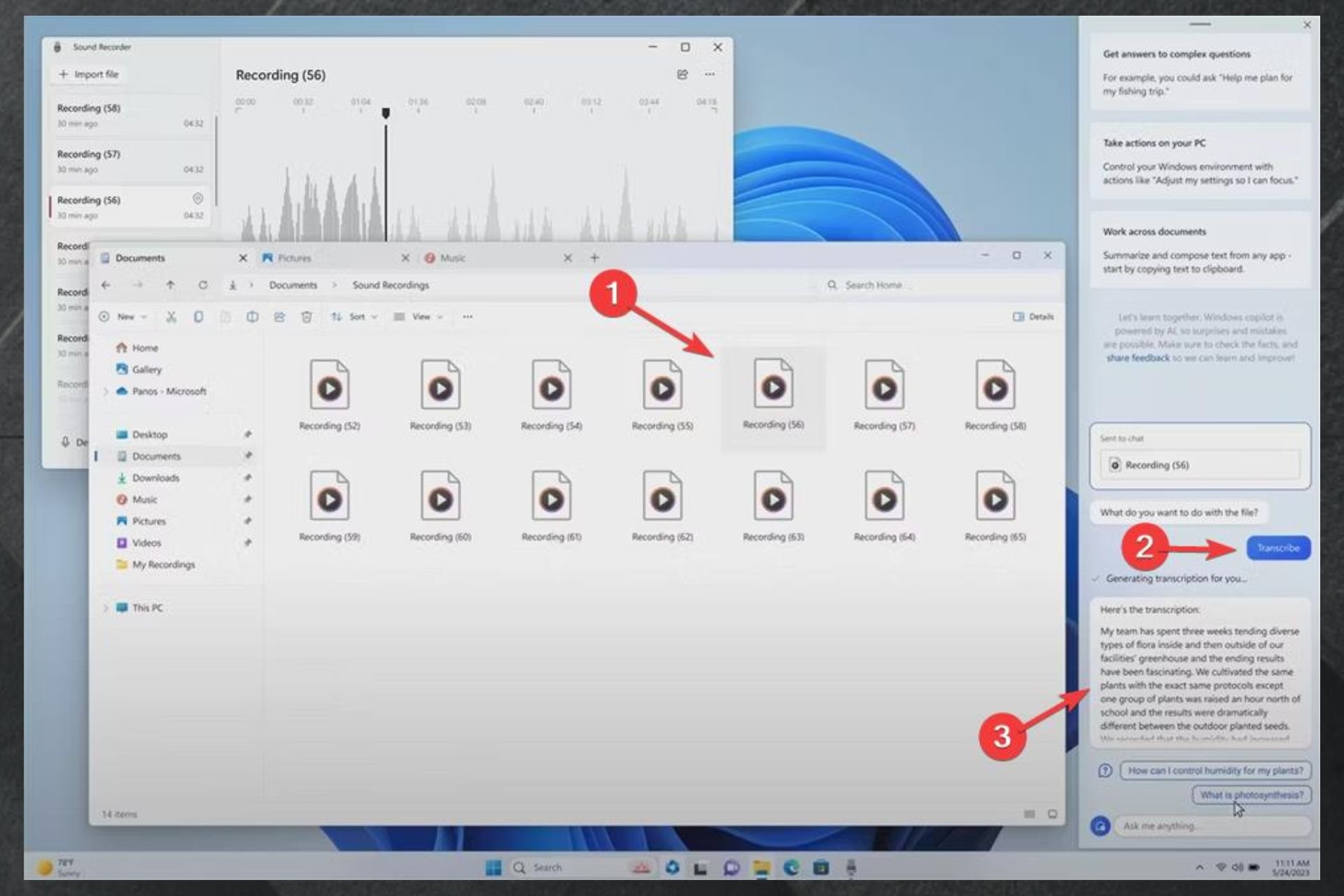
As you can see, the whole process looks very intuitive. After Copilot is done, you can copy and paste and correct your text. Microsoft has not said anything yet, but there might be a possibility that Copilot will also correct the text.
So, all you have to do is take it and use it wherever you need it.
You need to know that Windows Copilot will not only help you transcribe and translate the text and possibly even correct it. You can do many other things with this AI tool coming to Windows next month.
You’ll have easy access to Microsoft Office if you need to use your text in a PowerPoint sheet or a Word doc. It will also have Bing at its disposal, so you can easily search for related topics and info that might be helpful to you.
You will also be able to create your own workflow, as Copilot will assist you in making the best working environment possible. Yes, to dark mode. Yes, to personalized music playlists.
Speaking of innovation and AI assistant, you can also try using Copilot in Microsoft Word; here is the guide explaining how to enable it.
What do you think about this feature? Will you use it? Let us know in the comments section below.








